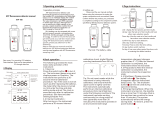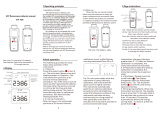All technical literature is available at: www.promega.com/protocols/
Visit the web site to verify that you are using the most current version of this Technical Manual.
E-mail Promega Technical Services if you have questions on use of this system:
[email protected]GloMax® 20/20 Luminometer
Promega Corporaon · 2800 Woods Hollow Road · Madison, WI 53711-5399 USA · Toll Free in USA 800-356-9526 · 608-274-4330 · Fax 608-277-2516 1
www.promega.com TM276 · Revised 5/21
1. Description .........................................................................................................................................3
1.A. Inspection ..................................................................................................................................3
1.B. Precautions ...............................................................................................................................3
2. Product Components ........................................................................................................................... 4
3. Hardware Overview ............................................................................................................................4
4. Setting up the GloMax® 20/20 Luminometer .........................................................................................5
4.A. Setup ......................................................................................................................................... 5
4.B. Software Installation and System Connection ...............................................................................5
5. Operating the GloMax® 20/20 Luminometer ........................................................................................6
5.A. Touch Screen Basics ....................................................................................................................6
5.B. Home Screen ............................................................................................................................. 6
5.C. Navigation .................................................................................................................................6
5.D. Running a Promega Protocol .......................................................................................................7
5.E. Creating a New Protocol .............................................................................................................. 7
5.F. Kinetic Measurements ................................................................................................................8
5.G. Default Protocol .........................................................................................................................8
5.H. Running a User Protocol .............................................................................................................8
6. Measuring Your Samples ..................................................................................................................... 8
7. Saving Your Protocol ........................................................................................................................... 9
8. Tools ................................................................................................................................................ 10
8.A. Settings ................................................................................................................................... 10
8.B. Diagnostics ............................................................................................................................. 10
8.C. Using the Light Standard ........................................................................................................... 11
8.D. Removing the Light Standard .................................................................................................... 11
9. GloMax® 20/20 Luminometer Fluorescent Module .............................................................................. 12
9.A. Installing the Fluorescent Module .............................................................................................. 12
9.B. Touch Screen Controls .............................................................................................................. 13
9.C. Removing the Fluorescent Module ............................................................................................. 13