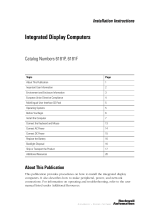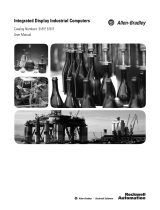Page is loading ...

User Manual
Catalog Numbers
6181P-12NSXPH, 6181P-12NPXPH,
6181P-12TSXPH, 6181P-12TPXPH,
6181P-12TPXPHDC, 6181P-15NSXPH,
6181P-15NPXPH, 6181P-15TSXPH,
6181P-15TPXPH, 6181P-15TPXPHSS,
6181P-17NSXPH, 6181P-17NPXPH, 6181P-17TSXPH,
6181P-17TPXPH, 6181P-17TPXPHSS,
6181P-2PXPH, 6181P-2PXPH
Integrated Display Computers

Important User Information
Solid state equipment has operational characteristics differing from those of electromechanical equipment. Safety Guidelines
for the Application, Installation and Maintenance of Solid State Controls (publication SGI-1.1 available from your local
Rockwell Automation sales office or online at http://literature.rockwellautomation.com
) describes some important differences
between solid state equipment and hard-wired electromechanical devices. Because of this difference, and also because of the
wide variety of uses for solid state equipment, all persons responsible for applying this equipment must satisfy themselves
that each intended application of this equipment is acceptable.
In no event will Rockwell Automation, Inc. be responsible or liable for indirect or consequential damages resulting from the
use or application of this equipment.
The examples and diagrams in this manual are included solely for illustrative purposes. Because of the many variables and
requirements associated with any particular installation, Rockwell Automation, Inc. cannot assume responsibility or liability
for actual use based on the examples and diagrams.
No patent liability is assumed by Rockwell Automation, Inc. with respect to use of information, circuits, equipment, or
software described in this manual.
Reproduction of the contents of this manual, in whole or in part, without written permission of Rockwell Automation, Inc., is
prohibited.
Throughout this manual, when necessary, we use notes to make you aware of safety considerations.
Rockwell Automation, Allen-Bradley, and TechConnect are trademarks of Rockwell Automation, Inc.
Trademarks not belonging to Rockwell Automation are property of their respective companies.
WARNING
Identifies information about practices or circumstances that can cause an explosion in a
hazardous environment, which may lead to personal injury or death, property damage, or
economic loss.
IMPORTANT
Identifies information that is critical for successful application and understanding of the product.
ATTENTION
Identifies information about practices or circumstances that can lead to personal injury or death,
property damage, or economic loss. Attentions help you identify a hazard, avoid a hazard, and
recognize the consequence
SHOCK HAZARD
Labels may be on or inside the equipment, for example, a drive or motor, to alert people that
dangerous voltage may be present.
BURN HAZARD
Labels may be on or inside the equipment, for example, a drive or motor, to alert people that
surfaces may reach dangerous temperatures.

3Publication 6181P-UM001G-EN-P - July 2008 3
Summary of Changes
The information below summarizes the changes made to this manual
since the last revision.
Revision bars, as shown in the margin, identify updated information.
These are the changes for this version of the document.
Topic Page
Added revised wording for proper grounding. 17, 27

4 Publication 6181P-UM001G-EN-P - July 2008
Summary of Changes

5Publication 6181P-UM001G-EN-P - July 2008 5
Table of Contents
Preface
Intended Audience . . . . . . . . . . . . . . . . . . . . . . . . . . . . . . . . 7
Purpose of This Manual. . . . . . . . . . . . . . . . . . . . . . . . . . . . . 7
Additional Resources. . . . . . . . . . . . . . . . . . . . . . . . . . . . . . . 7
Chapter 1
System Features
Chapter Objectives . . . . . . . . . . . . . . . . . . . . . . . . . . . . . . . . 9
Overview . . . . . . . . . . . . . . . . . . . . . . . . . . . . . . . . . . . . . . . 9
Product Options . . . . . . . . . . . . . . . . . . . . . . . . . . . . . . . . . 10
Accessories and Replacement Parts . . . . . . . . . . . . . . . . . . . 10
Operating Systems . . . . . . . . . . . . . . . . . . . . . . . . . . . . . . . 11
Multilingual User Interface CD Pack. . . . . . . . . . . . . . . . . . . 11
Features . . . . . . . . . . . . . . . . . . . . . . . . . . . . . . . . . . . . . . . 12
Before You Begin . . . . . . . . . . . . . . . . . . . . . . . . . . . . . . . . 14
Chapter 2
Installation
Chapter Objective . . . . . . . . . . . . . . . . . . . . . . . . . . . . . . . . 15
European Union Compliance. . . . . . . . . . . . . . . . . . . . . . . . 15
Environment and Enclosure Information . . . . . . . . . . . . . . . 16
Installation Considerations. . . . . . . . . . . . . . . . . . . . . . . . . . 17
Mounting Clearances. . . . . . . . . . . . . . . . . . . . . . . . . . . . . . 18
Panel Mounting. . . . . . . . . . . . . . . . . . . . . . . . . . . . . . . . . . 19
Bench or Tabletop Mounting. . . . . . . . . . . . . . . . . . . . . . . . 21
Product Dimensions . . . . . . . . . . . . . . . . . . . . . . . . . . . . . . 23
Connect a Keyboard and Mouse . . . . . . . . . . . . . . . . . . . . . 25
Connect AC Power . . . . . . . . . . . . . . . . . . . . . . . . . . . . . . . 26
Connect the DC Power . . . . . . . . . . . . . . . . . . . . . . . . . . . . 27
Connect to the Network . . . . . . . . . . . . . . . . . . . . . . . . . . . 28
Chapter 3
Operation
Chapter Objective . . . . . . . . . . . . . . . . . . . . . . . . . . . . . . . . 29
Operating Guidelines . . . . . . . . . . . . . . . . . . . . . . . . . . . . . 29
Operator Access . . . . . . . . . . . . . . . . . . . . . . . . . . . . . . . . . 29
Start the System . . . . . . . . . . . . . . . . . . . . . . . . . . . . . . . . . 30
Reset the System . . . . . . . . . . . . . . . . . . . . . . . . . . . . . . . . . 30
Install Drivers . . . . . . . . . . . . . . . . . . . . . . . . . . . . . . . . . . . 30
Universal Serial Bus (USB) Ports . . . . . . . . . . . . . . . . . . . . . 30
Chapter 4
Replace System Components
Chapter Objectives . . . . . . . . . . . . . . . . . . . . . . . . . . . . . . . 31
Accessories and Replacement Parts . . . . . . . . . . . . . . . . . . . 31
Safety Precautions . . . . . . . . . . . . . . . . . . . . . . . . . . . . . . . . 31
Electrostatic Discharge (ESD). . . . . . . . . . . . . . . . . . . . . . . . 31
Required Tools . . . . . . . . . . . . . . . . . . . . . . . . . . . . . . . . . . 32
Remove the Back Cover . . . . . . . . . . . . . . . . . . . . . . . . . . . 32

6 Publication 6181P-UM001G-EN-P - July 2008
Table of Contents
Install or Remove Add-In Cards . . . . . . . . . . . . . . . . . . . . . . 33
Replace the Floppy Drive (1500P and 1700P) . . . . . . . . . . . . 40
Replace the Floppy or Optical Disc Drive (1200P) . . . . . . . . 42
Replace the Optical Disc Drive (1500P and 1700P) . . . . . . . . 45
Add or Remove the Memory Module . . . . . . . . . . . . . . . . . . 47
Chapter 5
System Troubleshooting
Chapter Objectives . . . . . . . . . . . . . . . . . . . . . . . . . . . . . . . 49
Hardware Diagnostics . . . . . . . . . . . . . . . . . . . . . . . . . . . . . 49
Troubleshooting Procedure . . . . . . . . . . . . . . . . . . . . . . . . . 50
Troubleshooting Checklists . . . . . . . . . . . . . . . . . . . . . . . . . 51
Chapter 6
Maintenance
Chapter Objectives . . . . . . . . . . . . . . . . . . . . . . . . . . . . . . . 53
Clean the Display . . . . . . . . . . . . . . . . . . . . . . . . . . . . . . . . 53
Replace the Battery . . . . . . . . . . . . . . . . . . . . . . . . . . . . . . . 54
Backlight Assembly Disposal . . . . . . . . . . . . . . . . . . . . . . . . 55
Ship or Transport the Product . . . . . . . . . . . . . . . . . . . . . . . 55
Appendix A - Specifications
Appendix B - Use the Touchscreen
Appendix C - Upgrade to a New BIOS
Appendix D - Solid State Drive
Index

Publication 6181P-UM001G-EN-P - July 2008 7
Preface
Read this preface to familiarize yourself with the rest of the manual.
The preface covers:
• Who should use this manual
• The purpose of the manual
• Additional resources
Intended Audience
Use this manual if you are responsible for installing, using or
troubleshooting the Integrated Display Computers.
Purpose of This Manual
This manual is a user guide for the Integrated Display Computers. It
gives an overview of the system and describes procedures to:
• Install the computer
• Make computer connections
• Configure the computer
• Troubleshoot the computer
Additional Resources
For additional information on the 6181P, 6181F, 6181H, and 6183H
computers, refer to these publications.
These publications are on the Accessories/Cloning CD, which ships
with your computer.
You can view or download publications at
http://literature.rockwell.automation.com
. To order paper copies of
technical documentation, contact your local Rockwell Automation
distributor or sales representative.
Resource Description
6181P Integrated Display Computers
Installation Instructions, publication
6181P-IN001
.
Provides procedures on how to install the
computer and make connections to the
workstation.
6181H Integrated Display Computers
Installation Instructions, publication
6181H-IN001
.
Provides procedures on how to install the
computer and make connections to the computer.
Cloning Utility Technical Data,
publication 6000-TD001
.
Provides information on how to create and restore
a backup image of your computer’s hard disk drive.
1200P Integrated Display Computers,
publication 6183H-IN001
.
Provides procedures on how to install the
computer and make connections to the computer.

8 Publication 6181P-UM001G-EN-P - July 2008
Appendix 2

9Publication 6181P-UM001G-EN-P - July 2008 9
Chapter
1
System Features
Chapter Objectives
This chapter provides an overview of the computers including:
• Product options
• Accessories
• Operating systems
• Features
• Accessories
• Parts List
Overview
The Integrated Display computers feature 12.1, 15, and 17-inch
displays with a resistive touch screen option. When panel space is
limited, the 12.1 inch model provides product information within a
small space. For operations where it is important to view every aspect
of a process, the 15 and 17-inch displays provide the necessary detail.
These panel-mounted computers combine an industrially hardened
monitor and computer in a single machine, providing computing
power for visual interface, maintenance, and basic information
applications. Because there are no external monitor cables or separate
component mounting requirements, system integration is simplified.
The computers provide serial and Ethernet communication ports.

10 Publication 6181P-UM001G-EN-P - July 2008
Chapter 1 System Features
Product Options
Accessories and
Replacement Parts
You can view a current list of accessories at the Rockwell Automation
Allen-Bradley website http://www.ab.com/industrialcomputers
.
Cat. No.
(1)
Model
Display
Size
Touchscreen Performance
Operating
System
6181P-12TSXPH
1200P
12 in
Yes Standard
Windows XP
6181P-12TPXPH Yes Performance
6181P-12NSXPH No Standard
6181P-12NPXPH No Performance
6181P-2PXPH No No Performance
6181F-15TPXPH
1500P 15 in
Yes Performance Windows XP for
Embedded
Systems
6181P-15TSXPH Yes Standard
Windows XP
6181P-15TPXPH
6181P-15TPXPHSS
(2)
Yes Performance
6181P-15NSXPH No Standard
6181P-15NPXPH No Performance
6181H-15TSXPH Yes Standard
6181P-17NP2KH
1700P 17 in
No Performance
Windows XP
6181P-17TSXPH Yes Standard
6181P-17TPXPH
6181P-17TPXPHSS
(2)
Yes Performance
6181P-17NSXPH No Standard
6181P-17NPXPH No Performance
(1)
The computers are available with the Windows XP or Windows 2000 operating system. Replace XP with 2K in the catalog
number to order a computer with Windows 2000.
(2)
Catalog numbers ending in SS have a stainless steel bezel.

Publication 6181P-UM001G-EN-P - July 2008 11
System Features Chapter 1
Operating Systems
The computers are shipped with one of these operating systems:
• Windows 2000 Professional, Service Pack 4 with Update
Rollup 1
• Windows XP Professional, Service Pack 2b
No operating system updates have been applied to the factory image
beyond the service packs.
For your convenience, the I386 source directory for Microsoft
Windows is on the system drive of your computer off the root
directory, C:\I386. This allows for easy removal and addition of
Windows components.
Computers with rotating-media hard drives include a recovery
partition on the system drive containing the original factory image.
You can use the supplied System Accessories/Cloning CD to restore
the operating system from the recovery partition, create a new
recovery image, and create bootable external recovery media.
Refer to the Cloning Utility documentation, publication 6000-TD001
,
for instructions. You can view or download publications at
http://literature.rockwellautomation.com
.
Computers with solid state drives have been customized to
accommodate the unique properties of the solid state drive. Some of
the pre-installed customizations include:
• no paging file.
• system restore set to zero and disabled.
• DLLCACHE directory emptied.
Computers with solid state hard drives do not contain a recovery
partition. If additional drive space is required, copy the I386 directory
to external media; then delete the I386 directory from C:\I386, which
is approximately 400 MB.
To obtain the original factory image on bootable external recovery
media, which also includes the I386 source directory, contact your
local technical support center.
Multilingual User Interface
CD Pack
The Microsoft Multilingual User Interface (MUI) CD Pack contains a
collection of different language sets that can be installed into the
operating system. MUI packs are available for all Windows XP
operating systems and provide a localized start menu and system
icons support.
The instructions for installing MUI languages on your computer are
supplied with the MUI CD Pack.

12 Publication 6181P-UM001G-EN-P - July 2008
Chapter 1 System Features
Features
The illustrations show the major features and controls of the
computers.
Top and Side View
LCD Display
(with or without
optional touchscreen)
Bezel with Clip Mounting
Floppy Disk
Drive
Optical Disc Drive
1200P
1500P and 1700P

Publication 6181P-UM001G-EN-P - July 2008 13
System Features Chapter 1
Bottom View
Ethernet 10/100 Connector (RJ45)
2 USB Ports
COM4
PCI Expansion Slot
Compact Flash Expansion Slot
COM2
COM1
PS/2 Keyboard Port
DC Power Input
Power Switch
Printer
VGA Port
1200P
PS/2 Mouse Port
Reset
Button
Ethernet Connector (RJ45)
2 USB Ports
COM4
PCI Expansion Slot
Compact Flash Expansion Slot
COM2
COM1
PS/2 Mouse Port
AC Power Input
Power Switch
Printer 2
Printer 1
VGA Port
1500P and 1700P Series A
1500P and 1700P Series B
AC Power Input
Power Switch
COM4
COM2
COM1
Keyboard/Pointing Device Ports
PCI Expansion Slot
Printer
VGA Port
Compact Flash Expansion Slot
2 USB Ports
Ethernet Connector (RJ45)
PS/2 Keyboard Port
Reset
Button

14 Publication 6181P-UM001G-EN-P - July 2008
Chapter 1 System Features
Before You Begin
Before unpacking the product, inspect the shipping carton for
damage. If damage is visible, immediately contact the shipper and
request assistance. Otherwise, proceed with unpacking.
Keep the original packing material in case you need to return the
product for repair or transport it to another location. Use both the
inner and outer packing cartons to ensure adequate protection for a
unit returned for service.
Parts List
Your computer ships with these items:
• System Accessories/Cloning CD
• Support CD
• Microsoft Multilingual User Interface (MUI) CD Pack
This CD pack is not included with computers containing
solid-state hard drive or computers with the Windows 2000
operating system.
• Mounting clips, except for the 1200P Non-display computer
• Power cord, AC (when appropriate)
• PS/2 Y-adapter cable for keyboard and mouse connection
(supplied with all 6181P Series A and 6181H 1500P Series B
computers)
• Installation guide and cutout template

15Publication 6181P-UM001G-EN-P - July 2008 15
Chapter
2
Installation
Chapter Objective
This chapter describes how to install your computer in a panel and
how to make connections. It covers the following topics:
• European Union Directive Compliance
• Environment and enclosures
• Installation considerations
• Mounting clearances
• Mounting the computer in a panel
• Mounting the computer on a bench or tabletop
• Product dimensions
• Connect a keyboard or mouse
• Connect AC or DC power
• Connect to a network
European Union
Compliance
This product meets the European Union Directive requirements when
installed within the European Union or EEA regions and has the CE
mark. A copy of the Declaration of Conformity is available at the
Rockwell Automation / Allen-Bradley website:
www.ab.com/certification.
ATTENTION
This product is intended to operate in an industrial or control
room environment, which utilizes some form of power isolation
from the public low voltage mains. Some computer
configurations may not comply with the EN 61000-3-2
Harmonic Emissions standard as specified by the EMC Directive
of the European Union. Obtain permission from the local power
authority before connecting any computer configuration that
draws more than 75 watts of AC power directly from the public
mains.
ATTENTION
To comply with EN 55024, the Ethernet port LAN cable must be
less than 30 m (98.42 ft) long, and it must only be used indoors
(i.e., not exit the building at any point). All other I/O cables must
be less than 3 m (9.842 ft) long, and must only be used indoors.

16 Publication 6181P-UM001G-EN-P - July 2008
Chapter 2 Installation
Environment and Enclosure
Information
Review the information on enclosures and environments before
installing the product.
ATTENTION
Environment and Enclosure
This equipment is intended for use in a Pollution Degree 2
industrial environment, in overvoltage Category II applications (as
defined in IEC publication 60664-1), at altitudes up to 2000 meters
(6562 feet) without derating.
This equipment is considered Group 1, Class A industrial
equipment according to IEC/CISPR Publication 11. Without
appropriate precautions, there may be potential difficulties
ensuring electromagnetic compatibility in other environments due
to conducted as well as radiated disturbance.
Operating the capacitive touchscreen version in a high noise
environment may cause the touchscreen to respond slowly to touch
inputs, or may cause the position of the screen cursor to drift.
This equipment is supplied as ‘open type’ equipment. UL
recognized and hazardous location equipment must be mounted in
an enclosure that is suitably designed or rated for those specific
environmental conditions that will be present, and designed to
prevent personal injury resulting from accessibility to live parts. UL
Listed equipment need not be mounted inside another enclosure in
ordinary (non-hazardous) locations if NEMA Type and IEC ratings
are not required, but the mounting method must limit the tilt of the
product to +/- 30° from vertical. Examples include articulated arm,
table-top stand, or other means having sufficient mechanical
stability. The mounting means must be firmly attached to the
supporting surface using screws, bolts, or clamps so the product
cannot tip. These units ship with a gasketed bezel to meet
specified NEMA and IEC ratings only when mounted in a panel or
enclosure with an equivalent rating. Subsequent sections of this
publication may contain additional information regarding specific
enclosure type ratings required to comply with certain product
safety certifications.
In addition to this publication, see:
• Industrial Automation Wiring and Grounding Guidelines, for
additional installation requirements, Allen-Bradley publication
1770-4.1.
• NEMA Standards publication 250 and IEC publication 60529, as
applicable, for explanations of the degrees of protection
provided by different types of enclosure.

Publication 6181P-UM001G-EN-P - July 2008 17
Installation Chapter 2
Installation Considerations
Follow these guidelines to make sure your product provides safe and
reliable service.
• The installation site must have sufficient power.
• The enclosure must have sufficient space around air inlets and
outlets to provide the circulation necessary for cooling. Never let
air passages to become obstructed.
• The ambient air temperature must not exceed the maximum
operating temperature. Consider heat produced by other devices
in the enclosure. You may need to provide a fan, heat
exchanger, or air conditioner to meet this condition.
• The humidity of the ambient air must not exceed specified
limits. In very dry environments, static charges build up readily.
Proper grounding of the equipment through the AC power cord
helps to reduce static discharges, which may cause shocks and
damage electronic components.
• The enclosure or cover must remain in place at all times during
operation. The cover provides protection against high voltages
inside the product and inhibits radio-frequency emissions that
might interfere with other equipment.
ATTENTION
To maintain an electrically safe installation, the product must
be connected to Earth ground when installed. Follow the
appropriate grounding requirements associated with your
specific product type as described in this installation document.
TIP
Hot air rises. The temperature at the top of the enclosure is
often higher than the temperature in other parts of the
enclosure, especially if air is not circulating.
IMPORTANT
The product can operate at a range of extremes. However, the
life span of any electronic device is shortened if you
continuously operate the product at its highest rated
temperature.

18 Publication 6181P-UM001G-EN-P - July 2008
Chapter 2 Installation
Mounting Clearances
Allow adequate space around the computer for mounting, air flow,
connections, and maintenance. Do not operate the computer in an
enclosure by using the minimum clearances unless adequate
ventilation or other cooling methods are used to lower the
temperature within the enclosure.
Top Clearance:
50 mm (2 in.)
Right Side Clearance:
1200P = 50 mm (2 in.)
1500P/1700P = 127 mm (5 in.) for
air flow and drive access
Bottom Clearance:
102 mm (4 in) for air flow
and connections
Left Side Clearance:
1500P/1700P = 50 mm (2 in.)
1200P = 127 mm (5 in.) for
air flow and drive access
Back Clearance:
50 mm (2 in.)

Publication 6181P-UM001G-EN-P - July 2008 19
Installation Chapter 2
Panel Mounting
Install the computers by using mounting clips. Before installation,
review:
• Tools required.
• Panel mounting guidelines.
• Panel cutout dimensions.
• Product dimensions.
Tools Required
The following tools are required for product installation:
• Panel cutout tools
• #2 Phillips screwdriver
Mounting Guidelines
Observe these guidelines when installing the unit in a panel.
• Confirm that there is adequate space behind the panel. A
cabinet with a minimum depth of 127 mm (5.0 in.) is sufficient.
• Cut supporting panels to specifications before installation. Take
precautions so metal cuttings do not enter components already
installed in panel.
• Supporting panels must be at least 14 gauge to ensure proper
sealing against water and dust and to provide proper support.
The mounting hardware supplied accommodates panels up to
6.25 mm (0.25 in.) thick.
Panel Cutout Dimensions
ATTENTION
Failure to follow these guidelines may result in personal injury
or damage to the panel components.
Computer Model Cutout Dimensions (HxW)
1200P 254.0 x 324.0 mm (10.0 x 12.76 in.)
1500P 285.0 x 386.6 mm (11.24 x 15.22 in.)
1700P 329.5 x 424.0 mm (12.97 x 16.69 in.)

20 Publication 6181P-UM001G-EN-P - July 2008
Chapter 2 Installation
Mount the Computer in a Panel
Mounting clips secure the computer to the panel.
Follow these steps to mount the computer in a panel.
1. Remove power from the panel.
2. Cut an opening in the panel using the appropriate panel cutout
dimensions.
3. Make sure the sealing gasket is properly positioned on the
computer.
This gasket forms a compression type seal. Do not use sealing
compounds.
4. Place the computer in the panel cutout.
5. Slide the mounting clips into the slots on the top, bottom, and
sides of the computer.
ATTENTION
Remove all electrical power from the panel before making
cutout.
Make sure the area around the panel cutout is clear.
Take precautions so metal cuttings do not enter components
already installed in panel.
Failure to follow these warnings may result in personal injury or
damage to the panel components.
/