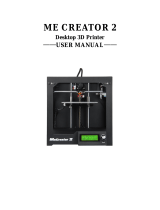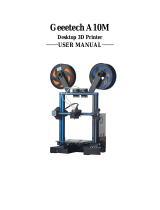2
Contents
Safety Instructions ..................................................................................................................................................... 4
1.Software Resources ............................................................................................................................................. 5
1.1 Repetier-Host ............................................................................................................................................... 5
1.2 Driver ........................................................................................................................................................... 5
1.3 Arduino IDE ................................................................................................................................................ 6
2.Connect the Printer .............................................................................................................................................. 6
3.Printer Setting ...................................................................................................................................................... 9
3.1 Printer Speed ................................................................................................................................................ 9
3.2 Number of Extruder and Nozzle Diameter ................................................................................................ 10
3.3 Printer Shape .............................................................................................................................................. 12
4. Printer Function Test .......................................................................................................................................... 13
4.1 Use Repetier-Host to Test .......................................................................................................................... 14
4.1.1 Motor Direction Test ....................................................................................................................... 14
4.1.2 Heating Test .................................................................................................................................... 20
4.1.3 Extruder Test ................................................................................................................................... 23
4.2 Use LCD Control Panel to Test ................................................................................................................. 27
4.2.1 LCD Menu Introduction ................................................................................................................. 27
4.2.2 Motor Direction Test ....................................................................................................................... 31
4.2.3 Heating Test .................................................................................................................................... 34
5. Hotbed Leveling .................................................................................................................................................. 36
6. Slice Settings ....................................................................................................................................................... 42
6.1 Printing Setting .......................................................................................................................................... 43
6.2 Filament Setting ......................................................................................................................................... 46
6.3 Printer Setting ............................................................................................................................................ 46
6.4 Other Settings ............................................................................................................................................ 50
7. Begin Printing ...................................................................................................................................................... 55
7.1 Print with one extruder .............................................................................................................................. 56
7.1.1 Load Print Model ............................................................................................................................ 56