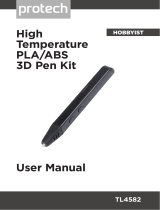Page is loading ...

CR-10S Pro 3D Printer User Manual
This User Manual is for standard CR-10S Pro.
Please plug the power cord into a three-hole power jack.
Detailed instructions for use are available on the TF card.
V.1.3

Notes
1. Do not use the printer any way other than described herein in order to avoid
personal injury or property damage.
2. Do not place the printer near any heat source or flammable or explosive objects.
We suggest placing it in a well-ventilated, low-dust environment.
3. Do not expose the printer to violent vibration or any unstable environment, as this
may cause poor print quality.
4. Before using experimental or exotic filaments, we suggest using standard
filaments such as PLA to calibrate and test the machine.
5. Do not use any other power cable except the one supplied. Always use a
grounded three-prong power outlet.
6. Do not touch the nozzle or printing surface during operation as they may be hot.
Keep hands away from machine while in use to avoid burns or personal injury.
7. Do not wear gloves or loose clothing when operating the printer. Such cloths may
become tangled in the printers moving parts leading to burns, possible bodily
injury, or printer damage.
8. When cleaning debris from the printer hotend, always use the provided tools. Do
not touch the nozzle directly when heated. This can cause personal injury.
9. Clean the printer frequently. Always turn the power off when cleaning, and wipe
with a dry cloth to remove dust, adhered printing plastics or any other material
off the frame, guide rails, or wheels . Use glass cleaner or isopropyl alcohol to
clean the print surface before every print for consistent results.
10. Children under 10 years of age should not use the printer without supervision.

CONTENTS
Dear Consumers,
Thank you for choosing our products. For the best experience, please read the
instructions before operating the Printer. Our 3D team will always be ready to give
you the best service. Please contact us via the phone number or e-mail address
provided at the end when you encounter any problem with the Printer.
For a better experience in using our product, you may learn how to use the
Printer in the following ways:
1. View the accompanied instructions and videos on the TF card.
2. Visit our official website at www.creality3d.cn You will find relevant
software/hardware information, contact details and operation and maintenance
instructions on the website.
Introduction......................................1
General List......................................2
Device Installation..........................3
Cable Connection.............................4
Screen Information.........................5
Loading Filament.............................6
Bed Leveling.................................7
Software Installation.........................8
First Printing.................................9
Circuit Wiring...................................10

2
1
4
38
56
79
13
10
11
14
15
16
12
1. X Limit Switch
2. Nozzle Kit
3. Hot Bed
4. Touch Screen
5. TF slot & USB Port
6. Z-axis Motor (Z2)
7. Coupling (Z2)
8. Power Switch & Socket
9. Filament Holder
10. Y Limit Switch
11. Z-axis Motor (Z1)
12. Coupling (Z1)
13. XL Bed-leveling Nut
14. Extruder (E) Motor
15. Filament Detector
16. X-axis Motor
Parameters
Model
CR-10S Pro
Printing Size
300*300*400mm
Molding Tech.
FDM
Nozzle Number
1
Slice Thickness
0.1mm-0.4mm
Nozzle Diameter
Standard 0.4mm
Precision
±0.1mm
Fliament
φ1.75mm PLA
File Format
STL/OBJ/AMF
Working Mode
Online or TF Card Offline
Slice Software
Cura/Repetier-Host/Simplify3D
Power Supply
Input:AC 100-240V 50/60Hz
Output:DC 24V
Total Power
480W
Bed Temp.
≤100℃
Nozzle Temp.
≤250℃
Resume Print
Yes
Filament Detector
Yes
Daul Z-Axis
Yes
Auto Leveing
Yes
language Selection
EN/CN
Operating System
Windows XP/Vista//7/8/10
MAC/Linux
Printing Speed
≤180mm/s,Normal 30-
60mm/s
01/
Introduction

Base FrameGantry Frame
Tool Box
u Tool List
Filament(200g)
No.
Image
Name
Qty
1
Wrench & Screw
driver
1set
2
TF Card & Reader
1set
3
Spatula
1
4
Pliers
1
5
0.4mm
Nozzle Cleaner
1
No.
Image
Name
Qty
6
Filament Holder
Bracket
1
7
Filament Holder
Tube
1
8
Filament Holder
Tube Nuts
1
9
Power Cable
1
10
USB Cable
1
No.
Image
Name
Qty
11
PTFE Tube
1
12
X-Axis Spacer
1
13
Feeler
1
14
Spare Parts
1set
15
M5X25 black Hex-Bolt
and Lock Washer
4set
16
M4X8 Screw and
M4 T- nut
2set
02/
General List

uFilament Holder Installation uGantry Frame Installation
M5X25
4pcs 2pcs
M4X8
M4 T-nut
M5X25
4pcs
2pcs
M4X8 & T-nut
X-Axis Spacer
uX axis adjustment
100mm 100mm
03/
Device Installtion

Z1
Ribbon Cable
Z2
*Plug the power cord into a
three-hole power jack.
04/
Cable Connection

Fan
Manual
Cooling
Automatic
Levelling
Refuel
Motor
Printer info
Moving
Language
Choose to Print
Set temperature of
the Hot Bed
Set temperature of
Nozzle
Current temperature
of Nozzle
Current temperature
of the Hot Bed
Screen Information
Main
Menu
Sub Menu
Explanation
TF card
Selected file
Stop
Pause/Continue
Adjust
Print speed
Nozzle temp.
Hot-bed temp
Z offset
fan
Temp
Automatic
PLA\ABS(195°\240°)
Manual
Nozzle preheat
Hot-bed preheat
Cooling
Cool down? Yes\No
Fan
Turn on\Shut down
Setting
Levelling
Z-axis:Z home,+0.1mm,-0.1mm
AUX
leveling
Please click numbers to assist
levelling(①~⑤)
AUTO
leveling
Auto leveling, please wait...
Check level(Measurement parameters)
Refuel
Withdraw
Feed
Moving
X-axis
Y- axis
Z-axis
Z home
Motor off
yes\no
Language
English\Chinese
Printer
info
Machine type、Firmware version、Printing
size、website
05/
Screen Information

Method 1、
Method 2、
Press and hold the extruder lever and insert the 1.75mm
filament through the filament detector and through the
extruder motor. Continue feeding until you see filament
extrude from the nozzle.
Replacing Filament During Printing:
1、Cutting the previous filament near the extruder and slowly
feed new filament though the filament sensor and extruder, until
the new filament is fed into the PTFE tube.
(Or)
2、Preheat the nozzle and withdraw the used filament. Feed the
new filament as pictured above.
uFeeding
uPreheat
200
06/
Loading Filament

3. Adjust the platform height by turning the knob underneath. Use a
piece of A4 paper (standard printer paper) to assist with the
adjustment, making sure that the nozzle lightly presses on the paper.
4. Complete the adjustment on all 4 corners.
5. Click the number ① to test the platform height in the middle.
6. Repeat above steps one or two times if necessary.
1. Slightly tighten the four levelling nuts at the bottom of the platform before initial levelling.
2. Select "Settings" → “Level mode” , click on the number ②.
1
2
4
3
5
07/
Bed Levelling 1
1111111
11111
The nozzle is too far away from the
platform, so the consumables can not
adhere to the platform.
Filament are extruded evenly, just
sticking on the platform.
The nozzle is too close to the platform,
and the filament are not extruded
enough, even scraping the platform.

Restore hotend to original
home position
Auto-level the printing surface 16 point precise bed height
measurement
Printer will automatically
compensate for variable bed
height
1. In “Settings” → “Leveling mode” → Place the .2mm feeler gauge between the nozzle and the hot bed → If the gap is too thin or
too large, click "Z+" or "Z-" on the interface to adjust the gap to slightly more than 0.2 mm(the distance between the nozzle and the
hot bed should be about 0.2mm). At 0.2 mm the feeler can easily pass through the gap between the nozzle and the printing platform.
u Automatic leveling
*When using the auto level feature on the CR-10S Pro, we suggest adding a raft from
the build plate adhesion section in software settings.
2. To adjust position of the auto-level sensor,turn the sensor
clockwise to lower it and counter-clockwise to raise it.
3. If the LED is lit, raise the auto-level sensor by turning it
counter clockwise.
4. The slowly turn the sensor clockwise until you see the LED
light up again.
Bed Levelling 2

08/
Software Installation
1. Double click to
install the software.
3. Select language→Next→Select your machine→Next→Finish.
2、Double click to
open the software.

Insert the TF card → Print → Select Model → Print
2. Print
09/
First Printing 1.Slicing
Insert TF card into computer with Reader.
Open the software→Load→Select the file→Wait for slicing to finish ,and save the gcode file to TF card.

Z axis motor 2
Z axis motor 1
Y axis motor Touch screen port1
TF Card
Mini usb port
EXP1
12864 Screen port
EXP2
Reserved port
Touch screen
port2
Power input
Hot bed power
input
Bed thermistorUncontrollable fan 30PIN Cable port
Y Limit switch
10/
Circuit Wiring

After- Sales Service
Service
1, The printer can be returned within seven days, 15 days replacement,
one year warranty, lifetime maintenance.
Replacement Requirement
1. The appearance of the product is intact, without damage, scratches,
smudges, cracks, deformation, etc.;
2. Machine parts, tools and others are complete;
3. Provide a complete and valid purchase invoice and warranty, product
number should be the same.
Warranty Coverage
1. The following accessories are not included in the warranty coverage
if they are not damaged by transportation: platform sticker; platform
forming plate; acrylic cover; card reader and TF card; platform glass;
USB cable; filament; rack and tools,etc.
2. Profile: Before we deliver the goods, we will do the machine test, so
maybe there will be light scratch, or due to long-distance
transportation, which scratch the profile a little bit. in the premise of
not affecting the normal use, in principle, not within the scope of
warranty;
3. Nozzle assembly (nozzle, heating block, throat pipe,heat sink, Teflon
tube, etc.) warranty period is 3 months, if it is damage after the
warranty expires, you need to purchase another one;
4. Motherboard, LCD display, power supply, hot bed,warranty period is
12 months, if there are quality problems, you can get free
maintenance; over the warranty period, can be sent back to the
original factory maintenance, the users need to bear the return
shipping and maintenance costs;
5. Not included in warranty coverage:
(1) It is not possible to provide an effective after-sales service card or
serial number;
(2) The whole machine and components exceed the warranty period;
(3) Equipment failure or damage caused by unauthorized modification
of the equipment (private modification includes: 1. modification of
the nozzle assembly; 2. modification of the machine structure; 3. use
of third-party components; 4. use of third-party firmware procedures
or change the original Factory firmware program, etc.);
(4) Equipment failure or damage due to incorrect installation and use;
(5) Equipment failure or damage caused by the use of the equipment
in a working environment not specified by the product;
(6) Equipment failure or damage due improper use (beyond workload,
etc.) or maintenance (moisture, etc.);
(7) Equipment failure or damage due to the use of other branded
components or low quality consumables.

SHENZHEN CREALITY 3D TECHNOLOGY CO., LTD.
12/F, Block 3,JinChengYuan,Huafan Road,Tongsheng Community, Dalang,
Longhua District,Shenzhen,China,518109
Official Website :www.creality3d.cn
Tel:+86 755-2105 9455
Website QR code
/