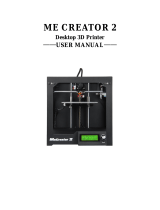Page is loading ...

GEEETECH
www.geeetech.com Tel: +86 755 2658 4110 Fax: +86 755 2658 4074 -858
- 1 -
Users Manual of GT2560
Rev A+
Compiler: kris.mao Date: Jan04, 2016
Reviewer: Alina, Le mon Date: Jan04, 2016
Approver: Linda.Fan Date: Jan13, 2016

GEEETECH
www.geeetech.com Tel: +86 755 2658 4110 Fax: +86 755 2658 4074 -858
- 2 -
Copyright Declaration
The copyright of this specification belongs to the Shenzhen GETECH CO., LTD. (hereinafter
referred to as the "Geeetech"), and all rights reserved. No part of this specification should be
reproduced or extracted in any forms or means without the prior written consent of Geeetech by any
company and individuals.
Technical Support
If you are interested in the technology of 3 D printing, flight control and U-home, welcome to
Geeetech, we have series of made-up products, main boards, modules and a variety of peripherals
for you. Or if you are looking for relevant information or technical support, please login our forum
where you can find anything you want about open source. To know more about our new products,
please visit www.geeetech.com, we will serve you wholeheartedly.

GEEETECH
www.geeetech.com Tel: +86 755 2658 4110 Fax: +86 755 2658 4074 -858
- 3 -
1 Introduction
GT2560 is a compact board that is integrated with the mighty function of the Arduino Mega25
60+Ultimaker and Arduino Mega2560+ramps 1.4 on respect of both software and hardware and has
more premium features: the streamlined interfaces effectively avoid the unnecessary troubles, well-
regulated compaction of components highly integrated saves more space and easier to be mounted o
n most applications.
5 stepper motors, swappable driving modules, mighty ATmega2560 processor with 256k mem
ory, 16MHz operating frequency, high-performance USB serial converter FT232RQ, all these make
the GT2560 an ideal option for a 3D printer control board. What’s more, GT2560 can run over 12V
to 24V which gives higher torque and higher rotation rate.
Features:
1.Integrated with the mighty function of the Arduino Mega2560+Ultimaker and Arduino
Mega2560+ramps 1.4 kit, The GT2560 can not only take full place the them on respect of both
software and hardware, but also features compact size, more convenient connection, and more
stable.
2. Adopt ATmega2560 as the main control chip, coupled with the high-performance USB serial
converter FT232RQ.
3. The power pack: operating voltage is 12V-24V; double power supply design feeds for
heatbed and logical part separately. The current is 15A for heatbed and 10A for other parts.
4. The main circuit adopts SMD fuse tube, the diode added to the power port can provide
reverse protection to the whole circuit, in addition, the 5V USB is USB port protected with 500mA
Recoverable fuse.
5. 3 12v fan output and one PWM output for LED or other lighting equipment.

GEEETECH
www.geeetech.com Tel: +86 755 2658 4110 Fax: +86 755 2658 4074 -858
- 4 -
6. 3 55Amp MOSFET (with LED indicator, the actual output is restricted by the PCB board
and the connector), all 3 MOSFET are equipped with heat sink to ensure sufficient heat dissipation
and stable operation.
7. Support 5 A4988 stepper drivers (3 for X/Y/Z axis, and 2 for extruders); the subdivision of
stepper motor can be setup by dial switch, eliminating jumper caps, easier to operate.
8. 3 temperature sensor input (100k thermistor is recommended)
9. Extended LCD and SD card interface support both LCD2004 and LCD 12864, with which
you can print without your PC.
10. The firmware is the prevalent Marlin, which is known for stability, usability, and
high-performance.
Update log:
1. A 3-pin straight pin is added to connect with 3D touch auto leveling sensor.
2. The USB connector will not provide 5V for the board, if you need to refresh the firmware,
please provide external power supply.
3. The power port has been changed from hollow to solid one to provide higher
current-carrying capability.
4. The three heater connecter has been changed into blue ones: 2-pin RC301 5.0mm 15A

GEEETECH
www.geeetech.com Tel: +86 755 2658 4110 Fax: +86 755 2658 4074 -858
- 5 -
1.1 Overview and Hardware Resources

GEEETECH
www.geeetech.com Tel: +86 755 2658 4110 Fax: +86 755 2658 4074 -858
- 6 -
1-1(front and back images)
Hardware resources
12V/24V 15A and 12V/24V 10A power supply
1 power port for heatbed and 2 for extruder
5 stepper motor input, (3 for X/Y/Z axis, and 2 for extruders)
Extended LCD & SD card interface
6 endstop input(X-MIN ,Y-MIN ,Z-MIN 和 X-MAX ,Y-MAX ,Z-MAX)
3 input for thermistor (TEMP1, TEMP2 and TEMP3)
3 input for12V cooling fan

GEEETECH
www.geeetech.com Tel: +86 755 2658 4110 Fax: +86 755 2658 4074 -858
- 7 -
1 PWM output
Dimension: 109mm*80mm*22mm
weight: 87 g
* The specifications of Pin connectors:
Motor: XH (2.54mm-4pin)
Fan: PH (2.00mm-3pin)
Endstop and thermistor: XH (2.54mm-2pin)
1.2 Software Resources
Compiling environment: Arduino IDE
Firmware: Marlin
Host software:Easy print Repeater-Host
1.3 Source
Arduino IDE:http://www.geeetech.com/wiki/index.php/Download
Marlin:http://www.geeetech.com/wiki/images/3/39/Marlin-Marlin_v1.zip
Repetier-Host: http://www.geeetech.com/wiki/images/3/36/SetupRepetierHost_1_00.zip

GEEETECH
www.geeetech.com Tel: +86 755 2658 4110 Fax: +86 755 2658 4074 -858
- 8 -
2 Interfaces
2.1 Interface Layout
2-1
2.2 Interface specifications
1.DC IN: 12V-24V 15A and 12V-24V 10A
2. HOT_BED: heat bed
3. HEATER1: power supply for extruder 1
4. HEATER2: power supply for extruder 2

GEEETECH
www.geeetech.com Tel: +86 755 2658 4110 Fax: +86 755 2658 4074 -858
- 9 -
5.LCD ENCODER: LCD panel
6. SD Card
7. X_MIN/X_MAX/Y_MIN /Y_MAX /Z_MIN /Z_MAX: 6 end stop input, XH2.54-2Pin
8. TEMP1: temperature sensor for extruder 1, XH2.54-2Pin
9. TEMP2: temperature sensor for extruder 2, XH2.54-2Pin
10. TEMP3: temperature sensor for heatbed, XH2.54-2Pin
11. X,Y,Z:Stepper motors for X, Y, Z axis, XH2.54-4Pin
12. EXT1, EXT2(A):Stepper motors for extruder 1 and extruder 2, XH2.54-4Pin
13. FAN1,FAN2,FAN3:3 12V cooling fans, PH2.0-3Pin
14.1 PWM: PWM output for cooling fan, FAN: PH2.0-3Pin
2.3 subdivision of stepper motor
Use jumper caps to subdivide stepper motor. When jumper cap is plugged, it is ON.
2-2
1. Subdivision on the base of A4988 stepper driving module:

GEEETECH
www.geeetech.com Tel: +86 755 2658 4110 Fax: +86 755 2658 4074 -858
- 10 -
2. Subdivision on the base of Drv8825 stepper driving module:
2.4 Fan connection
As default, no matter the power supply is 12V or 24V; you need to connect the 12V fan as ther
e is a separate chip that can provide power supply for the fan. If you choose the 24V fan and 24V po
wer supply, you need to connect the JP2 with jumper cap. As shown in the picture.
Turn ON/OFF Subdivision
MS1 MS2 MS3
OFF OFF OFF full step
ON OFF OFF 1/2 step
OFF ON OFF 1/4 step
ON ON OFF 1/ 8 step
OFF OFF ON 1/16 step
ON OFF ON 1/32 step
OFF ON ON 1/32 step
ON ON ON 1/32 step
Turn ON/OFF Subdivision
MS1 MS2 MS3
OFF OFF OFF full step
ON OFF OFF 1/2 step
OFF ON OFF 1/4 step
ON ON OFF 1/ 8 step
ON ON ON 1/16 step

GEEETECH
www.geeetech.com Tel: +86 755 2658 4110 Fax: +86 755 2658 4074 -858
- 11 -
Note: this function is only available for versions after REV A.

GEEETECH
www.geeetech.com Tel: +86 755 2658 4110 Fax: +86 755 2658 4074 -858
- 12 -
3 Development Environment setting
3.1 Interface Connecting and Setting
3-1
Note:
Pay attention to the Plus-n-Minus of the power connector, reverse connection can cause
irrevocably damages.

GEEETECH
www.geeetech.com Tel: +86 755 2658 4110 Fax: +86 755 2658 4074 -858
- 13 -
A4988 should also be connected to the right port, mismatches and revered directions can
cause damage to the main board. You can the correct connections are as follow:
3-2
If you are using DRV8825 instead of A4988, The correct connections are as follow:
3-3
3.You are suggested to connect all the Periphery modules before testing.
3.2 Software setting
FT232RQ Driving Installation:
Windows will prompt that a new USB Serial Port is detected, now you can check the device
manager, you will see a new port named “USB Serial Port”

GEEETECH
www.geeetech.com Tel: +86 755 2658 4110 Fax: +86 755 2658 4074 -858
- 14 -
3-4
Then, windows will open the dialog box “found new hardware wizard”, check “no, not this time”,
then click “next” to continue.
3-5
Then, windows will open the dialog box “found new hardware wizard”, Check “install from a list or
specific location (advanced)”, then click “next”.

GEEETECH
www.geeetech.com Tel: +86 755 2658 4110 Fax: +86 755 2658 4074 -858
- 15 -
3-6
Specify installation directory where FT232RQ is to install driver. Click “browse” to find the
directory and click “next” to continue.

GEEETECH
www.geeetech.com Tel: +86 755 2658 4110 Fax: +86 755 2658 4074 -858
- 16 -
图 3-7
If everything goes well, windows will install the Serial Driver for GT2560.
3-8
The graph below shows installation completed.

GEEETECH
www.geeetech.com Tel: +86 755 2658 4110 Fax: +86 755 2658 4074 -858
- 17 -
Now, you can find the corresponding Serial port in device manager of windows.
3-9
3.3 File Burning
Windows users need install driver before uploading. The board: Tools > Board > Arduino Mega
2560 or Mega ADK, as shown below.

GEEETECH
www.geeetech.com Tel: +86 755 2658 4110 Fax: +86 755 2658 4074 -858
- 18 -
3-10
Configuring serial interface: Tools > Serial Port > the corresponding COM Port of GT2560 usually
the last one. As shown below

GEEETECH
www.geeetech.com Tel: +86 755 2658 4110 Fax: +86 755 2658 4074 -858
- 19 -
3-11
Load in the file you need to burn, Click the “check ( )” button to check if it is right and then click
the “ ” button to upload firmware, as shown below.
图 3-12

GEEETECH
www.geeetech.com Tel: +86 755 2658 4110 Fax: +86 755 2658 4074 -858
- 20 -
3-13
Upon uploading, the LED indicator corresponding to the TX, RX and L on the GT2560 will blink,
if they stop blinking, it means the file has been uploaded successfully.
3-14
/