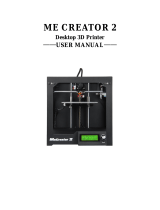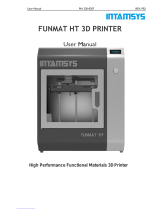Page is loading ...

MINGDA TECHNOLOGY CO.,LTD
MINGDA MD-D01
Desktop 3D Printer
The User Manual
MINGDA Technology Co.,LTD
2013-11
1

MINGDA TECHNOLOGY CO.,LTD
Chapter 1 The Debugging of the machine
We will do our best to provide our customers more perfect 3D products. Our
principle is that make the user less trouble, and more easily. Before delivery,
we will debug the 3D printer precision from inside to outside. Ensure the
printing quality of the 3D printer
1. Open the packing box
Please when users receive the printer, make sure the integrity of the product
packaging, and check whether there is damage of printer.
Confirmed the packaging is completely, open box, now bring up 3Dprinter from
the box, carefully grasp the top of the frame, from both sides to lift the machine
(Caution: do not touch the internal drive belt and guide rail, have a chance to
cause a deformation of the guide rail, affect the performance of the machine.)
Gently bring up 3D printer from the box, put in your workstation.
Please open bag, you will find that all the parts have been out, Please don't
have to worry about the box there is missing any parts, because packagers
already in delivery sheet, inspection, inventory, to ensure that each delivery
integrity.
2、Install
After take out the machine you will find that most of the parts we have installed
for you, if not installed, then the machine we sent to you without adjustment
and test (note: this is not possible). So, you only need to install two parts: (1)
extruder. (2) The feeding. To the correct location, (extruder is fixed in inside
offrame and the feeding in accessories box.)
Left image feeding frame (Has been properly installed )
Middle image extruder (Has been properly installed)
2

MINGDA TECHNOLOGY CO.,LTD
Note: remember to put the white line with installation extrusion as above
In addition, here we discuss the installation of filament. Before delivery goods
to you we have previously installed consumables line for you, so, here
introduce you how to change filament. and some matters need attention.
Filament(Has been properly installed)
If you want to remove the old filament , and put in the new line, that must be
done under the conditions of nozzle heating, loosen the extruder of the spring,
after the nozzle temperature reach consumable wire melting point, you can
remove the old line. After inserting new consumables line in, must pay
attention that inserted filament to the bottom of nozzle, and then continue to
push, and observe whether there is melting consumable wire extrusion, if have
a silk flow out from the nozzle then installation of filament is successful, and
please lock screw rod of extruder.
Note: when installing consumables line some users can't push it to the top to
the extrusion head(nozzle), and lead it can’t flow out the silk when start printing,
so, we suggest use scissors or fire make the filament to be apiciform, then it
will be the more reach the extrusion head.
filament head
3

MINGDA TECHNOLOGY CO.,LTD
3,If you don't take out the old line, or want to change the color when printing,
while printing, in the Extruder inlet of old line,
cut the back-end of old line to flat, and also cut the front of the new line which
you want to replace to flat, new line against the old line, while the gears
rotating the new filament to white catheter, finally finished the replacement of
old and new filament
Note: in some cases, using this changing line method, when the new line
reach the printing nozzle, the new line will be struck.
Then the user will find nozzle is not out of silk. Fixed circle, then the solution is
to press black fixed circle, pull out the white catheter, then manually pull plug,
pressure, control new line, until the nozzle print the new silk, now , the line
changing troubleshooting is successful. Please remember to inserted white
catheter back again
press the black fixed circle pull out the white catheter
Pull plug, pressure Nozzle out the silk of the new line
4

MINGDA TECHNOLOGY CO.,LTD
Chapter 2 Menu
1. Boot interface
Figure 2.1 Boot Interface
Plug the power, turn on the switch, the display shows the progress bar
2. Main Interface
Figure 2.2 Main Interface
Dance through the progress bar, enter the main interface, the main interface
shows the status of the machine at this time
3. Manu Interface
5

MINGDA TECHNOLOGY CO.,LTD
Figure 2.3 Menu Interface
MINGDA Master Menu, Knob to select the menu, press the knob to select and
option. (Including: speed ratio, SD card, temperature control, motion control,
time setting, screensavers time, storage parameters, language settings,
version information, expert mode, U disk mode)
3.1 Speed override
Figure 2.3.1aSpeed override
Oppression chose to enter the speed override interface
6

MINGDA TECHNOLOGY CO.,LTD
Figure 2.3.1b Speed override interface
Real-time adjustment of the printing speed ratio
3.2 SD Card
Figure 2.3.2a SD card
7

MINGDA TECHNOLOGY CO.,LTD
Figure 2.3.2b SD card interface
Enter the SD Card interface, the displayed file is stored on the SD card slice
files (G code), rotating selection, press “OK” to start the machine automatically
prints.
3.3 Temperature Control
Figure 2.3.3a Temperature Control
Figure 2.3.3b Temperature Control Interface
Nozzle: Press selected control adjustment nozzle temperature
Hot bed: Press selected hot bed temperature control and regulation
Preheat ABS: Press the selected, the nozzle temperature and thermal bed
temperature will be set automatically if the material is ABS
Preheat PLA: Press the selected, the nozzle temperature and thermal bed
temperature will be set automatically if the material is PLA
3.4 Motion Control
8

MINGDA TECHNOLOGY CO.,LTD
Figure 2.3.4a Motion Control
Figure 2.3.4b Motion Control Interface
Reset:
Figure 2.3.4c Reset Interface
Select X,Y,Z axis and the thermal head can be reset to the starting position
bed.
Movement
9

MINGDA TECHNOLOGY CO.,LTD
Figure 2.3.4c Movement Interface
Adjust the X,Y,Z,E axis position accurately
3.5 Time Setting
Set the system time
3.6 Screensaver time setting
Set the screen saver start time
3.7 Storage Parameters
Stored in printer menu parameter changes done to the printer directly in
accordance with the next start-store run-off control scheme.
3.8 Language Setting
Switch Chinese/English
3.9 Version Information
Display the current version information
3.10 Export Mode
Expert mode in the machine factory has been set up, Not recommend novice
users to change
3.11 U disk mode
When the printer is connected to the computer via USB cable, install the
correct drivers, press select U disk mode to read the contents of the SD card.
10

MINGDA TECHNOLOGY CO.,LTD
Chapter 3: The slicing software usage
The software installation:
Figure 3.1.1 software installation bag
Double-click to open your MINGDA installation bag
11

MINGDA TECHNOLOGY CO.,LTD
Click the next step:
Click the next step:
12

MINGDA TECHNOLOGY CO.,LTD
Click the next step:
Click the next step:
13

MINGDA TECHNOLOGY CO.,LTD
Click the next step:
Click the next step:
14

MINGDA TECHNOLOGY CO.,LTD
Click the next step:
Installing; Waiting until the installation is finished
Figure 3.1.2
There are two icons on the computer desk after the installation is
completed.
Cura:It’s our special software for our company’s 3D printer; Support the
exchange of the file of stl and obj ect,Changed it into the slicing file which is
recognized by the 3D printer(g-code)
Pronterface.exe Controller:it’s the adjust software when you are printing. It
can help you to adjust the MINGDA 3D printer’s horizontal position and height
position. and other parameters. It also can help to adjust the slicing file(g-code)
directly which you made it well. Control MINGDA Directly and begin to the
process of printing.
2. The software operation.
2.1 The specific meaning of the parameters.
2.1.1 The basic interface set.
15

MINGDA TECHNOLOGY CO.,LTD
Figure 3.2.1a MINGDA software basic interface
Height:The print model slicing height was generated from computer software.
When you need to print the very refined models. Choose the 0.2mm generally.
if you request the high quality of printing. Then you can choose 0.1mm or
0.05mm. the layer height determines the printing quality. If the height is larger.
Then the printing quality is worse. But the advantage is that it can shorten the
time. So the customers need to choose the layer height according to the
models application.
Thickness: Wall thickness; It refers to the outermost thickness of the model
slice section. Generally It’s the multiple of the nozzle diameter.(Our company
3D printer’s nozzle is 0.4. so the customers need to set it into 0.4*n). For
example. If you need the double layer thickness. Please set the 0.4mm nozzle
into 0.8. We recommend to use the 1.2mm wall thickness.
Recycle options:After selected by”√”;it can help to be retracted by the
materials in the extruder; When the 3D printer extruder needs to cross the
blank area.(such as the model appears cavity structure);The Extrusion
mechanism will retract the extruder materials to a certain length according
to the set,to reduce thee extruder material’s constant flow avoid damaging the
blank structure.。
16

MINGDA TECHNOLOGY CO.,LTD
Bottom/Top thickness; it’s the parameters of fill density which was set to print
how many layer of the bottom. It was set into the multiple of the layer height
generally。 If set a little bit thicker. The effect will be more beautiful. and the
body will also be better,but it takes longer time.
Fill:Internal filling ratio. It’s fully filled if it’s 100.But need to note. If you need to
completely hollow printing effect only needs to be set to 0. The general setting
of 20.
The Printing Speed:For larger rule model, the speed can be set to 80-100, if
the smaller model, corresponding speed is lower, such as the size of a coin
model. The speed is setting to 30.
The printing temperature:Temperature Set,it can be said to be the whole
situation parameter Settings. General Settings: ABS material is 220-240, the
PLA material is 195-205.
Support :Set whether print support or model bottom meshy support
structure.(plate and model’s balance)。Support option is selected by dropdown.
Three options in turn are: Don't add any support (None), just add support
appearance (Exterior Only) and add support Everywhere, ( Everywhere
including internal model), the general Settings is to select “add appearance” is
enough.
Print pedestal:it’s printed one layer material under the model to avoid
the model become roll. Three options are: No Pedestal (None), just contact
face to add pedestal (Brim), the entire projective plane add pedestal
(Raft);(usually we don't need to select the print pedestal Choose NONE)
Wire material diameter:It’s the ABS.PLA Materials diameters. Usually the
diameter of the wire roll is a certain error of 2.85 to 3.0. We usually have the
default is 2.95. Does not require frequent changes。
Material density:Recommend the default setting is 100%, because usually we
provide material in 1.23 to 1.28 g/cm ^ 3
Figure 3.1.1 b
2.1.2 Machine Settings interface
17

MINGDA TECHNOLOGY CO.,LTD
Figure 3.1.2 Software machine set interface
Nozzle diameter:Generally 0.4mm。
Recover Speed:Can make the retraction of the Settings, select the default,
can also be adjusted according to actual effect.
Recover Length:Can make the retraction of the Settings, select the default,
can also be adjusted according to actual effect.
The first layer thickness:Generally set: 0.1-0.3mm,This is related to plate
and nozzle distance. Select the default 0.3 mm, also can adjust according to
the actual effect.
Model sinking:If it's small between first layer and platform interface , then
automatically adjust model sinking, select the default.
Double Extruding:select the default.
The idle speed: select the default, or adjusted according to actual effect.
the bottom of the print speed: select the default, or adjusted according to
actual effect.
The fill print speed:select the default, or adjusted according to actual effect.。
The minimum layer time: select the default。
Whether to open the fan: select the default ; Open.
2.1.3 Plugins Interface and Start/End-G-code interface
This two page interface don't need to change Especially for beginners.
Besides:
18

MINGDA TECHNOLOGY CO.,LTD
Advanced Settings - print skirt laps: refers to before print samples,Nozzle
running preparation for sample one circle around. the set has a cycle times
and the distance from the sample. when the User Settings, to ensure that the
skirt print was finished. the nozzle has the stable extrusion rate, this print
samples effect is best
2.2 Start Printing
2.2.1 Make the slicing file(g-code)
Figure 3.2.1a
Figure 3.2.1b
19

MINGDA TECHNOLOGY CO.,LTD
Figure 3.2.1c
File- Open Model. Open the 3D Model file which you have designed well.
Such as Stl file etc…
According to the last chapter section. 2.1 parameters’ specific content.
and to proceed with the detailed set.
After the specific parameters was set well. File-Save Slicing- Choose
save catalogues.
20
/