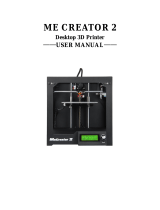Page is loading ...

Quick Starter Manual for PrusaM201

Copyright Declaration
The copyright of this specification belongs to the Shenzhen GETECH CO., LTD. (hereinafter
referred to as the "Geeetech"), and all rights reserved. No part of this specification should be
reproduced or extracted in any forms or means without the prior written consent of Geeetech by any
company and individuals.
Technical Support
If you are interested in the technology of 3 D printing, flight control and U-home, welcome to
Geeetech, we have series of made-up products, main boards, modules and a variety of peripherals
for you. Or if you are looking for relevant information or technical support, please login our forum
where you can find anything you want about open source. To know more about our new products,
please visit www.geeetech.com, we will serve you wholeheartedly.

Contents
Quick Starter Manual for PrusaM201...........................................................................................................................1
Copyright Declaration...................................................................................................................................................2
Technical Support......................................................................................................................................................... 2
Contents........................................................................................................................................................................ 3
1 Install USB Driver..................................................................................................................................................... 1
2 Download and install Repetier-Host..........................................................................................................................1
3 Repetier-Host setting................................................................................................................................................. 2
4 Function test...............................................................................................................................................................7
4.1 Homing........................................................................................................................................................... 8
4.2 Directions of X, Y, Z motor............................................................................................................................ 9
4.3 Heating..........................................................................................................................................................10
4.4 Extruder.........................................................................................................................................................11
4.5 LCD...............................................................................................................................................................16
5 Heat bed leveling..................................................................................................................................................... 19
6 Slice 3r setting..........................................................................................................................................................21
6.1 Import STL files............................................................................................................................................21
6.2 Slicing........................................................................................................................................................... 23
7 Introduction of new function................................................................................................................................... 29
7.1 Mixer.............................................................................................................................................................29
Print alternating color................................................................................................................................. 32
Blending color.............................................................................................................................................33
Gradient color............................................................................................................................................. 34
7.2 Introduction of customizable gradient template...........................................................................................35
7.2.1 Parameters Setting Instructions:........................................................................................................36
7.2.2 Custom Template Setting...................................................................................................................36
7.2.3 Printing Effect Demonstration...........................................................................................................39
7.3 Introduction of Printer Settings.................................................................................................................... 40
8. FAQ.........................................................................................................................................................................46

GEEETECH
www.geeetech.com Tel: +86 755 2658 4110 Fax: +86 755 2658 4074 - 858
ShenZhen GETECH CO.,LTD
- 1 -
1 Install USB Driver
1.1 Windows update will automatically update and install the driver.
Connecting USB, and there is a prompt in the bottom right corner of desktop, showing that the
driver is installing the device driver software.
1.2 If your computer can’t install the driver automatically, please manually install the
driver according to following method.
Download the USB driver and click installation.
http://www.ftdichip.com/Drivers/CDM/CDM%20v2.12.00%20WHQL%20Certified.exe
2 Download and install Repetier-Host
Download and install Repetier-Host. Please choose the corresponding version of
Windows/Mac/Linux according to your operating system.
Windows: http://www.repetier.com/download-now/
After installation, open Repetier-Host.
For starters, you can read following link to get information about how to use Repetier-Host.
http://www.geeetech.com/wiki/index.php/Repetier-Host

GEEETECH
www.geeetech.com Tel: +86 755 2658 4110 Fax: +86 755 2658 4074 - 858
ShenZhen GETECH CO.,LTD
- 2 -
3 Repetier-Host setting
Before printing, please set following parameters.
Click the Printer Settings, and the interface of printer setting will appear.
Set following parameters in printer settings
1. Connection
Choose the right printer port, Baud rate and Receive Cache Size. For other settings please choose
the default parameter, and then click Apply.
Port: correspondence with the port in device manager
Baud Rate: 115200
Receive Cache Size: 63

GEEETECH
www.geeetech.com Tel: +86 755 2658 4110 Fax: +86 755 2658 4074 - 858
ShenZhen GETECH CO.,LTD
- 3 -
2. Printer
Set the printer’s moving speed in direction of X, Y and Z axis. For other settings please choose the
default parameter, then click Apply.

GEEETECH
www.geeetech.com Tel: +86 755 2658 4110 Fax: +86 755 2658 4074 - 858
ShenZhen GETECH CO.,LTD
- 4 -
3. Extruder
Set the number of extruder as 2, and set the nozzle diameter. For other settings please choose the
default parameter, then click Apply.
You need set the nozzle diameter according to the diameter of extruder head you purchased. If
you can’t confirm the diameter, please contact the manufacturer to get right parameter.

GEEETECH
www.geeetech.com Tel: +86 755 2658 4110 Fax: +86 755 2658 4074 - 858
ShenZhen GETECH CO.,LTD
- 5 -
4. Printer shape
Set home position and printing platform parameters.
Printer type:choose Classic Printer

GEEETECH
www.geeetech.com Tel: +86 755 2658 4110 Fax: +86 755 2658 4074 - 858
ShenZhen GETECH CO.,LTD
- 6 -
After successfully finishing the printer settings, click the Connect in the top left corner. If the icon
turns green, it means the printer is successfully connected with upper computer.

GEEETECH
www.geeetech.com Tel: +86 755 2658 4110 Fax: +86 755 2658 4074 - 858
ShenZhen GETECH CO.,LTD
- 7 -
4 Function test
When upper computer is successfully connected, don’t print immediately. You should test each part
of the printer to see if they can work normally.
Following picture is the manual control panel of upper computer

GEEETECH
www.geeetech.com Tel: +86 755 2658 4110 Fax: +86 755 2658 4074 - 858
ShenZhen GETECH CO.,LTD
- 8 -
Tests you should do are as following:
4.1 Homing
Separately set X, Y and Z axis as zero, and three coordinate axes will move to the direction of
endstop. At this moment please observe if the homing direction is right or not. If it is not right,
please refer to FAQ.
Home X: X axis moves to home position
Home Y: Y axis moves to home position
Home Z: Z axis moves to home position
:means X, Y and Z axis simultaneously moves to home position.

GEEETECH
www.geeetech.com Tel: +86 755 2658 4110 Fax: +86 755 2658 4074 - 858
ShenZhen GETECH CO.,LTD
- 9 -
4.2 Directions of X, Y, Z motor
Click the arrows in the icon to test if the directions of X, Y and Z motor are right. If the direction is
reversed, please modify the logic value of corresponding motor. For specific solution, please refer
to FAQ.

GEEETECH
www.geeetech.com Tel: +86 755 2658 4110 Fax: +86 755 2658 4074 - 858
ShenZhen GETECH CO.,LTD
- 10 -
4.3 Heating
Here you can set the heating temperature of heat bed and extruder. Temperature of extruder can not
be set too high or too low, otherwise the extruder can easily have blockage. You need adjust the
temperature according to your filament.
Generally speaking,
PLA
:
extruder 190°-210°/heat bed
:
55°
ABS:extruder 240°-250°/ heat bed:75°-80°, In order to make the filament stick on the heat
bed easily, please add ABS glue on the printing platform.
Notice: we set the number of extruder as 2, but actually there is only one nozzle. When you are
heating extruder 1, extruder 2 is also heated by default. Therefore, you don’t need

GEEETECH
www.geeetech.com Tel: +86 755 2658 4110 Fax: +86 755 2658 4074 - 858
ShenZhen GETECH CO.,LTD
- 11 -
simultaneously heat extruder 1 and 2.
If you can’t heat extruder or heat bed, please refer to FAQ.
At this moment, heat bed, extruder 1 and extruder 2 are separately heated up to 55℃ and 195℃.
4.4 Extruder
After the extruder reaches the preset temperature, we need to make sure filament0 and filament1 are
both working.
Notice:
At any time, please make sure that filament 0 and filament 1 are simultaneously inserted into the
nozzle. Don’t only insert filament 0 or filament 1. Otherwise, once no matter which kind of filament

GEEETECH
www.geeetech.com Tel: +86 755 2658 4110 Fax: +86 755 2658 4074 - 858
ShenZhen GETECH CO.,LTD
- 12 -
is fused too much, it will overflow upwards and then block the hole through which the other kind of
filament enters the heating block from the barrel.
No matter in the process of cleaning filament or inserting and removing the filament, don’t insert or
remove the feeding pipe near the hot end. Once the filament in it is fused too much and feeding
pipe is not inserted entirely, the fused filament will overflow up and then cause blockage. If this
kind of problem happens, it will be difficult to clean the filament.

GEEETECH
www.geeetech.com Tel: +86 755 2658 4110 Fax: +86 755 2658 4074 - 858
ShenZhen GETECH CO.,LTD
- 13 -
Test extruder 1
Click the downward arrow to test if filament 0 can be discharged fluently. In order to avoid
blockage, please extrude filament at 1mm or 0.1 mm. You can use one hand to hold the filament,
and it will be helpful for you to know the conditions of the rotation of extruder motor and moving
of filament.

GEEETECH
www.geeetech.com Tel: +86 755 2658 4110 Fax: +86 755 2658 4074 - 858
ShenZhen GETECH CO.,LTD
- 14 -
If filament can’t be extruded fluently or there is blockage, you will hear a sound of clicks.
Please refer to FAQ.

GEEETECH
www.geeetech.com Tel: +86 755 2658 4110 Fax: +86 755 2658 4074 - 858
ShenZhen GETECH CO.,LTD
- 15 -
Choose extruder 2, repeat the steps of extruder 1. And test if filament 1 can be extruded fluently.

GEEETECH
www.geeetech.com Tel: +86 755 2658 4110 Fax: +86 755 2658 4074 - 858
ShenZhen GETECH CO.,LTD
- 16 -
4.5 LCD
You can also test if these functions are normal or not through LCD.
Enter LCD>Prepare

GEEETECH
www.geeetech.com Tel: +86 755 2658 4110 Fax: +86 755 2658 4074 - 858
ShenZhen GETECH CO.,LTD
- 17 -
In the menu of prepare, you can do 6 kinds of operations including Disable steppers/Auto
home/Preheat PLA/ Preheat ABS/Cool down/move axis. Followings are explains for each of them.
1. Disable stepper: X,Y, Z motor unlocking. When the motor is unlocked, X, Y and Z axis can
be moved manually.
2. Auto Home: three axes move to home position at the same time
3. Preheat PLA:extruder and heat bed are separately heated to preset temperature: 200℃,70℃.
/