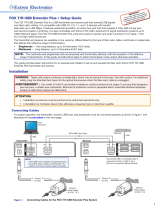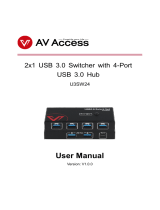Page is loading ...

USER MANUAL
User Guide
FOX T/R USB
Extender Plus
USB Extenders
Fiber Optic Extenders for USB Peripherals
68-2665-01 Rev. D
01 19

Safety Instructions
Safety Instructions • English
WARNING: This symbol, , when used on the product, is intended to
alert the user of the presence of uninsulated dangerous voltage within
the product’s enclosure that may present a risk of electric shock.
ATTENTION: This symbol, , when used on the product, is intended
to alert the user of important operating and maintenance (servicing)
instructions in the literature provided with the equipment.
For information on safety guidelines, regulatory compliances, EMI/EMF
compatibility, accessibility, and related topics, see the Extron Safety and
Regulatory Compliance Guide, part number 68-290-01, on the Extron
website, www.extron.com.
Sicherheitsanweisungen • Deutsch
WARNUNG: Dieses Symbol auf dem Produkt soll den Benutzer
darauf aufmerksam machen, dass im Inneren des Gehäuses dieses
Produktes gefährliche Spannungen herrschen, die nicht isoliert sind und
die einen elektrischen Schlag verursachen können.
VORSICHT: Dieses Symbol auf dem Produkt soll dem Benutzer in
der im Lieferumfang enthaltenen Dokumentation besonders wichtige
Hinweise zur Bedienung und Wartung (Instandhaltung) geben.
Weitere Informationen über die Sicherheitsrichtlinien, Produkthandhabung,
EMI/EMF-Kompatibilität, Zugänglichkeit und verwandte Themen finden Sie in
den Extron-Richtlinien für Sicherheit und Handhabung (Artikelnummer
68-290-01) auf der Extron-Website, www.extron.com.
Instrucciones de seguridad • Español
ADVERTENCIA: Este símbolo, , cuando se utiliza en el producto,
avisa al usuario de la presencia de voltaje peligroso sin aislar dentro del
producto, lo que puede representar un riesgo de descarga eléctrica.
ATENCIÓN: Este símbolo, , cuando se utiliza en el producto, avisa
al usuario de la presencia de importantes instrucciones de uso y
mantenimiento recogidas en la documentación proporcionada con el
equipo.
Para obtener información sobre directrices de seguridad, cumplimiento
de normativas, compatibilidad electromagnética, accesibilidad y temas
relacionados, consulte la Guía de cumplimiento de normativas y seguridad
de Extron, referencia 68-290-01, en el sitio Web de Extron, www.extron.com.
Instructions de sécurité • Français
AVERTISSEMENT : Ce pictogramme, , lorsqu’il est utilisé sur le
produit, signale à l’utilisateur la présence à l’intérieur du boîtier du
produit d’une tension électrique dangereuse susceptible de provoquer
un choc électrique.
ATTENTION : Ce pictogramme, , lorsqu’il est utilisé sur le produit,
signale à l’utilisateur des instructions d’utilisation ou de maintenance
importantes qui se trouvent dans la documentation fournie avec le
matériel.
Pour en savoir plus sur les règles de sécurité, la conformité à la
réglementation, la compatibilité EMI/EMF, l’accessibilité, et autres sujets
connexes, lisez les informations de sécurité et de conformité Extron, réf.
68-290-01, sur le site Extron, www.extron.com.
Istruzioni di sicurezza • Italiano
AVVERTENZA: Il simbolo, , se usato sul prodotto, serve ad
avvertire l’utente della presenza di tensione non isolata pericolosa
all’interno del contenitore del prodotto che può costituire un rischio di
scosse elettriche.
ATTENTZIONE: Il simbolo, , se usato sul prodotto, serve ad
avvertire l’utente della presenza di importanti istruzioni di funzionamento
e manutenzione nella documentazione fornita con l’apparecchio.
Per informazioni su parametri di sicurezza, conformità alle normative,
compatibilità EMI/EMF, accessibilità e argomenti simili, fare riferimento
alla Guida alla conformità normativa e di sicurezza di Extron, cod. articolo
68-290-01, sul sito web di Extron, www.extron.com.
Instrukcje bezpieczeństwa • Polska
OSTRZEŻENIE: Ten symbol, , gdy używany na produkt, ma na celu
poinformować użytkownika o obecności izolowanego i niebezpiecznego
napięcia wewnątrz obudowy produktu, który może stanowić zagrożenie
porażenia prądem elektrycznym.
UWAGI: Ten symbol, , gdy używany na produkt, jest przeznaczony do
ostrzegania użytkownika ważne operacyjne oraz instrukcje konserwacji
(obsługi) w literaturze, wyposażone w sprzęt.
Informacji na temat wytycznych w sprawie bezpieczeństwa, regulacji
wzajemnej zgodności, zgodność EMI/EMF, dostępności i Tematy pokrewne,
zobacz Extron bezpieczeństwa i regulacyjnego zgodności przewodnik, część
numer 68-290-01, na stronie internetowej Extron, www.extron.com.
Инструкция по технике безопасности • Русский
ПРЕДУПРЕЖДЕНИЕ: Данный символ, , если указан
на продукте, предупреждает пользователя о наличии
неизолированного опасного напряжения внутри корпуса
продукта, которое может привести к поражению
электрическим током.
ВНИМАНИЕ: Данный символ, , если указан на продукте,
предупреждает пользователя о наличии важных инструкций
по эксплуатации и обслуживанию в руководстве,
прилагаемом к данному оборудованию.
Для получения информации о правилах техники безопасности,
соблюдении нормативных требований, электромагнитной
совместимости (ЭМП/ЭДС), возможности доступа и других
вопросах см. руководство по безопасности и соблюдению
нормативных требований Extron на сайте Extron: ,
www.extron.com, номер по каталогу - 68-290-01.
安全说明 • 简体中文
警告: 产品上的这个标志意在警告用户该产品机壳内有暴露的危险 电压,
有触电危险。
注意: 产品上的这个标志意在提示用户设备随附的用户手册中有
重要的操作和维护(维修)说明。
关于我们产品的安全指南、遵循的规范、EMI/EMF 的兼容性、无障碍
使用的特性等相关内容,敬请访问 Extron 网站 , www.extron.com,参见
Extron 安全规范指南,产品编号 68-290-01。

안전 지침 • 한국어
경고: 이 기호 가 제품에 사용될 경우, 제품의 인클로저 내에 있는
접지되지 않은 위험한 전류로 인해 사용자가 감전될 위험이 있음을
경고합니다.
주의: 이 기호 가 제품에 사용될 경우, 장비와 함께 제공된 책자에 나와
있는 주요 운영 및 유지보수(정비) 지침을 경고합니다.
안전 가이드라인, 규제 준수, EMI/EMF 호환성, 접근성, 그리고 관련 항목에
대한 자세한 내용은 Extron 웹 사이트(www.extron.com)의 Extron 안전 및
규제 준수 안내서, 68-290-01 조항을 참조하십시오.
安全記事 • 繁體中文
警告: 若產品上使用此符號,是為了提醒使用者,產品機殼內存在著
可能會導致觸電之風險的未絕緣危險電壓。
注意 若產品上使用此符號,是為了提醒使用者,設備隨附的用戶手冊中有
重要的操作和維護(維修)説明。
有關安全性指導方針、法規遵守、EMI/EMF 相容性、存取範圍和相關主題的詳細資
訊,請瀏覽 Extron 網站:www.extron.com,然後參閱《Extron 安全性與法規
遵守手冊》,準則編號 68-290-01。
安全上のご注意 • 日本語
警告: この記号 が製品上に表示されている場合は、筐体内に絶縁されて
いない高電圧が流れ、感電の危険があることを示しています。
注意:この記号 が製品上に表示されている場合は、本機の取扱説明書に
記載されている重要な操作と保守(整備)の指示についてユーザーの注意
を喚起するものです。
安全上のご注意、法規厳守、EMI/EMF適合性、その他の関連項目に
つ い て は 、エ ク スト ロ ン の ウ ェブ サ イト www.extron.com よ り 『 Extron Safety
and Regulatory Compliance Guide』 ( P/N 68-290-01) をご覧ください。
Copyright
© 2014-2019 Extron Electronics. All rights reserved. www.extron.com
Trademarks
All trademarks mentioned in this guide are the properties of their respective owners.
The following registered trademarks (
®
), registered service marks (
SM
), and trademarks (
TM
) are the property of RGBSystems, Inc. or
ExtronElectronics (see the current list of trademarks on the Terms of Use page at www.extron.com):
Registered Trademarks
(
®
)
Extron, Cable Cubby, ControlScript, CrossPoint, DTP, eBUS, EDID Manager, EDID Minder, Flat Field, FlexOS, Glitch Free. Global
Configurator, GlobalScripter, GlobalViewer, Hideaway, HyperLane, IPIntercom, IPLink, KeyMinder, LinkLicense, LockIt, MediaLink,
MediaPort, NetPA, PlenumVault, PoleVault, PowerCage, PURE3, Quantum, Show Me, SoundField, SpeedMount, SpeedSwitch,
StudioStation, SystemINTEGRATOR, TeamWork, TouchLink, V-Lock, VideoLounge, VN-Matrix, VoiceLift, WallVault, WindoWall, XTP,
XTPSystems, and ZipClip
Registered Service Mark
(SM)
: S3 Service Support Solutions
Trademarks
(
™
)
AAP, AFL (Accu-RateFrameLock), ADSP(Advanced Digital Sync Processing), Auto-Image, AVEdge, CableCover, CDRS(ClassD
Ripple Suppression), Codec Connect, DDSP(Digital Display Sync Processing), DMI (DynamicMotionInterpolation), DriverConfigurator,
DSPConfigurator, DSVP(Digital Sync Validation Processing), eLink, EQIP, Everlast, FastBite, FOX, FOXBOX, IP Intercom HelpDesk,
MAAP, MicroDigital, Opti-Torque, PendantConnect, ProDSP, QS-FPC(QuickSwitch Front Panel Controller), RoomAgent, Scope-Trigger,
ShareLink, SIS, SimpleInstructionSet, Skew-Free, SpeedNav, Triple-Action Switching, True4K, Vector™ 4K , WebShare, XTRA, and
ZipCaddy

FCC Class A Notice
This equipment has been tested and found to comply with the limits for a Class A digital
device, pursuant to part15 of the FCC rules. The ClassA limits provide reasonable
protection against harmful interference when the equipment is operated in a commercial
environment. This equipment generates, uses, and can radiate radio frequency energy and,
if not installed and used in accordance with the instruction manual, may cause harmful
interference to radio communications. Operation of this equipment in a residential area is
likely to cause interference. This interference must be corrected at the expense of the user.
NOTE: For more information on safety guidelines, regulatory compliances, EMI/
EMF compatibility, accessibility, and related topics, see the “Extron Safety and
Regulatory Compliance Guide” on the Extron website.
Battery Notice
This product contains a battery. Do not open the unit to replace the battery. If the
battery needs replacing, return the entire unit to Extron (for the correct address, see the
Extron Warranty section on the last page of this guide).
CAUTION: Risk of explosion. Do not replace the battery with an incorrect type. Dispose
of used batteries according to the instructions.
ATTENTION : Risque d’explosion. Ne pas remplacer la pile par le mauvais type de pile.
Débarrassez-vous des piles usagées selon le mode d’emploi.
VCCI-A Notice
この装置は、クラスA情報技術装置です。 この装置を家庭環境で使用すると、電波妨害を引き
起こすことがあります。 その場合には使用者が適切な対策を講ずるよう要求されることがあります。
VCCI-A

Class 1 Laser Product
Any service to this product must be carried out by Extron Electronics and its qualified
service personnel.
CAUTION: Using controls, making adjustments, or performing procedures in a manner
other than what is specified herein may result in hazardous radiation exposure.
NOTE: For more information on safety guidelines, regulatory compliances,
EMI/EMF compatibility, accessibility, and related topics, see the “Extron Safety and
Regulatory Compliance Guide” on the Extron website.
Produit laser de classe1
Si ce produit a besoin d’un quelconque entretient, celui-ci doit être fait par
ExtronElectronics et son personnel qualifié.
ATTENTION : L’utilisation de commandes, la réalisation de réglages, ou l’exécution de
procédures de manière contraire aux dispositions établies dans le présent document,
présente un risque d’exposition dangereuse aux radiations.
Remarque : Pour plus d'informations sur les directives de sécurité, les conformités
de régulation, la compatibilité EMI/EMF, l'accessibilité, et les sujets en lien, consultez le
«Informations de sécurité et de conformité Extron» sur le site internet d'Extron.
This Attention box is for
XTP and DTP ONLY,
delete for all others
Delete this entire NOTE if
the above ATTENTION IS
USED FOR XTP AND DTP
PRODUCTS. DELETE the
FIRST paragraph if NOT
TP. The second paragraph
is required if the Attention
is not used (it is duplicate
information).
Delete this entire section if
the product does not have
a battery.

Conventions Used in this Guide
Notifications
The following notifications are used in this guide:
WARNING: Potential risk of severe injury or death.
AVERTISSEMENT : Risque potentiel de blessure grave ou de mort.
CAUTION: Risk of minor personal injury.
ATTENTION : Risque de blessuremineure.
ATTENTION:
• Risk of property damage.
• Risque de dommages matériels.
NOTE: A note draws attention to important information.
TIP: A tip provides a suggestion to make working with the application easier.
Software Commands
Commands are written in the fonts shown here:
^AR Merge Scene,,0p1 scene 1,1 ^B 51 ^W^C.0
[01] R 0004 00300 00400 00800 00600 [02] 35 [17] [03]
E X! *X1&* X2)* X2#* X2! CE}
NOTE: For commands and examples of computer or device responses used in this
guide, the character “0” is used for the number zero and “O” is the capital letter
“o.”
Computer responses and directory paths that do not have variables are written in the font
shown here:
Reply from 208.132.180.48: bytes=32 times=2ms TTL=32
C:\Program Files\Extron
Variables are written in slanted form as shown here:
ping xxx.xxx.xxx.xxx —t
SOH R Data STX Command ETB ETX
Selectable items, such as menu names, menu options, buttons, tabs, and field names are
written in the font shown here:
From the File menu, select New.
Click the OK button.
Specifications Availability
Product specifications are available on the Extron website, www.extron.com.
Extron Glossary of Terms
A glossary of terms is available at http://www.extron.com/technology/glossary.aspx.

viiFOX T/R USB Extender Plus • Contents
Contents
Introduction ...................................................1
About this Guide ................................................. 1
About the FOX T/R USB Extender Plus ............... 2
Features ............................................................. 2
USB System Architecture ................................... 3
Application Diagrams .......................................... 5
Installation and Operation .......................... 7
Rear Panel Features ........................................... 7
Transmitter Rear Panel .................................... 7
Receiver Rear Panel ....................................... 9
Front Panel Features ......................................... 10
Transmitter Front Panel ................................. 10
Receiver Front Panel ..................................... 11
Cabling and Setup ............................................ 12
Installation Overview ..................................... 12
Connecting the Fiber Optic Cable ................. 13
Connecting for Serial Communication ............... 14
Enabling and Disabling Peripheral Emulation ..... 14
Connecting Multiple Extenders to a FOX
Matrix Switcher ................................................ 15
System Operation ............................................. 16
Troubleshooting ................................................ 16
Remote Configuration and Control ...........17
SIS Commands ................................................ 17
Host-to-Extender Communications .................. 18
Extender-initiated Messages ............................. 18
Error Responses ............................................... 18
Using the Command and Response Table ........ 18
Symbol Definitions ........................................ 19
Command and Response Table for SIS
Commands ................................................. 19
Mounting ...................................................... 20
Tabletop Placement .......................................... 20
Rack Mounting ................................................. 20
Furniture Mounting ........................................... 20

FOX T/R USB Extender Plus • Contents viii

Introduction
This section provides an overview of the FOX T/R USB Extender Plus User Guide and the
following products:
• FOX T/R USB Extender Plus
• FOX T/R HID Only USB Extender Plus
The following topics are discussed:
• About this Guide
• About the FOX T/R USB Extender Plus
• Features
• USB System Architecture
WARNING:
AVERTISSEMENT :
• The FOX T/R USB Extender Plus units output continuous invisible light, which may
be harmful to the eyes. Use with caution.
• Do not look into the rear panel fiber optic cable connectors or into the fiber optic
cables themselves.
• Plug the attached dust caps into the optical transceivers when the fiber cable is
unplugged.
• Le FOX T/R USB Extender Plus unités émettent une lumière invisible en continu
(conforme à la classe1) qui peut être dangereux pour les yeux, à utiliser avec
précaution.
• Ne regardez pas dans les connecteurs de câble fibre optique sur le panneau
arrière ou dans les câbles fibre optique eux-mêmes.
• Branchez les protections contre la poussière dans l’ensemble émetteur/
récepteur lorsque le câble fibre optique est débranché.
About this Guide
This user guide contains information needed to install, configure, and operate the Extron
FOX T/R USBExtenderPlus and the FOX T/R HID Only USB Extender Plus transmitter
and receiver pairs. Additional product information can be found on the Extron Electronics
website at www.extron.com.
In this guide, the term “extender” refers to either the transmitter or the receiver. Differences
between the transmitter and receiver are noted. Unless otherwise specified, the product
name “FOX T/R USB Extender Plus” refers to both the standard and the HID-only
extenders.
FOX T/R USB Extender Plus • Introduction
1

About the FOX T/R USB Extender Plus
The FOX T/R USB Extender Plus is a USB transmitter and receiver pair that extends USB
signals over fiber optic cabling. It is compatible with USB 3.0, 2.0, 1.1, and 1.0 devices with
transfer data rates up to 480 Mbps. It features peripheral emulation, an active four-port hub
that supplies 5 V, 500 mA per port, and real-time system monitoring.
The FOX HID Only USB Extender Plus models extend the usable distance of USB human
interface peripheral devices (HID) and smart card readers. HID peripherals include standard
keyboards, mice, hubs and other devices that do not require special USB device drivers.
In addition, the FOX T/R USB Extender Plus can work with an Extron FOX matrix switcher.
Multiple transmitters and receivers can be connected to switcher inputs and outputs that
are tied together (see Connecting Multiple Extenders to a FOX Matrix Switcher on
page 15).
The transmitters and receivers are available in singlemode and multimode versions, which
are differentiated by the type of fiber optic cable that defines their range of transmission:
• Singlemode — Up to 30 kilometers (18.6 miles)
• Multimode (OM1, 62.5 µm) — Up to 300 meters (985 feet)
• Multimode (OM2, 50 μm) — Up to 1 kilometer (3280 feet)
• Multimode OM3 and OM4 — Up to 2 kilometers (6561 feet)
NOTE: The multimode and singlemode units are physically and functionally identical,
with the exception of the effective range of transmission. In this guide, any reference
applies to either transmission mode model unless otherwise specified.
A FOX T/R USB Extender Plus system consists of a transmitter (Tx) and a receiver (Rx). The
transmitter connects directly to a USB port on a PC or USB host. The receiver features a
four port USB hub to connect multiple peripheral USB devices. The transmitter and receiver
both feature a front panel USB host activity LED, power indicator, and a fiber cable Link LED
for local or remote troubleshooting.
NOTE: The only visible difference between the standard and HID-only models is an “HID
Only” label on the enclosures of the HID-only models.
The FOX USB Extender Plus complies with the USB 2.0 standard, supporting USB 3.0 and
2.0 (480 Mbps high speed), USB 1.1 (12 Mbps full speed), and USB 1.0 (1.5 Mbps low
speed) for data transmission throughout the system. It also supplies +5 VDC (up to 500 mA)
of power on each of the receiver USB peripheral ports.
Features
• Extends USB peripherals very long distances over fiber optic cabling —
Supports long-distance KVM extension when used with FOX Series DisplayPort, HDMI,
DVI, and VGA products from Extron.
• Supports USB 3.0, 2.0, 1.1, and 1.0 devices with data transfer rates up to
480 Mbps — Allows high speed data transfer between the host and a mass storage
device such as a USB flash drive.
• Integrated four-port hub with 5 Volts, 500 mA available on each port of the
receiver — Allows simultaneous connection to multiple peripheral devices such as
mass storage devices, keyboards, mice, and other Human Interface Devices (HID).
• Peripheral emulation — Offers increased system reliability by emulating a continuous
connection between the host and an HID-compliant keyboard and mouse.
FOX T/R USB Extender Plus • Introduction 2

• Supports USB data transfers — Supports bulk, control, interrupt, and isochronous
transfers.
• Real-time status LED indicators for troubleshooting and monitoring — Provide
visual confirmation of port activity between an active host and each connected
peripheral device.
• Extron FOX matrix switcher compatibility — Distributes signals up to 1000x1000
and larger.
• Available in multimode and singlemode models —
• An 850 nm multimode model for moderate-range transmissions up to 2 km
(1.25 miles).
• A 1310 nm singlemode model for long distances up to 30 km (18.75 miles).
• Industry standard LC SFP connectors provide reliable physical connectivity and
precise fiber core alignment.
• JITC Certified — Successfully completed interoperability and information assurance
testing for use in government applications and other mission-critical environments.
• 1 inch (2.5 cm) high, 6 inches (15 cm) deep, quarter rack wide metal enclosures.
• External power supply — Highly reliable, energy-efficient universal power supply
provides worldwide power compatibility, with high demonstrated reliability and low
power consumption for reduced operating costs.
USB System Architecture
A USB system architecture refers to the physical bus topology of USB devices connected
to a host device. USB devices include USB hubs, USB peripheral devices, or compound
devices (devices with a combination of USB hubs and USB peripheral devices built into it).
The system is organized in a tiered star topology to prevent multiple or circular attachments
to the bus. Each tier represents a degree of separation from the host device. Per USB
specifications, there are seven supported tiers, starting with the host device (or root hub)
occupying the first tier.
NOTE: Do not connect more than five daisy-chained hubs to the root hub. The
architecture does not support peripheral devices connected to USB hubs occupying
the seventh tier.
FOX T/R USB Extender Plus • Introduction 3

Tier 1
Tier 2
Tier 3
Tier 4
Tier 5
Tier 6
Tier 7
PC
Compound Device
Camera
Speaker
Hub
Root Hub
Built-in Hub
Hub
Hub
Hub
Keyboard Mouse
= USB hub
= USB peripheral device
Figure 1. Tiered Star Topology Example for a Computer with Four Monitors
NOTE: Some computers include multiple hubs already connected to each other,
occupying multiple tiers in the topology. For example, many computers with USB ports
on the front and rear panels or computers with a built-in USB hub and a compound
USB peripheral device (such as a touch display) occupy two tiers. For information
about USB hubs used in Extron products, see the USB Hub Usage Chart on
www.extron.com.
To review the USB system architecture, count all the cascading hubs (including USB hubs
enclosed in computers and compound devices) between the host device and the last USB
peripheral device.
NOTE: If the host device runs Windows
®
or macOS™ operating systems, use the
following programs to view the hierarchical relationships between USB devices:
• Windows: Device Manager
• macOS: System Profiler or System Information
FOX T/R USB Extender Plus • Introduction 4
4

Application Diagrams
OV
ER
DTP
REMOTE
RS-
232 IR
Tx
R
x
G
T
x
R
x
CONTACT
1 2 3
RS-232
Tx
Rx
G
LINK
SIG
DTP OUT
DTP
HDBT
OUTPUTS
INPUTS
1 1UNIVERSAL HDMI DISPL
AYPORT2 3 HDM
I 2A HDMI 2B
LA
N
RESET
USB
1
2
50/60
Hz
100-240VAC
--
A
M
AX
HOST
POWER
12V
1.0A MAX
INPUT
OPTICAL
RxTx
1
2
3
4
OUTPUTS
OPTICAL
RxTx
POWER
12V
1.0A MAX
Extron
FOX R USB Extender Plus
Fiber Optic Receiver
for USB Peripherals
Ext
ron
FO
X T USB Extender Plus
Fi
ber Optic Transmitter
for USB Pe
ripherals
USB
HDMI
Extron
Annotator 300
HDCP-Compliant
Annotation
Processor with
DTP Extension
Fiber
Projector/Display
USB Touchscreen
Display
USB
Figure 2. FOX T/R USB Extender Plus Application with the Annotator 300
FOX T/R USB Extender Plus • Introduction 5

FOXBOX SR HDMI
LINK
LINK
OPTICAL
RxTx
HDMI
AUDIO
OUTPUTS
REMOTE
RS-232
Tx Rx
RS-232
OVER FIBER
ALARM
Tx Rx 1 2
POWER
12V
1.0 A MAX
LR
OFF
ON
HDMI AUDIO
FOX T USW 203
RS-232CONTACT
RS-232
OVER FIBER
AUDIO
HDMI
HDMI
LOOP-THRU
ALARM
REMOTE
Tx Rx
Tx Rx
OPTICAL
INPUTS
1
POWER
12V
0.8A MAX
2
3
LINK
LINK
GTxRxG12 123G
RGB/R-Y, Y, B-Y
OUTPUTS
FOXBOX Tx DVI Plus
DVI
OVER
TEMP
AUDIO
CONFIG
OPTICAL
Rx
Tx
LINK
LINK
AUDIO
DVI-D INPUT
FOXBOX Tx DVI Plus
RS-232
OVER FIBER
ALARM
Tx Rx 1 2
12V
1.0A MAX
POWER
FOXBOX Tx HDMI
OPTICAL
HDMI INPUT
AUDIO INPUT
RS-232
OVER FIBER
ALARM
Tx Rx 1 2
POWER
12V
1.0 A MAX
LINK
LINK
RxTx
ANAHEIM, CA
RESET
REMOTE
RS-232/RS-422
LAN
BI-LEVEL
TRI-LEVEL
ACT LINK
100-240V 50/60Hz 1.2A MAX.
100-240V 50/60Hz 1.2A MAX.
REDUNDANT
PRIMARY
DISCONNECT BOTH POWER
CORDS BEFORE SERVICING
SWITCH
REFERENCE
PRIMARY POWER SUPPLY
REDUNDANT POWER SUPPLY
1 - 8
9 - 16
17 - 24
25 - 32
OUT
IN
A
OUT
IN
D
OUT
IN
C
OUT
IN
B
OUT
IN
E
OUT
IN
H
OUT
IN
G
OUT
IN
F
OUT
IN
A
OUT
IN
D
OUT
IN
C
OUT
IN
B
OUT
IN
E
OUT
IN
H
OUT
IN
G
OUT
IN
F
OUT
IN
A
OUT
IN
D
OUT
IN
C
OUT
IN
B
OUT
IN
E
OUT
IN
H
OUT
IN
G
OUT
IN
F
OUT
IN
A
OUT
IN
D
OUT
IN
C
OUT
IN
B
OUT
IN
E
OUT
IN
H
OUT
IN
G
OUT
IN
F
HOST
POWER
12V
1.0A MAX
INPUT
OPTICAL
RxTx
HOST
POWER
12V
1.0A MAX
INPUT
OPTICAL
RxTx
HOST
POWER
12V
1.0A MAX
INPUT
OPTICAL
RxTx
1
2
3
4
OUTPUTS
OPTICAL
RxTx
POWER
12V
1.0A MAX
Extron
FOX R USB
Extender Plus
Fiber Optic Receiver
for USB Peripherals
Extron
FOX T USB
Extender Plus
Fiber Optic Transmitter
for USB Peripherals
Extron
FOX T USB Extender Plus
Fiber Optic Transmitter for USB Peripherals
Extron
FOX T USB
Extender Plus
Fiber Optic Transmitter
for USB Peripherals
Extron
FOXBOX SR HDMI
Fiber Optic Scaling
Receiver
Extron
FOX Matrix 3200
Modular Fiber Optic
Matrix Switcher
Extron
FOXBOX Tx HDMI
Fiber Optic Transmitter
PC
PC
PC
Keyboard
Mouse
Ext
ron
FO
XBOX Tx DVI Plus
Fibe
r Optic Transmitter
Extron
FOX T USW 203
Fiber Optic Switcher
Figure 3. FOX T/R USB Extender Plus Application with an Extron FOX Matrix
Switcher
FOX T/R USB Extender Plus • Introduction 6

Installation and
Operation
This section describes how to connect and operate the FOX T/R USB Plus Extender. The
following topics are covered:
• Rear Panel Connections
• Front Panel Features
• Cabling and Setup
• System Operation
• Troubleshooting
Rear Panel Features
Transmitter Rear Panel
The transmitter rear panel contains the following:
BB
HOST
POWER
12V
1.0A MAX
INPUT
OPTICAL
RxTx
AA
EEE
DDD
CC
A
Power connector
D
Rx (link) LED
B
Host (input) connector
E
Tx (link) LED
C
LC SFP connector
Figure 4. Transmitter Rear Panel Connectors
FOX T/R USB Extender Plus • Installation and Operation
7

A
Power connector — Connect a provided 12 VDC external power supply to this
2-pole, 3.5mm captive screw connector.
ATTENTION:
• The power supply must not be permanently fixed to the building structure or
similar structures.
• La source d’alimentation ne devra pas être fixée de façon permanente à une
structure de bâtiment ou à une structure similaire.
• Do not place the power supply within environmental air handling spaces or the
wall cavity.
• Ne pas placer les sources d’alimentation dans une zone de traitement de l’air
ni dans une cavité murale.
• The installation must be in accordance with the applicable provisions of
the National Electrical Code ANSI/NFPA 70, Article 725 and the Canadian
Electrical Code, Part 1, Section 16.
• Cette installation doit toujours être en accord avec les mesures qui s’applique
au National Electrical Code ANSI/NFPA70, article725, et au Canadian
Electrical Code, partie1, section16.
• The power supply must be located within the same vicinity as the Extron AV
processing equipment in an ordinary location, Pollution Degree 2, secured to a
podium, a desk, or an equipment rack within a dedicated closet.
• La source d’alimentation doit être située à proximité de l’équipement
audiovisuel Extron dans un emplacement habituel, avec un degré de pollution
2, fixée à une estrade, un bureau, ou dans une baie technique à l’intérieur d’un
placard dédié.
• Always use a power supply specified by Extron for the FOX T/R USB Extender
Plus. Use of an unauthorized power supply voids all regulatory compliance
certification and may cause damage to the supply and the extender.
• Utilisez toujours une source d’alimentation fournie ou recommandée par
Extron. L’utilisation d’une source d’alimentation non autorisée annule toute
conformité réglementaire et peut endommager la source d’alimentation ainsi
que le produit final.
• If not provided with a power supply, this product is intended to be supplied by a power
source marked with “class 2” or “LPS” and rated 12 VDC, minimum 1.0 A.
• Si ce produit ne dispose pas de sa propre source d’alimentation électrique,
il doit être alimenté par une source d’alimentation de classe 2 ou LPS et
paramétré à 12 V et 1.0 A minimum.
B
Host (input) connector — Connect a USB A-B cable between this port and the
USB port of a host computer (this computer can be the same computer to which the
front panel Config port is connected for RS-232 control, or a different one). The FOX
USBExtender Plus is USB3.0 host controller compatible and supports data transfers of
480 Mbps (high speed), 12Mbps (full speed), and 1.5Mbps (low speed).
C
LC SFP connector — Connect the fiber optic cable pair appropriate for your extender
model (singlemode or multimode) from the LC SFP connector of the receiver (see
figure 5,
B
, on the next page) to this LC SFP connector (see Connecting the Fiber
Cable on page 13).
D
Rx (link) LED — Lights steadily when a signal is passing between the transmitter Rx
port and the receiver Tx port.
E
Tx (link) LED — Lights steadily when a signal is passing between the transmitter Tx
port and the receiver Rx port. The green Rx and Tx LEDs light and remain lit while a
valid connection exists between the LC SFP connector of the transmitter and receiver
and both units have power.
FOX T/R USB Extender Plus • Installation and Operation 8

Receiver Rear Panel
The receiver rear panel has the following features:
1
2
3
4
OUTPUTS
OPTICAL
RxTx
POWER
12V
1.0A MAX
AA
EEE
DDD
CC
BB
A
Power connector
D
Rx (link) LED
B
LC SFP connector
E
Tx (link) LED
C
USB hub connectors (Outputs)
Figure 5. Receiver (Rx) Rear Panel Connectors
A
Power connector — Connect a provided 12VDC power supply into this 2-pole,
3.5 mm captive screw connector.
ATTENTION:
• Do not connect any external power supplies until you have read the Attention
notifications on page 8.
• Ne branchez pas de sources d’alimentation externes avant d’avoir lu les mises
en garde de la page 8.
B
LC SFP connector — Connect the free ends of the fiber optic cable pair attached to
the LC SFP connector of the transmitter (see figure 4,
C
, on page 7) to this LC SFP
connector (see Connecting the Fiber Cable on page 13).
C
USB hub connectors — The built-in four-port hub has four female USB Type A
connectors. The connections are USB 3.0 compatible, providing +5VDC at up to
500mA to connected USB peripherals requiring power.
D
Rx (link) LED — Lights steadily when a signal is passing between the transmitter Rx
port and the receiver Tx port.
E
Tx (link) LED — Lights steadily when a signal is passing between the transmitter Tx
port and the receiver Rx port.
These green LEDs light and remain lit while a valid connection exists between the
LC SFP connectors of the transmitter and receiver and both units have power.
FOX T/R USB Extender Plus • Installation and Operation 9

Front Panel Features
Transmitter Front Panel
The transmitter has the following indicator LEDs and connector:
FOX T USB EXTENDER Plus
STATUS
LINK
HOST
Extron
CONFIG
AAA
B
B
C
C
DD
A
Power LED
C
Host LED
B
Config port
D
Link LED
Figure 6. Transmitter Front Panel
A
Power LED — This green LED lights to indicate that the unit is receiving power.
B
Config port — Connect a 9-pin D-to-2.5 mm tip-ring-sleeve (TRS) cable from a
computer to this 2.5 mm TRS jack for RS-232 communication (see Connecting for
Serial Communication on page 14). The Config port enables serial communication
with the computer for configuration and control of the transmitter via SIS commands
(see Remote Configuration and Control, beginning on page 17).
NOTE: You can connect the computer to either the transmitter or the receiver.
C
Host LED — This green LED lights when both the transmitter and receiver are powered
and correctly connected by the appropriate fiber optic cable, and the transmitter is
communicating with the host PC.
The LED blinks when the transmitter and receiver are both powered and connected, but
no USBdevices are attached.
D
Link LED — This green LED lights when the transmitter and receiver are correctly
connected together by the fiber optic cabling and are receiving power.
FOX T/R USB Extender Plus • Installation and Operation 10

Receiver Front Panel
The receiver has the following indicator LEDs and connector:
FOX R USB EXTENDER Plus
STATUS
LINK
HUB
1
2
3
4
HOST
Extron
CONFIG
EE
A
AA
B
B
C
C
DD
A
Power LED
C
Host LED
E
Link LED
B
Config port
D
Hub LEDs
Figure 7. Receiver Front Panel
A
Power LED — This green LED lights to indicate that the unit is receiving power.
B
Config port — Connect a 9-pin D-to-2.5 mm TRS cable from a computer to
this 2.5 mm TRS jack for RS-232 communication (see Connecting for Serial
Communication on page 14). The Config port enables serial communication with the
computer for configuration and control of the receiver via SIS commands (see Remote
Configuration and Control, beginning on page 17).
NOTE: You can connect the computer to either the transmitter or the receiver.
C
Host LED — This green LED lights when both the transmitter and receiver are powered
and correctly connected by the appropriate fiber optic cable, and the receiver is
communicating with the host PC.
The LED blinks when the transmitter and receiver are both powered and connected, but
no USBdevices are attached.
D
Hub LEDs — A green LED for each port lights when a peripheral device (such as a
keyboard or mouse) is connected to the associated USB port and is recognized by the
host PC.
E
Link LED — This green LED lights when the transmitter and receiver are successfully
connected together by the fiber optic cable and are receiving power.
FOX T/R USB Extender Plus • Installation and Operation 11

Cabling and Setup
USB
USB
Host
Computer
Four female USB 3.0 compatible type A
connectors provide +5 VDC at up to
500 mA to connected USB peripherals.
T
ransmitter
Receiver
SM or MM Fiber Cable
Ground
+12 VDC
External
Power Supply
(12 VDC, 1 A )
-
1A MAX
100-240V 50-60Hz
-
Ground
+12 VDC
External
Power Supply
(12 VDC, 1 A )
1A MAX
100-240V 50-60Hz
-
-
1
2
3
4
OUTPUTS
OPTICAL
RxTx
POWER
12V
1.0A MAX
HOST
POWER
12V
1.0A MAX
INPUT
OPTICAL
RxTx
Keyboard
Figure 8. FOX T/R USB Extender Plus Connection Guide with Two External
Supplies
Installation Overview
ATTENTION:
• Installation and service must be performed by authorized personnel only.
• L’installation et l’entretien doivent être effectués par le personnel autorisé
uniquement.
For proper operation, the transmitter, receiver, USB host, and peripherals must be
connected properly as shown in figure 8 and in the sequence described below.
1. (Optional) Mount the transmitter to a rack or furniture, following the directions provided
with the mounting kit (see Mounting on page 20).
2. Power off the transmitter and receiver, and ensure all peripheral USB devices are
disconnected.
3. Connect the fiber optic cable appropriate for your extender model (singlemode or
multimode) between the LC SFP port of the transmitter and that of the receiver (see
Connecting the Fiber Optic Cable on the next page).
FOX T/R USB Extender Plus • Installation and Operation 12
/