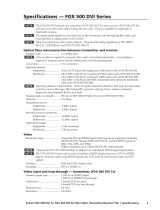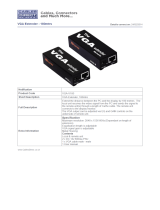Page is loading ...

© 2009 Extron Electronics. All rights reserved.
Extron USA - West
Headquarters
+800.633.9876
Inside USA / Canada Only
+1.714.491.1500
+1.714.491.1517 FAX
Extron USA - East
+800.633.9876
Inside USA / Canada Only
+1.919.863.1794
+1.919.863.1797 FAX
Extron Europe
+800.3987.6673
Inside Europe Only
+31.33.453.4040
+31.33.453.4050 FAX
Extron Asia
+800.7339.8766
Inside Asia Only
+65.6383.4400
+65.6383.4664 FAX
Extron Japan
+81.3.3511.7655
+81.3.3511.7656 FAX
Extron China
+400.883.1568
Inside China Only
+86.21.3760.1568
+86.21.3760.1566 FAX
Extron Middle East
+971.4.2991800
+971.4.2991880 FAX
User’s Manual
High Resolution Fiber Optic Transmitters and Receivers
68-1308-01 Rev. C
04 09
FOX 500 Tx / Rx (Analog RGB Video)
FOX 500 DVI Tx / Rx (Digital Video)

Precautions
This symbol is intended to alert the user of important
operating and maintenance (servicing) instructions in
the literature provided with the equipment.
This symbol is intended to alert the user of the
presence of uninsulated dangerous voltage within
the product’s enclosure that may present a risk of
electric shock.
Caution
Read Instructions • Read and understand all safety and operating
instructions before using the equipment.
Retain Instructions • The safety instructions should be kept for future
reference.
Follow Warnings • Follow all warnings and instructions marked on the
equipment or in the user information.
Avoid Attachments • Do not use tools or attachments that are not
recommended by the equipment manufacturer because they may be
hazardous.
Warning
Power sources • This equipment should be operated only from the power source
indicated on the product. This equipment is intended to be used with a main power
system with a grounded (neutral) conductor. The third (grounding) pin is a safety
feature, do not attempt to bypass or disable it.
Power disconnection • To remove power from the equipment safely, remove all power
cords from the rear of the equipment, or the desktop power module (if detachable),
or from the power source receptacle (wall plug).
Power cord protection • Power cords should be routed so that they are not likely to be
stepped on or pinched by items placed upon or against them.
Servicing • Refer all servicing to qualified service personnel. There are no user-
serviceable parts inside. To prevent the risk of shock, do not attempt to service
this equipment yourself because opening or removing covers may expose you to
dangerous voltage or other hazards.
Slots and openings • If the equipment has slots or holes in the enclosure, these are
provided to prevent overheating of sensitive components inside. These openings
must never be blocked by other objects.
Lithium battery • There is a danger of explosion if battery is incorrectly
replaced. Replace it only with the same or equivalent type recommended by
the manufacturer. Dispose of used batteries according to the manufacturer’s
instructions.
Ce symbole sert à avertir l’utilisateur que la
documentation fournie avec le matériel contient des
instructions importantes concernant l’exploitation et
la maintenance (réparation).
Ce symbole sert à avertir l’utilisateur de la présence
dans le boîtier de l’appareil de tensions dangereuses
non isolées posant des risques d’électrocution.
Attention
Lire les instructions• Prendre connaissance de toutes les consignes de
sécurité et d’exploitation avant d’utiliser le matériel.
Conserver les instructions• Ranger les consignes de sécurité afin de pouvoir
les consulter à l’avenir.
Respecter les avertissements • Observer tous les avertissements et consignes
marqués sur le matériel ou présentés dans la documentation utilisateur.
Eviter les pièces de xation • Ne pas utiliser de pièces de fixation ni d’outils
non recommandés par le fabricant du matériel car cela risquerait de poser
certains dangers.
Avertissement
Alimentations• Ne faire fonctionner ce matériel qu’avec la source d’alimentation
indiquée sur l’appareil. Ce matériel doit être utilisé avec une alimentation principale
comportant un fil de terre (neutre). Le troisième contact (de mise à la terre) constitue
un dispositif de sécurité : n’essayez pas de la contourner ni de la désactiver.
Déconnexion de l’alimentation• Pour mettre le matériel hors tension sans danger,
déconnectez tous les cordons d’alimentation de l’arrière de l’appareil ou du module
d’alimentation de bureau (s’il est amovible) ou encore de la prise secteur.
Protection du cordon d’alimentation • Acheminer les cordons d’alimentation de
manière à ce que personne ne risque de marcher dessus et à ce qu’ils ne soient pas
écrasés ou pincés par des objets.
Réparation-maintenance • Faire exécuter toutes les interventions de réparation-
maintenance par un technicien qualifié. Aucun des éléments internes ne peut être
réparé par l’utilisateur. Afin d’éviter tout danger d’électrocution, l’utilisateur ne doit
pas essayer de procéder lui-même à ces opérations car l’ouverture ou le retrait des
couvercles risquent de l’exposer à de hautes tensions et autres dangers.
Fentes et orices • Si le boîtier de l’appareil comporte des fentes ou des orifices, ceux-ci
servent à empêcher les composants internes sensibles de surchauffer. Ces ouvertures
ne doivent jamais être bloquées par des objets.
Lithium Batterie • Il a danger d’explosion s’ll y a remplacment incorrect de la batterie.
Remplacer uniquement avec une batterie du meme type ou d’un ype equivalent
recommande par le constructeur. Mettre au reut les batteries usagees conformement
aux instructions du fabricant.
Safety Instructions • English
Consignes de Sécurité • Français
Sicherheitsanleitungen • Deutsch
Dieses Symbol soll dem Benutzer in der im
Lieferumfang enthaltenen Dokumentation
besonders wichtige Hinweise zur Bedienung und
Wartung (Instandhaltung) geben.
Dieses Symbol soll den Benutzer darauf aufmerksam
machen, daß im Inneren des Gehäuses dieses
Produktes gefährliche Spannungen, die nicht isoliert
sind und die einen elektrischen Schock verursachen
können, herrschen.
Achtung
Lesen der Anleitungen • Bevor Sie das Gerät zum ersten Mal verwenden,
sollten Sie alle Sicherheits-und Bedienungsanleitungen genau durchlesen
und verstehen.
Aufbewahren der Anleitungen • Die Hinweise zur elektrischen Sicherheit
des Produktes sollten Sie aufbewahren, damit Sie im Bedarfsfall darauf
zurückgreifen können.
Befolgen der Warnhinweise • Befolgen Sie alle Warnhinweise und
Anleitungen auf dem Gerät oder in der Benutzerdokumentation.
Keine Zusatzgeräte • Verwenden Sie keine Werkzeuge oder Zusatzgeräte,
die nicht ausdrücklich vom Hersteller empfohlen wurden, da diese eine
Gefahrenquelle darstellen können.
Vorsicht
Stromquellen • Dieses Gerät sollte nur über die auf dem Produkt angegebene
Stromquelle betrieben werden. Dieses Gerät wurde für eine Verwendung mit einer
Hauptstromleitung mit einem geerdeten (neutralen) Leiter konzipiert. Der dritte
Kontakt ist für einen Erdanschluß, und stellt eine Sicherheitsfunktion dar. Diese
sollte nicht umgangen oder außer Betrieb gesetzt werden.
Stromunterbrechung • Um das Gerät auf sichere Weise vom Netz zu trennen, sollten
Sie alle Netzkabel aus der Rückseite des Gerätes, aus der externen Stomversorgung
(falls dies möglich ist) oder aus der Wandsteckdose ziehen.
Schutz des Netzkabels • Netzkabel sollten stets so verlegt werden, daß sie nicht im
Weg liegen und niemand darauf treten kann oder Objekte darauf- oder unmittelbar
dagegengestellt werden können.
Wartung • Alle Wartungsmaßnahmen sollten nur von qualiziertem Servicepersonal
durchgeführt werden. Die internen Komponenten des Gerätes sind wartungsfrei.
Zur Vermeidung eines elektrischen Schocks versuchen Sie in keinem Fall, dieses
Gerät selbst öffnen, da beim Entfernen der Abdeckungen die Gefahr eines
elektrischen Schlags und/oder andere Gefahren bestehen.
Schlitze und Öffnungen • Wenn das Gerät Schlitze oder Löcher im Gehäuse aufweist,
dienen diese zur Vermeidung einer Überhitzung der empndlichen Teile im
Inneren. Diese Öffnungen dürfen niemals von anderen Objekten blockiert werden.
Litium-Batterie • Explosionsgefahr, falls die Batterie nicht richtig ersetzt
wird. Ersetzen Sie verbrauchte Batterien nur durch den gleichen oder einen
vergleichbaren Batterietyp, der auch vom Hersteller empfohlen wird. Entsorgen Sie
verbrauchte Batterien bitte gemäß den Herstelleranweisungen.
Este símbolo se utiliza para advertir al usuario
sobre instrucciones importantes de operación y
mantenimiento (o cambio de partes) que se desean
destacar en el contenido de la documentación
suministrada con los equipos.
Este símbolo se utiliza para advertir al usuario sobre
la presencia de elementos con voltaje peligroso sin
protección aislante, que puedan encontrarse dentro
de la caja o alojamiento del producto, y que puedan
representar riesgo de electrocución.
Precaucion
Leer las instrucciones • Leer y analizar todas las instrucciones de operación y
seguridad, antes de usar el equipo.
Conservar las instrucciones • Conservar las instrucciones de seguridad para
futura consulta.
Obedecer las advertencias • Todas las advertencias e instrucciones marcadas
en el equipo o en la documentación del usuario, deben ser obedecidas.
Evitar el uso de accesorios • No usar herramientas o accesorios que no
sean especificamente recomendados por el fabricante, ya que podrian
implicar riesgos.
Advertencia
Alimentación eléctrica • Este equipo debe conectarse únicamente a la fuente/tipo
de alimentación eléctrica indicada en el mismo. La alimentación eléctrica de este
equipo debe provenir de un sistema de distribución general con conductor neutro
a tierra. La tercera pata (puesta a tierra) es una medida de seguridad, no puentearia
ni eliminaria.
Desconexión de alimentación eléctrica • Para desconectar con seguridad la acometida
de alimentación eléctrica al equipo, desenchufar todos los cables de alimentación
en el panel trasero del equipo, o desenchufar el módulo de alimentación (si fuera
independiente), o desenchufar el cable del receptáculo de la pared.
Protección del cables de alimentación • Los cables de alimentación eléctrica se deben
instalar en lugares donde no sean pisados ni apretados por objetos que se puedan
apoyar sobre ellos.
Reparaciones/mantenimiento • Solicitar siempre los servicios técnicos de personal
calificado. En el interior no hay partes a las que el usuario deba acceder. Para evitar
riesgo de electrocución, no intentar personalmente la reparación/mantenimiento
de este equipo, ya que al abrir o extraer las tapas puede quedar expuesto a voltajes
peligrosos u otros riesgos.
Ranuras y aberturas • Si el equipo posee ranuras o orificios en su caja/alojamiento,
es para evitar el sobrecalientamiento de componentes internos sensibles. Estas
aberturas nunca se deben obstruir con otros objetos.
Batería de litio •
Existe riesgo de explosión si esta batería se coloca en la posición
incorrecta. Cambiar esta batería únicamente con el mismo tipo (o su equivalente)
recomendado por el fabricante. Desachar las baterías usadas siguiendo las
instrucciones del fabricante.
Instrucciones de seguridad • Español
Extron’s Warranty
Extron Electronics warrants this product against defects in materials and workmanship
for a period of three years from the date of purchase. In the event of malfunction during
the warranty period attributable directly to faulty workmanship and/or materials,
Extron Electronics will, at its option, repair or replace said products or components,
to whatever extent it shall deem necessary to restore said product to proper operating
condition, provided that it is returned within the warranty period, with proof of
purchase and description of malfunction to:
USA, Canada, South America,
and Central America:
Extron USA
1001 East Ball Road
Anaheim, CA 92805
U.S.A.
Europe, Africa, and the Middle East:
Extron Europe
Hanzeboulevard 10
3825 PH Amersfoort
The Netherlands
Asia:
Extron Asia
135 Joo Seng Road #04-01
PM Industrial Bldg.
Singapore 368363
Singapore
Japan:
Extron Japan
Kyodo Building, 16 Ichibancho
Chiyoda-ku, Tokyo 102-0082
Japan
China:
Extron China
686 Ronghua Road, Songjiang
District
Shanghai 201611
China
Middle East:
Extron Middle East
Dubai Airport Free Zone
F12, PO Box 293666
United Arab Emirates, Dubai
This Limited Warranty does not apply if the fault has been caused by misuse, improper
handling care, electrical or mechanical abuse, abnormal operating conditions or non-
Extron authorized modification to the product.
If it has been determined that the product is defective, please call Extron and ask for an
Applications Engineer at (714) 491-1500 (USA), 31.33.453.4040 (Europe), 65.6383.4400
(Asia), or 81.3.3511.7655 (Japan) to receive an RA# (Return Authorization number). This
will begin the repair process as quickly as possible.
Units must be returned insured, with shipping charges prepaid. If not insured, you
assume the risk of loss or damage during shipment. Returned units must include the
serial number and a description of the problem, as well as the name of the person to
contact in case there are any questions.
Extron Electronics makes no further warranties either expressed or implied with respect
to the product and its quality, performance, merchantability, or fitness for any particular
use. In no event will Extron Electronics be liable for direct, indirect, or consequential
damages resulting from any defect in this product even if Extron Electronics has been
advised of such damage.
Please note that laws vary from state to state and country to country, and that some
provisions of this warranty may not apply to you.

安全须知 • 中文
这个符号提示用户该设备用户手册中
有重要的操作和维护说明。
这个符号警告用户该设备机壳内有暴
露的危险电压,有触电危险。
注意
阅读说明书 • 用户使用该设备前必须阅读并理
解所有安全和使用说明。
保存说明书 • 用户应保存安全说明书以备将来使
用。
遵守警告 • 用户应遵守产品和用户指南上的所有安
全和操作说明。
避免追加 • 不要使用该产品厂商没有推荐的工具或
追加设备,以避免危险。
警告
电源 • 该设备只能使用产品上标明的电源。 设备
必须使用有地线的供电系统供电。 第三条线
(地线)是安全设施,不能不用或跳过。
拔掉电源 • 为安全地从设备拔掉电源,请拔掉所有设备后
或桌面电源的电源线,或任何接到市电系统的电源线。
电源线保护 • 妥善布线, 避免被踩踏,或重物挤压。
维护 • 所有维修必须由认证的维修人员进行。 设备内部没
有用户可以更换的零件。为避免出现触电危险不要自己
试图打开设备盖子维修该设备。
通风孔 • 有些设备机壳上有通风槽或孔,它们是用来防止
机内敏感元件过热。 不要用任何东西挡住通风孔。
锂电池 • 不正确的更换电池会有爆炸的危险。 必须使用与
厂家推荐的相同或相近型号的电池。 按照生产厂的建
议处理废弃电池。
FCC Class A Notice
This equipment has been tested and found to comply with the limits for a Class A digital device,
pursuant to part 15 of the FCC Rules. Operation is subject to the following two conditions: (1) this
device may not cause harmful interference, and (2) this device must accept any interference received,
including interference that may cause undesired operation. The Class A limits are designed to
provide reasonable protection against harmful interference when the equipment is operated in a
commercial environment. This equipment generates, uses, and can radiate radio frequency energy
and, if not installed and used in accordance with the instruction manual, may cause harmful
interference to radio communications. Operation of this equipment in a residential area is likely to
cause harmful interference, in which case the user will be required to correct the interference at his
own expense.
N
This unit was tested with shielded cables on the peripheral devices. Shielded cables must be used
with the unit to ensure compliance with FCC emissions limits.

i
FOX 500 Tx/Rx • Table of Contents
Chapter One • Introduction .................................................... 1-1
About this Manual .................................................................... 1-2
About the FOX 500 Tx/Rx ....................................................... 1-4
General system operation ..................................................... 1-4
Cable transmission modes ..................................................... 1-5
Features ........................................................................................ 1-6
Chapter Two • Installation ...................................................... 2-1
Mounting the Unit .................................................................... 2-2
Tabletop placement ............................................................... 2-2
Rack mounting ....................................................................... 2-2
UL guidelines ..........................................................................2-2
Mounting instructions............................................................2-3
Furniture mounting ............................................................... 2-4
Through-desk mounting ........................................................ 2-5
Connections ................................................................................. 2-6
Transmitter rear panel connections and settings ................ 2-6
Receiver rear panel connections ......................................... 2-11
DVI connector (FOX 500 DVI ...............................................2-15
Rear panel serial ports connection ......................................2-16
Alarm outputs connection ...................................................2-17
Front panel Conguration ports .........................................2-18
Chapter Three • Operation ...................................................... 3-1
Front Panel Controls and Indicators .................................... 3-2
Front Panel Operations ............................................................ 3-3
Power-on indications ............................................................. 3-3
Menu system overview ......................................................... 3-4
Picture Control menu .............................................................3-5
Output Conguration menu ..................................................3-6
Audio Conguration menu ....................................................3-7
Memory Presets menu ...........................................................3-8
Advanced Conguration menu .............................................3-9
Exit menu ..............................................................................3-11
System reset ......................................................................... 3-12
Front panel security lockout (executive mode
................. 3-12

ii
FOX 500 Tx/Rx • Table of Contents
Table of Contents, cont'd
FOX 500 Tx/Rx
1
Chapter One
Introduction
About this Manual
About the FOX 500 Tx/Rx
Features
All trademarks mentioned in this manual are the properties of their respective owners.
68-1308-01 Rev. C
04 09
Chapter Four • Remote Control ........................................... 4-1
Rear Panel Remote RS-232 Ports .......................................... 4-2
Front Panel Conguration Port ............................................. 4-3
Simple Instruction Set Control .............................................. 4-3
Host-to-interface communications ....................................... 4-3
Symbol denitions .................................................................4-3
Unit-initiated messages ......................................................... 4-5
Error responses ...................................................................... 4-7
Timeout................................................................................... 4-7
Using the command/response table ..................................... 4-7
C
ommand/response table for SIS commands ...................... 4-8
Windows
®
-Based Program Control .................................... 4-16
Installing the software ........................................................ 4-16
Starting the program ........................................................... 4-16
Status area ............................................................................4-18
Memory Preset area .............................................................4-19
Mute area ..............................................................................4-19
DDC/EDID Resolution area ...................................................4-20
Video Adjustment area ........................................................4-20
Output Conguration area ..................................................4-21
Advanced Conguration area .............................................4-22
Audio Adjustment area ........................................................4-23
Firmware upgrade ............................................................... 4-25
Appendix A • Reference Information ..............................A-1
FOX 500 (RGB Specications ................................................A-2
FOX 500 DVI Specications ....................................................A-7
Part Numbers ............................................................................A-11
FOX 500 part numbers .........................................................A-11
Included parts.......................................................................A-11
Optional accessories ............................................................A-12
Cables....................................................................................A-12
Adapters ...............................................................................A-13

FOX 500 Tx/Rx • Introduction
Introduction
FOX 500 Tx/Rx • Introduction
1-31-2
W
The FOX 500 Tx/Rx units output continuous
invisible light, which may be harmful and
dangerous to the eyes; use with caution.
•
Do not look into the rear panel fiber optic
cable connectors or into the fiber optic cables
themselves.
•
Plug the attached dust caps into the optical
transceivers when the fiber optic cable is
unplugged.
About this Manual
This manual contains information about the Extron FOX 500
family of ber optic products. The FOX 500 family (gure 1-1)
consists of two compatible sets of ultra-high performance ber
optic transmitters and receivers:
• FOX 500 Tx (RGB) transmitter — Accepts an analog RGB
video input, an audio input, and an RS-232 serial input
and outputs a proprietary optical signal to a FOX 500
receiver. Also can receive a proprietary optical signal
from the receiver consisting of an RS-232 signal such as
the return from a controlled device.
• FOX 500 Rx (RGB) receiver — Accepts a proprietary
optical signal from a FOX 500 transmitter and outputs
analog RGB video, audio, and RS-232 serial commands.
Also can receive an RS-232 signal, such as a return from
a controlled device, and send it to the transmitter via a
proprietary optical signal.
• FOX 500 DVI Tx transmitter — Accepts a single link of
DVI video input, an audio input, and an RS-232 serial
input and outputs a proprietary optical signal to a
FOX 500 receiver. Also can receive a proprietary optical
signal from the receiver consisting of an RS-232 signal
such as the return from a controlled device.
• FOX 500 DVI Rx receiver — Accepts a proprietary optical
signal from a FOX 500 transmitter and outputs a single
link of DVI video, audio, and RS-232 serial commands.
Also can receive an RS-232 signal, such as a return from
a controlled device, and send it to the transmitter via a
proprietary optical signal.
N
The FOX 500 DVI does not support the transmission of
signals with High-bandwidth Digital Content Protection
(HDCP).
Extron
SI 26X
Two-way Ceiling
Speakers
FOX
500 Tx
100
-24
0V
0.3
A
50/60 Hz
AUDIO INPUTS
INPUT LOOP THRU
RGB INPUT
R G B
HV
OR
L
R
RS-2
32
PAS
S THRU
Tx R
x
N
A
RS-2
32
CONT
ROL
ALARM
*
OPTIONAL FOR
RETURN DATA
LINK
LINK
Tx R
x
1
2
RGB
OPTIC
AL
1
2*
FOX
500
Rx
AUDIO OUTPUT
RGB
OUTPUTS
R G
B
HV
L
R
RS-2
32
OVE
R F
IBER
Tx R
x
N
A
REMO
TE
RS-232
ALARM
1
2*
*
OP
TIONAL FOR
RE
TURN DA
TA
LINK
LINK
Tx R
x
1
2
RGB
100
-240V 0.3
A
50/
60 Hz
OPTIC
AL
Extron
FOX 500 Tx
Fiber Optic Tr ansmitter
Extron
FOX 500 Rx
Fiber Optic Receiver
P
O
W
E
R
OUTPUTS
4/8 Ohm
s
INPUTS
L
R
L
R
R
E
M
O
T
E
10V
VOL/MUT
E
L
MPA 122
R
C
U
S
Audio
Output
RS-232
Up to 30 km (18.75 miles)
singlemode fiber
SM Model
Optional Second
Link for
Box to Box
Communcations
Audio
Display
Projector
Extron
MPA 122
Mini Power Amplifier
PC
Local
Monitor
RS-232
FOX 500
Control
RS-232
Projector
Control
Figure 1-1 — Typical FOX 500 Tx/Rx application
N
A FOX 500 Tx (RGB) transmitter is fully compatible
with a FOX 500 DVI Rx receiver.
A FOX 500 DVI Tx transmitter is fully compatible
with a FOX 500 Rx (RGB) receiver.
N
In this manual, the term "FOX 500" refers to either an
analog RGB video or DVI video unit.
In this manual, the term "FOX 500 (RGB)" refers to an
analog RGB video unit.
In this manual, the term "FOX 500 DVI" refers to a
DVI video unit.

FOX 500 Tx/Rx • Introduction
Introduction, cont’d
1-4
FOX 500 Tx/Rx • Introduction
1-5
About the FOX 500 Tx/Rx
General system operation
The FOX 500 (RGB) transmitter inputs VGA - UXGA RGB video.
The FOX 500 DVI transmitter inputs a single link of DVI video.
Both transmitters input audio and one-way (transmitter-to-
receiver) RS-232 serial communication (for applications such as
projector control). The transmitters convert all of their inputs
into a proprietary signal, and output the signal on a single
ber optic cable to the receiver. An optional return (receiver-
to-transmitter) stream of serial RS-232 communications, such
as projector responses, requires a second ber optic cable. The
transmitter also buffers its video input (either RGB or DVI
as applicable to the model) and loops it through on either a
15-pin HD or DVI connector for use by a local monitor.
The receivers convert the proprietary signal(s) back to video
(either RGB or DVI as applicable to the model), audio, and serial
RS-232 communication, and output the signals locally.
The FOX 500 (RGB) receiver outputs VGA - UXGA RGB video.
The FOX 500 DVI receiver outputs a single link of DVI video.
If RS-232 return communications are implemented (a second
ber optic cable is installed), the receiver outputs a proprietary
serial communication signal to the transmitter on the second
ber optic cable. For video resolutions up to 1600 x 1200, the
receiver's video output is a perfect, pixel-for-pixel recreation of
the video signal input to the transmitter.
The transmitter and receiver have image and audio adjustments.
Both units have image, audio, and ber light status and lost-
light alarm indicators.
The FOX 500 (RGB) transmitter can handle an RGBHV, RGBS,
RGsB, or RsGsBs input signal. The FOX 500 (RGB) receiver can
output RGBHV, RGBS, or RGsB, as selected by the user.
The receivers have built-in alternating pixels, Color Bars,
and grayscale test patterns to assist in setting up the display
equipment.
The FOX 500 transmitters and receivers are rack mountable and
have internal switching power supplies for worldwide power
compatibility.
Cable transmission modes
The transmitters and receivers are further categorized by the
type of ber optic cable, multimode or singlemode, which dene
the effective range of transmission:
• Multimode — Long distance, up to 2 km (6,560')
(depending on the ber type)
Fox 500 Tx MM
Fox 500 Rx MM
Fox 500 Tx DVI MM
Fox 500 Rx DVI MM
• Singlemode — Very long distance, up to 30 km
(18.75 miles)
Fox 500 Tx SM
Fox 500 Rx SM
Fox 500 Tx DVI SM
Fox 500 Rx DVI SM
N
The multimode and singlemode products are physically
and functionally identical, with the exception of the
effective range of transmission. In this manual, any
reference applies to either transmission mode unless
otherwise specified.
N
Many other products are compatible with the Extron
FOX 500 transmitter and receiver. They will be
identified where appropriate, but not specifically
described in this manual.

FOX 500 Tx/Rx • Introduction
Introduction, cont’d
1-6
FOX 500 Tx/Rx • Introduction
1-7
Features
Ultra high performance — The system offers perfect, pixel-for-
pixel RGBHV video or DVI video transmission, up to
1600 x 1200 at 60 Hz.
Video input —
FOX 500 (RGB) — The transmitter accepts RGBHV, RGBS,
RGsB, or RsGsBs on BNC connectors or a 15-pin HD
connector.
FOX 500 DVI — The transmitter accepts a single link of
DVI-D or HDMI video on a DVI-I connector. HDMI
signal input requires an appropriate DVI-D to HDMI
cable or adapter.
Loop-through on transmitter —
FOX 500 (RGB) — The transmitter has an analog loop-
through, on a 15-pin HD connector that allows
connection of a local monitor.
FOX 500 DVI — The transmitter has a DVI loop-through
on a DVI connector that allows connection of a local
monitor.
EDID emulation mode (Display Data Channel [DDC])
(FOX 500 DVI Tx only) — The FOX 500 DVI transmitter
provides a selector switch for specifying the rate of the
incoming DVI signal. EDID emulation mode allows
proper operation when no local monitor is present.
Video output —
FOX 500 (RGB) — The receiver outputs RGBHV, RGBS,
or RGsB (user-selectable) on BNC connectors and a
15-pin HD connector.
FOX 500 DVI — The receiver outputs a single link of
DVI-D or HDMI video on a DVI-I connector. HDMI
signal output requires an appropriate DVI-D to
HDMI cable or adapter.
FOX 500 (RGB) and FOX 500 DVI are mutually compatible —
Enables ultra-long distance DVI-to-analog RGB and
analog RGB-to-DVI conversion without the need for extra
signal conversion devices.
Compatible with FOXBOX 4G units, FOX 4G units,
FOX 500 DA6 distribution amplifier, and
Fiber Matrix 6400 matrix switcher.
Audio input — The transmitters accept a balanced or
unbalanced stereo audio input on a 3.5 mm, 5-pole captive
screw terminal or a 3.5 mm mini jack.
Audio input gain/attenuation — The input audio level can be
adjusted within a range of -18 dB (attenuation) to +10 dB
(gain) via the front panel any of the sytem's serial ports.
Audio output — Balanced or unbalanced stereo audio is output
from the receivers on a 3.5 mm, 5-pole captive screw
terminal and a 3.5 mm mini jack.
Links monitoring — The transmitters' and receivers' front
panels have indicators for monitoring image and audio
transmission and both ber optic links.
Loss-of-light alarms — The transmitters' and receivers' rear
panels have discrete outputs that indicate if either of
the ber optic links have suffered a loss of the light
signal.
Windows
®
-based control program — For RS-232 remote
control from a PC, the Extron Windows-based control
software provides a graphical interface and drag-and-
drop/point-and-click operation.
Simple Instruction Set (SIS
™
) — The transmitters and
receivers use Extron’s SIS for easy remote control
operation.
Audio level — The audio output can be set to either the
consumer level (-10 dBV) or professional level (+4 dBu)
from the front panel or under RS-232 control.
Upgradable firmware — The rmware that controls each unit's
operation can be upgraded in the eld via an RS-232 link,
without taking the unit out of service. Firmware
upgrades are available for download on the Extron Web
site, www.extron.com, and they can be installed using the
Windows-based control program.
Memory presets — 30 memory presets are a time-saving feature
that let you store input size and position settings relative
to a specic input resolution. You can then recall those
settings, when needed, with a few simple steps.
Rack mounting — All FOX 500 Tx and Rx units are rack
mountable in any conventional 19" wide rack, using
Extron's full size rack shelf.

FOX 500 Tx/Rx • Introduction
Introduction, cont’d
1-8
FOX 500 Tx/Rx
2
Chapter Two
Installation
Mounting the Unit
Connections
Front panel security lockout (Executive mode) on receiver —
If a receiver is installed in an open area, where operation
by unauthorized personnel may be a problem, a security
lockout feature can be implemented. When the front
panel is locked, a front panel action, a Widows control
program operation, or an SIS command is required to
unlock the unit before it can be operated from the front
panel.
(The transmitter has no front panel controls.)
Power — Each unit's 100 VAC to 240 VAC, internal power
supply provides worldwide power compatibility.

FOX 500 Tx/Rx • Installation
Installation
FOX 500 Tx/Rx • Installation
2-2
2-3
Mounting the Unit
C
Installation and service must be performed by
authorized personnel only.
Any of the 1U high, half-rack width units can be placed on a
tabletop, mounted on a rack shelf, or mounted under or through
a desk or other furniture.
C
The FOX transmitters and receivers generate a
lot of heat during operation. Ensure that you
leave ample room between units in multiple unit
installations for ventilation and/or ensure adequate
equipment cooling. Units packed too closely
together may overheat.
Tabletop placement
Afx the four included rubber feet to the bottom of the unit and
place it in any convenient location.
Rack mounting
UL guidelines
The following Underwriters Laboratories (UL) guidelines
pertain to the installation of a FOX 500 transmitter or receiver
into a rack (gure 2-1).
1. Elevated operating ambient temperature — If installed in
a closed or multi-unit rack assembly, the operating ambient
temperature of the rack environment may be greater than
room ambient temperature. Therefore, consider installing
the equipment in an environment compatible with the
maximum ambient temperature (Tma) of +122 °F (+50 °C)
specied by Extron.
2
. Reduced air flow — Installation of the equipment in a rack
should be such that the amount of air ow required for
safe operation of the equipment is not compromised.
3. Mechanical loading — Mounting of the equipment in
the rack should be such that a hazardous condition is not
achieved due to uneven mechanical loading.
4. Circuit overloading — Consideration should be given to
the connection of the equipment to the supply circuit and
the effect that overloading of the circuits might have on
overcurrent protection and supply wiring. Appropriate
consideration of equipment nameplate ratings should be
used when addressing this concern.
5
. Reliable earthing (grounding) — Reliable earthing
of rack-mounted equipment should be maintained.
Particular attention should be given to supply connections
other than direct connections to the branch circuit (such as
the use of power strips).
Mounting instructions
For optional rack mounting, mount any of the 1U high, half rack
width units on either of the following rack shelves:
• RSU 129 9.5" 1U universal rack shelf kit (part #60-190-01)
(gure 2-1)
• RSB 129 9.5" 1U basic rack shelf (part #60-604-01)
Use 2 mounting holes on
opposite corners.
(2) 4-40 x 3/16"
Screws
NOTE:
Using screws longer
than 3/16” will damage the
unit and void the warranty.
1U Universal Rack Shelf
Front false
faceplate
uses 2
screws.
1/2 Rack Width Front False
Faceplate
Figure 2-1 — Mounting the unit on a standard rack shelf
1. If installed, remove the feet from the bottom of the unit.
2. Mount the unit on either the left or right side of the shelf,
using two 4-40 x 3/16" screws in opposite (diagonal)
corners to secure the unit to the shelf.
3. Install a false faceplate or another unit to the rack shelf.
4. Insert the shelf into the rack, aligning the holes in the shelf
with those of the rack.
5
. Secure the shelf to the rack using the supplied machine
screws.

FOX 500 Tx/Rx • Installation
Installation, cont’d
2-4
FOX 500 Tx/Rx • Installation
2-5
Furniture mounting
Mount any of the 1U high, half-rack width units under a desk
or podium using the optional Extron MBU 125 under desk
mounting kit (part #70-077-01) as follows:
1
. If rubber feet were previously installed on the bottom of
the unit, remove them.
2. Secure the mounting brackets to the unit with the machine
screws provided (gure 2-2).
Figure 2-2 — Under-desk mounting the unit
3. Hold the unit with the brackets attached against the
underside of the table or other furniture. Mark the location
of the screw holes of the bracket on the mounting surface.
4. Drill four pilot holes, each 3/32" (2 mm) in diameter by
1/4" deep (6.3 mm) deep in the mounting surface at the
marked screw locations.
5. Insert provided #8 wood screws into the four pilot holes.
Tighten each screw into the mounting surface until just less
than 1/4" (6.3 mm) of the screw head protrudes.
6. Align the mounting screws with the slots in the brackets
and place the unit against the surface, with the screws
through the bracket slots.
7. Slide the unit slightly in or out, then tighten all four screws
to secure the unit in place (gure 2-2).
Through-desk mounting
Mount any of the 1U high, half-rack width units through a desk
or podium using the optional Extron MBD 129 through desk
mounting kit (part #70-077-02) as follows:
1
. If rubber feet were previously installed on the bottom of
the unit, remove them.
2. Secure the brackets to the unit with the provided
machine screws (gure 2-3). Leave the screws slightly loose.
Figure 2-3 — Through-desk mounting the unit
3. Hold the unit and brackets on the underside of the surface
to which you are mounting the device and mark the four
screw holes and the table material to be removed.
4. Remove the table material. Test the t by inserting the
front of the device through the hole. If necessary, use a
rasp or coarse le to enlarge the hole.
5. Drill four pilot holes, each 3/32" (2 mm) in diameter by
1/4" deep (6.3 mm) deep , in the locations that you marked
in step 3.
6. Using the provided #8 four wood screws, attach the
brackets to the mounting surface.
7. Slide the device in or out until it is in the desired position.
Tighten the screws installed in step 2.
If the screws are inaccessible to a screwdriver:

FOX 500 Tx/Rx • Installation
Installation, cont’d
2-6
FOX 500 Tx/Rx • Installation
2-7
a. Mark the location of the brackets relative to the screws.
b. Remove the transmitter or receiver from inside the
furniture.
c. Tighten the screws.
d. Replace the unit inside the surface (step 6).
Connections
Transmitter rear panel connections and settings
All connectors except the Conguration port are on the rear
panel (gure 2-4).
FOX 500 Tx
100-240V 0.3A
50/60 Hz
AUDIO INPUTS
INPUT LOOP THRU
RGB INPUT
RGB
H/HV V
OR
LR
RS-232
OVER FIBER
Tx Rx NA
REMOTE
RS-232
ALARM
OPTICAL
12*
*
OPTIONAL FOR
RETURN DATA
LINK
LINK
Tx Rx 1 2
RGB
FOX 500 DVI Tx
100-240V 0.3A
50/60 Hz
AUDIO INPUTS
LR
RS-232
OVER FIBER
Tx Rx NA
REMOTE
RS-232
ALARM
OPTICAL
12*
*
OPTIONAL FOR
RETURN DATA
LINK
LINK
Tx Rx 1 2
DDC
RESOL
DVI - D INPUT
LOOP - THRU
2
1011 8
7
9
1 6
1053 411 8
7
9
6
Figure 2-4 — FOX 500 Tx
transmitter’s connectors
N
Connect an active
input to only the
BNC connectors
or the 15-pin HD
connector, not
both.
a
RGB Input connectors
(FOX 500 [RGB] only) —
BNC connectors — Connect
an RGBHV, RGBS, RGsB, or
RsGsBs video source to these
BNC connectors. Connect the
cables as shown at right.
15-pin HD connector — Connect an analog VGA - UXGA RGB
video source to this 15-pin HD female connector.
b
Buffered Loop-through connector (FOX 500 [RGB] only) —
If desired, connect a local monitor to this 15-pin HD connector.
c
DVI-I Input connector (FOX 500 DVI only) — Connect a single
link of DVI-D to this DVI-I connector. See "DVI connector
(FOX 500 DVI)" on page 2-15
for pin assignments.
N
The FOX 500 DVI accepts only the digital signals on
the DVI-I Input connector. The analog pins on the
port are not connected.
d
DDC Resol (ution) rotary switch (FOX 500 DVI only) — Set
this switch to one of the positions below to select the source of
the DDC or a specic resolution.
• Position 0 — The loop-through monitor (item
e
, below)
is the source of the Display Data Channel (DDC)
• Position 1 — The DDC is selected either from the front
panel (using the menu system) or via one of the system's
serial ports (using an SIS command or the Windows-
based control program).
• Position 2 - F — Specify a resolution. The table below
identies the switch positions and the associated
resolutions. The vertical refresh rate for all resolutions is
60 Hz with the exception of the 576p resolution, which is
50 Hz.
Pos. Pos. Pos.
Source or
Resolution
Resolution Resolution
0
Local monitor 1280 x 1024 576p
1
RS-232/menu 1365 x 768 720p
2
1920 x 1200 1366 x 768 1080i
3
800 x 600 1400 x 1050 1080p
4
6
7
8
9
A
C
D
E
F
1024 x 768 1600 x 1200
5
B1280 x 768 480p
e
Buffered Loop-through connector (FOX 500 DVI only) —
If desired, connect a local monitor to this DVI-I connector.
See "DVI connector (FOX 500 DVI)" on page 2-15
for pin
assignments.
R
RGBHV
GB
H/HV V
RGBS
RGsB,
RsGsBs
RGB
H/HV V
RGB
H/HV
V

FOX 500 Tx/Rx • Installation
Installation, cont’d
2-8
FOX 500 Tx/Rx • Installation
2-9
f
Audio Input connectors —
N
Connect an active input to only the 3.5 mm mini jack or
the captive screw connector, not both.
3.5 mm mini jack — Plug a stereo mini plug into this connector.
5-pole captive screw connector — Connect a balanced or
unbalanced stereo or mono audio input to this connector. The
connector is included with FOX 500, but you must supply the
audio cable. See gure 2-5 to wire a captive screw connector
for the appropriate input type and impedance level. Use the
supplied tie-wrap to strap the audio cable to the extended tail of
the connector.
L R
Unbalanced Stereo Input
Balanced Stereo Input
Ring
Sleeve (s)
Tip
Sleeve
Tip
Sleeve
Tip
Tip
Ring
Do not tin the wires!
Figure 2-5 — Captive screw connector wiring for
stereo audio input
N
The length of exposed wires is critical. The ideal
length is 3/16” (5 mm).
•
If the stripped section of wire is longer than 3/16”, the
exposed wires may touch, causing a short circuit.
•
If the stripped section of wire is shorter than 3/16”,
wires can be easily pulled out even if tightly fastened
by the captive screws.
N
See figure 2-6 to identify the tip, ring, and sleeve when
you are making connections for the transmitter from
existing audio cables. A mono audio connector consists
of the tip and sleeve. A stereo audio connector consists
of the tip, ring and sleeve. The tip, ring, and sleeve wires
are also shown on the captive screw audio connector
diagrams, figure 2-5 and figure 2-8.
Tip (+)
Sleeve ( )
Sleeve ( )
Ring (
-
)
Tip (+)
RCA Connector
3.5 mm Stereo Plug Connector
(balanced)
Figure 2-6 — Typical audio connectors
The input audio level can be set via the front panel or RS-232
control. See chapter 3, "Operation", and chapter 4, "Remote
Control".
g
RS-232 Over Fiber port — If you want the
FOX 500 to pass serial command signals to
the receiver, for serial control of a projector
for example, connect the host device to the
transmitter via three poles of this 5-pole captive
screw connector. See "Rear panel serial ports connections" on
page 2-16 to wire this connector.
N
If you connect only one fiber optic cable (item
j,
on the next page), you will not receive reports from
the controlled device. To receive responses from the
controlled device, you must install two fiber optic cables.
N
The FOX 500 can pass RS-232 commands and responses
at rates up to 115200 baud.
h
Remote RS-232 port — For serial control of
the transmitter, connect a host device, such as a
computer, touch panel control, or RS-232 capable
PDA, to the transmitter via three poles of this 5-pole
captive screw connector. See "Rear panel serial
ports connections" on page
2-16 to wire this connector.
See chapter 4, "Remote Control", for denitions of the SIS
commands (serial commands to control the transmitter via
this connector).
i
Alarm outputs port — For remote monitoring of
the status of ber optic link 2, connect a locally-
constructed or furnished monitoring device
to the transmitter via two poles of this 5-pole
captive screw connector. When the transmitter
does not detect a light link on ber cable Optical 2 (optional),
pin 1 and pin 2 of this port are shorted together.
REMOTE
RS-232
ALARM
Tx Rx 1 2
RS-232
OVER FIBER
Tx Rx NA
REMOTE
RS-232
ALARM
Tx Rx 1 2

FOX 500 Tx/Rx • Installation
Installation, cont’d
2-10
FOX 500 Tx/Rx • Installation
2-11
Receiver rear panel connections
All connectors except the Conguration port are on the rear
panel (gure 2-7).
FOX 500 Rx
AUDIO OUTPUTS
RGB OUTPUTS
RGB
S
HV
LR
RS-232
OVER FIBER
Tx Rx NA
REMOTE
RS-232
ALARM
OPTICAL
2* 1
*
OPTIONAL FOR
RETURN DATA
LINK
LINK
Tx Rx 1 2
100-240V 0.3A
50/60 Hz
RGB
AUDIO OUTPUTS
LR
RS-232
OVER FIBER
Tx Rx NA
REMOTE
RS-232
ALARM
OPTICAL
2* 1
*
OPTIONAL FOR
RETURN DATA
LINK
LINK
Tx Rx 1 2
100-240V 0.3A
50/60 Hz
FOX 500 DVI Rx
DVI - D OUTPUT
FOX 500 Rx
FOX 500 DVI Rx
1819 16
15
17
12 14
181319 16
15
17
14
Figure 2-7 — FOX 500 Rx receiver’s connectors
l
RGB Outputs connectors (FOX 500 [RGB] only) —
N
Both video
outputs are active.
BNC connectors — Connect
an RGBHV, RGBS, RGsB,
or RsGsBs video display
to these BNC connectors.
Connect the cables as shown
at right.
15-pin HD connector —
Connect an analog
VGA - UXGA RGB video
display to this 15-pin HD
female connector.
N
You can set the
receiver to output
the desired video
format, RGBHV,
RGBS, or RGsB.
RGBHV is the
default. Se
e "Format submenu" in "Output
Configuration menu" in chapter 3, "Operation".
j
Fiber optic connectors and LEDs —
W
These units output continuous invisible light,
which may be harmful and dangerous to the eyes;
use with caution. For additional safety, plug the
attached dust caps into the optical transceivers
when the fiber optic cable is unplugged.
N
Ensure that you use the proper fiber cable for your
transmitter/receiver pair. Typically, singlemode fiber has
a yellow jacket and multimode cable has an orange jacket.
N
Only one fiber optic cable, Optical 1, is required for
video, audio, and serial command transmission. But,
if you connect only one fiber optic cable, you will not
receive RS-232 reports from the controlled device, and
there will be reduced front panel, Windows-based
control program, and RS-232 command functionality
on the Rx unit. To receive responses from the controlled
device and for full functionality, you will need to install
both fiber optic cables.
Optical 1 (required) — For all one-way
video, audio, and serial communications
from the transmitter to the receiver,
connect a ber optic cable to the Optical 1
LC connector.
Connect the free end of this ber optic
cable to the Optical 1 connector on the
FOX 500 Rx receiver
(item
r
on gure 2-7)
or to any other compatible Extron FOX 500
device
.
Optical 2 (optional) — For all one-way
serial communications from the receiver
to the transmitter, connect a ber optic
cable to the Optical 2 LC connector.
Connect the free end of this ber optic
cable to the Optical 2 connector on the
FOX 500 Rx receiver
(item
r
on gure 2-7)
or to any other compatible Extron FOX 500
device
.
Link 1 and Link 2 LEDs — When lit, the link is active (light
is received).
k
AC power connector — Plug a standard IEC power cord
into this connector to connect the transmitter to a 100 VAC to
240 VAC, 50 or 60 Hz power source.
R
RGBHV
GB
V
RGBS
RGsB
B
S
RG
V
RGB
H
H
H
S
SV
OPTICAL
12*
*
OPTIONAL FOR
RETURN DATA
LINK
LINK
OPTICAL
2* 1
*
OPTIONAL FOR
RETURN DATA
LINK
LINK
Transmitter
to
Receiver

FOX 500 Tx/Rx • Installation
Installation, cont’d
2-12
FOX 500 Tx/Rx • Installation
2-13
m
DVI-I Output connector (FOX 500 DVI only) — Connect a
DVI video display to this DVI-I connector. See "DVI connector
(FOX 500 DVI)" on page 2-15 for pin assignments..
N
The FOX 500 DVI outputs only the digital signals on
the DVI-I Output connector. The analog pins on the
port are not connected.
n
Audio Outputs connectors —
N
Both audio outputs are active.
3.5 mm mini jack —Plug a stereo mini plug into this connector.
5-pole captive screw connector — This 5-pole, 3.5 mm captive
screw connector outputs the transmitted, unamplied,
line level audio. Connect audio devices, such as an audio
amplier or powered speakers.
See gure 2-8 to properly wire a captive screw output connector.
Use the supplied tie-wrap to strap the audio cable to the
extended tail of the connector.
Ring
Sleeve(s)
Tip
Tip
Ring
Sleeve(s)
Tip
Tip
Unbalanced Stereo Output Balanced Stereo Output
NO GROUND HERE.
NO GROUND HERE.
L R
Do not tin the wires!
Figure 2-8 — Captive screw connector wiring for
stereo audio output
C
Connect the sleeve to ground (Gnd). Connecting
the sleeve to a negative (-) terminal will damage the
audio output circuits.
N
The length of exposed wires is critical. The ideal
length is 3/16” (5 mm).
•
If the stripped section of wire is longer than 3/16”, the
exposed wires may touch, causing a short circuit.
•
If the stripped section of wire is shorter than 3/16”,
wires can be easily pulled out even if tightly fastened
by the captive screws.
The volume level for the output can be set to either the
consumer line level (-10 dBV) or the professional line level
(+4 dBu) via the front panel or RS-232 control. See chapter 3,
"Operation", and chapter 4, "Remote Control", for details.
o
RS-232 Over Fiber port — If you want the
FOX 500 to pass serial command signals to
the receiver, for serial control of a projector for
example, connect the controlled device to the
receiver via three poles of this 5-pole captive
screw connector. See "Rear panel serial ports connections" on
page
2-16 to wire this connector.
N
If you connect only one fiber optic cable (item
r,
on the
next page), you will not receive reports from the controlled
device at the transmitter. To receive responses from the
controlled device, you will need to install two fiber optic
cables.
N
The FOX 500 can pass RS-232 commands and responses
at rates up to 115200 baud.
p
Remote RS-232 port — For serial control of the
receiver, connect a host device, such as a computer,
touch panel control, or RS-232 capable PDA, to the
transmitter via three poles of this 5-pole captive
screw connector. See "Rear panel serial ports connections" on
page
2-16 to wire this connector.
See chapter 4, "Remote Control", for denitions of the SIS
commands (serial commands to control the transmitter via this
connector).
q
Alarm outputs port — For remote monitoring of
the status of ber optic link 1, connect a locally-
constructed or furnished monitoring device to
the receiver via two poles of this 5-pole captive
screw connector. When the receiver does not detect a light
link on ber cable Optical 1, pin 1 and pin 2 of this port are
shorted together.
REMOTE
RS-232
ALARM
Tx Rx 1 2
RS-232
OVER FIBER
Tx Rx NA
REMOTE
RS-232
ALARM
Tx Rx 1 2

FOX 500 Tx/Rx • Installation
Installation, cont’d
2-14
FOX 500 Tx/Rx • Installation
2-15
r
Fiber optic connectors and LEDs —
W
These units output continuous invisible light,
which may be harmful and dangerous to the eyes;
use with caution. For additional safety, plug the
attached dust caps into the optical transceivers
when the fiber optic cable is unplugged.
N
Ensure that you use the proper fiber cable for your
transmitter/receiver pair. Typically, singlemode fiber has
a yellow jacket and multimode cable has an orange jacket.
N
Only one fiber optic cable, Optical 1, is required for
video, audio, and serial command transmission. But,
if you connect only one fiber optic cable, you will not
receive RS-232 reports from the controlled device, and
there will be reduced front panel, Windows-based
control program, and RS-232 command functionality
on the Rx unit. To receive responses from the controlled
device and for full functionality, you will need to install
both fiber optic cables.
Optical 1 (required) — For all one-way
video, audio, and serial communications
from the transmitter to the receiver,
connect a fiber optic cable to the Optical 1
LC connector.
Connect the free end of this fiber optic
cable to the Optical 1 connector on the
FOX 500 Tx transmitter
(item
j
on
figure 2-4 on page 2-6) or to any other
compatible Extron FOX 500 device
.
Optical 2 (optional) — For all one-way
serial communications from the receiver
to the transmitter, connect a fiber optic
cable to the Optical 2 LC connector.
Connect the free end of this fiber optic
cable to the Optical 2 connector on the
FOX 500 Tx transmitter
(item
j
on
figure 2-4 on page 2-6) or to any other
compatible Extron FOX 500 device
.
Link 1 and Link 2 LEDs — When lit, the
link is active (light is received).
s
AC power connector — Plug a standard IEC power cord
into this connector to connect the receiver to a 100 VAC to
240 VAC, 50 or 60 Hz power source.
DVI connector (FOX 500 DVI)
Figure 2-9 and the table below define the DVI pin assignments.
81
24 17
Female Connector
Male Connector
1
9
8
17 24
C3 C4
C1 C2
C5
Figure 2-9 — DVI connectors
N
The missing connectors on the included DVI cable are not
required for the single link of DVI-D data supported by the
FOX 500 DVI. The analog video pins are not connected.
All of these pins are grayed out on the following table.
Pin Pin Pin
Signal Signal Signal
19
10
11
12
13
14
15
16
TMDS Data 2-
2
3
TMDS Data 2+
4
TMDS Data 4-
5
TMDS Data 4+
6
DDC Clock
7
DDC Data
8
No Connection
TMDS Data 2/4
Shield
17
18
19
20
21
22
23
24
TMDS Data 1-
TMDS Data 1+
TMDS Data 3-
TMDS Data 3+
+5 V Power
Ground (+5 V)
Hot Plug Detect
TMDS Data 1/3
Shield
TMDS Data 0-
TMDS Data 0+
TMDS Data 5-
TMDS Data 5+
TMDS Clock
Shield
TMDS Clock
TMDS Clock
C3
C4
C1
Analog Red Video
C2
Analog Green Video
C5
Analog Blue Video
Analog H. Sync
Analog Ground
TMDS Data 0/5
Shield
DVI signals run at a very high frequency and are especially
prone to bad video connections, too many adapters, or excessive
cable length. To avoid the loss of an image or jitter, follow these
guidelines:
• Donotexceed16.4feet(5meters)ontheinputorbuffered
loop-through of the FOX 500 DVI transmitter or the
output of the FOX 500 DVI receiver.
• UseonlythecabledesignedforDVIsignalsthatis
supplied by Extron.
• Limitoravoidtheuseofadapters.
• UseonlyapprovedDVI/HDMIconnectors.
OPTICAL
LINK
LINK
OPTICAL
LINK
LINK
Receiver
to
Transmitter
2* 1
*
OPTIONAL FOR
RETURN DATA
12*
*
OPTIONAL FOR
RETURN DATA

FOX 500 Tx/Rx • Installation
Installation, cont’d
2-16
FOX 500 Tx/Rx • Installation
2-17
N
Use only cables specifically intended for DVI or HDMI
interfaces. Use of non-DVI or non-HDMI cables or
modified cables can result in a missing video output.
Rear panel serial ports connection
Do not tin the wires!
Controlling
Device
Ground ( )
Receive (Rx)
Transmit (Tx)
Ground ( )
Receive (Rx)
Transmit (Tx)
Bidirectional
RS-232
OVER FIBER
Tx Rx NA
REMOTE
RS-232
ALARM
Tx Rx 1 2
FunctionPin
TX
RX
Gnd
Transmit data
Receive data
Signal ground
NOTE For the RS-232 Over Fiber port, only cross the Tx and
Rx lines once between the source and the target.
Figure 2-10 — RS-232 connectors
N
The RS-232 Over Fiber port is for transmission of serial
signals, such as projector control signals, between the
transmitter and receiver.
The Remote RS-232 port is for remote control of the
transmitter and receiver.
N
The length of exposed wires is critical. The ideal length
is 3/16" (5 mm).
•
If the stripped section of wire is longer than 3/16", the
exposed wires may touch, causing a short circuit.
•
If the stripped section of wire is shorter than 3/16",
wires can be easily pulled out even if tightly fastened
by the captive screws.
N
The rear panel Remote RS-232 port is active only if the
front panel Configuration port is not active. If an active
front panel configuration connection is made, the rear
panel Remote RS-232 port becomes inactive.
Alarm outputs connection
REMOTE
RS-232
ALARM
Tx Rx 1 2
Pin 1 and pin 2 are
shorted together when
no light is detected.
Do not tin the wires!
Figure 2-11 — Alarm connector
N
The length of exposed wires is critical. The ideal length
is 3/16" (5 mm).
•
If the stripped section of wire is longer than 3/16", the
exposed wires may touch, causing a short circuit.
•
If the stripped section of wire is shorter than 3/16",
wires can be easily pulled out even if tightly fastened
by the captive screws.

FOX 500 Tx/Rx • Installation
Installation, cont’d
2-18
FOX 500 Tx/Rx • Installation
2-19
Front panel Configuration ports
FOX 500 Tx
HIGH RESOLUTION FIBER OPTIC RECEIVER
RGB
AUDIO
LINK 1
CONFIG
LINK 2 (OPTIONAL)
FOX 500 Rx
HIGH RESOLUTION FIBER OPTIC RECEIVER
RGB
AUDIO
LINK 1
CONFIG
MENU
NEXT
ADJUST
LINK 2 (OPTIONAL)
20
Figure 2-12 — FOX 500 Tx/Rx front panels
N
Figure 2-12 shows FOX 500 (RGB) units. The
FOX 500 DVI units are similar.
N
These ports are for remote control of the transmitter or
receiver, not for the over fiber RS-232 link.
t
Configuration port — These 2.5 mm mini stereo jacks serve
the same serial communications function as the rear panel
Remote RS-232 ports, but are easier to access than the rear
ports after the units have been installed and cabled. The
optional 9-pin D to 2.5 mm mini jack TRS RS-232 cable,
part #70-335-01 (gure 2-13), can be used for this connection.
6 feet
(1.8 m)
Part #70-335-01
5
1
9
6
Sleeve (Gnd)
Ring
Tip
9-pin D Connection TRS Plug
Pin 2 Computer's RX line Tip
Pin 3 Computer's TX line Ring
Pin 5 Computer's signal ground Sleeve
Figure 2-13 — Optional 9-pin TRS RS-232 cable
N
These ports parallel the rear panel Remote RS-232 ports.
If an active front panel configuration connection is made,
the rear panel Remote RS-232 port becomes inactive.
This port is RS-232 only, with the following protocols:
• 9600 baud • no parity • 8 data bits
• 1 stop bit • no ow control
N
The maximum distances from the transmitter or receiver
to the controlling device can vary up to 200 feet (61 m).
Factors such as cable gauge, baud rates, environment,
and output levels (from the unit and the controlling
device) all affect transmission distance. Distances of
about 50 feet (15 m) are typically not a problem. In some
cases, the unit may be capable of serial communications
via RS-232 up to 250 feet (76 m) away.

FOX 500 Tx/Rx • Installation
Installation, cont’d
2-20
FOX 500 Tx/Rx
3
Chapter Three
Operation
Front Panel Controls and Indicators
Front Panel Operations

FOX 500 Tx/Rx • Operation
Operation
FOX 500 Tx/Rx • Operation
3-2
3-3
Front Panel Controls and Indicators
FOX 500 Rx
HIGH RESOLUTION FIBER OPTIC RECEIVER
RGB
AUDIO
LINK 1
CONFIG
MENU
NEXT
ADJUST
LINK 2 (OPTIONAL)
FOX 500 Tx
HIGH RESOLUTION FIBER OPTIC TRANSMITTER
RGB
AUDIO
LINK 1
CONFIG
LINK 2 (OPTIONAL)
FOX 500 Rx
HIGH RESOLUTION FIBER OPTIC RECEIVER
RGB
AUDIO
LINK 1
CONFIG
MENU
NEXT
ADJUST
LINK 2 (OPTIONAL)
1 32 4 5
FOX 500 Rx
Figure 3-1 — FOX 500
N
Figure 3-1 shows FOX 500 (RGB) units. The
FOX 500 DVI units are similar, with the exception that
the Signal Monitoring "RGB" LED is labeled "DVI".
a
Power LED — This LED lights to indicate the power is
applied to the unit.
b
Signal monitoring LEDs —
RGB LEDs (FOX 500 [RGB] only) — This LED lights on both
units when the transmitter detects a sync signal on its video
input:
• Horizontalsync(H)(forRGBHVvideo)
• Compositesync(S)(forRGBSvideo)
• Green(Syncongreen)(G)(forRGsBorRsGsBsvideo)
DVI LEDs (FOX 500 DVI only) — This LED lights on both units
whenthetransmitterdetectsasignalonitsDVIvideoinput.
Audio LEDs — This LED lights on both units when the
transmitterdetectsalowlevelaudiosignalforashortperiodof
time.ThisLEDgoesdarkiftheaudiosignaldropsbelowthe
minimumthresholdforashortperiodoftime.
Link 1 LEDs — This LED lights on the receiver when the
receiver detects light on the fiber optic cable Optical 1.
This LED lights on the transmitter when the receiver detects
light on the fiber optic cable Optical 1 and the fiber optic cable
Optical 2 is installed.
Link 2 LEDs — This LED lights on the transmitter when the
transmitter detects light on the fiber optic cable Optical 2.
This LED lights on the receiver when the transmitter detects
light on the fiber optic cable Optical 2 and the fiber optic cable
Optical 1 is installed.
N
Only one fiber optic cable, Optical 1, is required for
video, audio, and serial command transmission. But,
if you connect only one fiber optic cable, you will not
receive RS-232 reports from the controlled device, and
there will be reduced front panel functionality. To
receive responses from the controlled device and for full
functionality, you will need to install both fiber optic
cables.
c
Status display —The12-columnby2-lineLCDdisplays
congurationmenusandstatusinformation.See"Menu
systemoverview"inthischapterfordetails.
d
Menu button —TheMenubuttonentersandmovesthrough
themainmenusystemintheFOX500Rxreceiver.See
"Menusystemoverview"inthischapterfordetails.
Next button —TheNextbuttonstepsthroughthesubmenus
intheFOX500receivermenusystem.See"Menusystem
overview"inthischapterfordetails.
e
Adjust [ (horizontal) and Adjust { (vertical) knobs — The
Adjust [ and Adjust { knobs change settings when used
inconjunctionwiththemenusystem.Rotatetheseknobsto
scroll through the selection options and make adjustments.
See"Menusystemoverview"inthischapterfordetails
Front Panel Operations
Thefollowingparagraphsdetailthepower-upprocessandthen
details the menu system, the picture adjustments, and selection
ofexecutivemode.
Power-on indications
Power is automatically applied when the power
cordisconnectedtoanACsource.WhenAC
powerisapplied,bothunitsperformself-tests.
Whentheself-testcompletessatisfactorily,
both units' signal monitoring LEDs (item
b
on
gure3-1) lightasappropriatefortheconnections.
Thereceiver'sLCD(shownatright)displaysthe
model(DindicatesDVI;MMandSMindicatethe
transmissionmode),horizontalinputrates(inkHz)
(orNoInput), and vertical inputrate(inHz).
FOX 500 MM
nn.n k nnHz
- or -
- or -
FOX 500 SM
nn.n k nnHz
FOX 500D MM
nn.n k nnHz
- or -
FOX 500D SM
nn.n k nnHz
/