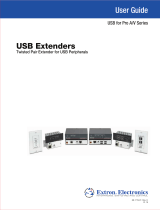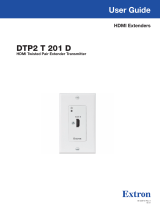Page is loading ...

USER MANUAL
Cover
User Guide
USB Extender Plus T/R
USB Extenders
Twisted Pair Extenders for USB Peripherals
68-2652-01 Rev. A
12 14

Safety Instructions
Safety Instructions • English
WARNING: This symbol, , when used on the product, is intended to
alert the user of the presence of uninsulated dangerous voltage within the
product’s enclosure that may present a risk of electric shock.
ATTENTION: This symbol, , when used on the product, is intended
to alert the user of important operating and maintenance (servicing)
instructions in the literature provided with the equipment.
For information on safety guidelines, regulatory compliances, EMI/EMF
compatibility, accessibility, and related topics, see the Extron Safety and
Regulatory Compliance Guide, part number 68-290-01, on the Extron website,
www.extron.com.
Instructions de sécurité • Français
AVERTISSEMENT : Ce pictogramme, , lorsqu’il est utilisé sur le
produit, signale à l’utilisateur la présence à l’intérieur du boîtier du produit
d’une tension électrique dangereuse susceptible de provoquer un choc
électrique.
ATTENTION : Ce pictogramme, , lorsqu’il est utilisé sur le produit,
signale à l’utilisateur des instructions d’utilisation ou de maintenance
importantes qui se trouvent dans la documentation fournie avec le
matériel.
Pour en savoir plus sur les règles de sécurité, la conformité à la réglementation,
la compatibilité EMI/EMF, l’accessibilité, et autres sujets connexes, lisez les
informations de sécurité et de conformité Extron, réf. 68-290-01, sur le site
Extron, www.extron.com.
Sicherheitsanweisungen • Deutsch
WARNUNG: Dieses Symbol auf dem Produkt soll den Benutzer
darauf aufmerksam machen, dass im Inneren des Gehäuses dieses
Produktes gefährliche Spannungen herrschen, die nicht isoliert sind
und die einen elektrischen Schlag verursachen können.
VORSICHT: Dieses Symbol auf dem Produkt soll dem Benutzer in der
im Lieferumfang enthaltenen Dokumentation besonders wichtige Hinweise
zur Bedienung und Wartung (Instandhaltung) geben.
Weitere Informationen über die Sicherheitsrichtlinien, Produkthandhabung,
EMI/EMF-Kompatibilität, Zugänglichkeit und verwandte Themen finden Sie in
den Extron-Richtlinien für Sicherheit und Handhabung (Artikelnummer
68-290-01) auf der Extron-Website, www.extron.com.
Instrucciones de seguridad • Español
ADVERTENCIA: Este símbolo, , cuando se utiliza en el producto,
avisa al usuario de la presencia de voltaje peligroso sin aislar dentro del
producto, lo que puede representar un riesgo de descarga eléctrica.
ATENCIÓN: Este símbolo, , cuando se utiliza en el producto, avisa
al usuario de la presencia de importantes instrucciones de uso y
mantenimiento recogidas en la documentación proporcionada con el
equipo.
Para obtener información sobre directrices de seguridad, cumplimiento
de normativas, compatibilidad electromagnética, accesibilidad y temas
relacionados, consulte la Guía de cumplimiento de normativas y seguridad de
Extron, referencia 68-290-01, en el sitio Web de Extron, www.extron.com.
Инструкция по технике безопасности • Русский
ПРЕДУПРЕЖДЕНИЕ: Данный символ, , если указан
на продукте, предупреждает пользователя о наличии
неизолированного опасного напряжения внутри корпуса
продукта, которое может привести к поражению
электрическим током.
ВНИМАНИЕ: Данный символ, , если указан на продукте,
предупреждает пользователя о наличии важных инструкций
по эксплуатации и обслуживанию в руководстве,
прилагаемом к данному оборудованию.
Для получения информации о правилах техники безопасности,
соблюдении нормативных требований, электромагнитной
совместимости (ЭМП/ЭДС), возможности доступа и других
вопросах см. руководство по безопасности и соблюдению
нормативных требований Extron на сайте Extron: www.extron.com,
номер по каталогу - 68-290-01.
Chinese Simplified(简体中文)
警告: 产品上的这个标志意在警告用户该产品机壳内有暴露的危险 电压,
有触电危险。
注意: 产品上的这个标志意在提示用户设备随附的用户手册中有
重要的操作和维护(维修)说明。
关于我们产品的安全指南、遵循的规范、EMI/EMF 的兼容性、无障碍
使用的特性等相关内容,敬请访问 Extron 网站 www.extron.com,参见
Extron 安全规范指南,产品编号 68-290-01。
Chinese Traditional( )
警告: 若產品上使用此符號,是為了提醒使用者,產品機殼內存在著
可能會導致觸電之風險的未絕緣危險電壓。
注意 若產品上使用此符號,是為了提醒使用者,設備隨附的用戶手冊中有重
要 的 操 作 和 維 護( 維 修 )説 明 。
有關安全性指導方針、法規遵守、EMI/EMF 相容性、存取範圍和相關主題的詳細資
訊,請瀏覽 Extron 網站:www.extron.com,然後參閱《Extron 安全性與法規
遵守手冊》,準則編號 68-290-01。
Japanese
警告: この記号 が製品上に表示されている場合は、筐体内に絶縁されて
いない高電圧が流れ、感電の危険があることを示しています。
注意: この記号 が製品上に表示されている場合は、本機の取扱説明書
に 記 載されている重 要な操 作と保 守( 整備 )の指 示につ いてユーザー の 注
意を喚起するものです。
安全上のご注意、法規厳守、EMI/EMF適合性、その他の関連項目に
つ い て は 、エ ク スト ロ ン の ウェ ブ サ イト www.extron.com よ り 『 Extron Safety
and Regulatory Compliance Guide』 ( P/N 68-290-01) をご覧ください。
Korean
경고: 이 기호 가 제품에 사용될 경우, 제품의 인클로저 내에 있는
접지되지 않은 위험한 전류로 인해 사용자가 감전될 위험이 있음을
경고합니다.
주의: 이 기호 가 제품에 사용될 경우, 장비와 함께 제공된 책자에 나와
있는 주요 운영 및 유지보수(정비) 지침을 경고합니다.
안전 가이드라인, 규제 준수, EMI/EMF 호환성, 접근성, 그리고 관련 항목에
대한 자세한 내용은 Extron 웹 사이트(www.extron.com)의 Extron 안전 및
규제 준수 안내서, 68-290-01 조항을 참조하십시오.

FCC Class A Notice
This equipment has been tested and found to comply with the limits for a Class A digital
device, pursuant to part15 of the FCC rules. The ClassA limits provide reasonable
protection against harmful interference when the equipment is operated in a commercial
environment. This equipment generates, uses, and can radiate radio frequency energy and,
if not installed and used in accordance with the instruction manual, may cause harmful
interference to radio communications. Operation of this equipment in a residential area is
likely to cause interference. This interference must be corrected at the expense of the user.
NOTES:
• This unit was tested with shielded I/O cables on the peripheral devices. Shielded
cables must be used to ensure compliance with FCC emissions limits.
• For more information on safety guidelines, regulatory compliances, EMI/EMF
compatibility, accessibility, and related topics, see the “Extron Safety and
Regulatory Compliance Guide” on the Extron website.
Copyright
© 2014 Extron Electronics. All rights reserved.
Trademarks
All trademarks mentioned in this guide are the properties of their respective owners.
The following registered trademarks
®
, registered service marks
(SM)
, and trademarks
(TM)
are the property of
RGBSystems, Inc. or Extron Electronics:
Registered Trademarks
(®)
AVTrac, Cable Cubby, CrossPoint, eBUS, EDID Manager, EDID Minder, Extron, Flat Field, GlobalViewer, Hideaway, Inline, IPIntercom,
IPLink, KeyMinder, LockIt, MediaLink, PlenumVault, PoleVault, PowerCage, Pure3, Quantum, SoundField, SpeedMount, SpeedSwitch,
SystemINTEGRATOR, TeamWork, TouchLink, V-Lock, VersaTools, VN-Matrix, VoiceLift, WallVault, WindoWall, XTP, and XTP Systems
Registered Service Mark
(SM)
: S3 Service Support Solutions
Trademarks
(
™
)
AAP, AFL (Accu-RateFrameLock), ADSP(Advanced Digital Sync Processing), Auto-Image, CableCover, CDRS(ClassDRippleSuppression),
DDSP (Digital Display Sync Processing), DMI (DynamicMotionInterpolation), DriverConfigurator, DSPConfigurator, DSVP(Digital Sync
Validation Processing), DTP, eLink, EQIP, FastBite, FlexOS, FOXBOX, Global Configurator, IP Intercom HelpDesk, LinkLicense, MAAP,
MicroDigital, ProDSP, QS-FPC(QuickSwitch Front Panel Controller), Scope-Trigger, SIS (Simple Instruction Set), Skew-Free, SpeedNav,
Triple-Action Switching, WebShare, XTRA, ZipCaddy, ZipClip

Conventions Used in this Guide
Notifications
The following notifications are used in this guide:
CAUTION: Risk of minor personal injury.
ATTENTION : Risque de blessuremineure.
ATTENTION:
• Risk of property damage.
• Risque de dommages matériels.
NOTE: A note draws attention to important information.
Specifications Availability
Product specifications are available on the Extron website, www.extron.com.

vUSB Extender Plus T/R • Contents
Contents
Introduction ................................................... 1
About this Guide ................................................. 1
About the USBExtender Plus T/R ...................... 1
Features ............................................................. 1
Application Diagram ........................................... 2
Installation and Operation ........................... 3
Connection Guidelines ........................................ 3
Rear Panel Connections ..................................... 3
Transmitter Rear Panel .................................... 3
Receiver Rear Panel ....................................... 5
Cabling and Setup .............................................. 5
Installation Overview ....................................... 6
Pairing the Transmitter and Receiver ............... 7
Connecting for Serial Communication ............. 8
Enabling and Disabling Peripheral Emulation ....... 8
Front Panel Features ........................................... 9
Transmitter Front Panel .................................. 9
Receiver Front Panel ..................................... 10
System Operation ............................................. 10
Troubleshooting ................................................ 11
Remote Configuration and Control ........... 12
SIS Commands ................................................ 12
Host-to-Extender Communications .................. 12
Extender-initiated Message ........................... 12
Error Responses ........................................... 13
Using the Command and Response Table ........ 13
Symbol Definitions ........................................ 13
Command and Response Table for SIS
Commands ..................................................... 14
Reference Information ............................... 15
TP Cable Termination........................................ 15
Mounting the USB Extender Plus T/R ............... 16
Tabletop Placement ...................................... 16
Rack Mounting ............................................. 16
Furniture Mounting........................................ 16

USB Extender Plus T/R • Contents vi

Introduction
This section provides an overview of the guide and the product. The following topics are
discussed:
• About this Guide
• About the USB Extender Plus T/R
• Features
About this Guide
This user guide contains information to install, configure, and operate the Extron
USBExtenderPlus T/R transmitter and receiver pair. Additional product information can be
found on the Extron Electronics website at www.extron.com.
In this guide the term “extender” refers to either the transmitter or the receiver. Where
differences exist between the transmitter and receiver, they are noted.
About the USBExtender Plus T/R
The USB Extender Plus T/R extends signals over a single CATx twisted pair cable from USB
peripheral devices that are located long distances from the host computer. It is compatible
with USB 3.0, 2.0, 1.1, and 1.0 devices with high data transfer rates.
The transmitter connects directly to a USB port on a PC or USB host and includes USB
peripheral emulation to enable trouble-free booting of a host computer that is not connected
to a keyboard or mouse. The receiver features a built-in active four-port hub that supplies
power to multiple attached USB devices.
NOTE: The transmitter and receiver pair work with unshielded twisted pair (UTP)
or shielded twisted pair (STP) cables. However, to ensure FCC Class A and CE
compliance, STPcables are required.
Features
• Single CATx cable transmission — Transmits USB signals over one CAT 5/5e/6/7
twisted pair cable.
• Long distance transmission — Transmits signals up to 330 feet (100 meters).
• Provides data transfer rates up to 480 Mbps — Allows high speed transfer from
thumb drives and other mass storage devices.
• Compatible with USB 3.0 and earlier devices.
• Integrated four-port hub — The receiver has a four-port integrated USB hub, which
provides 5 volts, 500 mA on each port. Simultaneous connection is provided to multiple
peripheral devices such as mass storage devices, keyboards, mice, or other human
interface devices (HID).
• Peripheral emulation — Emulates a keyboard and mouse to the host computer for a
problem-free boot-up.
USB Extender Plus T/R • Introduction
1

• Asynchronous transfers — Supports USB devices that require asynchronous
transfers.
• Real-time status LED indicators for troubleshooting and monitoring — Front and
rear panel LED indicators provide visual confirmation of port activity between an active
host and each connected peripheral device.
• Rack and furniture mountable — Low-profile, 1-inch (2.5 cm) high, quarter rack wide
metal enclosures enable the extenders to be installed discreetly, such as beneath a
table or inside a lectern.
• Included power supplies — An energy-efficient, external, universal power supply,
part number 70-775-01 (28-071-57LF), is provided with each unit. The power supply
provides worldwide power compatibility with high demonstrated reliability and low
power consumption.
• Remote configuration and control — The transmitter and receiver can be configured
via Extron SIS (Simple Instruction Set) commands issued from the computer to the front
panel 2.5 mm TRS Config port of the extenders.
Application Diagram
HOST
POWER
12V
--A MAX
INPUT
OUTPUT
1
2
3
4
POWER
12V
--A MAX
INPUT
OUTPUTS
O
VER
DTP
R
EMO
TE
RS
-
2
3
2
IR
T
x
R
x
G
T
x
Rx
CO
N
T
ACT
1 2
3
RS
-
232
T
x
Rx
G
LINK
SIG
D
T
P
OUT
DT
P
HDB
T
OU
TPUTS
IN
PUTS
1 1UNIV
E
RSAL HD
MI D
ISPLAYPORT2 3 HDMI 2A
H
DMI 2B
LA
N
R
ESET
USB
1
2
50/60 Hz
100-240VAC --A MAX
USB
HDMI
Ext
ron
A
nnotator 300
HDCP
-Compliant
A
nnotation Processor
with
DTP Extension
CAT 5/5e/6/7
up to 330' (100 m)
Projector/Display
USB Touchscree
n
Display
USB
Extron
USB Extender Plus T
Twisted Pair Transmitter
for USB Peripherals
Extron
USB Extender Plus R
Twisted Pair Receiver
for USB Peripherals
Figure 1. USB Extender Plus T/R Application with the Annotator 300
USB Extender Plus T/R • Introduction 2

Installation and
Operation
This section provides the following details:
• Connection Guidelines
• Rear Panel Connections
• Cabling and Setup
• Front Panel Features
• System Operation
• Troubleshooting
Connection Guidelines
The USB Extender Plus T/R can be installed in existing and new systems within the
following guidelines:
• USB extenders cannot be cascaded (you cannot sequentially connect
a USB Extender Plus T/R to another USB Extender Plus T/R or to a
FOX T/R USB Extender Plus).
• The maximum number of USB hubs that can be connected downstream is four, when
peripheral emulation is disabled, and three when it is enabled.
• The USB Extender Plus T/R is able to support a maximum of 31 downstream USB
devices (including hubs). For example, if two 4-port USB hubs are connected to a
receiver, that totals ten devices (two hub connections plus the eight hub ports).
Rear Panel Connections
Transmitter Rear Panel
HOST
POWER
12V
1.0 A MAX
INPUT
OUTPUT
AA
B
B
C
C
A
Power connector
B
Host (Input) connector
C
Output connector
Figure 2. Transmitter Rear Panel Connectors
USB Extender Plus T/R • Installation and Operation
3

A
Power connector — Connect a provided 12 VDC, 1 A max. external power supply to
this 2-pole, 3.5mm captive screw connector.
ATTENTION:
• The power supply must not be permanently fixed to the building structure or
similar structures.
• La source d’alimentation ne devra pas être fixée de façon permanente à une
structure de bâtiment ou à une structure similaire.
• Do not place the power supply within environmental air handling spaces or the
wall cavity.
• Ne pas placer les sources d’alimentation dans une zone de traitement de l’air
ni dans une cavité murale.
• The installation must be in accordance with the applicable provisions of
the National Electrical Code ANSI/NFPA 70, Article 725 and the Canadian
Electrical Code, Part 1, Section 16.
• Cette installation doit toujours être en accord avec les mesures qui s’applique
au National Electrical Code ANSI/NFPA70, article725, et au Canadian
Electrical Code, partie1, section16.
• The power supply must be located within the same vicinity as the Extron AV
processing equipment in an ordinary location, Pollution Degree 2, secured to a
podium, a desk, or an equipment rack within a dedicated closet.
• La source d’alimentation doit être située à proximité de l’équipement
audiovisuel Extron dans un emplacement habituel, avec un degré de pollution
2, fixée à une estrade, un bureau, ou dans une baie technique à l’intérieur d’un
placard dédié.
• Always use a power supply specified by Extron for the MLC. Use of an
unauthorized power supply voids all regulatory compliance certification and
may cause damage to the supply and the MLC.
• Utilisez toujours une source d’alimentation fournie ou recommandée par
Extron. L’utilisation d’une source d’alimentation non autorisée annule toute
conformité réglementaire et peut endommager la source d’alimentation ainsi
que le produit final.
B
Host (input) connector — Connect a USB A-B cable between this port and the USB
port of a host computer. The USBExtender Plus is USB3.0 compliant and supports
data transfers of 480 Mbps (high speed), 12Mbps (full speed), and 1.5Mbps (low
speed).
C
Output (twisted pair) connector — Connect a TP cable from the RJ-45 Input
connector of the receiver (see figure 3,
B
, on the next page) to this female RJ-45
connector.
USB Extender Plus T/R • Installation and Operation 4

Receiver Rear Panel
1
2
3
4
POWER
12V
1.0A MAX
INPUT
OUTPUTS
AA
B
B
C
C
Figure 3. Receiver Rear Panel Connectors
A
Power input connector — Connect a provided 12VDC power supply into this 2-pole,
3.5 mm captive screw connector.
Important: Do not connect power to this port until you have read the Attention
notices on the previous page.
B
Input (twisted pair) connector — Connect the TP cable from the RJ-45 Output
connector of the transmitter (see figure 2,
C
, on page 3) to this female RJ-45
connector.
C
USB hub connectors — The built-in four port hub has four female USB Type A
connectors. The connections are USB 3.0 compatible, providing +5VDC at up to
500mA to connected USB peripherals requiring power.
See TP Cable Termination on page 15 to wire the RJ-45 connectors if necessary.
Cabling and Setup
USB
1
2
3
4
POWER
12V
1.0A MAX
INPUT
OUTPUTS
HOST
POWER
12V
1.0A MAX
INPUT
OUTPUT
Ground
+12 VDC
External
Power Supply
(12 VDC, 1 A )
G
–
External
Power Supply
(12 VDC, 1 A )
G
Ground
+12 VDC
–
Keyboard
Four USB 3.0 compatible type A female
connectors provide +5 VDC at up to
500 mA to connected USB peripherals.
Transmitter Receiver
UTP or STP CAT5 or higher cable:
Te rminate both ends identically, in accordance with
either the TIA/EIA T568A or the TIA/EIA T568B
wiring standard.
USB
Laptop
1A MAX
100-240V 50-60Hz
1A MAX
100-240V 50-60Hz
Figure 4. USB Extender Plus T-R Connection with Two External Power Supplies
USB Extender Plus T/R • Installation and Operation 5

Installation Overview
ATTENTION:
• Installation and service must be performed by authorized personnel only.
• L’installation et l’entretien doivent être effectués par le personnel autorisé
uniquement.
To ensure proper operation, the transmitter, receiver, USB host, and USB peripherals must
be connected properly and in the sequence described below (see figure 4 on the previous
page).
1. Power off the USB host computer connected to the transmitter and all devices that will
be directly connected to the receiver.
2. If desired, choose a location and mount the transmitter and receiver (see the
instructions for the selected mounting option for the mounting procedure).
• If rack mounting, fasten the enclosure to the rack or rack shelf.
• If furniture mounting, install the mounting brackets (not included), then fasten the
brackets to the furniture.
• For table mounting, attached the provided four rubber feet to the bottom of the unit
and place it where desired.
3. Connect a CATx twisted pair cable to the RJ-45 Output port of the transmitter and the
Input port of the receiver.
4. Connect the external power supplies (provided) to the transmitter and to the
receiver. The green power LEDs (shown at right) on the front panels of both
extenders light.
5. Power on the host computer if you have not done so.
6. Pair the transmitter with the receiver (see Pairing the Transmitter and Receiver on
the next page). When the pairing process is complete, the Link LEDs on the front panels
of the transmitter and receiver light.
7. Connect a USB Type A-B cable from a USB port of the host computer to the transmitter
Host port. Shortly after, the Host LED on the receiver starts blinking, indicating that
communication between the USB and host has been established.
8. Connect up to four USB peripheral devices (such as a keyboard, mouse, scanner, or
printer) to the receiver Hub ports. When the first device is connected, the Host LED
stops blinking and remains lit steadily. As each peripheral device is connected, the LED
for its hub port lights when the host PC detects the device.
9. If desired, connect a 9-pin D-to-2.5 mm TRS cable between a computer and the front
panel Config port on the transmitter, receiver, or both to configure the units via SIS
commands (see Connecting for Serial Communication on page 8).
The system is now ready to operate.
USB Extender Plus T/R • Installation and Operation 6

Pairing the Transmitter and Receiver
In order to function together, the transmitter and receiver must be paired the first time they
are used together. Both units must be connected together through their RJ-45 connectors
(the transmitter Output connector and the receiver Input connector) and powered on.
NOTES:
• After they have been paired, the transmitter and receiver can be powered down and
disconnected from each other.
• A transmitter and receiver need to be paired only once (at startup). If the paired
units are reconnected and powered on, they to not have to be paired again.
You can initiate pairing from either the transmitter or the receiver (the procedure described
below is for transmitter-to-receiver pairing).
1. Using a stylus or small screwdriver, press the recessed Pair button (see figure 6,
B
,
on the page 9) on the transmitter front panel and hold it for 1 second. The front panel
Link LED on the transmitter (see figure 6,
F
) begins blinking as pairing is initiated.
2. Within 10 minutes of pressing the transmitter Pair button, press the receiver Pair
button and hold it for 1 second. The Link LED on the receiver front panel (
F
) begins
blinking.
When the LEDs of both units have stopped blinking and remain lit steadily, the pairing is
complete.
Canceling pairing
To stop the pairing process before it completes, do either of the following:
• Do not perform step 2 of the pairing process described above (that is, do not press the
Pair button within 10 minutes).
• Press the transmitter Pair button and hold it for 1 second. The Link LED turns off.
Unpairing the transmitter and receiver
To unpair a transmitter and receiver that have been paired together:
1. Press and hold the Pair button on either the transmitter or receiver until the transmitter
Link LED turns off and the Link LED on the receiver begins to blink (approximately
10 seconds).
2. Release the Pair button.
USB Extender Plus T/R • Installation and Operation 7

Connecting for Serial Communication
The front panel Config ports on both the transmitter and the receiver (see figure 6,
C
, on
the next page and figure 7,
C
, on page 10) enable communication with a computer via
an RS-232 connection. Connect a 9-pin D-to-2.5 mm cable from the computer serial port
to the Config port on the transmitter or receiver front panel to enable serial communication.
SIS commands can be entered at the computer and issued to the transmitter or receiver
through these ports to control and configure the unit. The protocol for the ports is
9600 baud, 8 data bits, 1 stop bit, and no parity.
An optional 9-pin D-to-2.5 mm TRS configuration cable is available from Extron and can
be used to connect your computer to this port. Figure 5 shows the configuration and pin
assignments of this cable.
6 feet
(1.8 m)
5
1
9
6
Sleeve (Gnd)
Ring
Tip
6
9
9-pin D Connection TRS Plug
Pin 2 Computer Rx line Tip
Pin 3 Computer Tx line Ring
Pin 5 Computer signal ground Sleeve
Figure 5. Optional 9-pin D to 2.5 mm TRS Cable for the Config Port
Enabling and Disabling Peripheral Emulation
The transmitter can be set up to emulate a mouse and keyboard to the host computer that
is connected to the transmitter Host input port. This allows the computer to boot up in the
event that it requires a USB keyboard or mouse to be present.
When peripheral emulation is disabled, up to four USB hubs can be connected in a series
to the receiver. When peripheral emulation is enabled, up to three hubs can be connected.
Using SIS commands, you can disable and enable peripheral emulation. By default,
peripheral emulation is enabled.
The following peripheral emulation commands can be issued to the transmitter only:
• To disable:
E
E 0 USBC
}
• To enable:
E
E 1 USBC
}
See Remote Configuration and Control, beginning on page 12, for information on
entering SIS commands.
USB Extender Plus T/R • Installation and Operation 8

Front Panel Features
Transmitter Front Panel
USB EXTENDER Plus T
STATUS
LINK
HOST
PAIR
Extron
CONFIG
AAA
B
B
C
C
EE
DD
Figure 6. Transmitter Front Panel
A
Power LED — This green LED lights to indicate that the unit is receiving power.
B
Pair button — This recessed button pairs the transmitter with the receiver, which must
be done before operation the first time they are used together. Use a small screwdriver
or stylus to press it (see Pairing the Transmitter and Receiver on page 7).
C
Config port — Connect a 9-pin D-to-2.5 mm TRS cable from a computer to
this 2.5 mm TRS jack for RS-232 communication (see Connecting for Serial
Communication on the previous page). The Config port enables serial communication
with the computer for configuration and control of the transmitter via SIS commands
(see Remote Configuration and Control).
D
Host LED — This green LED lights when the transmitter is powered and is
communicating with the host PC.
E
Link LED — This green LED lights when the transmitter and receiver are successfully
paired, connected together by the twisted pair cabling, and receiving power.
While the transmitter is being paired with the receiver, this LED blinks. When the pairing
process is completed, the LED lights steadily.
USB Extender Plus T/R • Installation and Operation 9

Receiver Front Panel
EE
USB EXTENDER Plus R
STATUS
LINK
HUB
1
2
3
4
HOST
PAIR
Extron
CONFIG
FF
AA
B
B
C
C
DD
Figure 7. Receiver Front Panel
A
Power LED — This green LED lights to indicate that the unit is receiving power.
B
Pair button — This recessed button pairs the receiver with the transmitter, which must
be done before operation the first time they are used together. Use a small screwdriver
or stylus to press it (see Pairing the Transmitter and Receiver on page 7).
C
Config port — Connect a 9-pin D-to-2.5 mm TRS cable from a computer to
this 2.5 mm TRS jack for RS-232 communication (see Connecting for Serial
Communication on page 8). The Config port enables serial communication with the
computer for configuration and control of the receiver via SIS commands (see Remote
Configuration and Control, beginning on page 12).
D
Host LED — This green LED blinks when both the transmitter and receiver are
powered, both are correctly connected by the twisted pair cable, and the receiver is
communicating with the host PC.
Blinks when the transmitter and receiver are both powered and connected, but no
USBdevices are connected.
E
Hub LEDs — A single green LED for each port lights when the peripheral device
connected to the associated USB port is recognized by the host PC.
F
Link LED — This green LED lights when the transmitter and receiver are successfully
paired, connected together by the twisted pair cabling, and receiving power.
While the receiver is being paired with the transmitter, this LED blinks. When the pairing
process is completed, the LED lights steadily.
System Operation
No drivers are required for a host PC to function with the USBExtender Plus T/R. The
transmitter is detected by the operating system and appropriate USB drivers are loaded.
Certain USB peripherals, such as gaming keyboards, USB interactive whiteboards,
scanners, printers, and similar devices, require specific drivers installed on the PC. See the
USB device installation instructions or the website of the peripheral device manufacturer to
obtain drivers.
Once the transmitter, the receiver, the PC or USB host, and peripherals are connected, have
appropriate drivers loaded, and are powered up, the system is fully operational. If problems
are encountered, ensure all cables are routed and connected properly and the latest drivers
for each peripheral are installed.
USB Extender Plus T/R • Installation and Operation 10

Troubleshooting
USB signals are generally reliable but are susceptible to bad connections or cables that
are too long. The TP cable can have the same issues. To avoid the loss of data and
communications, follow these guidelines:
• The USB cables that connect the transmitter to the host or the receiver hub ports to
peripheral devices should not exceed 6feet (1.8meters).
• When connecting the host or peripherals, use only cable designed for USB signals.
• Avoid or limit the use of adapters.
• The USBExtender Plus works as described in point-to-point applications. Do not use
additional adapters, patch panels, or couplers with the host USB cables, hub USB
cables, or twisted pair cables. Additional links in the signal chain can result in the
reduction of signal integrity and overall system performance.
When properly connected and operating, the transmitter and receiver Power LEDs, Link
LEDs and Host LEDs are lit. The Hub LED for each connected peripheral recognized by the
host PC is also lit.
Front panel LEDs are also useful for troubleshooting. The following table outlines operating
details indicated by the LEDs.
Transmitter Receiver)
LED
Indicator
On Off On Off
Power
12 VDC power supply is
connected and operating
properly.
12 VDC power supply is not
connected or is defective.
12 VDC power supply is
connected and operating
properly.
12 VDC power supply is not
connected or defective.
Link
Both transmitter and receiver
are paired, have power, and
are connected properly by
the TP cable.
If both Power LEDs are on, the
TP cable is not connected or is
improperly wired, or the units are
not paired.
If either Power LED is off, see
the Power LED troubleshooting
instructions, above.
Both transmitter and receiver
are paired, have power, and
are connected properly by
the TP cable.
If both Power LEDs are on, the
TP cable is not connected or is
improperly wired, or the units
are not paired.
If either Power LED is off, see
the Power LED troubleshooting
instructions, above.
Host
When transmitter power
LED is on, lights when
communication with host PC
is established.
If transmitter power LED is on,
USB cable is not connected.
Lights when communication
with host PC is established.
Blinks if power and Link
LEDs are on, but no USB
devices are connected.
Host USB port is not
connected or host is not
communicating.
Hub
N/A N/A Lights when a connected
peripheral is recognized by
the host PC.
A peripheral device connected
to the USB port has not been
recognized or is improperly
connected.
Table 1: System Troubleshooting
USB Extender Plus T/R • Installation and Operation 11

Remote
Configuration
and Control
This section describes the connection through which the USB Extender Plus can be
configured and controlled remotely via Simple Instruction Set (SIS) commands, and
describes the commands that are available. Topics include:
• SIS Commands
• Host-to-Extender Communications
• Using the Command and Response Table
• Command and Response Table for SIS Commands
SIS Commands
The USB Extender Plus can be remotely set up and controlled via a host computer or
other device (such as a control system) that is attached to the front panel Config port (see
Connecting for Serial Communication on page 8 for information on connecting to this
port). You can issue SIS commands to the extender using your computer RS-232 interface
with a communication software program such as Extron DataViewer or HyperTerminal.
NOTE: The SIS command for resetting must be issued to both the transmitter and the
receiver. Do not reset one unit without resetting the other.
Host-to-Extender Communications
SIS commands consist of one or more characters per field. No special characters are
required to begin or end a command sequence. When the USB Extender Plus determines
that a command that was entered is valid, it executes the command and sends a response
to the host device.
Most responses from the USB Extender Plus T/R to the host computer end with a carriage
return and a line feed (CR/LF = ]), which signals the end of the response character string. A
string is one or more characters.
Extender-initiated Message
When power is applied to the extender, it sends the following copyright message:
©
Copyright 20nn, Extron Electronics USB Extender Plus, Vn.nn
where Vn.nn is the firmware version number.
NOTE: This message is displayed only when power is applied to the extender while it is
connected to the computer via the Config port.
USB Extender Plus T/R • Remote Configuration and Control
12

Error Responses
If the extender is unable to execute a command it receives because the command is invalid
or contains invalid parameters, the USB Extender Plus T-R returns an error response to the
host. Error response codes and their descriptions are:
E10 – Invalid command
E12 – Invalid port number
E13 – Invalid value (out of range)
E14 – Not valid for this configuration
E22 – Busy
E24 – Privilege violation
E25 – Device not present
Using the Command and Response Table
The Command and Response Table on the next page lists valid ASCII command codes,
the responses of the extender to the host, and descriptions of the command functions or
the results of executing the commands. The ASCII to Hex Conversion Table below is for use
with the Command and Response Table.
ASCII to HEX Conversion Table
•
Space
Symbol Definitions
]
= CR/LF (carriage return and line feed) (hex 0D 0A)
}
or ¦ = Soft carriage return (no line feed)
• = Space
E
or W = Escape key (hex 1B)
X!
= On and off (enable and disable)
0 = Off or disabled
1 = On or enabled
X@
= Extender unit part number:
Transmitter: 60-1471-12
Receiver: 60-1471-13
NOTE: Unless otherwise indicated, commands are not case sensitive.
USB Extender Plus T/R • Remote Configuration and Control 13

Command and Response Table for SIS Commands
Command
ASCII Command
(Host to Unit)
Response
(Unit to Host)
Additional Description
Information Requests
Request part number
N
X@
]
Show the extender part number
X@
.
For
X@
:
Transmitter: 60-1471-12
Receiver: 60-1471-13
Query firmware version
Q
n.nn
]
Show the firmware version, expressed to
the second decimal place.
Example:
Q
1.01
]
The unit firmware version is 1.01.
Query version and build
*Q
n.nn.nnnn
]
Show firmware version and build number.
Peripheral Emulation (Transmitter Only)
NOTE: These commands can be issued only to the transmitter.
Set peripheral emulation
E
E
X!
USBC
}
Usbc E
X!
]
Set peripheral emulation for the
USB Extender Plus T/R to
X!
. For
X!
:
0 = disabled
1 = enabled
View peripheral
emulation
E
E USBC
} X!
]
Resetting
NOTE: This command must be issued to both the transmitter and the receiver.
Reset
E
ZXXX
}
Zpx
]
Reset the extender to factory default
values.
USB Extender Plus T/R • Remote Configuration and Control 14
/