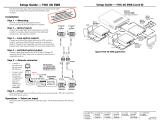Page is loading ...

ii
This symbol is intended to alert the user of important operating and mainte-
nance (servicing) instructions in the literature provided with the equipment.
This symbol is intended to alert the user of the presence of uninsulated
dangerous voltage within the product’s enclosure that may present a risk of
electric shock.
Caution
Read Instructions • Read and understand all safety and operating instructions before using the equipment.
Retain Instructions • The safety instructions should be kept for future reference.
Follow Warnings • Follow all warnings and instructions marked on the equipment or in the user information.
Avoid Attachments • Do not use tools or attachments that are not recommended by the equipment
manufacturer because they may be hazardous.
Warning
Power sources • This equipment should be operated only from the power source indicated on the product. This
equipment is intended to be used with a main power system with a grounded (neutral) conductor. The third
(grounding) pin is a safety feature, do not attempt to bypass or disable it.
Power disconnection • To remove power from the equipment safely, remove all power cords from the rear of
the equipment, or the desktop power module (if detachable), or from the power source receptacle (wall plug).
Power cord protection • Power cords should be routed so that they are not likely to be stepped on or pinched
by items placed upon or against them.
Servicing • Refer all servicing to qualified service personnel. There are no user-serviceable parts inside. To prevent
the risk of shock, do not attempt to service this equipment yourself because opening or removing covers may
expose you to dangerous voltage or other hazards.
Slots and openings • If the equipment has slots or holes in the enclosure, these are provided to prevent
overheating of sensitive components inside. These openings must never be blocked by other objects.
Lithium battery • There is a danger of explosion if battery is incorrectly replaced. Replace it only with the
same or equivalent type recommended by the manufacturer. Dispose of used batteries according to the
manufacturer’s instructions.
Ce symbole sert à avertir l’utilisateur que la documentation fournie avec le
matériel contient des instructions importantes concernant l’exploitation et la
maintenance (réparation).
Ce symbole sert à avertir l’utilisateur de la présence dans le boîtier
de l’appareil de tensions dangereuses non isolées posant des risques
d’électrocution.
Attention
Lire les instructions• Prendre connaissance de toutes les consignes de sécurité et d’exploitation avant
d’utiliser le matériel.
Conserver les instructions• Ranger les consignes de sécurité afin de pouvoir les consulter à l’avenir.
Respecter les avertissements • Observer tous les avertissements et consignes marqués sur le matériel ou
présentés dans la documentation utilisateur.
Eviter les pièces de fixation • Ne pas utiliser de pièces de fixation ni d’outils non recommandés par le
fabricant du matériel car cela risquerait de poser certains dangers.
Avertissement
Alimentations • Ne faire fonctionner ce matériel qu’avec la source d’alimentation indiquée sur l’appareil. Ce
matériel doit être utilisé avec une alimentation principale comportant un fil de terre (neutre). Le troisième
contact (de mise à la terre) constitue un dispositif de sécurité : n’essayez pas de la contourner ni de la
désactiver.
Déconnexion de l’alimentation• Pour mettre le matériel hors tension sans danger, déconnectez tous les
cordons d’alimentation de l’arrière de l’appareil ou du module d’alimentation de bureau (s’il est amovible) ou
encore de la prise secteur.
Protection du cordon d’alimentation • Acheminer les cordons d’alimentation de manière à ce que personne
ne risque de marcher dessus et à ce qu’ils ne soient pas écrasés ou pincés par des objets.
Réparation-maintenance • Faire exécuter toutes les interventions de réparation-maintenance par un
technicien qualifié. Aucun des éléments internes ne peut être réparé par l’utilisateur. Afin d’éviter tout danger
d’électrocution, l’utilisateur ne doit pas essayer de procéder lui-même à ces opérations car l’ouverture ou le
retrait des couvercles risquent de l’exposer à de hautes tensions et autres dangers.
Fentes et orifices • Si le boîtier de l’appareil comporte des fentes ou des orifices, ceux-ci servent à empêcher les
composants internes sensibles de surchauffer. Ces ouvertures ne doivent jamais être bloquées par des objets.
Lithium Batterie • Il a danger d’explosion s’ll y a remplacment incorrect de la batterie. Remplacer uniquement
avec une batterie du meme type ou d’un ype equivalent recommande par le constructeur. Mettre au reut les
batteries usagees conformement aux instructions du fabricant.
Safety Instructions • English
Consignes de Sécurité • Français
Sicherheitsanleitungen • Deutsch
Dieses Symbol soll dem Benutzer in der im Lieferumfang enthaltenen
Dokumentation besonders wichtige Hinweise zur Bedienung und Wartung
(Instandhaltung) geben.
Dieses Symbol soll den Benutzer darauf aufmerksam machen, daß im Inneren
des Gehäuses dieses Produktes gefährliche Spannungen, die nicht isoliert sind
und die einen elektrischen Schock verursachen können, herrschen.
Achtung
Lesen der Anleitungen • Bevor Sie das Gerät zum ersten Mal verwenden, sollten Sie alle Sicherheits-und
Bedienungsanleitungen genau durchlesen und verstehen.
Aufbewahren der Anleitungen • Die Hinweise zur elektrischen Sicherheit des Produktes sollten Sie
aufbewahren, damit Sie im Bedarfsfall darauf zurückgreifen können.
Befolgen der Warnhinweise • Befolgen Sie alle Warnhinweise und Anleitungen auf dem Gerät oder in der
Benutzerdokumentation.
Keine Zusatzgeräte • Verwenden Sie keine Werkzeuge oder Zusatzgeräte, die nicht ausdrücklich vom
Hersteller empfohlen wurden, da diese eine Gefahrenquelle darstellen können.
Vorsicht
Stromquellen • Dieses Gerät sollte nur über die auf dem Produkt angegebene Stromquelle betrieben werden.
Dieses Gerät wurde für eine Verwendung mit einer Hauptstromleitung mit einem geerdeten (neutralen) Leiter
konzipiert. Der dritte Kontakt ist für einen Erdanschluß, und stellt eine Sicherheitsfunktion dar. Diese sollte nicht
umgangen oder außer Betrieb gesetzt werden.
Stromunterbrechung • Um das Gerät auf sichere Weise vom Netz zu trennen, sollten Sie alle Netzkabel aus der
Rückseite des Gerätes, aus der externen Stomversorgung (falls dies möglich ist) oder aus der Wandsteckdose
ziehen.
Schutz des Netzkabels • Netzkabel sollten stets so verlegt werden, daß sie nicht im Weg liegen und niemand
darauf treten kann oder Objekte darauf- oder unmittelbar dagegengestellt werden können.
Wartung • Alle Wartungsmaßnahmen sollten nur von qualiziertem Servicepersonal durchgeführt werden.
Die internen Komponenten des Gerätes sind wartungsfrei. Zur Vermeidung eines elektrischen Schocks
versuchen Sie in keinem Fall, dieses Gerät selbst öffnen, da beim Entfernen der Abdeckungen die Gefahr eines
elektrischen Schlags und/oder andere Gefahren bestehen.
Schlitze und Öffnungen • Wenn das Gerät Schlitze oder Löcher im Gehäuse aufweist, dienen diese zur
Vermeidung einer Überhitzung der empndlichen Teile im Inneren. Diese Öffnungen dürfen niemals von
anderen Objekten blockiert werden.
Litium-Batterie • Explosionsgefahr, falls die Batterie nicht richtig ersetzt wird. Ersetzen Sie verbrauchte Batterien
nur durch den gleichen oder einen vergleichbaren Batterietyp, der auch vom Hersteller empfohlen wird.
Entsorgen Sie verbrauchte Batterien bitte gemäß den Herstelleranweisungen.
Este símbolo se utiliza para advertir al usuario sobre instrucciones impor-
tantes de operación y mantenimiento (o cambio de partes) que se desean
destacar en el contenido de la documentación suministrada con los equipos.
Este símbolo se utiliza para advertir al usuario sobre la presencia de elemen-
tos con voltaje peligroso sin protección aislante, que puedan encontrarse
dentro de la caja o alojamiento del producto, y que puedan representar
riesgo de electrocución.
Precaucion
Leer las instrucciones • Leer y analizar todas las instrucciones de operación y seguridad, antes de usar el
equipo.
Conservar las instrucciones • Conservar las instrucciones de seguridad para futura consulta.
Obedecer las advertencias • Todas las advertencias e instrucciones marcadas en el equipo o en la
documentación del usuario, deben ser obedecidas.
Evitar el uso de accesorios • No usar herramientas o accesorios que no sean especificamente
recomendados por el fabricante, ya que podrian implicar riesgos.
Advertencia
Alimentación eléctrica • Este equipo debe conectarse únicamente a la fuente/tipo de alimentación eléctrica
indicada en el mismo. La alimentación eléctrica de este equipo debe provenir de un sistema de distribución
general con conductor neutro a tierra. La tercera pata (puesta a tierra) es una medida de seguridad, no
puentearia ni eliminaria.
Desconexión de alimentación eléctrica • Para desconectar con seguridad la acometida de alimentación
eléctrica al equipo, desenchufar todos los cables de alimentación en el panel trasero del equipo, o desenchufar
el módulo de alimentación (si fuera independiente), o desenchufar el cable del receptáculo de la pared.
Protección del cables de alimentación • Los cables de alimentación eléctrica se deben instalar en lugares
donde no sean pisados ni apretados por objetos que se puedan apoyar sobre ellos.
Reparaciones/mantenimiento • Solicitar siempre los servicios técnicos de personal calicado. En el interior no
hay partes a las que el usuario deba acceder. Para evitar riesgo de electrocución, no intentar personalmente la
reparación/mantenimiento de este equipo, ya que al abrir o extraer las tapas puede quedar expuesto a voltajes
peligrosos u otros riesgos.
Ranuras y aberturas • Si el equipo posee ranuras o orificios en su caja/alojamiento, es para evitar el
sobrecalientamiento de componentes internos sensibles. Estas aberturas nunca se deben obstruir con otros
objetos.
Batería de litio • Existe riesgo de explosión si esta batería se coloca en la posición incorrecta. Cambiar esta
batería únicamente con el mismo tipo (o su equivalente) recomendado por el fabricante. Desachar las baterías
usadas siguiendo las instrucciones del fabricante.
Instrucciones de seguridad • Español
安全须知 • 中文
这个符号提示用户该设备用户手册中有重要的操作和维护说明。
这个符号警告用户该设备机壳内有暴露的危险电压,有触电危险。
注意
阅读说明书 • 用户使用该设备前必须阅读并理解所有安全和使用说明。
保存说明书 • 用户应保存安全说明书以备将来使用。
遵守警告 • 用户应遵守产品和用户指南上的所有安全和操作说明。
避免追加 • 不要使用该产品厂商没有推荐的工具或追加设备,以避免危险。
警告
电源 • 该设备只能使用产品上标明的电源。 设备必须使用有地线的供电系统供电。 第三条线(
地线)是安全设施,不能不用或跳过 。
拔掉电源 • 为安全地从设备拔掉电源,请拔掉所有设备后或桌面电源的电源线,或任何接到市电
系统的电源线。
电源线保护 • 妥善布线, 避免被踩踏,或重物挤压。
维护 • 所有维修必须由认证的维修人员进行。 设备内部没有用户可以更换的零件。为避免出现触
电危险不要自己试图打开设备盖子维修该设备。
通风孔 • 有些设备机壳上有通风槽或孔,它们是用来防止机内敏感元件过热。 不要用任何东西
挡住通风孔。
锂电池 • 不正确的更换电池会有爆炸的危险。必须使用与厂家推荐的相同或相近型号的电池。按
照生产厂的建议处理废弃电池。
Precautions/Safety Instructions
Precautions/Safety Instructions ii
FCC, Copyright, and Trademark Information iii

iii
FCC Class A Notice
This equipment has been tested and found to comply with the limits for a Class A digital device, pursuant to part 15
of the FCC Rules. Operation is subject to the following two conditions:
1. This device may not cause harmful interference.
2. This device must accept any interference received, including interference that may cause undesired operation.
The Class A limits are designed to provide reasonable protection against harmful interference when the equipment
is operated in a commercial environment. This equipment generates, uses, and can radiate radio frequency energy
and, if not installed and used in accordance with the instruction manual, may cause harmful interference to radio
communications. Operation of this equipment in a residential area is likely to cause harmful interference, in which
case the user will be required to correct the interference at his own expense.
NOTE: This unit was tested with shielded cables on the peripheral devices. Shielded cables must be used with
the unit to ensure compliance with FCC emissions limits.
For more information on safety guidelines, regulatory compliances, EMI/EMF compliance, accessibility, and
related topics, click here.
Notational Conventions Used in this Guide
TIP: A tip provides a suggestion to make setting up or working with the device easier.
NOTE: A note draws attention to important information.
CAUTION: A caution warns of things or actions that might damage the equipment.
WARNING: A warning warns of things or actions that might cause injury, death, or
other severe consequences.
Copyright
© 2011 Extron Electronics. All rights reserved.
Trademarks
All trademarks mentioned in this guide are the properties of their respective owners.
FCC, Copyright, and Trademark
Information

Contents
Introduction............................................................ 1
About this Guide ................................................ 1
About the FOX SW8 ........................................... 1
Features .............................................................. 3
Installation and Operation.................................. 4
Rear Panel Connections ...................................... 4
Front Panel Configuration Port ............................ 6
Controls, Indicators, and Operation ..................... 7
Controls and Indicators ................................... 7
Button Icons ................................................... 7
Operation ....................................................... 7
Remote Control ..................................................... 9
Serial Ports .......................................................... 9
Simple Instruction Set™ Control ........................... 9
Host-to-Interface Communications .................. 9
Start-up Message ............................................ 9
Error Responses............................................. 10
Timeout ........................................................ 10
Using the Command and Response Table ...... 10
Command and Response Table for
SIS Commands ................................................ 11
Universal Switcher Control Program .................. 12
Installing the Software .................................. 12
Using the Software ....................................... 13
Updating Firmware ....................................... 14
Downloading the Firmware from the
Website ....................................................... 14
Uploading the Firmware to the Switcher. ....... 16
Using the Help System .................................. 17
Button-Label Generator Program ...................... 17
Using the Button-Label Generator Software .. 18
Specifications ....................................................... 19
Reference Information ....................................... 21
Parts, Accessories, and Compatible Equipment .. 21
FOX SW8 Part Numbers ................................ 21
Included Parts ............................................... 21
Optional Accessories and Replacement
Parts ............................................................ 21
Compatible Equipment ................................. 22
Button Labels .................................................... 23
Installing Labels in the Switcher Buttons ........ 23
Mounting the Unit ............................................ 24
Tabletop Placement ....................................... 24
Rack Mounting ............................................. 24
Furniture Mounting ....................................... 26
Through-desk Mounting ............................... 27
Extron® Warranty ................................................ 28
Contact Information ........................................... 28
Extron FOX SW8 • Contents v

Introduction
This section has the following topics:
zAbout this Guide
zAbout the FOX SW8
zFeatures
WARNING: The FOX SW8 outputs continuous invisible light, which may be harmful
and dangerous to the eyes; use with caution.
• Do not look into the rear panel fiber optic cable connectors or into the
fiber optic cables themselves.
• Plug the attached dust caps into the optical transceivers when the fiber
optic cable is unplugged.
About this Guide
This guide contains information about the two models of Extron® FOX SW8 ber optic
switchers. The device is available in two transmission modes, which define the transmission
range of the switcher:
zFOX SW8 MM — An 8-input, 1-output multimode switcher, with a range of up to
2000 m (6561 feet) on each input and the output
zFOX SW8 SM — An 8-input, 1-output singlemode switcher, with a range of up to
30 km (18.75 miles) on each input and the output
NOTES: • The multimode and singlemode switchers are physically and functionally
identical, with the exception of the effective range of transmission. In
this guide, the term “FOX SW8” refers to a switcher of either
transmission mode.
• The multimode and singlemode switchers are not compatible.
• Many products are compatible with the Extron switcher. They will be
identified where appropriate, but not specifically described in this
manual.
About the FOX SW8
The Extron FOX SW8 (see gure 1) product family consists of two models of ultra-high
performance fiber optic switchers.
The switcher accepts up to eight proprietary input optical signals from compatible
Extron ber optic transmitters (Txs). The optical signal can include video, audio, and one-way
(transmitter-to-receiver [Rx]) RS-232 communications. Seven of the inputs are looped though
and output for local use.
Extron FOX SW8 • Introduction 1

NOTE: Compatible optical signals are digital signals from 2.0 Mbps through 4.25 Gbps
that are sent and received via fiber optic SFP modules. The switcher supports all
compatible optical signals, whether transmitted or received by an Extron ber
optic system component or not.
FOX SW8
100-240V 0.3A
50/60 Hz
OPTICAL INPUTS
LOOP IN LOOP IN LOOP IN LOOP IN LOOP IN LOOP IN LOOP IN
1234567
OUT IN
8
OUTPUT
RS-232
Tx Rx
FOX 500 Tx
100-240V 0.3A
50/60 Hz
AUDIO INPUTS
INPUT LOOP THRU
RGB INPUT
R G B
H V
OR
LR
RS-232
PASS THRU
Tx Rx NA
RS-232
CONTROLALARM
*
OPTIONAL FOR
RETURN DATA
LINK
LINK
Tx Rx 1 2
RGB
OPTICAL
1 2*
FOX 500 Tx
100-240V 0.3A
50/60 Hz
AUDIO INPUTS
INPUT LOOP THRU
RGB INPUT
R G B
H V
OR
LR
RS-232
PASS THRU
Tx Rx NA
RS-232
CONTROLALARM
*
OPTIONAL FOR
RETURN DATA
LINK
LINK
Tx Rx 1 2
RGB
OPTICAL
1 2*
POWER
12V
3A MAX
OUTPUT
4/8
OHMS
INPUTS
LR
LR
REMOTE
VOL/MUTE
10V 50mA
L
MPA 152
R
CUS
LISTED
17TT
AUDIO/VIDEO
APPARATUS
CLASS 2 WIRING
DO NOT GROUND
OR SHORT
SPEAKER OUTPUTS!
Extron
FOX 500 DVI
Fiber Optic Receiver
Flat Panel
Display
DVI Output
RGB Input
Extron
FOX 500 Tx
Fiber Optic
Transmitter
Extron
FOX SW8
Fiber Optic Switcher
Audio Input
PC
Local
Monitor
RGB Input
Extron
FOX 500 Tx
Fiber Optic
Transmitter
8 Inputs
Audio Input
PC
Local
Monitor
Extron
MPA 152
Mini Power
Amplier
Extron
SI 26X
Two-way Ceiling
Speakers
Figure 1. Typical FOX SW8 Application
NOTES: • The video component of the signal from an Extron Tx can be either
VGA - UXGA RGB video, digital visual interface (DVI) video, or SDI/HD-SDI
video.
• The serial component of the signal is for applications such as projector control
and transmitter control of the receiver.
The switcher selects among the proprietary signal inputs and outputs the selected signal on
a fiber optic cable to a compatible receiver.
NOTES: • The FOX SW8 does not support transmission of a return (Rx-to-Tx) serial data
stream.
• The switcher can receive and send the proprietary signal from and to
any compatible Extron ber optic transmitter, receiver, or switcher (see
Compatible Equipment).
The connected receiver converts the proprietary signals back to video (RGB, DVI, or
SDI/HD-SDI, depending on the source transmitter and the receiver), audio, and serial RS-232
communication, and output the signals locally. For video resolutions up to 1600 x 1200, the
receiver video output is a perfect, pixel-for-pixel or digital recreation of the selected video
signal input to the switcher via a transmitter.
Extron FOX SW8 • Introduction 2

Features
zUltra high performance — Inputs up to eight perfect, pixel-by-pixel RGBHV or digital
video signals and transmits the selected signal to a compatible receiver. The switcher can
handle analog video resolutions up to 1600x1200 at 60 Hz. Higher resolutions can be
transmitted, but with some loss of video quality.
zOptical input and outputs — The switcher inputs and outputs the optical signal on
LC video connectors.
zActive and individually isolated inputs
zSystem video output — When the optical input is from a FOX 500 or FOXBOX Tx
(rather than a FOX HD-SDI), the video portion of the optical video output can be
decoded to either RGB video or DVI video, depending on the receiver connected.
zLoop through — Inputs 1 through 7 are looped through and available for local use.
zRack mounting — The unit is rack mountable in any conventional 19 inch wide rack,
using an Extron full size rack shelf.
zPower — The 100 VAC to 240 VAC, internal power supply provides worldwide power
compatibility.
Extron FOX SW8 • Introduction 3

Installation and
Operation
This section describes the following:
zRear Panel Connections
zFront Panel Configuration Port
zControls, Indicators, and Operation
Rear Panel Connections
100-240V 0.3A
50/60 Hz
RS-232
Tx Rx
FOX SW8
OPTICAL INPUTS
LOOP IN LOOP IN LOOP IN LOOP IN LOOP IN LOOP IN LOOP IN OUTIN
12345678
51 3
2 2 2 2 2 2 2 2
3 3 3 3 3 3 4
Figure 2. FOX SW8 Connectors
WARNING: This unit outputs continuous invisible light, which may be harmful and
dangerous to the eyes; use with caution. For additional safety, plug the
attached dust caps into the optical transceivers when the fiber optic cable
is unplugged.
NOTES: • Singlemode and multimode devices are not interchangeable. Ensure that you
connect transmitting and receiving devices that are compatible with the
switcher.
• Ensure that you use the proper ber cable for your system. Typically,
singlemode fiber has a yellow jacket and multimode cable has an orange
jacket.
• In this guide, the term “sending connector” refers to an LC connector that
outputs a ber optic signal. The term “receiving connector” refers to an LC
connector that receives an optical signal.
a AC power connector — Plug a standard IEC power cord into this connector to connect
the switcher to a 100 VAC to 240 VAC, 50 or 60 Hz power source.
Extron FOX SW8 • Installation and Operation 4

b Input connectors and LEDs
zConnectors — For one-way video, audio, and serial
OPTICAL
12*
*
OPTIONAL FOR
RETURN DATA
LINK
LINK
Transmitter
#7
Receivers
OPTICAL
12*
*
OPTIONAL FOR
RETURN DATA
LINK
LINK
Transmitter
#8
Local (Loop)
Application
Switcher
OPTICAL
2* 1
LINK
LINK
2
3
LOOP IN OUTIN
78
Switched
Application
OPTICAL
2* 1
LINK
LINK
4
communications from the transmitter to the FOX SW8
(for switching to the receiver), connect up to eight
fiber optic cables to the optical transceiver blocks
Input (right-hand) LC connectors.
Connect the far end of these fiber optic cables to the
sending connectors on the transmitters or other
compatible Extron devices.
zLEDs — When lit, the link is active (light is received
from the transmitter).
c Loop connectors and LEDs
zConnectors — For unswitched (input 1 loops
through to output 1, input 2 to output 2, and so on),
one-way video, audio, and serial communications,
looped through from the switcher, connect fiber optic
cables to the Loop (left-hand) LC connectors on
transceiver blocks 1 through 7.
Connect the far ends of these fiber optic cables to the
receiving connectors on the receivers or other
compatible Extron devices.
zLEDs — These LEDs are always lit (light is always
output to these connectors).
d Output connector and LED
zConnector — For the switched output one-way
video, audio, and serial communications, connect a
fiber optic cable to the Output (left-hand)
LC connector on transceiver block 8.
Connect the far end of this fiber optic cables to the receiving connector on the
receiver or other compatible Extron device.
zLED — This LED is always lit (light is always output to this connector).
e RS-232 port — For serial control of the switcher, connect a host device, such as a
computer, touch panel control, or RS-232 capable PDA, via this 3-pole captive screw
connector. Figure 3 shows how to wire this connector.
Do not tin the wires! Controlling
Device
Ground ( )
Receive (Rx)
Transmit (Tx)
Ground ( )
Receive (Rx)
Transmit (Tx)
Bidirectional
RS-232
Tx Rx
FunctionPin
TX
RX
Gnd
Transmit data
Receive data
Signal ground
Figure 3. RS-232 Connectors
Extron FOX SW8 • Installation and Operation 5

NOTE: The length of exposed wires is critical. The ideal length is 3/16 inches
(5 mm).
• If the stripped section of wire is longer than 3/16 inches, the exposed
wires may touch, causing a short circuit.
• If the stripped section of wire is shorter than 3/16 inches, wires can be
easily pulled out even if tightly fastened by the captive screws.
This port is RS-232 only, with the following protocols:
z9600 baud zno parity z8 data bits
z1 stop bit zno flow control
Front Panel Configuration Port
FOX SW SERIES
CONFIG
FIBER OPTIC SWITCHER
8
1
Figure 4. FOX SW8 Configuration Port
a Configuration port — This 2.5 mm mini jack supports serial communications. The
optional 9-pin D to 2.5 mm mini jack TRS RS-232 cable (part number 70-335-01 [see
figure 5]), can be used for this connection.
6 feet
(1.8 m)
Part #70-335-01
5
1
9
6
Sleeve (Gnd)
Ring
Tip
9-pin D Connection TRS Plug
Pin 2 Computer's RX line Tip
Pin 3 Computer's TX line Ring
Pin 5 Computer's signal ground Sleeve
Figure 5. Optional 9-pin TRS RS-232 Cable
This port is for RS-232 only, with the following protocols:
z9600 baud zno parity z8 data bits
z1 stop bit zno flow control
NOTE: The maximum distance from the switcher to the controlling device can
vary up to 200 feet (61 m). Factors such as cable gauge, baud rates,
environment, and output levels (from the unit and the controlling device)
all affect transmission distance. Distances of about 50 feet (15 m) are
typically not a problem. In some cases, the unit may be capable of serial
communications via RS-232 up to 250 feet (76 m) away.
Extron FOX SW8 • Installation and Operation 6

Extron FOX SW8 • Installation and Operation 7
Controls, Indicators, and Operation
FOX SW SERIES
CONFIG
FIBER OPTIC SWITCHER
6 7 854321
INPUTS
12
Figure 6. FOX SW8 Front Panel
Controls and Indicators
a Power LED — This LED lights when power is applied to the unit.
b Input Buttons — These buttons select the input. A button lights to indicate the
selected input.
Button Icons
The numbered translucent covers on the input and output buttons can be removed and
replaced to insert labels behind the covers.
Labels can be created easily with the Extron Button-Label Generator software, which ships
with every Extron switcher. Each input can be labeled with names, alphanumeric characters,
or even color bitmaps for easy and intuitive input selection (see figure 7 for button icons,
“Button Label Generation Program” for using the labeling software and “Button
Labels” for blank labels and a procedure for removing and replacing the translucent covers).
75
3
INPUTS
Computer Computer VTG 200
Figure 7. Sample Button Icons
Operation
After the transmitters, the switcher, the receivers (for the looped out and selected optical
signals), and their connected devices are powered up, the system is fully operational. Select
an input by pressing the desired input button. The button lights to indicate the selected
input.
NOTE: The switcher can take up to 6 minutes to save an input selection, front panel
lock, or background illumination selection. Wait at least 6 minutes after one of
these operations before removing power or the settings may be lost.
If any problems are encountered, ensure all cables are routed and connected properly:
zEnsure that the video sources and the displays are properly connected to the
transmitters, the switcher, and the receivers, and that all equipment has power applied.
zEnsure that the rear panel Input signal monitoring LEDs (item b on page 5) are
indicating correctly for your system configuration.
NOTE: If problems persist, call the Extron S3 Sales & Technical Support Hotline. The
last page of this guide has the phone number in your region of the world.

Extron FOX SW8 • Installation and Operation 8
Front panel lockout (Executive mode)
The front panel lockout prevents the operation of the switcher from the front panel. If you
try to select an input when the front panel is locked, all of the input buttons flash once and
the input selection remains unchanged.
To toggle the front panel lock on or off, press and hold the input 7 and input 8 buttons
simultaneously for approximately 3 seconds, until all of the input buttons flash three times.
System reset
The switcher can be reset from the front panel to:
zUnmute the switched output (which can be muted under serial port control only).
zUnlock the front panel.
zSelect input 1 for output.
To reset the switcher, press and hold the input 1 button while you apply power to the
switcher. The input buttons blink red, green, red, amber, and go out. Input 1 is selected (the
input 1 button is lit).
Background illumination
The buttons on the front panel can be set to provide amber background illumination at
all times or the background illumination can be turned off. To toggle the background
illumination on or off, press and hold the input 1 and input 2 buttons simultaneously for
approximately 3 seconds.

Extron FOX SW8 • Remote Control 9
Remote Control
This section describes:
zSerial Ports
zSimple Instruction Set Control
zUniversal Switcher Control Program
zButton-Label Generator Program
Serial Ports
The switcher has two serial ports that can be connected to a host device such as a computer
running the HyperTerminal utility, an RS-232 capable PDA, or a control system. These ports
make serial control of the switcher possible. The serial ports are:
zThe rear panel RS-232 port on a 3-pin captive screw connector
zThe front panel configuration (RS-232) port, a 2.5 mm mini stereo jack
The protocol for both ports is as follows:
z9600 baud zno parity z8 data bits
z1 stop bit zno flow control
Simple Instruction Set™ Control
Host-to-Interface Communications
The Extron Simple Instruction Set (SIS) commands consist of one or more characters per
field. No special characters are required to begin or end a command character sequence.
When a command is valid, the unit executes the command and sends a response to the host
device. All responses from the unit to the host end with a carriage return and a line feed
(CR/LF = ]), which signals the end of the response character string. A string is one or more
characters.
Start-up Message
When a local event, such as a front panel operation or error condition, occurs, the unit
responds by sending a message to the host. The unit-initiated messages are listed below:
(c) COPYRIGHT 2009, EXTRON ELECTRONICS FOX 4G SW8,
Vx.xx, 60-984-xx]]
The switcher issues the copyright message when it first powers on. Vx.xx is the firmware
version number, 60-984-xx is the part number.

Extron FOX SW8 • Remote Control 10
Error Responses
When the unit receives a valid SIS command, it executes the command and sends a response
to the host device. If the unit is unable to execute the command because the command is
invalid or it contains invalid parameters, the unit returns an error response to the host. The
error response codes are:
E10 — Invalid command]
E12 — Invalid output number]
E13 — Invalid range]
E22 — Busy]
Timeout
Pauses of 10 seconds or longer between command ASCII characters result in a timeout. The
command operation is aborted with no other indication.
Using the Command and Response Table
The command and response table begins on page 11. Lower case letters are acceptable in
the command field. Symbols are used throughout the table to represent variables in the
command/response fields. Command and response examples are shown throughout the
table. The ASCII to HEX conversion table below is for use with the command/response table.
ASCII to HEX Conversion Table
•
Symbol definitions
Symbols (variables), defined below, are used in the command and response table on page
11. The symbols represent variables in the unit-initiated messages and the command and
response table fields.
] = CR/LF (carriage return/line feed)
• = space
Y! = Input 00 through 08 (00 = no input)
Y@ = Mute/front panel lock status 0 = off (unmuted/unlocked)
1 = on (muted/locked)
Y# = Transceiver module status 0 = no module installed
1 = multimode
2 = singlemode
Y$ = Firmware version v.vv
Y% = Transceiver module status 0 = no light input
1 = light input
Y^ = Temperature nnnF = whole degree Fahrenheit

Extron FOX SW8 • Remote Control 11
Command and Response Table for SIS Commands
Command ASCII Command
(host to unit)
Response
(unit to host)
Additional description
Input selection
NOTE: The three input selection commands; !, &, and %; can be used interchangeably.
Select input Y!!InY!•All]Select input Y! to output.
Select input Y!&InY!•RGB]Select input Y! to output.
Select input Y!%InY!•Vid]Select input Y! to output.
Channel mute
NOTES: The channel mute command mutes the data on the switched output only. The output continues to emit light. The channel mute
command does not affect the loop connections.
Mute output 1B Vmt1]Blank data on optical output.
Unmute output 0B Vmt0] Output data on optical output.
Show video mute status BY@] Output's data output mute status is Y@
(0 = unmuted, 1 = muted).
Front panel security lockout (executive mode)
Lock front panel 1X Exe1]Inputs cannot be selected from the front panel.
Unlock front panel 0X Exe0]Inputs can be selected from the front panel.
Show lock status XY@] Front panel lock status is Y@ (0 = unlocked, 1 =
locked).
Resets
Reset mute EZZ}Zpz]Unmute the output.
Reset whole switcher EZXXX}Zpx]Unmute the output, unlock the front panel, and
select input 1.
Information requests
Information request IInY!•VmtY@] InY! indicates the selected input. VmtY@
indicates the output mute status.
Show firmware version QY$]
Example: Q1.23]The factory-installed FOX 4G SW8 controller
firmware version is 1.23 (sample value only).
Request part number N60-984-nn]nn indicates the transmission mode.
01 = multimode, 02 = singlemode.
Show input connections
status
0LS Y%1Y%2Y%3Y%4 ... Y%8]Each Y% indicates the status of an input,
0 = no light on this input, 1 = light received.
Show temperature 20S Y^] Y^ = degrees Fahrenheit.
Show transceiver module
status
0*1I Y#1Y#2Y#3Y#4 ... Y#8]Show all installed transceiver modules.
0 = none, 1 = multimode, 2 = singlemode.

Extron FOX SW8 • Remote Control 12
Universal Switcher Control Program
The Extron Universal Switcher Control Program, which communicates with the switcher via
the Remote port, provides an easy way to congure and operate the FOX SW8 switcher. The
program is compatible with Windows XP, Windows 2000, or higher versions.
Installing the Software
The program is contained on the Extron Software Products DVD. Install the software as
follows:
1. Insert the DVD into the drive. The installation program should start automatically. If it
does not self-start, run Launch.exe from the DVD.
The Extron software DVD window appears (see gure 8).
Figure 8. Software DVD Window
2. Click the Software tab (see figure 8).
3. Scroll to the desired program and click Download (see figure 9).
Figure 9. Software Installation
4. Follow the on-screen instructions. By default, the installation of the Universal Switcher
Control Program creates a C:\Program Files\Extron\UniversalSwitcher, and
it places four icons into a group folder named Extron Electronics\Universal
Switcher:
zCheck for Universal Switcher Updates
zUninstall Universal Switcher
zUniversal Switcher Help
zUniversal Switcher Control Program

Extron FOX SW8 • Remote Control 13
Using the Software
Run the program as follows:
1. Connect a Windows-based computer to either serial port (see “Installation and
Operation”).
2. Click Start > Programs > Extron Electronics >
Universal Switcher > Universal Switcher Control Program.
The Communication Setup window appears (see figure 10).
Figure 10. Communication Setup Window
3. Select the comm port that is connected to the RS-232 port of the switcher and click OK.
4. The Extron Universal Switcher Control Program window (see gure 11) displays the
selected video and audio input.
Figure 11. Universal Switcher Control Program Window

Extron FOX SW8 • Remote Control 14
zTo mute the output, click the Mute Video checkbox.
zTo toggle the front panel lock on and off, click the Lock button.
zTo select an input, click the associated input button.
Updating Firmware
The firmware upgrade utility provides a way to replace the firmware that is coded on the
switcher control board without taking the switcher out of service.
NOTES: • The Firmware Loader must be installed on your computer to perform this
operation. Extron recommends that you install this program when you install
the Universal Switcher Control Program. If you did not, it can be downloaded
from the Extron website, www.extron.com, and installed separately.
• For updating firmware, you must connect to the front panel Configuration
port only, using the optional 9-pin D to 2.5 mm mini jack TRS RS-232 cable
(part number 70-335-01).
Downloading the Firmware from the Website
Obtain the latest update to the switcher firmware as follows:
1. Visit the Extron Web site, www.extron.com, click the Download tab, and then click
the Firmware link (see figure 12).
3
2
3
1
1
This sequence is shown
for example only.
For the FOX SW8, the
rmware le selected and
shown is “FOX 4G SW8”.
NOTENOTE:
Figure 12. Location of Firmware Upgrade Files
2. Select the appropriate firmware file to download and click Download.
3. Enter the requested personal information and then click Download to copy the firmware
to your computer.
/