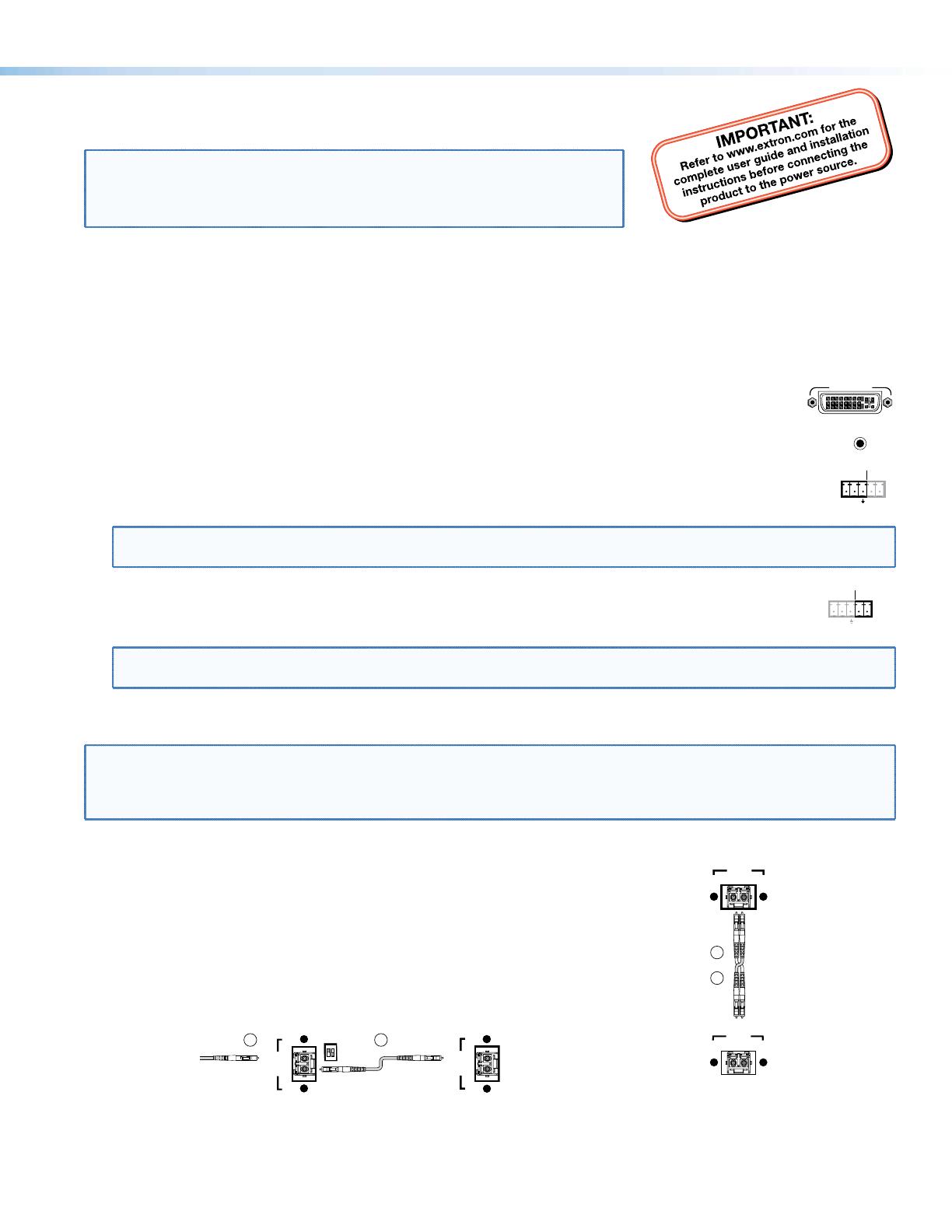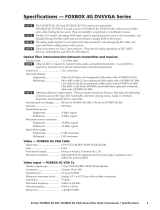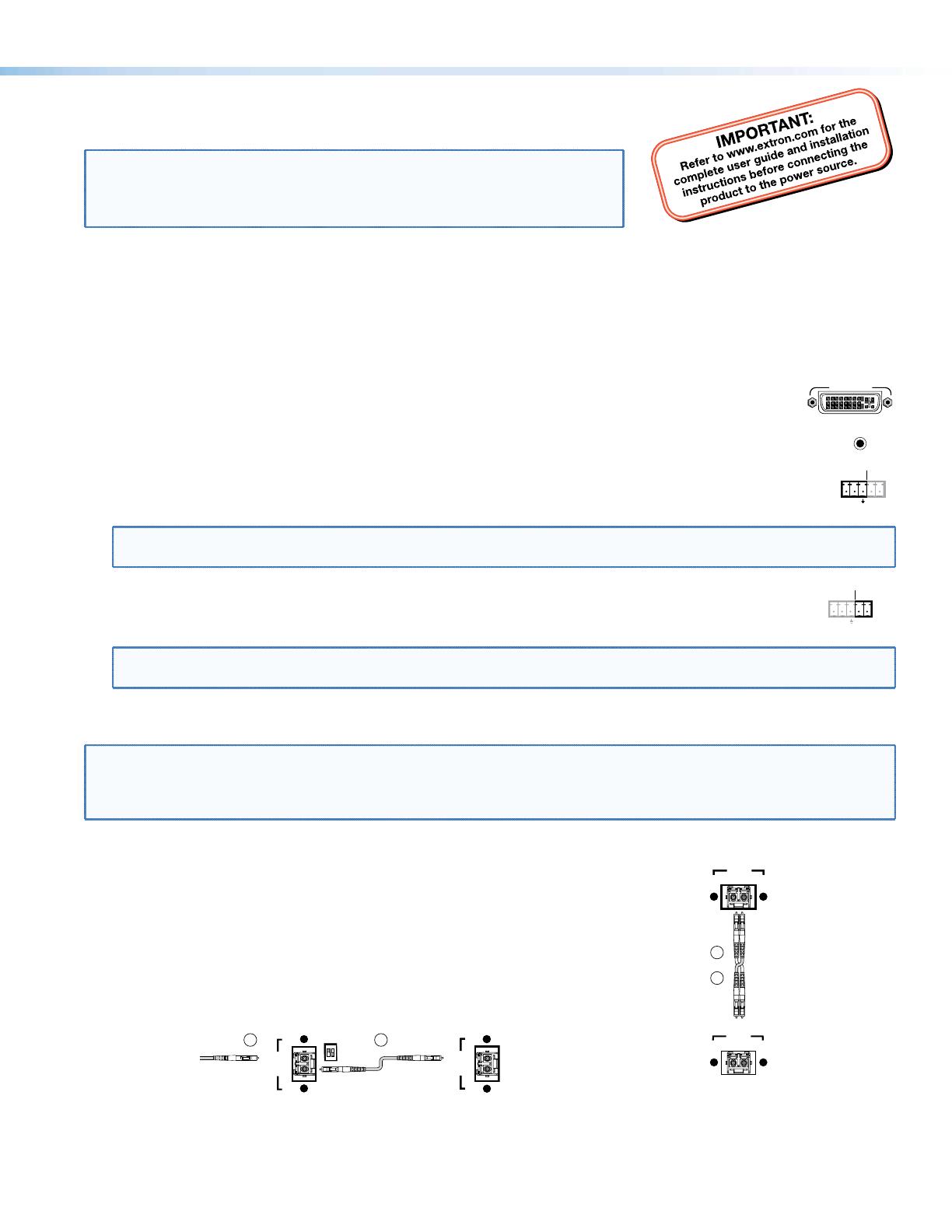
This card provides quick start instructions for an experienced installer to set up and
operate an Extron® FOXBOX DVI Plus transmitter and receiver.
NOTES: • OnlytheFOXBOXRxDVIPlusreceivercanacceptinputfroma
FOXBOX Tx DVI Plus transmitter.
• TheFOXBOXRxDVIPlusreceivercanacceptinputsfromanyFOX
500 or FOXBOX transmitter, including VGA models.
Installation
Step 1 — Mounting
Turn off or disconnect all equipment power sources and mount the transmitter and receiver as required.
Step 2 — Input and Output Connections
a. ConnectaDVIvideosourcetothetotheInputconnectoronthetransmitterandtheaDVIDisplaytothe
DVI-D INPUT
Ouput connectors on the receiver.
b. Connect unbalanced stereo or mono audio input and an audio output device to the 3.5 mm mini jack audio
AUDIO
ports on both units.
c. IfyouwanttheFOXBOXunitstopassserialdataorcontrolsignals,suchasforserialcontrolofaprojector,
ALARM
Tx Rx 1 2
RS-232
OVER FIBER
connectthemasterdevicetothetransmitterandtheslavedeviceusingtherstthreepolesoftheRS-232
OverFiber/Alarm5-polecaptivescrewconnectorsonbothunits.
NOTE: ForRS-232responses(fromthereceivertothetransmitter),youmustinstallthecableinstep3b and leave
the receiver in normal configuration.
d. Forremotemonitoringofthestatusoftheopticallinks,connectalocallyconstructedorobtaineddeviceto
RS-232
OVER FIBER
ALARM
Tx Rx 1 2
thetwoAlarmpolesoftheunits’RS-232OverFiber/Alarm5-polecaptivescrewconnectors.Thetwopoles
are shorted together when no light is detected.
NOTES:TheAlarmportonthetransmitterreportsthestatusoftheRxlightlink.
The Alarm port on the receiver reports the status of the Tx light link.
Step 3 — Throughput Connections
NOTE: Youcanconnectthetransmitterandoneormorereceiversinoneofthreeways:
• Oneway(transmittertoreceiver)only,performstep3a.
• Twoway(transmittertoreceiverandreturn),performsteps 3a and 3b.
• Oneway(transmittertoreceiver)withdaisychain(receivertoreceiver),performsteps3a and 3c.
a. ConnectabercablebetweentheTxportonthetransmitterandtheRxporton
the receiver.
Tx Rx
LINK
LINK
OPTICAL
Tx Rx
LINK
LINK
and
Transmitter
Receiver
3a
3b
b. Ifyouwantthereceivertosendreturnserialdata(suchasresponsesfroma
controlleddevice)tothetransmitter,connectabercablebetweentheTxport
onthereceiverandtheRxportonthetransmitter.
c. Ifyouwantareceivertodaisychaintheopticalsignaltoanotherreceiver(upto
10receiversinadaisychain):
z ConnecttheTxportonthereceivertotheRxportonanotherreceiver.
z SettheModeDIPswitch1uponrstreceiver.
OPTICAL
Tx Rx
LINK
LINK
From Transmitter or
Daisy Chaining Receiver
MODE
12
Receiver
Receiver
3a 3c
OPTICAL
LINK
LINK
Tx Rx
1
FOXBOXDVIPlus•SetupGuide