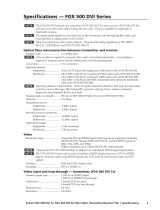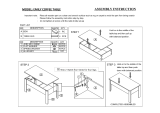Page is loading ...

User’s Guide
Video and Audio Fiber Optic Transmitter and Receiver
FOX 2G Tx/Rx AV
68-1466-01
Rev. A
10 08

Precautions
This symbol is intended to alert the user of important
operating and maintenance (servicing) instructions in
the literature provided with the equipment.
This symbol is intended to alert the user of the
presence of uninsulated dangerous voltage within
the product’s enclosure that may present a risk of
electric shock.
Caution
Read Instructions • Read and understand all safety and operating
instructions before using the equipment.
Retain Instructions • The safety instructions should be kept for future
reference.
Follow Warnings • Follow all warnings and instructions marked on the
equipment or in the user information.
Avoid Attachments • Do not use tools or attachments that are not
recommended by the equipment manufacturer because they may be
hazardous.
Warning
Power sources • This equipment should be operated only from the power source
indicated on the product. This equipment is intended to be used with a main power
system with a grounded (neutral) conductor. The third (grounding) pin is a safety
feature, do not attempt to bypass or disable it.
Power disconnection • To remove power from the equipment safely, remove all power
cords from the rear of the equipment, or the desktop power module (if detachable),
or from the power source receptacle (wall plug).
Power cord protection • Power cords should be routed so that they are not likely to be
stepped on or pinched by items placed upon or against them.
Servicing • Refer all servicing to qualified service personnel. There are no user-
serviceable parts inside. To prevent the risk of shock, do not attempt to service
this equipment yourself because opening or removing covers may expose you to
dangerous voltage or other hazards.
Slots and openings • If the equipment has slots or holes in the enclosure, these are
provided to prevent overheating of sensitive components inside. These openings
must never be blocked by other objects.
Lithium battery • There is a danger of explosion if battery is incorrectly
replaced. Replace it only with the same or equivalent type recommended by
the manufacturer. Dispose of used batteries according to the manufacturer’s
instructions.
Ce symbole sert à avertir l’utilisateur que la
documentation fournie avec le matériel contient des
instructions importantes concernant l’exploitation et
la maintenance (réparation).
Ce symbole sert à avertir l’utilisateur de la présence
dans le boîtier de l’appareil de tensions dangereuses
non isolées posant des risques d’électrocution.
Attention
Lire les instructions• Prendre connaissance de toutes les consignes de
sécurité et d’exploitation avant d’utiliser le matériel.
Conserver les instructions• Ranger les consignes de sécurité afin de pouvoir
les consulter à l’avenir.
Respecter les avertissements • Observer tous les avertissements et consignes
marqués sur le matériel ou présentés dans la documentation utilisateur.
Eviter les pièces de xation • Ne pas utiliser de pièces de fixation ni d’outils
non recommandés par le fabricant du matériel car cela risquerait de poser
certains dangers.
Avertissement
Alimentations• Ne faire fonctionner ce matériel qu’avec la source d’alimentation
indiquée sur l’appareil. Ce matériel doit être utilisé avec une alimentation principale
comportant un fil de terre (neutre). Le troisième contact (de mise à la terre) constitue
un dispositif de sécurité : n’essayez pas de la contourner ni de la désactiver.
Déconnexion de l’alimentation• Pour mettre le matériel hors tension sans danger,
déconnectez tous les cordons d’alimentation de l’arrière de l’appareil ou du module
d’alimentation de bureau (s’il est amovible) ou encore de la prise secteur.
Protection du cordon d’alimentation • Acheminer les cordons d’alimentation de
manière à ce que personne ne risque de marcher dessus et à ce qu’ils ne soient pas
écrasés ou pincés par des objets.
Réparation-maintenance • Faire exécuter toutes les interventions de réparation-
maintenance par un technicien qualifié. Aucun des éléments internes ne peut être
réparé par l’utilisateur. Afin d’éviter tout danger d’électrocution, l’utilisateur ne doit
pas essayer de procéder lui-même à ces opérations car l’ouverture ou le retrait des
couvercles risquent de l’exposer à de hautes tensions et autres dangers.
Fentes et orices • Si le boîtier de l’appareil comporte des fentes ou des orifices, ceux-ci
servent à empêcher les composants internes sensibles de surchauffer. Ces ouvertures
ne doivent jamais être bloquées par des objets.
Lithium Batterie • Il a danger d’explosion s’ll y a remplacment incorrect de la batterie.
Remplacer uniquement avec une batterie du meme type ou d’un ype equivalent
recommande par le constructeur. Mettre au reut les batteries usagees conformement
aux instructions du fabricant.
Safety Instructions • English
Consignes de Sécurité • Français
Sicherheitsanleitungen • Deutsch
Dieses Symbol soll dem Benutzer in der im
Lieferumfang enthaltenen Dokumentation
besonders wichtige Hinweise zur Bedienung und
Wartung (Instandhaltung) geben.
Dieses Symbol soll den Benutzer darauf aufmerksam
machen, daß im Inneren des Gehäuses dieses
Produktes gefährliche Spannungen, die nicht isoliert
sind und die einen elektrischen Schock verursachen
können, herrschen.
Achtung
Lesen der Anleitungen • Bevor Sie das Gerät zum ersten Mal verwenden,
sollten Sie alle Sicherheits-und Bedienungsanleitungen genau durchlesen
und verstehen.
Aufbewahren der Anleitungen • Die Hinweise zur elektrischen Sicherheit
des Produktes sollten Sie aufbewahren, damit Sie im Bedarfsfall darauf
zurückgreifen können.
Befolgen der Warnhinweise • Befolgen Sie alle Warnhinweise und
Anleitungen auf dem Gerät oder in der Benutzerdokumentation.
Keine Zusatzgeräte • Verwenden Sie keine Werkzeuge oder Zusatzgeräte,
die nicht ausdrücklich vom Hersteller empfohlen wurden, da diese eine
Gefahrenquelle darstellen können.
Vorsicht
Stromquellen • Dieses Gerät sollte nur über die auf dem Produkt angegebene
Stromquelle betrieben werden. Dieses Gerät wurde für eine Verwendung mit einer
Hauptstromleitung mit einem geerdeten (neutralen) Leiter konzipiert. Der dritte
Kontakt ist für einen Erdanschluß, und stellt eine Sicherheitsfunktion dar. Diese
sollte nicht umgangen oder außer Betrieb gesetzt werden.
Stromunterbrechung • Um das Gerät auf sichere Weise vom Netz zu trennen, sollten
Sie alle Netzkabel aus der Rückseite des Gerätes, aus der externen Stomversorgung
(falls dies möglich ist) oder aus der Wandsteckdose ziehen.
Schutz des Netzkabels • Netzkabel sollten stets so verlegt werden, daß sie nicht im
Weg liegen und niemand darauf treten kann oder Objekte darauf- oder unmittelbar
dagegengestellt werden können.
Wartung • Alle Wartungsmaßnahmen sollten nur von qualiziertem Servicepersonal
durchgeführt werden. Die internen Komponenten des Gerätes sind wartungsfrei.
Zur Vermeidung eines elektrischen Schocks versuchen Sie in keinem Fall, dieses
Gerät selbst öffnen, da beim Entfernen der Abdeckungen die Gefahr eines
elektrischen Schlags und/oder andere Gefahren bestehen.
Schlitze und Öffnungen • Wenn das Gerät Schlitze oder Löcher im Gehäuse aufweist,
dienen diese zur Vermeidung einer Überhitzung der empndlichen Teile im
Inneren. Diese Öffnungen dürfen niemals von anderen Objekten blockiert werden.
Litium-Batterie • Explosionsgefahr, falls die Batterie nicht richtig ersetzt
wird. Ersetzen Sie verbrauchte Batterien nur durch den gleichen oder einen
vergleichbaren Batterietyp, der auch vom Hersteller empfohlen wird. Entsorgen Sie
verbrauchte Batterien bitte gemäß den Herstelleranweisungen.
Este símbolo se utiliza para advertir al usuario
sobre instrucciones importantes de operación y
mantenimiento (o cambio de partes) que se desean
destacar en el contenido de la documentación
suministrada con los equipos.
Este símbolo se utiliza para advertir al usuario sobre
la presencia de elementos con voltaje peligroso sin
protección aislante, que puedan encontrarse dentro
de la caja o alojamiento del producto, y que puedan
representar riesgo de electrocución.
Precaucion
Leer las instrucciones • Leer y analizar todas las instrucciones de operación y
seguridad, antes de usar el equipo.
Conservar las instrucciones • Conservar las instrucciones de seguridad para
futura consulta.
Obedecer las advertencias • Todas las advertencias e instrucciones marcadas
en el equipo o en la documentación del usuario, deben ser obedecidas.
Evitar el uso de accesorios • No usar herramientas o accesorios que no
sean especificamente recomendados por el fabricante, ya que podrian
implicar riesgos.
Advertencia
Alimentación eléctrica • Este equipo debe conectarse únicamente a la fuente/tipo
de alimentación eléctrica indicada en el mismo. La alimentación eléctrica de este
equipo debe provenir de un sistema de distribución general con conductor neutro
a tierra. La tercera pata (puesta a tierra) es una medida de seguridad, no puentearia
ni eliminaria.
Desconexión de alimentación eléctrica • Para desconectar con seguridad la acometida
de alimentación eléctrica al equipo, desenchufar todos los cables de alimentación
en el panel trasero del equipo, o desenchufar el módulo de alimentación (si fuera
independiente), o desenchufar el cable del receptáculo de la pared.
Protección del cables de alimentación • Los cables de alimentación eléctrica se deben
instalar en lugares donde no sean pisados ni apretados por objetos que se puedan
apoyar sobre ellos.
Reparaciones/mantenimiento • Solicitar siempre los servicios técnicos de personal
calificado. En el interior no hay partes a las que el usuario deba acceder. Para evitar
riesgo de electrocución, no intentar personalmente la reparación/mantenimiento
de este equipo, ya que al abrir o extraer las tapas puede quedar expuesto a voltajes
peligrosos u otros riesgos.
Ranuras y aberturas • Si el equipo posee ranuras o orificios en su caja/alojamiento,
es para evitar el sobrecalientamiento de componentes internos sensibles. Estas
aberturas nunca se deben obstruir con otros objetos.
Batería de litio •
Existe riesgo de explosión si esta batería se coloca en la posición
incorrecta. Cambiar esta batería únicamente con el mismo tipo (o su equivalente)
recomendado por el fabricante. Desachar las baterías usadas siguiendo las
instrucciones del fabricante.
Instrucciones de seguridad • Español

安全须知 • 中文
这个符号提示用户该设备用户手册中
有重要的操作和维护说明。
这个符号警告用户该设备机壳内有暴
露的危险电压,有触电危险。
注意
阅读说明书 • 用户使用该设备前必须阅读并理
解所有安全和使用说明。
保存说明书 • 用户应保存安全说明书以备将来使
用。
遵守警告 • 用户应遵守产品和用户指南上的所有安
全和操作说明。
避免追加 • 不要使用该产品厂商没有推荐的工具或
追加设备,以避免危险。
警告
电源 • 该设备只能使用产品上标明的电源。 设备
必须使用有地线的供电系统供电。 第三条线
(地线)是安全设施,不能不用或跳过。
拔掉电源 • 为安全地从设备拔掉电源,请拔掉所有设备后
或桌面电源的电源线,或任何接到市电系统的电源线。
电源线保护 • 妥善布线, 避免被踩踏,或重物挤压。
维护 • 所有维修必须由认证的维修人员进行。 设备内部
没有用户可以更换的零件。为避免出现触电危险不要自
己试图打开设备盖子维修该设备。
通风孔 • 有些设备机壳上有通风槽或孔,它们是用来防止
机内敏感元件过热。 不要用任何东西挡住通风孔。
锂电池 • 不正确的更换电池会有爆炸的危险。 必须使用
与厂家推荐的相同或相近型号的电池。 按照生产厂的
建议处理废弃电池。
声明
所使用电源为 A 级产品,在生活环境中,该产品可能会造成无线电干扰。在这种情况下,可能需要用
户对其干扰采取切实可行的措施。
FCC Class A Notice
This equipment has been tested and found to comply with the limits for a Class A digital device,
pursuant to part 15 of the FCC Rules. Operation is subject to the following two conditions: (1) this
device may not cause harmful interference, and (2) this device must accept any interference received,
including interference that may cause undesired operation. The Class A limits are designed to
provide reasonable protection against harmful interference when the equipment is operated in
a commercial environment. This equipment generates, uses, and can radiate radio frequency
energy and, if not installed and used in accordance with the instruction manual, may cause harmful
interference to radio communications. Operation of this equipment in a residential area is likely to
cause harmful interference, in which case the user will be required to correct the interference at his
own expense.
N
This unit was tested with shielded cables on the peripheral devices. Shielded cables must be used
with the unit to ensure compliance with FCC emissions limits.


FOX 2G Tx/Rx AV • Quick Start Guide
QS-1
Quick Start Guide — FOX 2G Tx/Rx AV
Step 1
Turn off all equipment or disconnect it from power sources. Mount
the transmitter and receiver as required.
Step 2
Connect a low resolution video source to the
transmitter using the BNC connections for
composite or component sources. S-video
can be connected using either the BNC
connectors or the 4-pin mini DIN. (See the
gure at right and page 2-11).
Step 3
Connect balanced or unbalanced, stereo
or mono audio input to the transmitter
using the 5 pole, 3.5 mm captive screw
connector. (See the gure at right and
page 2-12).
Step 4
If required, connect an alarm system to
the transmitter's 2 pole captive screw
connector. (See page 2-13).
Step 5
Connect the ber optic cables to the port on the rear of the
transmitter (see the gure at right and page 2-14). Link 1
is essential for video, audio, and RS-232 signals. Link 2 is
required when using RS-232 commands for complete system
conguration.
Step 6
To congure the transmitter and receiver using RS-232 commands,
connect the control device to the three right poles ( ,Tx, and Rx),
labeled RS-232 Remote, on the RS-232 captive screw connector of
the transmitter (see the gure at right and page
3-3). Alternatively, the host device can be connected
through the front panel Cong port (see page 3-2) or
the corresponding ports on the receiver (see step 13).
These ports may also be used to congure the system
with the FOX Extender Windows Control Program.
Step 7
To pass through RS-232 commands to remote devices, independently
of the FOX 2G Tx/Rx AV, use the three left poles (Tx, Rx, and ),
labeled RS-232 Over Fiber. The ground is common for both sets of
RS-232 signals. (See the gure above right and page 3-3).
RxTx
OPTICAL
REMOTE
Tx RxTx Rx
OVER FIBER
RS-232
Balanced Audio
Tip
Ring
Tip
Ring
L R
Sleeves
Unbalanced Audio
Tip
Sleeve
Sleeve
Tip
L R
Y/VID
R-YS-VID
B-Y/C
Y/
VI
D
S-video
R
-
Y
B
-Y
/C
Y/VID
R-YS-VID
B-Y/C
S
-VI
D
S-video
R
-
Y
Y/VID
R-YS-VID
B-Y/C
S
-VID
Component
Y/VID
R-YS-VID
B-Y/C
S
-VID
Composite
R
-
Y
B
-Y/
C

FOX 2G Tx/Rx AV • Quick Start Guide
Quick Start Guide — FOX 2G Tx/Rx AV, cont’d
QS-2
Step 8
Connect the 12 VDC power supply to the transmitter's 2 pole captive
screw connector (see page 2-10). Do not switch on the power supply.
Step 9
Connect the receiver to a low resolution video display using either
the BNC connectors (component, S-video, or
composite) or the 4-pin mini DIN (S-video
only), as shown in the gure at right and
page 2-11.
Step 10
Connect the receiver's audio output to a
sound system, using the 5 pole, 3.5 mm
captive screw connector (see page 2-12).
Step 11
If required, connect an alarm system to the receiver's 2 pole captive
screw connector (see page 2-13).
Step 12
Connect the ber optic cable(s) from the transmitter to the
back of the receiver (see the gure at right and page 2-14).
Link 1 is essential for transmission of video, audio, and
control signals from the transmitter to the receiver. Link 2 is
optional, but two-way communication from the Tx port of the
receiver is required to fully congure the system using
RS-232 commands or FOX Extender Windows Control Program.
Link 2 may be connected to another receiver in a daisy chain. In that
case, there is no return link to the transmitter (see page 2-15).
Step 13
Connect the RS-232 control device to this 5 pole captive screw
connector or the front panel Cong port. These ports are an
alternative to the transmitter ports (see steps 6 and 7 and page 3-2).
N
If the RS-232 control device is connected to the receiver, fiber
optic Link 2 is required to configure the transmitter.
Step 14
Connect the 12 VDC power supply to the receiver's 2 pole captive
screw connector (see page 2-10).
Step 15
Power up all devices and congure the system using the Simple
Instruction Set (SIS) commands (see page 3-5) or FOX Extender
Windows Control Program (see page 3-15).
RxTx
OPTICAL
Y/VID
R-YS-VID
B-Y/C
Y/
VI
D
S-video
R
-
Y
B
-Y
/C
Y/VID
R-YS-VID
B-Y/C
S
-VI
D
S-video
R
-
Y
Y/VID
R-YS-VID
B-Y/C
S
-VID
Component
Y/VID
R-YS-VID
B-Y/C
S
-VID
Composite
R
-
Y
B
-Y/
C

i
FOX 2G Tx/Rx AV • Table of Contents
i
Chapter One • Introduction .................................................... 1-1
About this Manual .................................................................... 1-2
About the FOX 2G Tx/Rx AV .................................................. 1-2
FOX 2G Tx/Rx AV Features ..................................................... 1-3
FOX 2G Tx/Rx AV Application Diagra .............................. 1-4
Chapter Two • Installation and Setup ............................. 2-1
Mounting the FOX 2G Tx/Rx AV ........................................... 2-2
Tabletop placeent ............................................................... 2-2
Rack Mounting ....................................................................... 2-2
UL guidelines for rack ounting ...........................................2-2
Rack ounting procedures ....................................................2-3
Under-desk ounting ............................................................ 2-4
Through-desk ounting ........................................................ 2-5
Projector ounting ................................................................ 2-6
Front Panel Features ................................................................. 2-8
Rear Panel Features................................................................... 2-9
Operation ................................................................................... 2-10
Power Input .......................................................................... 2-10
Video Connections ............................................................... 2-11
Audio Connections ............................................................... 2-12
Alar
.................................................................................... 2-13
Fiber Optic Cable Connector ............................................... 2-14
Daisy Chain Capability ......................................................... 2-15
Chapter Three • Configuration ............................................. 3-1
RS-232 Ports ................................................................................. 3-2
RS-232 Control of Tx and Rx Units ....................................... 3-4
Siple Instruction Set (SIS) Coands ............................. 3-5
Introduction to SIS ................................................................. 3-5
Sybols used in this anual ................................................ 3-6
Error essages ....................................................................... 3-7
Coand/Response Table for SIS Coands ................ 3-8
Table of Contents

ii
FOX 2G Tx/Rx AV • Table of Contents
Table of Contents, cont’d
Windows
®
-Based Progra Control .................................... 3-15
Installing the software ........................................................ 3-15
Starting the progra
........................................................... 3-15
Status area ............................................................................3-16
Meory Preset area .............................................................3-17
Mute area ..............................................................................3-17
Video Adjustent area ........................................................3-18
Video Forat areas ..............................................................3-18
Advanced Conguration area
................................................. 3-19
Audio Adjustent area ........................................................3-20
Firware for FOX 2G Tx/Rx AV ........................................... 3-21
SIS Coand Validity Table ................................................ 3-21
Appendix A • Reference Information ............................A-1
Specications ..............................................................................A-2
Included Parts .............................................................................A-7
Optional Accessories ................................................................A-7
68-1466-01
Rev. A
10 08
All trademarks mentioned in this manual are the properties of their respective owners.

FOX 2G Tx/Rx AV
1
Chapter One
Introduction
About this Manual
About the FOX 2G Tx/Rx AV
FOX 2G Tx/Rx AV Features
FOX 2G Tx/Rx AV Application Diagram

FOX 2G Tx/Rx AV • Introduction
Introduction
About this Manual
This manual contains information about the FOX 2G Tx/Rx AV
family of signal transmitters and receivers, with information on
how to mount, install and operate these units.
In this manual, unless otherwise specied, the term
FOX 2G Tx/Rx AV refers to the features or operation of all four
units. The term transmitter refers to both the multi-mode (MM)
and single mode (SM) transmitters and the receiver refers to
both the MM and SM receivers.
About the FOX 2G Tx/Rx AV
The FOX 2G Tx AV and FOX 2G Rx AV are a high performance,
low resolution video, audio, and data (RS-232) transmitter (Tx)
and receiver (Rx) pairs. Signals are transmitted over ber optic
cable at rates up to 2 Gbps.
There are four different units:
FOX 2G Tx AV MM•
FOX 2G Tx AV SM•
FOX 2G Rx AV MM•
FOX 2G Rx AV SM•
The MM models have 850 nm multimode small form-factor
pluggable (SFP) modules and carry signals up to 500 m (1640').
The SM models have 1310 nm single mode SFP modules
and carry signals up to 30 km (18 miles). The transmitter is
connected to the receiver using the appropriate ber optic cable
(SM or MM).
N
The transmitter and receiver must be compatible. Both
must be MM or both must be SM. It is not possible to
mix types.
W
The FOX 2G Tx/Rx AV outputs continuous
invisible light (Class 1 rated), which may be
harmful and dangerous to the eyes; use with
caution.
Do not look into the rear panel fiber optic cable
connectors or into the fiber optic cables themselves.
Plug the attached dust caps into the optical
transceivers when the fiber optic cable is unplugged.
These low resolution FOX 2G video units are not compatible
with the Extron FOX 500 RGB series, the FOX 500 DVI, the
FOX 500 DA6, or the FOX HD-SDI products. However, they are
compatible with the Extron Fiber Matrix units.
1-2

FOX 2G Tx/Rx AV • Introduction
1-3
FOX 2G Tx/Rx AV Features
Digitized signal transmission — Ensures perfect image quality.
The non-linearity of the ber components does not affect signal
quality. Light can be distributed and repeated without signal
degradation or compression.
Long distance transmission — Signals may be transmitted up to
500 m (1,640 feet) over multi-mode (MM) ber or up to 30 km
(18 miles) over single mode (SM) ber.
Daisy chain capability — The system can be expanded to
provide output for up to ten display devices.
Integration friendly — A variety of connectors permits input
and output of composite, S-video, or component video signals.
Compatibility with the Extron Fiber Matrix allows the units to
be integrated into more complex A/V systems.
Transmits multiple signal types — Video, audio and data
signals can all be transmitted simultaneously over one ber. The
units transmit composite, S-Video, or component video signals
and are compatible with NTSC, PAL, and SECAM standards.
All digital, zero compression technology — The FOX 2G AV
delivers uncompressed pixel-for-pixel transmission of video
signals to ensure optimal image quality.
Auto Input Format Detection — The FOX 2G AV transmitter
can be set to detect the incoming video signal format,
automatically reconguring itself to transmit the signal. This
feature can reduce the number of required outputs for a matrix
switcher, lowering system cost while improving manageability.
Encoding and decoding — The FOX 2G Tx AV converts
incoming signals to a proprietary format that is passed along
the ber optic cable to the FOX 2G Rx AV. At the other end of
the cable, the receiver converts the signal to the low resolution
format that matches the needs of the display device.
Output Video Formatting — The user can set the output video
signal format (composite, S-Video, or component) or follow the
format of the source device (video follow).
Picture and audio adjustments — Available picture adjustments
include color, tint, contrast, and brightness. Audio adjustments
include input gain and attenuation, and output level. Both
audio and video can be muted.
Troubleshooting features — A variety of LED signals and
indicators allow easy diagnosis of problems.
Easy configuration — The units can be congured using
Extron's Special Instruction Set (SIS
™
) or the FOX Extender
Windows Control Program.

FOX 2G Tx/Rx AV • Introduction
Introduction, cont’d
1-4
FOX 2G Tx/Rx AV Application Diagram
FOX 2G Tx AV
Y/VID
I
N
P
U
T
S
RS-232
OVER FIBER
RS-232
REMOTE
Tx Rx Tx Rx
AUDIO
L R
ALARM
1 2
R-Y
B-Y/C
S-VID
OPTICAL
POWER
12V
0.6A MAX
Rx
Tx
FOX 2G Rx AV
Y/VID
O
U
T
P
U
T
S
RS-232
OVER FIBER
RS-232
REMOTE
Tx Rx Tx Rx
AUDIO
L R
ALARM
1 2
R-Y
B-Y/C
S-VID
OPTICAL
POWER
12V
0.6A MAX
RxTx
Extron
FOX 2G Tx AV
Fiber Optic Transmitter
RS-232
Video
Video
RS-232
Up to 30 km (18.75 miles)
on singlemode ber
SM Model
Optional Second Fiber Link
for Box to Box
Communications
Audio
Projector
Audio
Output
Extron
MPA 122
Mini Power Amplier
RS-232
Projector
Control
DVD/VCR
Combo
Extron
FOX 2G Rx AV
Fiber Optic Receiver
Figure 1-1 — Typical Application for FOX 2G Tx/Rx Av

FOX 2G Tx/Rx AV
2
Chapter Two
Installation and Setup
Mounting the FOX 2G Tx/Rx AV
Front Panel Features
Rear Panel Features
Operation

FOX 2G Tx/Rx AV • Installation and Setup
Installation and Setup
Mounting the FOX 2G Tx/Rx AV
The 1U high, quarter rack wide units can be placed on a
tabletop, mounted in a rack, or mounted under or through
a desk or other furniture. In addition, the receiver can be
mounted close to a projector, using the Extron PMK 350
(PN 70-563-0x).
Tabletop placement
Attach the four included rubber feet to the bottom of the unit
and place it in any convenient location.
Rack Mounting
UL guidelines for rack mounting
The following Underwriters Laboratories (UL) guidelines are
relevant to the safe installation of the FOX 2G Tx/Rx AV in a
rack:
1. Elevated operating ambient temperature — If the unit
is installed in a closed or multi-unit rack assembly, the
operating ambient temperature of the rack environment
may be greater than room ambient temperature. Therefore,
install the equipment in an environment compatible with
the maximum ambient temperature (Tma: +122 °F, +50 ° C)
specied by Extron.
2. Reduced air flow — Install the equipment in the rack
so that the equipment gets adequate air ow for safe
operation.
3. Mechanical loading — Mount the equipment in the rack
so that uneven mechanical loading does not create a
hazardous condition.
4. Circuit overloading — Connect the equipment to
the supply circuit and consider the effect that circuit
overloading might have on overcurrent protection and
supply wiring. Give appropriate consideration to the
equipment nameplate ratings when addressing this
concern.
5. Reliable earthing (grounding) — Maintain reliable
grounding of rack-mounted equipment. Pay particular
attention to supply connections other than direct
connections to the branch circuit (such as the use of power
strips).
2-2

FOX 2G Tx/Rx AV • Installation and Setup
Rack mounting procedures
The units can be mounted in the front or rear of the:
RSU 126 (6" deep, 1U rack shelf kit: PN • 60-190-10)
RSB 126 (6" deep, 1U basic rack shelf: PN • 60-604-10)
RSU 129 (9.5" deep, 1U rack shelf kit: PN • 60-190-01)
RSB 129 (9.5" deep, 1U basic rack shelf: PN • 60-604-01)
To mount the units, follow these instructions:
1. Remove the rubber feet if these have been installed on the
bottom of the unit.
2. Align the unit on the shelf and secure it to the shelf with
two 4-40 x 3/16" screws in diagonally opposite corners (see
gure 2-1 below).
3. Install false faceplate(s) or other unit(s) to the rack shelf.
4. Attach the shelf to the rack with the four provided
10-32 x 3/4" bolts.
Use 2 mounting holes on
opposite corners.
(2) 4-40 x 3/16"
Screws
1U Universal Rack Shelf
Both front false faceplates
use 2 screws.
1/4 Rack Width Front False
Faceplate
1/2 Rack Width Front False
Faceplate
Figure 2-1 — Rack mounting
2-3

FOX 2G Tx/Rx AV • Installation and Setup
Installation and Setup, cont’d
2-4
Under-desk mounting
Mount the FOX 2G Tx/Rx AV under a desk or podium using the
optional Extron MBU 125 under desk mounting kit
(PN 70-077-01) as follows:
1
. Remove the rubber feet if these have been installed on the
bottom of the unit.
2. Secure the mounting brackets to the transmitter or receiver,
using the four 4-40 screws provided (see gure 2-2 below).
Figure 2-2 — Under-desk mounting
3. Hold the unit with the brackets attached against the
underside of the table or other furniture. Mark the location
of the screw holes of the bracket on the mounting surface.
4. Drill four pilot holes, each 3/32" (2 mm) in diameter by
1/4" (6.3 mm) deep in the mounting surface at the marked
screw locations.
5. Insert #8 wood screws into the four pilot holes. Tighten
each screw into the mounting surface until just less than
1/4" (6.3 mm) of the screw head protrudes.
6. Guide the mounting screws through the slots in the
brackets and place the unit tight against the surface.
7. Slide the unit slightly in or out so that the screws are
seated in the narrowest part of the mounting bracket slots;
tighten all four screws to secure the unit in place (see the
gure above).

FOX 2G Tx/Rx AV • Installation and Setup
2-5
Through-desk mounting
Mount the FOX 2G Tx/Rx AV through a desk or podium using
the optional Extron MBD 129 through-desk mounting kit
(PN 70-077-02) as follows:
1
. Remove the rubber feet if these have been installed on the
bottom of the unit.
2. Attach the brackets to the transmitter or receiver, using the
four 4-40 screws provided; leave the screws slightly loose.
Figure 2-3 — Through-desk mounting
3. Hold the unit in position, under the mounting surface.
Mark the location of the four screw holes and the
mounting hole to be cut in the table.
4. Remove the table material. Test the t by inserting the
front of the device through the hole. If necessary, use a
rasp or coarse le to enlarge the hole.
5. Drill four pilot holes, each 3/32" (2 mm) in diameter by
1/4" deep (6.3 mm) deep, as marked on the template.
6. Attach the brackets to the mounting surface, using the four
#8 wood screws provided with the kit.
7. Slide the device in or out until the front panel is ush with
the table surface. Tighten the screws installed in step 2.
8. If the screws are inaccessible to a screwdriver, mark the
location of the unit relative to the bracket, remove the unit
and bracket, tighten the screws and replace the unit as
described in step 6.

FOX 2G Tx/Rx AV • Installation and Setup
Installation and Setup, cont’d
2-6
Projector mounting
Mount the FOX 2G Rx AV above a projector using an optional
Extron Projector Mounting Kit. The following intructions apply
to the PMK 350 (PN 70-563-0x). To use other projector mounting
kits, consult the appropriate manual. Mount the receiver on the
PMK 350 as follows:
1
. Remove and retain the four screws holding the front and
back panels of the PMK 350.
2. Remove the cover sheet.
3. Remove the rubber feet if these have been installed on the
bottom of the FOX 2G Rx AV.
4. Secure the receiver to the mounting tray, using two of
the 4-40 x 3/16" screws provided with the PMK 350 in
diagonally opposite corners of the receiver.
5. Mount the power supply, using the provided plastic ties or
Velcro
®
strips (see gure 2-4 below).
FOX 2G Rx AV
Y/VID
I
N
P
U
T
S
RS-232
OVER FIBER
RS-232
REMOTE
Tx Rx Tx Rx
AUDIO
L R
ALARM
1 2
R-Y
B-Y/C
S-VID
OPTICAL
POWER
12V
0.6A MAX
RxTx
Extron
PMK 350
Multi-product Projector
Mounting Kit
Cover Sheet
Front Plate
Rear Plate
U-bolt
Extron
FOX 2G Rx AV
Power supply
Figure 2-4 — Projector mounting
6. Add any other unit(s), as required.
7. Place the PMK 350 around the projector ceiling mounting
pole.

FOX 2G Tx/Rx AV • Installation and Setup
2-7
8. Pass the two legs of the U-bolt through the slotted holes
in the back of the mounting plate, around the mounting
pole, through the holes in the rubber contoured base, and
through the holes in the L bracket (see gure 2-5 below).
U-bolt
L-shaped
Bracket
Contoured
Base
Ceiling
Pole
Mount Plate
on PMK Tray
Figure 2-5 — U-bolt attachment
9. Align the two small holes in the bottom of the L-shaped
bracket with the holes in the PMK 350 base plate. Insert
and tighten the two provided 6-32 x 5/16" screws. Leave
the screws slightly loose so that the bracket can still be
adjusted.
10. Place the hex nuts on both ends of the U-bolt and hand-
tighten them.
11. Make the necessary cable connections to the
FOX 2G Rx AV, the power supply, and any other units.
12. Slide the PMK 350 along the pole to its nal position and
tighten the hex nuts, using a socket wrench.
12. Tighten the screws holding the L-bracket to the PMK 350
base plate.
13. Reattach the cover sheet (see gure 2-4).
14. Reattach and secure the front and back panels, using the
screws retained in step 1.

FOX 2G Tx/Rx AV • Installation and Setup
Installation and Setup, cont’d
2-8
Front Panel Features
The illustration below shows the front panel features of the
FOX 2G Tx AV (top) and FOX 2G Rx AV (bottom):
FOX 2G Tx AV
VIDEO FIBER OPTIC TRANSMITTER
COMPOSITE
FORMAT
S-VIDEO
COMPONENT
AUDIO
AUTO
CONFIG
FOX 2G Rx AV
VIDEO FIBER OPTIC RECEIVER
COMPOSITE
FORMAT
S-VIDEO
COMPONENT
AUDIO
LOOP-OUT
FOLLOW
CONFIG
1 5
4
3
2
Figure 2-6 — FOX 2G Tx/Rx AV front panel features
a
Power LED — This green light is on when the unit is receiving
power.
b
Video Format LEDs — These lights show signal presence
and type. The transimtter indicates Composite, S-Video,
Component, and Auto. The receiver indicates Composite,
S-Video, Component, and Follow.
c
Audio LED — Lights when the transmitter detects an audio
signal at or above 35 dB below the nominal level. Stays on until
the signal falls below this threshold continuously for 10 seconds.
d
Loop-Out LED — This LED is only on the receiver and indicates
that the unit is in the Daisy Chain mode.
e
Config Port — This 2.5 mm mini jack connector is an alternative
to the rear panel RS-232 connections for conguring the units,
using SIS commands or FOX Extender Windows Control
Program (see Chapter 3).
/