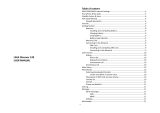Page is loading ...

Version-E23-04-12
Manual
ALGE-Results
Platform

Manual
ALGE Results Platform
- 2 -
Table of Contents
1 Introduction .................................................................................................................. 3
2 Create account ............................................................................................................. 3
3 Dashboard .................................................................................................................... 3
4 Manage devices ............................................................................................................ 4
4.1 Add device .................................................................................................................................. 4
4.2 Edit Device.................................................................................................................................. 5
5 Manage events ............................................................................................................. 6
5.1 Create an event .......................................................................................................................... 6
5.2 Edit event .................................................................................................................................... 9
5.3 Handle Competitors .................................................................................................................... 9
5.4 Prepare Heat ............................................................................................................................ 10
5.5 Timing of a heat ........................................................................................................................ 11
5.5.1 Edit Times ........................................................................................................................................... 11
6 Software .......................................................................................................................12
6.1 Evaluation software .................................................................................................................. 12
6.2 Time.NET Connector ................................................................................................................ 12
7 Timing Points (TP) .......................................................................................................14
8 Hints for programmers................................................................................................27
9 Data privacy statement ...............................................................................................27
10 Maintenance ................................................................................................................27

Manual
ALGE Results Platform
- 3 -
1 Introduction
The www.alge-results.com website is made to manage sport events. Timekeepers can create
events. Participants can register for a competition. During the event the timekeeper can ob-
serve the times and bibs. Participants can immediately view their results online.
Open your web browser and navigate to www.alge-results.com. You can change your lan-
guage next to the login button if necessary.
Then login here:
If you do not have an account, you have to create one.
Note:
IE11 and older browsers are not supported. Please use a current web browser.
2 Create account
Click to “create account” and fill out the registration form. Alternatively you can chose “sign in
with google” if you have an google account and you want to use your google account for regis-
tration.
At the bottom of the sign up form choose “Register as timekeeper”. Otherwise you cannot
manage devices and events.
Note:
This manual is made for timekeepers. Participants only have to create an account if they want
to register for a competition. This can be done under “Registrations”.
3 Dashboard
Anytime you click to the login icon you see the dashboard of your account. At this
dashboard you see the incoming timing triggers. You can manage your events, add and edit
devices and your personal account.

Manual
ALGE Results Platform
- 4 -
4 Manage devices
4.1 Add device
To manage your MT1 device, you have to add the device to your account. Switch on your MT1
device and click to “REGISTER DEVICE” in your web browser.
Enter the serial number of your device and click “CONTINUE”

Manual
ALGE Results Platform
- 5 -
Then enter the PIN code, which is displayed on the MT1 to proof that it is your device. With
each new MT1 device you receive 2000 timing points (TP). These TPs are required for event
creation (150 TP) and data transmission. If you want to transfer these TPs to your account,
you have to select it here. Then click “CONTINUE”. Now you can use your MT1 device on the
alge-results.com platform.
If you forgot to transfer the TP to your account, you can de-register the device and register it
again.
There are three possible actions for a device:
1. Edit - You can change the device name, time zone and synchronization configuration and
delay time. Under “trigger” you can see the received pulses.
2. Re-read - That action reads the current status of the MT1 device.
3. Remove – This removes the device from your account.
Note:
A device can be allocated to one account at a time.
Note:
You can only use the MT1 as a backup without sending the times to the server. If you delete
the device from your account, no Timing Points will be charged.
4.2 Edit Device
Click to the serial Number or to the pencil to edit a device.
There are three tabs. In the first tab “GENERAL” you can change the name of the device, time
zone and the synchronization configuration. After changing one of this positions klick to
“SAVE” to apply the changes. In the second tab “CHANNELS” you can change the delay time
and the pulse hold time of the timing channels. Since firmware V21.A2 it is possible to remote-
ly change the state of the timing channels. This can be helpful if you want to activate or deacti-
vate the timing channels without an action of an operator. The third “TRIGGER” tab is to check
data transmission. You can see the bib, timestamp, state and type of a trigger

Manual
ALGE Results Platform
- 6 -
5 Manage events
5.1 Create an event
First click to Then you have to complete 5 steps. The event is not created if you
do complete all of the steps. If the devices you use are not registered yet, do so first. Later on
you also have to do the timing setup.
Step 1:
name of the event shown on the main site
name of event location
country where event is executed
Choose “Multi-Day” if you event lasts more
than one day.
Start and end date of your event
Take a picture which is symbolic for your
event. Do not upload a picture which is too
big. This slows down the loading speed of
the event.
Best size is 300 (H) x 600 (W).
By default this setting is to public. So any-
body can see the event and results. For
private events, disable this option. Only
timekeepers and logged in competitors can
see this event.
If you want the competitors to register
themselves, choose public registration. In
this case, you have to enter start time and
date and end time and date for the regis-
tration process.
Click “Continue” to jump to the next step.
Note:
Please mark your test events as "not public" on the official alge-results website. Thus, only you
can see them.
Only official events should be marked as “public result”.

Manual
ALGE Results Platform
- 7 -
Step 2:
name of responsible organizer
website of the organizer, if there is one
Organizer-Logo
Do not upload a picture which is too big.
This slows down the loading speed of the
event.
Best size is 100 (H) x 600 (W)
Click “Continue” to jump to the next step
Step 3:
Here you create the heats for your event.
Enter a name and planned start time for
the heat on the first day
Delete a heat with the trash icon
With the symbol you can add some
more heats
Execute the same for the 2nd day.
With the checkbox “Rated” you can manage if a heat is rated for the result. For example a
training-run should not be rated for the result.
Click “Continue” to jump the next step
Note:
If your event is postponed (date changed in step1), you should check the date of the heats.

Manual
ALGE Results Platform
- 8 -
In this 4th step you can manage required data and which of this data should be displayed at
the result list.
On the left is the content; in the middle you can choose the behavior.
On the right hand side you see a preview of the registration mask for the competitors.
Step 4:
The start number cannot be changed as in
most of the sports the timekeeper assigns
the bib. But it is always public, i.e. visible
on the result list.
At first and last name you can additionally
choose the display format.
You might need gender for classes, thus
for registration. It should not be visible on
the result (public).
Date of birth is additional information in this
example, which is not used. Do not collect
such personal information except it is abso-
lutely required for classes or minimum age.
The date of birth should not show on result
list (public).
If your event is only national, you do not
need this information. Your result list is
then compacter.
With the button you can add a new text field if your event needs information which is
not in the list. That could be for example a sponsor name or type of the vehicle.
If you decide not to use the added text field, you can remove it with “X”
If you want to display class ranks for a certain field, you only have to activate the "Class"
check box.
Note:
Only the fields that are set to "visible" can be used for the Excel import. For example, if you
also want to import start numbers, you have to switch the start number to "visible".
Click to “Timing Setup” to go to the last step.

Manual
ALGE Results Platform
- 9 -
In the 5th step you manage the timing setup. By default we have two measuring points: start
and finish.
Click on to add a device to this
measuring point. You can add more
than one device for one measuring
point for backup purposes.
Delete a measuring point with the
trash icon
Click on channel . The click
changes C0 to C1 and vice versa.
The color corresponds to the banana
sockets of the MT1 device.
With the button you can
add intermediates if needed.
Here you can change the precision if
needed. Standard is 1/100s
Also rounding can be set up here.
Some organizers do not want to dis-
play a running time. You can switch
this off here.
Click “CREATE” to finish event creation.
Now you can click on the event link to continue with live view.
5.2 Edit event
To edit an event click to the pencil symbol
Now you can edit all of the above 5 steps. Click “SAVE” in every tab you changed.
5.3 Handle Competitors
Open your event by clicking on the eye symbol . Navigate to the tab .
With this button you can manually add a competitor.
On the right side, you find a pencil symbol to edit a competitor. In edit mode it is
possible to manually edit the start number of a competitor. Click the trash icon to delete a
competitor.
The button allows you to automatically assign start numbers. Two possi-
bilities open: . Click to “ALL COMPETITORS” automatical-
ly assigns randomized bibs for all competitors. Previously assigned bibs are overwritten.
“MISSING START NUMBERS” only assigns bibs previously not assigned.
clears all bib assignments.

Manual
ALGE Results Platform
- 10 -
5.4 Prepare Heat
First of all a heat needs competitors. Click to . That opens the following dia-
log.
Choose from where to import the competitors. On first heat, only “competitor list” is available.
From the 2nd run it is possible to import the start list or the ranking list from the previous run.
Importing the “Ranking List” creates a start list based on the results of the previous run.
Count signifies how many competitors to turn. 30
means from place 30 (first starter) down to place 1
(30. starter)
Enable cutting means that only 30 competitors are
listed in the 2nd run. If disabled, all competitors from
the first run are also in the 2nd run.
Click “IMPORT” to start. Cancel aborts this procedure.
After importing, you see a preview of the start list.
By clicking to the headline you can change the start order . With the “X” on the right
hand side, you can remove a competitor from the list.
Click to apply your changes.

Manual
ALGE Results Platform
- 11 -
5.5 Timing of a heat
After importing the competitors, you have to enable the heat you want to run. Click to the label
“DISARMED”.
The label changes to “ARMED”.
The first heat is now live and the first competitor is ready to start.
After you prepared a heat, the system is ready. In the tab “LIVE”, you should see the first
competitor ready to start.
At the “LIVE” tab you see all of the live data.
Hint:
It is possible to enable more than one heat at a time. In that case, the first run of a competitor
is stored in heat 1, the second run in heat 2 and so on. That could be useful for training when
you have several runs for one competitor. Note: In this case, each of the heats has to be pre-
pared with the start list.
5.5.1 Edit Times
If you have to change the status of a competitor or edit a result, click on the three dots
which show the possible actions.
DNF (did not finish) is only available if the competitor already has a start time but
no finish time. – Competitor is on the track.
DSQ means the competitor is disqualified.
Click to “Edit” if you want to change the status or the times of a competitor.
You can also exchange bibs here.
Restart clears start and finish time. That can be useful for a restart.

Manual
ALGE Results Platform
- 12 -
Choose the competitor you want to edit.
If you entered a wrong bib, you can assign the
times of this bib to the chosen competitor. In
this case times of bib 1 are cleared.
This shows the current status of the competitor.
• Edit start time: Click on arrow to open drop
down menu which shows available times
• Apply changes: Click on green save icon.
• Edit finish time: Execute same as for start
time.
• Edit runtime: Enter new runtime.
• Apply changes: Click on green save icon.
If you make changes to start or finish, the runtime is recalculated. If you edit the runtime man-
ually, the finish time is recalculated.
6 Software
6.1 Evaluation software
If your evaluation software can work with serial data and supports the communication protocol,
(Timy series or TDC 800x series, time of day format) it can be used to read the timestamps
directly via USB interface.
6.2 Time.NET Connector
The Time.NET Connector is a software to connect the MT1 system with an evaluation soft-
ware. There are many connection possibilities.
• At the home screen, you can choose your event with a double click.
• Download the stored times of this event from the ALGE-Results server.
• Go to competitors to manage import and export or deletion of competitors.
• Import competitors: Choose Excel file, then select column mapping with a click.
o Press to start the import.
o If there is a headline in the Excel sheet, you can remove it by clicking on it and
pressing the del button.
o Finish the import with the save button.

Manual
ALGE Results Platform
- 13 -
Note:
If the time.NET Connector and the evaluation software run on the same PC you need a null-
modem cable (from one COM port to the other) or driver software which simulates and con-
nects two COM ports. This COM port simulator (Com0Com) can be downloaded from our
website.
If you use the Time.NET software we suggest using the network connection to the Time.NET
connector which is automatically established. An IDCam device is simulated in this case
.
Note:
A TCP server runs on port 4448 on the Time.NET connector. The same data is transmitted
here as via the COM port. Other programs (OPTIc3, Time.NET, IDCam, ..) that can connect to
it also receive the time stamp.

Manual
ALGE Results Platform
- 14 -
7 Timing Points (TP)
For working with the alge-results platform you require Timing Points (TP). Timing Points are
the currency of this platform. It is a prepaid system. There are different packages which you
can acquire. You can buy them from your local ALGE-TIMING Dealer. Every new MT1 device
includes 2000 TP for free. You can add them to your account when you register the MT1.
Costs:
Event creation: 150 TP
Timing impulse: depends on your location. 1 TP within Europe. Detailed list see below.
Monthly fee: 100 TP for all activated SIM Cards within a month.
Note:
If a device is switched off for a long time and it is not assigned to a competition, the internal
SIM card is automatically deactivated. This saves costs when the device is not used.
As soon as you edit the device or assign it to a competition, the SIM card will be reac-
tivated.
It can then take up to 10 minutes before the device can transfer data again. This can be accel-
erated if you select "Reconnect mobile network" or restart the device.
TPs already purchased cannot be reimbursed. Take care that you have enough TP for your
event.
Current list of availability as of March 2023 for MT1 Design2. For these devices, the flat rate of
one Timing Point per transmission applies worldwide.
Country / Region / Market
2G
LTE-M
NB-IoT
Afghanistan
Albania
Algeria
American Virgin Islands
Andorra
Anguilla
Antigua and Barbuda
Argentina
Armenia
Aruba
Australia
Austria
Azerbaijan
Bahrain
Barbados
Belarus
Belgium
Benin
Bolivia
Bonaire (Netherlands Antilles)
Bosnia and Herzegovina

Manual
ALGE Results Platform
- 15 -
Brazil
British Virgin Islands
Bulgaria
caiman
Cambodia
Canada
Cape Verde
Chile
China
Colombia
Costa Rica
Croatia
Cuba
Curaçao (Netherlands Antilles)
Cyprus
Czech Republic
Denmark
Dominica
Egypt
El Salvador
Equatorial Guinea
Estonia
Faroe Islands
Finland
France
French Guiana
Gabon
Georgia
Germany
Gibraltar
Granada
Great Britain
Greece
Greenland
Guadeloupe (French West Indies)
Guatemala
Guernsey
Guyana
Honduras
Hong Kong
Hungary
Iceland

Manual
ALGE Results Platform
- 16 -
India
Indonesia
Ireland
Isle of Man
Israel
Italy
Jamaica
Japan
Jersey
Jordan
Kazakhstan
Korea, Republic
Kosovo
Kuwait
Kyrgyzstan
La Désirade (French West Indies)
Laos
Latvia
Lebanon
Les Saintes (French West Indies)
Liechtenstein
Lithuania
Luxembourg
Malaysia
Malta
Marie Galante (French West Indies)
Martinique (French West Indies)
Mauritius
Mayotte
Mexico
Moldova
Monaco
Mongolia
Montenegro
Montserrat
Morocco
Mozambique
Netherlands
New Caledonia
New Zealand
Nicaragua
Nigeria

Manual
ALGE Results Platform
- 17 -
North Macedonia
Norway
Oman
Palau
Palestine
Paraguay
Peru
Philippines
Poland
Portugal
Puerto Rico
Qatar
Reunion
Romania
Russia
Saint Kitts and Nevis
Saint Lucia
Saudi Arabia
Senegal
Serbia
Slovak Republic
Slovenia
South Africa
Spain
Sri Lanka
St Barthelemy
St. Martin (French part)
St. Vincent and the Grenadines
Suriname
Sweden
Switzerland
Tahiti (French Polynesia)
Taiwan
Tajikistan
Tanzania
Thailand
Togo
Trinidad and Tobago
Tunisia
Türkiye
Turks and Caicos Islands
Ukraine

Manual
ALGE Results Platform
- 18 -
United Arab Emirates
Uruguay
USA
Uzbekistan
Venezuela
Vietnam
available phased out
Current list of availability and TP cost for timing impulses as of 1.10.2022 for older MT1 devic-
es.
Network Ratezone
GPRS
2G UMTS
3G LTE
4G
Albania - One
3
yes
yes
in pro-
cess
Albania - Vodafone
1
yes
yes
yes
Algeria - Djezzy
50
yes
yes
yes
Andorra - STA
1
yes
yes
no
Anguilla - Digicel
10
yes
yes
yes
Anguilla - FLOW
10
yes
yes
yes
Antigua & Barbuda - Digicel
10
yes
yes
yes
Antigua & Barbuda - FLOW
10
yes
yes
yes
Argentina - CTI
1
yes
yes
yes
Argentina - Movistar
3
yes
yes
yes
Armenia - Beeline
1
yes
yes
in pro-
cess
Aruba - Digicel
10
yes
yes
yes
Australia - Optus
1
no
yes
yes
Australia - Telstra
1
no
yes
yes
Australia - Vodafone
1
no
yes
yes
Austria - A1
1
yes
yes
yes
Austria - Hi3G
1
yes
yes
yes
Austria - T-Mobile
1
yes
yes
yes
Azerbaijan - Azercell
1
yes
yes
yes
Azerbaijan - Bakcell
1
yes
yes
yes
Bahamas - BTC
10
yes
yes
no
Bahrain - Batelco
3
no
yes
no
Bahrain - Vodafone
3
yes
yes
yes
Barbados - Digicel
10
yes
yes
yes
Barbados - FLOW
10
yes
yes
yes
Belarus - A1
1
yes
no
yes
Belgium - Base
1
yes
yes
yes
Belgium - Orange
1
yes
yes
yes
Belgium - Proximus
1
yes
yes
yes

Manual
ALGE Results Platform
- 19 -
Belize - BTL
50
yes
yes
no
Bermudas - Digicel
10
yes
yes
yes
Bolivia - NuevaTel
3
yes
yes
no
Bonaire - Digicel
10
yes
yes
no
Bosnia & Herzegovina - Eronet
1
yes
yes
yes
Bosnia & Herzegovina - m:tel
1
yes
no
yes
Bosnia & Herzegovina - Telecom
1
yes
yes
yes
Botswana - Mascom
3
yes
yes
no
Brazil - Claro
3
yes
yes
yes
Brazil - TIM
3
yes
yes
no
Brazil - TIM
3
yes
yes
no
Brazil - TIM
3
yes
yes
no
Brazil - Vivo
3
yes
yes
yes
Brazil - Vivo
3
yes
yes
yes
Brazil - Vivo
3
yes
yes
yes
Brazil - Vivo
3
yes
yes
yes
British Virgin Islands - Digicel
10
no
yes
no
British Virgin Islands - Digicel
10
yes
yes
yes
British Virgin Islands - FLOW
10
yes
no
yes
Bulgaria - A1
1
yes
yes
yes
Bulgaria - Telenor
1
yes
yes
yes
Bulgaria - Vivacom
1
yes
yes
no
Burkina Faso - Orange
50
yes
yes
no
Cambodia - Smart
3
yes
no
yes
Canada - Bell
1
no
yes
yes
Canada - Rogers
1
yes
yes
yes
Canada - SaskTel
1
no
yes
no
Canada - Telus
1
no
yes
yes
Canada - Videotron
1
no
yes
yes
Cape Verde - CVMOVEL
20
yes
yes
in pro-
cess
Cayman Islands - Digicel
10
yes
yes
yes
Cayman Islands - FLOW
10
yes
yes
yes
Chile - Claro
3
yes
yes
no
Chile - Entel
3
yes
yes
yes
China - China Mobile
1
yes
no
yes
China - Unicom
3
yes
yes
yes
Colombia - Comcel
1
yes
yes
no
Congo, Dem.Rep. - Vodacom
3
yes
yes
no
Costa Rica - Claro
1
yes
yes
yes
Costa Rica - Movistar
1
yes
yes
no
Croatia - A1
1
yes
yes
yes
Croatia - Telemach
1
yes
yes
yes
Croatia - T-Mobile
1
yes
yes
yes
Curacao - Digicel
10
yes
yes
no

Manual
ALGE Results Platform
- 20 -
Cyprus - Epic
1
yes
yes
yes
Cyprus - Primetel
1
yes
no
yes
Cyprus - Vodafone
1
yes
yes
yes
Czech Republic - O2
1
yes
yes
yes
Czech Republic - T-Mobile
1
yes
yes
yes
Czech Republic - Vodafone
1
yes
no
yes
Denmark - Hi3G
1
no
yes
yes
Denmark - TDC
1
yes
yes
yes
Denmark - Telenor
1
yes
no
yes
Denmark - Telia
1
yes
yes
yes
Desirade - Digicel
3
yes
yes
no
Dominica - Digicel
10
yes
yes
yes
Dominica - FLOW
10
yes
yes
yes
Dominican Republic - Altice
1
yes
yes
yes
Dominican Republic - Claro
1
yes
yes
no
Ecuador - Claro
1
yes
yes
no
Egypt - Orange
3
yes
yes
yes
Egypt - Vodafone
3
yes
yes
yes
El Salvador - Claro
3
yes
yes
yes
El Salvador - Digicel
3
yes
yes
no
El Salvador - Movistar
3
yes
yes
no
Estonia - Elisa
1
yes
yes
yes
Estonia - EMT
1
yes
yes
yes
Estonia - Tele2
1
yes
yes
yes
Faroe Islands - Faroese Telecom
1
yes
yes
yes
Faroe Islands - Hey
1
yes
yes
no
Fiji Islands - Vodafone
3
yes
yes
no
Finland - Aland
1
yes
yes
no
Finland - DNA
1
yes
yes
yes
Finland - Elisa
1
yes
in pro-
cess
yes
Finland - Telia
1
yes
yes
yes
France - Bouygues
1
yes
yes
yes
France - Free
1
no
yes
yes
France - Orange
1
yes
yes
yes
France - SFR
1
yes
yes
yes
French Guiana - Orange
1
yes
yes
no
French Guyana - Digicel
3
yes
yes
no
Gambia - Africell
20
yes
yes
yes
Georgia - Beeline
1
no
yes
in pro-
cess
Georgia - Geocell
1
yes
yes
no
Georgia - MagtiCom
1
yes
yes
yes
Germany - E-Plus & O2
1
yes
no
no
Germany - E-Plus & O2
1
yes
no
no
/