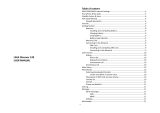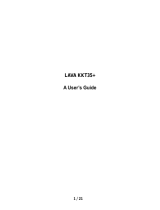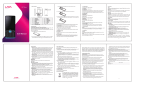Page is loading ...

I

II
© 2012. All rights are reserved. No part of this document may be
reproduced without permission.
While all efforts have been made to ensure the accuracy of all contents in
this manual, we assume no liability for errors or omissions or statements
of any kind in this manual, whether such errors or omissions or
statements resulting from negligence, accidents, or any other cause. The
contents of this manual are subject to change without notice.
Protect our environment! We strive to produce products in compliance
with global environmental standards. Please consult your local authorities
for proper disposal.
Note: User’s Manual is Just to guide the user about the functionality of the
phone. This does not substantiateany certificate of technology. Some
functions may very due to modifications and up-gradation of software or
due to printing mistake.

III
Welcome
Congratulations on your purchase of the LAVA mobile phone. Your phone
provides many functions which are practical for daily use, such as a hands-free
loudspeaker, camera, MP3 player, video recorder, LED Torch, Super Loud
Speaker, Hindi Language Input & Display and more. Your phone can also
connect to a PC, laptop, or other device using a USB data cable.
You can read the manual for complete knowledge about the use of the
Discover137mobile phone and experiencing the well-established functions and
simple operation method. Please use the original accessories in order to achieve
best results.Use of non-original components may cause damage to machinery,
for which the company shall not be held responsible.
LAVA support and contact Information
Check www.Lavamobiles.com web site for additional information, downloads,
and services related to your LAVA product.
To check for the nearest LAVA service center location for maintenance services,
you may like to visit www.lavamobiles.com/support-services
For Your Safety
Before using your phone, please read the following important information to
eliminate or reduce any possibility of causing damage and personal injury.

IV
Precautions
Safe power on
Do not use your mobile phone where it is forbidden to use or it
might cause disturbance or danger.
Safe transportation first
Please observe all local laws and regulations.
Do not use your mobile phone while driving.
Safe transportation should be considered first when driving.
Disturbance
Mobile phone’s performances may fluctuate during a disturbance.
Turn off when in the hospital
Please follow location-specific applicable limitations.
Please switch your mobile phone off when near a medical
instrument.
Turn off on an airplane
Please follow location-specific applicable limitations.
Do not use your mobile phone on an airplane.
Turn off when at a gasoline station
Do not use your mobile phone at a filling station or around fuels or
chemicals.
Turn off around exposure Area
Please observe location-specific applicable limitations
Do not use your mobile phone near an area where explosions can
occur.
Proper use
As described in this manual, your mobile phone can be used only in
the locations free from mobile phone usage restrictions.
Please do not touch the antenna area of your phone.

V
Use qualified after sales service
Only a qualified technician can install or repair your mobile phone.
Please contact LAVA authorized service center in case of phone
failure.
Accessories and batteries
Only use the authorized accessories and batteries.
Waterproof
Your mobile phone as well as battery is not waterproof. Please
keep it away from water.
Backup
Remember to make a backup or keep a written record of all
important information saved in your mobile phone.
Connect to other devices
Please read the user manual of the device to get more detailed
security instructions before connecting to other devices and do not
connect to an incompatible product.
SOS emergency calls
Make sure your mobile phone is switched on and in a service area.
In idle mode, input the SOS number; then press the Dial Key.
Advise where you are and do not hang up without permission.
Improper use will invalidate the warranty! These safety instructions also apply to
original accessories.
Backup Copies
Remember to make back-up copies or keep a written record of all important
information stored in your phone.

VI
TABLE OF CONTENT
PRECAUTIONS ................................................................................................ IV
1. INTRODUCTION ........................................................................................ - 1 -
1.1 KNOW YOUR PHONE ............................................................................ - 1 -
1.2 KEYPAD & SHORTCUT DESCRIPTION ...................................................... - 1 -
1.3 STANDBY SCREEN AND ICONS ............................................................... - 2 -
2. IMPORTANT INFORMATION ..................................................................... - 2 -
3. GETTING STARTED .................................................................................. - 2 -
3.1 BATTERY INSTALLATION......................................................................... - 2 -
3.2 SIM CARD/T-FLASH CARD INSTALLATION ................................................ - 3 -
3.3 CHARGING THE BATTERY ...................................................................... - 3 -
3.4 T-FLASH CARD ..................................................................................... - 4 -
3.5 USB CABLE ........................................................................................ - 4 -
3.6 IMPORTANT PASSWORD ........................................................................ - 4 -
3.7 KEYPAD LOCK AND UNLOCK .................................................................. - 4 -
3.8TEXT ENTRY ........................................................................................ - 4 -
4. BASIC FUNCTIONS ................................................................................... - 4 -
4.1 MAKING A CALL .................................................................................... - 4 -
4.2 ANSWERING A CALL .............................................................................. - 5 -
4.3 REJECTING A CALL ............................................................................... - 5 -
5. FUNCTION MENU ...................................................................................... - 5 -
5.1ALARM................................................................................................. - 5 -
5.2 BROWSER ........................................................................................... - 5 -
5.3 CALCULATOR ....................................................................................... - 9 -
5.4 CALENDAR .......................................................................................... - 9 -
5.5 CALL LOG ........................................................................................... - 9 -
5.6 CAMERA ............................................................................................. - 9 -
5.7 CLOCK ................................................................................................ - 9 -
5.8 CONTACTS .......................................................................................... - 9 -
5.9 NETWORK APPLICATIONS .................................................................... - 10 -
5.10 DIALER ........................................................................................... - 10 -
5.11 DOWNLOADS ................................................................................... - 10 -
5.12 FM RADIO ....................................................................................... - 10 -
5.13 FILE MANAGER ................................................................................ - 10 -
5.14 GALLERY ......................................................................................... - 10 -
5.15 GAME ZONE .................................................................................... - 10 -
5.16 HOME FX ........................................................................................ - 10 -
5.17 LAVA SPACE .................................................................................... - 10 -
5.18 MESSAGES ...................................................................................... - 10 -
5.19 MOVIE ............................................................................................ - 11 -
5.20 MUSIC ............................................................................................ - 11 -
5.21 NOTES ............................................................................................ - 11 -
5.22 RECORDER ..................................................................................... - 11 -
5.23 SIM TOOLKIT ................................................................................... - 11 -

VII
5.24 SETTINGS ....................................................................................... - 11 -
5.25 TASKS............................................................................................. - 13 -
5.26 WSTORE ......................................................................................... - 13 -
5.27 GAME ............................................................................................. - 13 -
5.28 OPEAR MINI .................................................................................... - 13 -
6. CARE AND MAINTENANCE .................................................................... - 13 -
7. TECHNICAL INFORMATION .................................................................... - 15 -
SAR INFORMATION .................................................................................... - 15 -
TROUBLESHOOTING ................................................................................. - 17 -

- 1 -
1. Introduction
1.1 Know Your Phone
The Symbols above indicate:
1− Receiver 2−Display Screen
3−Dial Key 4−Back Key
5−Home Key 6−Volume Adjustment Keys
7− Headset Jack 8−USB Interface
9− Power Key 10−Speaker
11−Camera 12−Battery Cover
1.2 Keypad & Shortcut Description
Key
Definitions
Power Key
(Top)
Long press the key to turn on/off the phone.
Press the key to lock the screen and keypad and off the screen.
Dial Key
In standby mode or in main menu, press this key to enter Dialpad
or Call log.
Home Key
Press the key to return to standby mode.
Back Key
In the menu mode, press the key to go back to upper menu.
Volume
Keys
(Right side)
To adjust incoming call ringtone volume.
During a call, while playing music, video, or listening to radio,
press the keys to adjust volume.

- 2 -
1.3 Standby Screen and Icons
Your mobile phone has several display screens. By sliding the screen toward left
or right, you can switch among different screen.
Figure of Icons
2. Important Information
Phone Code
The Phone code can be used to avoid unauthorized use of your phone. The
factory setting for the phone code is 4321. If phone lock is enabled, you will be
asked to input the phone password when you switch on your phone.
3. Getting Started
3.1 Battery Installation
Caution: Install according to the illustration above to avoid breaking the battery
connectors.
Icon
Indicates
Icon
Indicates
Signal strength
Battery level
New text
message
Flight mode
activated
Bluetooth turned
on
Headset
connected
Alarm enabled
Missed calls
Silent activated
Vibration
activated
T-flash card
inserted
Edge activated

- 3 -
3.2 SIM Card/T-Flash Card Installation
Your phone supports two SIM cards.
To install the SIM card in the lower layer, follow the steps:
1. Find the small pin shown in figure
below and pull it out slowly with your
finger. It will then open a tray to insert
and pull the SIM card.
2. Insert the SIM and push the slot
back.
To install the SIM card in the upper layer and T-Flash card, do as following figures
show:
Caution: Do not bend or scratch your SIM card and T-Flash card. Avoid exposing
your SIM card and T-Flash card to static electricity, water, or dirt.
Tips: Face the gold color contact point of SIM card towards the cell phone and
push the SIM card into the slot. With the metal contacts facing down, gently slide
the T-Flash card into the slot. Press and pull the cover up to lock it.
3.3 Charging the Battery
Insert the charger into USB interface of the phone; the flash symbol on the charger
plug must face upwards.
Connect the charger to a standard wall outlet and the battery power icon in the
up-right corner of the screen will start scrolling. When the battery bar stops
scrolling, the battery charge is complete. Press the two sides of the charger plug
and disconnect the charger from the phone.

- 4 -
·When the battery is low, a "low battery" message will display across the screen
and the battery icon will seem empty. If the battery level is insufficient, the phone
will turn off automatically. Do not use your phone under low battery state for an
extended period of time or it may cause damage to battery.
Note: If the battery is powerless, the battery icon will reappear after
a few minutes of charging.
3.4 T-flash Card
Insert the T-Flash card into phone. This will expand the Flash memory of the
phone.
3.5 USB Cable
You can transfer and store files, such as MP3, MP4 and pictures from PC, through
USB cable, to the mass storage in phone or identified SD card that is inserted.
3.6 Important Password
Phone lock password is 4321.
3.7 Keypad Lock and Unlock
In the standby mode, press Power key once to lock keypad and off the screen. To
unlock the keypad and screen, press Power key to light the screen, slide the lock
icon upward.
3.8Text Entry
3.8.1 Entering
In edit mode, you can press a key on screen keyboard to enter charcters, letters,
or symbols.
3.8.2. Entering Numbers
Press the “123” icon on screen to switch to number input mode, and then press the
numbers you want.
3.8.3. Changing Language
You can change the display and input language from English to Hindi, by moving
to Menu, Settings, Language & input.
4. Basic Functions
4.1 Making a Call
In standby mode or in main menu, press the dial icon or Dialer to enter dial panel,
press numbers on screen to enter phone number.
Press SIM1/SIM2 dial icon to dial the number.
Press “End call” to cancel the call.
The upper left icons on the screen indicate the signal intensity of the two SIM

- 5 -
cards (strongest when full). The call quality is easily impaired by stumbling blocks.
To improve signal intensity, keep clear of blocks by moving about.
To make phone calls, you may dial the number either from the keypad or use the
numbers saved in the phonebook.
4.1.1 Emergency Calls
This phone, like any wireless phones, operates using radio signals, wireless and
landline networks which cannot guarantee connection in all conditions. Therefore,
you should never rely solely upon any wireless phone for essential
communications (e.g. medical emergencies)
To make an emergency call:
Switch your phone on.
Some networks may require that a valid SIM card is properly inserted in the phone
Dial the official emergency number. Emergency numbers vary by location.
While making an emergency call, please remember to give all information as
particularly as possible. Never hand off the call please until you are given
permission to do so.
4.2 Answering a Call
When you receive a call, the phone will ring or vibrate and will display an incoming
call notification.
Press Accept on screen or Dial key to answer. During the calling, press the icons
on screen to operate.The name and phone number of the caller is shown on the
screen if the network supports the service. You may answer or reject the call.
If call waiting is ON when you are on the phone and there is another incoming call,
your phone will notify you with a short tone. You may answer or reject that second
call. If you choose to answer the second call, the current call will be on hold.
4.3 Rejecting a Call
You can press “Reject” on screen to reject a call.
5. Function Menu
5.1Alarm
After setting the alarm clock, ring or vibration to remind you when the phone will
arrive the time you set, in order to achieve the role of the alarm clock.
5.2 Browser
You can use your phone to access Wireless Application Protocol (WAP) sites and
use WAP-based services. To browse WAP pages, you must subscribe to the data
service from your service provider and configureyour phone's relevant settings.
Select the website list on screen or input URL in address bar to visit.
For WAP Settings
― Step 1: MenuSettingsNetwork & connectivityData accounts
― Step 2: Select operator and required settings

- 6 -
Example: Vodafone GPRS for Vodafone operator and GPRS settings In case
operator or required settings are not there use empty at the bottom of profiles
and new profile will be created
― Step 3: After that enter the data settings as given on page 6-8 in detailed
manual taking care of following:
Account Name: Enter any name for connection
APN: Check from detailed menu according to operator
Username: Check from detailed menu according to operator
Password: Check from detailed menu according to operator
Authentication Type: Normal (in case of NA in detailed manual)
DNS: Primary DNS as mentioned in detail menu
NA or Null – No need to enter any data
Profile Name: Enter any name for connection
Homepage: Check from detailed menu according to operator
Connection Type: Check from detailed menu according to operator
Proxy: Check from detailed menu according to operator
Port: Check from detailed menu according to operator
Data accounts: Enter same connection name for which you are making settings
(Name should be same as Operator’s WAP profile name)
Example: Vodafone GPRS for Vodafone operator and GPRS settings
In case NA or Null in detailed menu– No need to enter any data
EXAMPLE
Changing Settings for Airtel Live
― Step 1: MenuSettingsNetwork &connectivityData accounts
― Step 2: Select Airtel Live or in case Airtel Live doesn’t exist use empty
― Step 3: Enter the details
Account Name: Airtel Live (Enter any name)
APN: airtelfun.com
Username: Leave Blank
Password: Leave Blank
Authentication Type: Normal
DNS: 000.000.000.000
Profile Name: Airtel Live
Homepage: http://live.airtelworld.com
Connection Type: HTTP
Proxy: 100.001.200.099
Port: 8080
Data accounts: Airtel Live (Name should be same as Operator’s WAP profile
account name)
IMPORTANT NOTE: By default there are WAP settings, change to internet profile
settings for accessing internet plans of operator.

- 7 -
Table 1: Detailed Manual for GPRS-WAP-MMS-Internet Settings
common for all models
Operator
details
AIRCEL
(Rest of India except Karnataka)
AIRCEL
(Karnataka)
AIRTEL
IDEA
Reliance
Appli-
cation
AIRC
EL
WAP
AIRCEL MMS
Aircel
Internet
Aircel MMS
Karnataka
Aircel WAP
Karnataka
AIRTEL MMS
AIRTEL
LIVE
Mobile
Office
Internet
IDEA WAP
IDEA
MMS
Idea
Internet
RELIANC
E
MOBILE
WORLD
RELIANCE
MMS
Reliance
Net
Applicati
on
type
WAP-
GPR
S
MMS-GPRS
Internet
GPRS
MMS-GPR
S
WAP-GPRS
MMS-GPRS
WAP-GPR
S
WAP-GP
RS
WAP-GPR
S
MMS-GP
RS
Internet-GP
RS
WAP-GP
RS
MMS-GPRS
Internet
GPRS-G
PRS
APN
aircel
wap
aircel
mms
aircel
gprs
aircel
mms
aircel
wap
airtelmms.com
airtelfun.co
m
airtel
gprs.com
Imis
mmsc
internet
rcomwap
rcommms
rcomnet
Authenti
cation
NON
E
NONE
NONE
NONE
NONE
NONE
NONE
NONE
NONE
NONE
NONE
NONE
NONE
NA
User
name
NA
NA
NA
NA
NA
NA
NA
NA
NA
NA
NA
NA
NA
NA
Passwor
d
NA
NA
NA
NA
NA
NA
NA
NA
NA
NA
NA
NA
NA
NA
Line
Type
NA
NA
NA
NA
NA
NA
NA
NA
NA
NA
NA
NA
NA
NA
Speed
NA
NA
NA
NA
NA
NA
NA
NA
NA
NA
NA
NA
NA
NA
Homepa
ge/MMS
C
http://
myair
cel.co
m
http://10.50.1.1
66/servlets/m
ms
http://my
aircel.co
m
http://mmsc
/mmrelay.a
pp
http://www.p
ocketinternet
.in
http://100.1.201
.171:10021/mm
sc
http://live.ai
rtelworld.co
m
http://Airt
elLive.co
m
http://wap.i
deafresh.co
m
http://10.4.
42.21:800
2/
http://www.i
deafresh.co
m
http://wap.
rworld.co.i
n
http://mmsc.r
com.co.in/m
ms/
http://wap
.google.c
om
Connecti
on type
HTTP
HTTP
HTTP
WAP
WAP
HTTP
HTTP
HTTP
HTTP
HTTP
HTTP
HTTP
HTTP
HTTP
Proxy
enable
Yes
Yes
No
na
Yes
Yes
Yes
No
Yes
Yes
No
Yes
Yes
NA
Proxy
address
172.0
17.08
3.069
172.017.083.0
69
00000.0.
000.000
192.168.03
5.196
192.168.035.
201
100.001.201.17
2
100.001.20
0.099
000.000.
000.000
010.004.04
2.015
010.004.0
42.015
000.000.00
0.000
010.239.2
21.005
010.239.221.
005
NA
Proxy
port
8080
8080
Off
Off
8799
8080
0
8080
8080
0
8080
8080
NA
User
name
NA
NA
NA
NA
NA
NA
NA
NA
NA
NA
NA
NA
NA
NA
Pass-wo
rd
NA
NA
NA
NA
NA
NA
NA
NA
NA
NA
NA
NA
NA
NA
Primary
DNS
null
null
Null
null
Null
null
null
null
null
null
null
000.000.0
00.000
null
null
Secon-
dary
DNS
null
null
Null
null
Null
null
null
null
null
null
null
000.000.0
00.000
null
null
IP
Address
null
null
Null
null
Null
null
null
null
null
null
null
000.000.0
00.000
null
null
Subnet
null
null
null
null
Null
null
null
null
null
null
null
000.000.0
00.000
null
null
Operator
details
Reliance
Vodafone
MTNL_
Delhi
Dolphin Delhi
Dolphin
Appli-
cation
Internet
GPRS-G
PRS
RTL GSM
WAP
Smart MMS
VODAFON
E LIVE
VODAFONE MMS
Vodafone
Mobile
Connect
MTNL GPRS
- Prepaid
MTNL MMS -
Prepaid
MTNL
Delhi
Internet
MTNL MMS -
Postpaid
MTNL GPRS
- Postpaid
MTNL 3G
MTNL 3G
Applicati
on
type
RTL
GSM Net
WAP-GPR
S
WAP-GPRS
WAP-GPR
S
MMS-GPRS
INTERNE
T-GPRS
WAP-GPRS
MMS-GPRS
INTERNE
T-GPRS
MMS-GPRS
WAP-GPRS
WAP-
GPRS
WAP-
GPRS
APN
smartnet
smartwap
MMS
portal
nmms
portal
nmms
www
gprs
ppsdel
gprs
ppsdel
gprsp
psdel
gprsmtnldel
gprsmtnldel
mtnl3g
mtnl3g
Authenti
cation
NA
PAP
NONE
NONE
NONE
NONE
NONE
NONE
NONE
NONE
NONE
NONE
NONE
User
name
NA
NA
NA
NA
NA
NA
mtnl
mtnl
NA
mtnl
mtnl
mtnl
mtnl
Passwor
d
NA
NA
NA
NA
NA
NA
mtnl
123
mtnl
123
NA
mtnl
123
mtnl
123
mtnl
123
mtnl
123
Line
Type
NA
NA
NA
NA
NA
NA
NA
NA
NA
NA
NA
NA
NA
Speed
NA
NA
NA
NA
NA
NA
NA
NA
NA
NA
NA
NA
NA
Homepa
ge/MMSC
http://go
ogle.com
http://wap.r
world.co.in
http://10.239.
221.47/mms/
http://live.v
odafone.in/
http://mms1.live.v
odafone.in/mms/
http://goo
gle.com
http://localho
st/home.wml
http://172.16.
31.136/mms/
Http://goo
gle.com
http://172.16.
31.136/mms/
http://localho
st/home.wml
http://wap.g
oogle.com
http://wap.g
oogle.com
Connect-
ion type
HTTP
HTTP
HTTP
HTTP
HTTP
HTTP
HTTP
HTTP
HTTP
HTTP
HTTP
HTTP
HTTP
Proxy
enable
NA
Yes
Yes
Yes
Yes
No
Yes
Yes
No
Yes
Yes
No
No
Proxy
address
NA
010.239.22
1.007
010.239.221.
007
010.010.00
1.100
010.010.001.100
000.000.
000.000
172.016.031.
010
172.016.031.
010
000.000.
000.000
172.016.031.
010
172.016.031.
010
000.000.00
0.000
000.000..00
0.000
Proxy
port
NA
8080
8080
9401
9401
0
9401
9401
0
9401
9401
0
0
User
name
NA
NA
NA
NA
NA
NA
NA
NA
NA
NA
NA
NA
NA
Pass-wor
d
NA
NA
NA
NA
NA
NA
NA
NA
NA
NA
NA
NA
NA

- 8 -
Primary
DNS
null
null
null
null
Null
null
null
null
null
null
null
null
null
Secon-
dary DNS
null
null
null
null
Null
null
null
null
null
null
null
null
null
IP
Address
null
null
null
null
Null
null
null
null
null
null
null
null
null
Subnet
null
null
null
null
Null
null
null
null
null
null
null
null
null
Operat
or
details
Dolphin_Mumbai
TATA DOCOMO
Uninor
Loop Mobile
Appli-
cation
MTNL MMS -
Postpaid
MTNL
GPRS
-Postpaid
MTNL -
Prepaid
MTNL MMS -
Prepaid
TATA
DOCOMO
DIVE-IN
TATA
DOCOMO
MMS
TATA
DOCOMO
INTERNE
Uninor
WAP
Uninor
MMS
UNINOR
Internet
Loop MMS
mumbai
Loop WAP
mumbai
Loop
Internet
Applica
tion
type
MMS-GPRS
WAP-GPR
S
WAP-GPR
S
WAP-GPRS
WAP-GPRS
MMS-GPR
S
INTERNET-GP
RS
WAP-GPR
S
MMS-GP
RS
INTERN
ET-GPR
S
MMS-GPRS
WAP-GPRS
Internet-GP
RS
APN
gprsmtnlmum
gprsmtnlm
um
gprsppsm
um
gprsppsmum
TATA.DOCOM
O.DIVE.IN
TATA.DOC
OMO.MMS
TATA.DOCOM
O.INTERNET
uninor
uninor
uninor
mizone
mizone
www
Authen
tication
NONE
NONE
NONE
NONE
NONE
NONE
NONE
NONE
NONE
NONE
PAP
PAP
None
User
name
mtnl
mtnl
mtnl
mtnl
NA
NA
NA
NA
NA
NA
MDN ( Leave
blank)
MDN ( Leave
blank)
None
Passwo
rd
mtnl
123
mtnl
123
mtnl
123
mtnl
123
NA
NA
NA
NA
NA
NA
mmsc
mmsc
None
Line
Type
NA
NA
NA
NA
NA
NA
NA
NA
NA
NA
NA
NA
NA
Speed
NA
NA
NA
NA
NA
NA
NA
NA
NA
NA
NA
NA
NA
Homep
age
http://172.16.
39.140/mms/
http://mtnl
mumbai.in
http://mtnl
mumbai.in
http://172.16.
39.140/mms/
http://divein.tat
adocomo.com
http://mmsc
/
http://divein.tat
adocomo.com
Http://wap.
myuninor.in
Http://10.
58.2.120
Http://goo
gle.com
http://mms.loop
mobile.in:8080
http://atcafe.l
oopmobile.in
http://wap.g
oogle.com
Connec
t-
ion
type
HTTP
HTTP
HTTP
HTTP
HTTP
HTTP
HTTP
HTTP
HTTP
HTTP
WSP
WSP
HTTP
Proxy
enable
No
No
No
No
Yes
Yes
Yes
Yes
Yes
No
Yes
Yes
no
Proxy
addres
s
172.16.3009.
010
172.16.30
09.010
172.16.30
09.010
172.16.3009.
010
010.124.094.0
07
010.124.02
6.094
000.000.000.0
00.
010.058.01
0.058
010.058.
010.059
000.000.
000.000.
010.000.000.01
0
010.000.000.
010
000.000.00
0.000
Proxy
port
9401
9401
9401
9401
8080
8799
0
8080
8080
0
9401
9401
0
User
name
NA
NA
NA
NA
NA
NA
NA
NA
NA
NA
NA
NA
NA
Pass-w
ord
NA
NA
NA
NA
NA
NA
NA
NA
NA
NA
NA
NA
NA
Primary
DNS
null
null
null
null
Null
null
null
null
null
null
null
null
null
Secon-
dary
DNS
null
null
null
null
Null
null
null
null
null
null
null
null
null
IP
Addres
s
null
null
null
null
Null
null
null
null
null
null
null
null
null
Subnet
null
null
null
null
Null
null
null
null
null
null
null
null
null
Operat
or
details
CELL-ONE
CELL-O
NE
CELL-O
NE
CELL-ONE
CELL-O
NE
CELL-O
NE
CELL-ON
E
CELL-O
NE
CELL-O
NE
CELL-O
NE
CELL-O
NE
Videocon
Virgin
Appli-
cation
BSNL
KOLKATA
MMS
BSNL
KOLKAT
A WAP
BSNL
KARNAT
AKA
WAP
BSNL
KARNATA
KA MMS
BSNL
WAP
Postpaid
BSNL
WAP
Prepaid
BSNL
MMS
BSNL
UP(W)
BSNL
UP(W)
BSNL
HARYAN
A
BSNL
UP (W)
Video-con MMS
Video-c
on WAP
Video-c
on
Internet
WAP-G
PRS
INTER-N
ET-GPR
S
Appli-
cation
type
MMS-GPR
S
WAP-GP
RS
WAP-GP
RS
MMS-GPR
S
WAP-GP
RS
WAP-GP
RS
MMS-GPR
S
WAP-GP
RS
MMS-G
PRS
WAP-GP
RS
Inter-net
GPRS
MMS-GPRS
WAP-G
PRS
Internet
- GPRS
VMI
GSM
WAP
VMI
GSM
inter-net
APN
bsnlmms
bsnllive
bsnlwap
bsnlmms
www.e.po
www.e.pr
bsnlmms
bsnllive
bsnlmm
s
bsnlportal
bsnlnet
vgprs.com
vgprs.c
om
vinterne
t.com
m.vbyte
s.in
vinternet.
in
Authe
nticati
on
None
None
None
PAP
None
None
PAP
NONE
NONE
NONE
NONE
NA
NA
NA
None
None
User
name
NA
NA
NA
ppp
NA
NA
ppp
NA
NA
NA
NA
NA
NA
NA
NA
NA
Passw
ord
NA
NA
NA
ppp123
NA
NA
ppp123
NA
NA
NA
NA
NA
NA
NA
NA
NA
Line
Type
NA
NA
NA
NA
NA
NA
NA
NA
NA
NA
NA
NA
NA
NA
NA
NA
Speed
NA
NA
NA
NA
NA
NA
NA
NA
NA
NA
NA
NA
NA
NA
NA
NA
Home-
page
http://bsnlm
msc.in:851
4
http://wap
.cellone.i
n
http://wap
.cellone.i
n
http://bsnlm
msc.in:851
4
http://wap
.cellone.i
n
http://wap
.cellone.i
n
http://10.31
.53.18/mm
s
http://wap
.cellone.i
n
http://bs
nlmmsc.i
n
http://wap
.cellone.i
n
http://go
ogle.co
m
http://10.202.4.
119:10021/mms
c/
http://w
ap.vlive.
in
http://go
ogle.co
m
http://m.
vbytes.i
n
blank
Conne
ct-
ion
type
HTTP
HTTP
HTTP
HTTP
HTTP
HTTP
HTTP
HTTP
HTTP
HTTP
HTTP
HTTP
HTTP
HTTP
WSP
HTTP

- 9 -
Proxy
enable
Yes
Yes
Yes
Yes
Yes
Yes
Yes
Yes
Yes
Yes
No
Yes
Yes
Yes
No
No
Proxy
addres
s
010.210.01
0.011
010.220.
067.131
010.220.
067.131
010.210.01
0.011
192.0168
.081.163
192.168.
081.163
010.031.54
.2
010.220.
067.131
010.210.
010.011
010.220.
067.131
000.000
.000.00
0
010.202.005.14
5
010.202
.005.14
5
000.000
.000.00
0.
010.124
.094.00
8
000.000.
000.000
Proxy
port
8080
8080
8080
8080
9401
9401
9401
8080
8080
8080
0
8799
8799
8080
9201
0
User
name
NA
NA
NA
NA
NA
NA
NA
NA
NA
NA
NA
NA
NA
NA
NA
NA
Pass-
word
NA
NA
NA
NA
NA
NA
NA
NA
NA
NA
NA
NA
NA
NA
NA
NA
Primar
y DNS
null
null
null
null
null
null
null
null
null
null
null
null
null
null
0.0.0.0
0.0.0.0
Secon-
dary
DNS
null
null
null
null
null
null
null
null
null
null
null
null
null
null
0.0.0.0
0.0.0.0
IP
Addre
ss
null
null
null
null
null
null
null
null
null
null
null
null
null
null
0.0.0.0
0.0.0.0
5.3 Calculator
The calculator can execute simple calculations. Press the numbers or icons on
screen to input numbers and calculate.
5.4 Calendar
In the calendar, you can check schedules for current month. There has an alarm
for the date with schedule. Select one date to check all schedules for that day, or
you can edit or delete the schedules.
5.5 Call Log
You can check call logs such as received calls, dialled calls in Call log. Press one
record, you can call the number, send message, etc.
5.6 Camera
By using the camera application, you can take photos for around people or events
anytime. Press the Camera icon in main menu to enter. Press the shoot icon to
take photo.
Press the icons on screen to operate the camera.
After taking a photo, the thumbnail of the photo will be displayed at the corner.
Click the thumbnail to view the photo. You can select Rotate, Delete, Set as or
Shart when view the photo.
Slide the icon between camera and video recorder to change shoot mode.
5.7 Clock
You can check the time on the screen of the city you select and set. Press “Add” to
add other cities, press “List” to check city time.
5.8 Contacts
In the Contacts, press the icons on screen to enter:
― Add contact
Select save the contact on phone or SIM cards, enter detailed information and
select Save to save new contact.
― Groups

- 10 -
Select to add contact to group or create new group.
― Share
Select to share one or more contacts via Bluetooth.
― More
You can select to delete the contact, send message, edit my card, and do settings
in the Contacts.
5.9 Network Applications
Your phone has several built-in network applications such as Cricket Next, Lava
Zone, etc. By clicking the icons in menu, it will link to the WAP pages.
5.10 Dialer
Press the icons on screen to input numbers in sequence. After inputting numbers,
press dial icon and select SIM card to dial. Press the icons at the top of screen,
you can enter Call log and Contacts.
5.11 Downloads
To check all downloads applications and to manage.
5.12 FM Radio
Select FM Radio in the main menu and plug earphone to enter. Press the icons on
screen to operate the FM radio.
5.13 File Manager
In the main menu, select File mgr. to enter and manage files and folders.
5.14 Gallery
You can use Gallery to view or manage photos.
5.15 Game Zone
You can enter game zone to play games.
5.16 Home Fx
To select Classic, Cylinder, Windmill, or Pageflow.
5.17 Lava Space
Select SIM1 or SIM2 to enter Lava Space.
5.18 Messages
1. Select Messages in the main menu to enter. Select New msg. to create new
SMS or MMS and send.
2. Enter receiver’s number or add number from Contacts.
3. Press “Tap to compose” to input message content.
4. If you want to send picture or video file, press More, Insert, to add images,

- 11 -
videos and audio. The message will shift to multimedia message
automatically.
5. Press Send and the message will be sent via default SIM card.
5.19 Movie
You can use Movie to view or manage videos.
5.20 Music
Select Music in main menu. Press Songs, Artists, Albums, and Playlists at the top
of screen to change category. Select one audio file to play the music. Press the
icons on screen to operate the audio player.
Note: The phone supports background play.
5.21 Notes
The stick notes function can let you record the information you need anytime,
anywhere. Press Notes in the main menu, Press “Add” to add new note content.
Press the existing note content for viewing and editing.
5.22 Recorder
The phone support sound record function, recorded files will be saved in standard
or high quality.
5.23 SIM Toolkit
Go to Menu, SIM Toolkit. If your SIM card supports STK function, the phone can
display different first level menu according to different STK card. This function
needs the network provider support. If user finds STK function can't operate
normally, please contact the network provider. If the network provider does not
support this function, we do not claim any responsibility whatsoever.
5.24 Settings
5.24.1 Nwtwork & Connectivity
You can select Flight mode, Bluetooth, Bluetooth settings, Data connection SIM,
GPRS transfer preference, Mobile network settings, and Data accounts.
Bluetooth
The phone supports Bluetooth. It can exchange information between devices
including mobile phones wirelessly. Through Bluetooth, you can sync phone and
computer, exchange data with other Bluetooth devices, and can connect to
Bluetooth earphone.
Go to Menu, Settings, Netword & connectivity, press Bluetooth to turn on Bluetooth
and set. Before transmit data, you may need to match with other Bluetooth
devices.
5.24.2 Personalization
― Theme settings: To set wallpaper for the phone.
― Sound settings: To set Silent, Vibration, Ring volume, etc.

- 12 -
― Notification settings: To turn on/off notifaction service, and select applications.
― Security settings
Use of Passwords
Your mobile phone and SIM card have various passwords. Those passwords
avoid unauthorized use of your phone and SIM card. You can change PIN, PIN2
and phone password in the “Settings > Security settings”.
Go to Menu, Settings, Security settings
Phone and SIM
Phone Lock
If turn on the phone lock, you need to input password everytime when power on
the phone. Select Change password to change phone code.
Change Password
Input old password, then input new password and confirm new password to
change.
PIN Lock
The PIN (Personal Identification Number) code protects your SIM card from
unauthorized use. The PIN code is usually supplied with the SIM card. When the
PIN code request is enabled, the password is asked every time the phone is
turned on.
Typing the Pin incorrectly for three times, shall lock the SIM card and you will need
to use the PUK to unlock it. PUK is usually set by the network operator.
Enter the correct PUK to unlock the SIM card, and then enter the new PIN and
press OK key or left soft key.
If the PUK is correct, the SIM card will be unlocked and the PIN will be reset.
Change PIN
Input old password, then new code, press new code again to confirm.
Change PIN2
You can modify the PIN2 number here.
PUK (8 digits)
The PUK (Personal Unblocking Key) code is required to change a blocked PIN
code. Please contact your network operator for the code.
Note: Ten times wrong input of PUK in succession, the SIM card will be invalid and
you need to consult network operator for a new SIM card.
PUK2 (8 digits)
The PUK2 code, supplied with some SIM card, is required to change a blocked
PIN2 code. It may be supplied with the SIM card. If not, contact your network
operator.
Mobile Tracker
Enter password to activate mobile tracker function.
When user activated this function and lost the mobile, if someone pick-up the
mobile and insert new SIM, the anti steal will send SMS to predetermined numbers
to show detail of the lost mobile.
5.24.3 System
― Display settings: Set brightness and screen auto-lcok

- 13 -
― Date & time settings: Set network time auto-update, home city, time settings,
and date settings.
― Language & input: Set system language and international keyboards.
― Multi-SIM settings: Select whether to display boot up menu, and select SIM1/2.
― Advanced settings: Check SIM usage, and input default password to restore
factory settings.
5.24.4 Applications
― Call settings: Set parameters related to call, such as black list, white list, auto
redial, etc.
― Contacts settings: Set contacts storage, set speed dial, backup contacts, etc.
― Messaging settings: Check memory status, set text message and multimedia
message, etc.
5.25 Tasks
To check saved tasks or press “Add” to add new task.
5.26 WStore
Enter Wstore to check installed applications or download new ones.
5.27 Game
The phone has buily-in game Asphalt6. You can select to play.
5.28 Opear Mini
With the Opera Mini, you can browse the WAP pages conveniently.
6. Care and Maintenance
Battery care
• Your device is powered by a rechargeable battery. When the power is weak,
please charge the battery. In order to extend the lifespan of the battery, use all
the battery's power before recharging.
• Unplug the charger from the electrical plug and the device when not in use.
Overcharging may shorten its lifespan.
• Extreme temperatures can affect the ability of your battery to charge. Battery
needs the fit temperature. If the surrounding temperature is over 40°C, the battery
cannot be charged.
• Use the battery only for its intended purpose. Never use any charger or battery
that is damaged.
Do not short-circuit the battery. Accidental short-circuiting can occur when a
metallic object such as a coin, clip, or pen causes direct connection of the
positive (+) and negative (-) terminals of the battery. (These look like metal strips
on the battery.) Short-circuiting the terminals may damage the battery or the
/