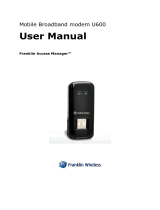Page is loading ...

WiMAX USB modem
Quick Start Guide


Digicel Broadband WiMAX USB modem (AX225)
Quick Start Guide


CONTENTS
1. Introduction
1.1 Welcome to Digicel Broadband’s WiMAX USB modem
1.2 Modem view and interfaces
2. Installing modem
2.1 Inserting modem
2.2 Installing modem Connection Manager
2.3 Connecting to Digicel Broadband with the USB modem
2.4 Removing the modem safely
2.5 Uninstalling modem Connection Manager
3. Modem Connection Manager Interface
3.1 Connection status
3.2 Digicel Broadband signal strength
4. Modem Connection Manager Settings
4.1 Options
4.1.1 Connect settings
4.1.2 Network selection
6-7
6
7
8-11
8
9
10
10
11
12-14
14
14
15-17
15
15
16-17
PAGES

6
1.1 Welcome to Digicel Broadband’s WiMAX USB modem
Thank you for choosing the Digicel Broadband WiMAX USB Modem (hereinafter
referred to as “modem”).
The modem represents next generation mobile broadband technology that’s
designed to work as fast outdoors as it does inside your home. With the modem,
you’ll connect to the Internet without complications. You can take the Internet,
and everything you do with it, along with you.
Getting started with the modem is simple: Just, connect your modem to your
computer and the Connection Manager will be installed automatically, then
activate your modem service, and you will have broadband Internet on the go.
To guarantee your modem is always in its best condition, please read this manual
carefully and keep it for future use.
The pictures, symbols and contents in this manual are just for your reference.
They might not be completely identical with your modem. The manufacturer
operates a policy of continuous development and reserves the right to update
and modify the technical specifications in this document at any time without
prior notice.
To view the complete version of the user guide please.......
1. INTRODUCTION

7
1.4 Modem view and interfaces
1. USB Connector
2. LED Indicator Light
1
2

8
2.1 Inserting modem
Insert the modem as shown below:
When you insert the modem into your computer for the first time, your system will
detect the new hardware automatically.
2. INSTALLING MODEM

9
2.2 Installing modem Connection Manager
The modem Connection Manager (CM) manages modem connections.
• The modem Connection Manager (CM) does not manage connections for any
other wireless connection cards including those designed to operate on the
major cellular networks.
• To connect using another type of connection card, exit modem Connection
Manager (CM) from the system tray and then launch that card’s connection
manager program.
• To return to the Digicel Broadband service of the modem, turn off the other
connection manager program and then launch modem Connection Manager
(CM).
Note: Please make sure you have uninstalled any previous version of the CM.
1. When you insert the modem into your computer for the first time, the below
screen should appear automatically, please click “Next” button.
2. Click the “Change” button to select a different destination folder and click the
“Next” button to continue installation.
3. Click the “Install” button to begin installation.
4. The installation is now in progress.
5. Click “Finish“ when prompted.
After the installation, the installation software will create a shortcut icon on
the desktop, and “Digicel Broadband CM” and “Uninstall” program groups in
the computer can be found by navigating like this : Start > Programs > Digicel
Broadband CM menu.

10
2.3 Connecting to Digicel Broadband with the USB modem
After you install the Digicel Broadband Connection Manager your web browser
will automatically open and direct you to the Digicel Broadband self-care portal.
After typing in your information and following the instructions in the self care
portal you will be able to start using the features that you have signed up for.
(Internet access/VoIP calls)
2.4 Removing the modem safely
If you need to remove your modem from the computer please make sure that the
Digicel Broadband CM application is closed and always use the “Safe removal of
hardware” procedure. Improper operation will cause the software drivers to be
locked or corrupted.
Use the following steps to safely remove your modem. First close the software
application by clicking the “Close” button then click “OK” to confirm.
Safely remove the modem
• E.g. in Windows XP, click the icon on the system tray.
• Click on “Safely Remove Hardware” to shut down the drivers safely.
• Remove the modem.

11
2.5 Uninstalling modem Connection Manager
Make sure the modem Connection Manager is closed.
Right click on the modem Connection Manager icon in the system tray and click
“Exit”. Click ‘OK” to confirm that you want to exit Connection Manager.
Click Start > (All) Programs >Digicel Broadband CM> Uninstall.
Or Click Start > Control Panel > Add or Remove Programs, highlight Digicel
Broadband CM, and click Remove.
Click the “Yes” button to confirm that you want to uninstall the modem
Connection Manager.

12
When you launch the modem Connection Manager, the CM interface will be
displayed as below:
3. MODEM CONNECTION MANAGER INTERFACE
12
6
5
4
3
7Digicel Broadband
Click icon to connect

13
1. Signal indicator: Shows signal strength if the Digicel Broadband network is
connected
2. Menu Button: Three submenu items can be found here when clicked: “About”,
“Help” and “Exit”
3. Status Bar: This shows the modem status: “No Device”, “Searching”, “Click
icon to connect”, “Connecting”, “Connected” or “RF Off”
4. Options Button: Configures the modem options
5. Data Records Button: Shows the data records
6. Connect Button: Connects/Disconnects to the Digicel Broadband network or
wakes up the modem by clicking this button
7. Operator Name: Shows the operator name of the network- Digicel Broadband

14
3.1 Connection Status
Below are descriptions of the various Connection Status Messages that will be
displayed in the Status Bar while using the Connection Manager.
• No Device: The Connection Manager software has not detected the modem.
• Searching: The modem is searching for networks.
• Waiting for Connection: When the modem has searched for the Digicel
Broadband network, the CM will display “Waiting for Connection”. If the
network is available, click the “Connect” button to initiate a connection.
• Connecting: The modem is establishing a new connection to Digicel
Broadband. Click the “Cancel” button if you want to prevent from connecting
to Digicel Broadband.
• Connected: The modem is connected to the Digicel Broadband network
successfully.
• RF Off: When “RF Off” appears, the radio connections of the modem are
disabled so no signal is being received. Click the “Connect” button to wake up
the radio connections, and initiate a connection to find the Digicel Broadband
network.
3.2 Digicel Broadband signal strength
When connected to the Digicel Broadband network or when viewing available
networks, the bar indicates the relative strength of your Digicel Broadband signal.
Signal strength indicates how strong the Digicel Broadband coverage is in the
particular area and is not an indicator of network speed.

15
4.1 Options
The Options Settings window is divided into three panels:
• Connect Settings
• Network Selection
• General Info
4.1.1 Connect Settings
Click Options > Connect Settings to display the Connect Settings panel.
4. MODEM CONNECTION MANAGER SETTINGS

16
4.1.2 Network Selection
Click Options > Network Selection to display the Network Selection panel.
You will see the searched network information including status, operator
information and network type.

17
If you meet the following problems while using the modem, please refer to the
following answers to solve it. If the problems still exists, please visit
www.digicelbroadband.com.
After the modem is plugged in, the Connection Manager program doesn’t
run automatically.
The system configuration is not proper. Please open the UI program manually
After restarting the computer, there is no signal.
• You are in a location where the Digicel Broadband network does not offer
coverage. Move to another location that has a better signal.
• The modem isn’t connected well. Pull out and insert the modem safely again.
When the modem is being inserted, the notebook computer does not recognise it.
• The installation programs of the modem haven’t been installed properly.
• The modem isn’t connected well. Restart the computer, or connect the modem again.
Data connection failed.
• You are in a location where the Digicel Broadband network does not offer
coverage. Move to another location that has a better signal.
• The network at this time in this place is busy now. Try again later.
• The modem data has an error. It is possibly the Digicel Broadband network is
experiencing problems.

Visit www.digiceljamaica.com/broadband for more information.
The manufacturer of the Digicel Broadband WiMAX USB modem is ZTE.


/