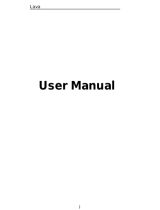Page is loading ...

User Manual
iris 355

Lava iris 355
i
Contents
1 . WELCOME ............................................................................... 4
2 .LAVA SUPPORT AND CONTACT INFORMATION ............................................................ 5
3 . INTRODUCTION ............................................................................................................ 6
3.1
P
HONE
D
ISPLAY
................................................................................................................ 6
3.2
K
EY
................................................................................................................................ 6
4 . GETTING STARTED ........................................................................................................ 7
4.1
I
NSERTING THE
SIM
C
ARD AND THE BATTERY
........................................................................... 7
4.2
I
NSERTING A
T-F
LASH
(E
XTERNAL
M
EMORY
)
C
ARD
I
MAGE
.......................................................... 9
4.3
S
WITCH
ON/OFF ........................................................................................................... 10
4.4
U
NLOCK
SIM
C
ARD
......................................................................................................... 10
4.5
C
ONNECTION TO
N
ETWORK
............................................................................................... 11
4.6
C
HARGING THE
B
ATTERY
................................................................................................... 11
5 . BASIC FUNCTIONS ....................................................................................................... 12
5.1
M
AKE CALLS
................................................................................................................... 12
5.2
M
AKE
D
OMESTIC
C
ALLS
.................................................................................................... 12
5.3
C
ALL
E
XTENSION
P
HONE
................................................................................................... 12
5.4
M
AKE
I
NTERNATIONAL
C
ALLS
............................................................................................. 12
5.5
M
AKE
L
ISTED
C
ALLS
......................................................................................................... 12
5.6
E
MERGENCY
C
ALLS
.......................................................................................................... 12
5.7
A
NSWER
C
ALLS
............................................................................................................... 13
5.8
C
ONNECTION
O
PTION
....................................................................................................... 13
6 . MENU FUNCTIONS ...................................................................................................... 14
6.1
F
ILE
E
XPLORE
.................................................................................................................. 14
6.2
N
OTES
.......................................................................................................................... 14
6.3
C
AMERA
........................................................................................................................ 14
6.4
B
ROWSER
...................................................................................................................... 14
6.5
C
ALCULATOR
.................................................................................................................. 14
6.6
C
ALENDAR
..................................................................................................................... 15
6.7
C
LOCK
.......................................................................................................................... 15

Lava iris 355
ii
6.8
E-
MAIL
.......................................................................................................................... 15
6.9
G
ALLERY
........................................................................................................................ 15
6.10
M
ESSAGING
................................................................................................................. 16
6.11
M
USIC
........................................................................................................................ 16
6.12
P
HONE
........................................................................................................................ 17
6.13
C
ALL
L
OG
.................................................................................................................... 17
6.14
S
ETTINGS
..................................................................................................................... 17
6.15
F
LASHLIGHT
.................................................................................................................. 19
6.16
V
IDEOS
....................................................................................................................... 19
6.17
FM
R
ADIO
................................................................................................................... 19
6.18
A
GNEEPATH
................................................................................................................. 20
6.19
SIM
T
OOLKIT
............................................................................................................... 20
6.20
P
ROCESS
M
ANAGER
....................................................................................................... 20
6.21
D
OWNLOADS
................................................................................................................ 20
6.22
C
ONTACTS
................................................................................................................... 20
6.23
S
OUND
R
ECORDER
......................................................................................................... 21
6.24
F
USION
....................................................................................................................... 21
6.25
G
MAIL
........................................................................................................................ 21
6.26
G
OOGLE
+ .................................................................................................................... 21
6.27
L
AVA
Z
ONE
.................................................................................................................. 22
6.28
M
ESSENGER
................................................................................................................. 22
6.29
N
INJA
R
USH
................................................................................................................. 22
6.30
P
LAY STORE
.................................................................................................................. 22
6.31
T
ALK
........................................................................................................................... 22
6.32
V
OICE
S
EARCH
.............................................................................................................. 22
6.33
Y
OU
T
UBE
.................................................................................................................... 22
6.34
M
APS
......................................................................................................................... 22
7 .INPUT ........................................................................................................................... 23
1 FREQUENTLY ASKED QUESTIONS AND TROUBLESHOOTING........................................ 24
2 . SAFETY INFORMATION AND NOTICES ........................................................................ 26
3 GPRS SETTING ............................................................................................................... 30
4 SERVICE CENTRE NUMBER ........................................................................................... 35

Lava iris 355
1
© 2013. All rights are reserved. No part of this document may be reproduced without
permission.
While all efforts have been made to ensure the accuracy of all the contents in this
manual, we assume no liability for errors or omissions or statements of any kind in this
manual, whether such errors or omissions or statements resulting from negligence,
accidents, or any other cause. The contents of this manual are subject to change
without notice.
Protect our environment! We strive to produce products in compliance with global
environmental standards. Please consult your local authorities for proper disposal.

Lava iris 355
2
Note: User Manual is just to guide the user about the functionality of the phone. It is not
a certificate of technology. Some functions may vary due to modifications and upgrade
of software, or due to print mistake.

Lava iris 355
3
For your safety
Read these simple guideline. Not following them may be dangerous or illegal. Read
the complete user manual for further information.
Do not switch your phone on when the use of wireless devices is
prohibited or when the wireless device may cause interference or danger.
Do not use your phone while driving.
Follow relevant rules or regulations in hospitals and health care facilities.
Switch your phone off near medical devices.
Switch your phone off in an aircraft. The radio signal from it may cause
interference in signals of the aircraft.
Switch your phone off near high-precision electronic devices. It may
affect the performance of these devices.
Do not attempt to disassemble your phone or its accessories. Only
qualified personnel may service or repair the phone.
Do not place your phone and its accessories in containers with strong
electromagnetic field.
Do not place magnetic storage media near your phone. Radiation from
the phone may erase the information stored on them.
Do not put your phone in a high-temperature place or use it in a place with
flammable gas such as a petrol pumps.
Keep your phone and its accessories away from children. Do not
allow children to use your phone without guidance.
Respect others' privacy and legal rights when using your phone.

Lava iris 355
4
1. Welcome
Congratulations on your purchase of the LAVA mobile phone. Your phone provides
many functions which are practical for daily use, such as a hands-free loudspeaker,
camera, MP3 player, internet and much more.
You can read the manual to understand how to use iris 355 Mobile phone and
experience the well-established functions and simple operation method. Please use the
original accessory in order to achieve the best use of effects. Use of non-original
components may lead to damage caused to the machinery, in which case Lava shall
not be responsible.

Lava iris 355
5
2.LAVA support and contact Information
Check
www.Lavamobiles.com
web site for additional information, downloads, and
services related to your LAVA product.

Lava iris 355
6
3. Introduction
3.1
Phone Display
3.2
Key
No Key Description
1 Power key 8 Screen
2 Earphone point 9 Menu key
3 USB/Charging point 10 Home key
4 Earpiece 11 Back key
5 Front camera 12 Back camera
6 Proximity sensor 13 Flashlight
7 Volume key 14 Loudspeaker

Lava iris 355
7
4. Getting Started
Please read the safety instructions in the "Safety Information and Notices" section
before use.
4.1
Inserting the SIM Card and the battery
Remove the back cover
Make sure the phone is switched off. You need to remove the back cover of your
phone before you can insert the SIM card. Hold the phone with the front facing
downwards; pull the battery cover downwards and lift the cover upwards to remove
it.
Remove the battery
Put your finger on the black holder located at the bottom of the battery slot and lift
the battery up to remove it.

Lava iris 355
8
Insert the SIM card
Make sure that the clipped corner of the SIM card is facing the correct direction
(clipped corner at top left) and the metallic contacts are facing downwards. Slide the
SIM card into the card slot until it stops.
Install the battery
With the metallic contacts of the battery facing the metallic contacts in the battery
slot, press the battery down until it locks into place.

Lava iris 355
9
Install the back cover
Align and hook the back cover to the top of the battery slot and then push the cover
upwards until it locks into place.
4.2
Inserting a T-Flash (External Memory) Card Image
Lift up the T- Flash card cover on the side of the SIM card slot. Pull the cover down
if it is locked and then lift it.
With the metal contacts facing down, gently slide the T-Flash card into the slot

Lava iris 355
10
Press and pull the cover up to lock it.
4.3
Switch ON/OFF
Hold down the Power key until the phone powers on. It will take some seconds
before the screen lights up.
Hold down the Power key from the Home screen until the Phone options appear,
select Power off, and touch OK to confirm.
4.4
Unlock SIM Card
To avoid illegal use, the SIM card is enciphered with PIN (personal identification
number) as a protection. When this function is ON and you have already set a PIN
code, you need to type in PIN code every time, the handset is switched on in order to
unlock SIM card and use the handset.
You can turn off the SIM PIN code. Yet in this situation, the SIM card can't prevent
illegal use.
Input PIN code, press arrowhead icon to erase typing error and press OK to end
typing. For example, if the PIN code is set as 1234, then type "1234" then press OK.
The SIM card will be locked if you type in wrong code for three times continuously.
The handset will inform you to type in PUK code.
Your network provider will set a standard PIN code (four to eight
numbers) for your SIM card. It is recommended that you change the
code into a personal code as soon as possible.

Lava iris 355
11
4.5
Connection to Network
When the SIM card is successfully unlocked, the handset will automatically search
for available network (the lock screen shows searching). The handset will show the
information of the network provider, the status bar will show the signal strength and
the network condition once the handset is successfully connected to a network.
Note: If the lock screens shows "Emergency", it means that you're out
of network coverage (service coverage) or your card is not valid, yet you
can still have emergency calls based on signal strength.
4.6
Charging the Battery
Ensure the battery inserted in the handset. To charge the battery, plug in the
charger connector at the bottom of your phone (USB interface) and then plug the
other end into an AC power socket.
The battery symbol indicates the charging status. While charging, the charge
indicators will scroll. When all the scroll bars are steady, the battery is fully charged.
Disconnect the charger from the phone.
Disconnect the charger from the AC power socket.
Note: If the battery is powerless, the battery icon will reappear after a few
minutes of charging.

Lava iris 355
12
5. Basic Functions
5.1
Make calls
When the network provider icon appears on the standby screen, you can call out or
answer calls. The indicator on the upper right part shall show the signal strength.
Quality of connection will be greatly influenced by obstructions. So movement in a
small range may effectively improve the quality of connection.
5.2
Make Domestic Calls
Use virtual keyboard to enter phone numbers and then press Dial icon to call. If you
need to change the phone number, please press the delete key on the touch screen
to delete. When the call is answered, the screen shall show the connection status.
5.3
Call Extension Phone
Some of the extension phones can't be directly connected to. Use the virtual
keyboard, enter switchboard number, open the option menu and choose " Add 2-sec
pause", and then dial the extension phone number.
Type in as follows to call extension phone:
Zone description > switchboard number > Add 2-sec pause > extension phone
number › call
5.4
Make International Calls
If you need to make an international call, do a long press on the 0 key on the virtual
keyboard until there appears the sign "+" for international call prefix, which helps you
call from any country even if you don't know the international call prefix of that
country.
You can make an international call according to the following typing order: + ›
country code › complete phone number › dialing icon (type in the prefix code, and
then continue to enter the country code and complete phone number). Country code
usually follows conventional practice: German is 49, Britain 44, Sweden 46 and so
on.
When making international phone calls, the "0" in the city code should be emitted.
5.5
Make Listed Calls
Every dialed and received phone number is recorded in the call history list. Recently
dialed, answered and missed phone numbers are chronologically (newest to oldest)
listed in the "all" log. You can also choose and check missed, answered and dialed
list according to your need.
5.6
Emergency Calls

Lava iris 355
13
You can call for emergency service as long as you are in the network coverage
(check the signal strength indication bar on the upper right side of the handset
screen). If your network provider doesn't provide roaming service in this area, there
will be "Emergency Calls " on the lock screen. If you are in the network coverage,
you can have emergency calls even without a SIM card.
5.7
Answer Calls
Directly press "answer" key to answer an incoming call. If your headphone is
connected to the handset, you can use the key on the headphone to answer calls.
Note: A short press of the headphone key will answer the call while a
long one will refused to answer the phone.
5.8
Connection Option
This option can only be seen during a call. The waiting call, hold call, multi-party
call functions require the support of the network. Please contact with the network
provider.
In the connection option, you can do the following operations:
Mute:Turn on/off Mute. When the mute is ON, the other person can't hear this
handset's sound.
Hold:Temporarily hold the current one-line call.
Speak:Switching hands-free and handheld
Contacts:Enter the Contacts menu.
Add Call:Enter the dialing screen for a new call.
Dialpad:Enter the dialing screen of the current call.
End:End the current call.
Start recording.:Record the current call.
Conference*
In Conference call mode, you answer the incoming call and add it to the conference
in accordance with the instructions; Hold multiparty conference; Have a private
conversation with one party and hold other parties' call; Connect one party to the
other and end the conference call; Put one party on hold; End current call and all
hold on calls.
Note: Menu items market by * happen only under certain situations.
Users need to apply for opening the conference call functions to
relevant service provider.

Lava iris 355
14
6. Menu Functions
6.1
File Explore
You can manage file , including Download, Music, and Received File. Press menu
key to create a new folder or select folders to copy, move and delete.
6.2
Notes
Press the "+" icon at the upper right side of the screen to add notes. Press the
menu key to select 'add note', 'remind me', 'delete' and 'get more' items. In the
'remind me' menu, you can set the reminding time for the note.
6.3
Camera
Under viewing condition, press the bottom icons to do the following operations.
Press the Capture icon to capture a picture. Press the Sense mode icon to switch
between camera mode , video mode or other mode. The Thumbnail icon shows the
currently captured picture or video.
6.4
Browser
On Browser screen touch the URL box at the top, enter the address of the web
page, then confirm. Some websites will hide the URL box automatically, you can
scroll down the web page to let it be displayed.
6.5
Calculator

Lava iris 355
15
The handset is provided with a calculator with basic functions. You can carry out
the operation for plus, minus, multiply, and divide by pressing the screen. You can
use some functions in the advanced panel.
the accuracy is limited and round-off error may occur.
Note: The accuracy is limited and round-off error may occur.
6.6
Calendar
Enter the calendar menu and there shall appear a calendar on the screen with the
current date market out by background frame with a special color. Press the touch
screen to browse date and the calendar information on the screen shall be
correspondingly updated.
6.7
Clock
Enter the clock menu and press alarm icon to add a new alarm. Scroll the scrollbar
to set alarm time. Press alarm of list to edit the activation, Time, Ringtone, vibrate
and label, choose “done” to finish the setting. If you need to reset the settings,
choose "Revert". If you want to delete the alarm, choose "Delete".
Note: Enter the clock menu and set your position for weather forecast to
get weather information.
6.8
E-mail
Besides your Email account, you can also set-up external POP3 ,IMAP or
Exchange email accounts in your phone. To access this function, touch Application
tab from Home screen, then select Email. An email wizard will guide you through the
steps to set-up an email account.
Enter the email address and password of the account you want to set-up.
Touch Next. If the account you entered is not provided by your service provider in
the phone, you will be prompted to go to the email account settings screen to enter
settings manually. Or you can touch Manual setup to directly enter the incoming and
outgoing settings for the email account you are setting up.
6.9
Gallery
In the gallery interface, there are different folders. Select a folder and press to enter
it. Press image or video to view pictures or videos.

Lava iris 355
16
When viewing the picture, if you press the screen or press the menu key, a menu
with "share, delete, more" will pop out. Choose "share" to send the file through
Bluetooth or via a message; choose "more" for further functions like detailed
information, set as, edit, print, and rotate left or right.
6.10
Messaging
Compose new message
Press edit new message to get a new text message:
Click the edit frame, type in after a virtual keyboard pops out.
Press the number frame and enter number, or press add contact icon and select
stored contact number from Contacts, call log and contact group.
Input contents into the typing frame on the touch screen. After editing, press send
icon to send the text.
Press menu key to call, add subject, Attach, Delete message, Insert quick text and
more operations.
Message Settings
Include storage settings, SMS settings, MMS settings, notice settings, service
message setting and so on.
6.11
Music
Use the Music player to play music files. The songs saved in your SD Card can be
played using the Music Player of the device.
The songs are categorized by Artist, Albums and Songs. You can make your
favorite playlist by long pressing on a song and selecting Add to Playlist. While
listening to the music, you can choose among the various sound effects.
In the playback mode, press menu key, select Sound Effects and choose among
the various sound effects, such as Bass, Classical, Hip Hop, Jazz, Pop, Rock etc.

Lava iris 355
17
6.12
Phone
Press the keyboard, enter the phone number, and press Dial icon.
6.13
Call Log
Enter Call history interface, press and change the tagged pages on the upper side
of the screen, choose call log, contacts and group.
Use finger to scroll from down to up to select phone numbers. Short press of the log
can call the contact directly while long press will present functions like dialing
number, video call, send text message, edit number before call, add to contacts,
remove from call log and so on.
6.14
Settings
SIM Management
The contents in this menu will differ according to different network providers. For
detailed information, please look at the phone.
Wireless & networks
Change settings for wireless connection and network such as Airplane mode, Wi-Fi,
Wi-Fi settings, Bluetooth, Bluetooth settings, Tethering & portable hotspot, VPN
settings, Mobile networks and GPRS transfer prefer.
Bluetooth
To activate Bluetooth, you need to select Bluetooth option.
Bluetooth settings:
1. Bluetooth: Activate/Inactivate Bluetooth.
/