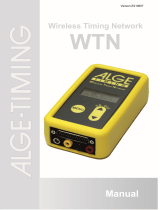Page is loading ...

Timy driver installation (Windows 7 and Windows 8)
Hint: You will need administrator rights to install a driver!
1. Connect the ALGE USB Stick to your PC. If you do not have an ALGE USB
Stick, you have to download the driver from the Alge Homepage www.alge-
timing.com. After downloading the driver, you have to extract it: press unzip
2. Connect the Timy with your PC and switch it on. Please wait until Windows
finished searching for the driver. If Windows does not find the automatically,
open the device manager and make a double click to ”Unknown device”. Click
to „Locate and install driver”

3. Click to “Browse my computer for driver software”
4. Click to “Browse my Computer for driver software”

5. Click to “search “ Then choose the driver location and click “ok” and “next”
6. Please confirm that you really want to install this driver.
Check “Always trust Alge-Timing GmbH” to avoid this message in future.
Click now to “Install this driver software anyway” to continue.

7. You should get a message that the driver is correct installed. Click to “Close”
8. You can check if the driver is correct installed. Go to Start/ Control
panel/System and Maintenance/ Device Manager.
/