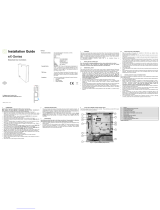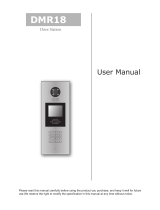Page is loading ...

ACTpro 1500 Single Door IP Controller
ACTpro 1520 Single Door IP Controller
with 12 V DC 2 amp power supply.
Operating & Installation
Instructions
18-00085 Issue 2

This manual refers to the ACTpro 1500 and 1520 controllers, The controllers are
Single doors IP controllers expandable to 32 doors using the ACTpro 100e single door
station or the ACTpro 120 single door station with a 12 V DC 2 amp power supply.
Access Control Technology Ltd. reserve the right to change the contents of this manual
and the system it applies to without prior notice.
While every effort has been taken by ACT to ensure the accuracy of the information
contained within this document, ACT assumes no responsibility for any errors or
omissions. No liability is assumed for damages resulting from the use of information
contained within this document.
Access Control Technology
Unit C1, South City Business Centre,
Tallaght,
Dublin 24,
Ireland.
Tel: +353-1-4662570
UK LoCall: 0845 300 5204
Fax: +353-1-4662570
Web: www.accesscontrol.ie
E-mail: [email protected]
Copyright © 2012 Access Control Technology Ltd.

ACTpro 1500 and 1520 Operating and Installation Manual
1.0 Introduction ..............................................................................5
1.1 System Overview ................................................................................. 5
2.0 Installation diagram .................................................................7
3.0 Quick Setup Guide ...................................................................7
4.0 Adding Door Stations ............................................................11
5.0 IP Address Configuration ......................................................12
5.1 Configuring for DHCP address ........................................................... 12
5.2 Configuring for Static IP address ........................................................ 12
5.3 Changing Static IP address ................................................................ 13
6.0 Hardware Installation Guide .................................................14
6.1 Readers .............................................................................................. 14
6.2 Push Button (PB) ................................................................................ 15
6.3 Door Contact (DC) .............................................................................. 15
6.4 Break Glass Monitoring only .............................................................. 15
7.0 ACTpro 1500 Controller Status Indicators...........................16
8.0 ACTpro 1520 Controller Status Indicators...........................17
9.0 Controller Configuration .......................................................17
9.1 Connecting PC to ACTpro 1500 Controller ........................................ 18
9.2 Change Installer Password ................................................................ 19
9.3 Change User Password ..................................................................... 19
9.4 Set controller Date and Time .............................................................. 20
10.0 Door settings: .......................................................................21
10.1 Enable and name doors ..................................................................... 21
10.2 Set Door Relay Timers ....................................................................... 21
10.3 Set Door Timed Actions ..................................................................... 21
11.0 User settings ........................................................................22
11.1 Add a batch of cards .......................................................................... 22
Page 3

ACTpro 1500 and 1520 Operating and Installation Manual
11.2 Add individual Users ........................................................................... 22
12.0 Access Rights ......................................................................23
12.1 Create a Time zone ........................................................................... 23
12.2 Create a Door Group ......................................................................... 24
12.3 Create a User group. .......................................................................... 25
12.4 Assign a user group to a user............................................................. 25
13.0 Backup, Restore and Export database ..............................26
13.1 Backup database ................................................................................. 26
13.2 Restore database ............................................................................... 26
13.3 Export Log events .............................................................................. 27
14.0 Installing ACTWin ................................................................28
15.0 Run ACTWin for the first time. ............................................29
16.0 Create a new Database ........................................................30
17.0 Connect to 1500 Controller .................................................31
18.0 Connect ACTWin to more than one Controller .................32
19.0 Backup/Restore from ACTWin ............................................33
20.0 Upgrading Firmware ............................................................34
21.0 Defaulting Door Station .......................................................34
22.0 Troubleshooting ...................................................................35
22.1 Unknown Card .................................................................................... 35
22.2 Access Denied ................................................................................... 35
22.3 Door Offline ........................................................................................ 35
22.4 Cannot Connect to Controller ............................................................. 35
22.5 Defaulting the controller (DIP Switch 2) ............................................. 36
23.0 Product Specification ..........................................................38
Page 4

ACTpro 1500 and 1520 Operating and Installation Manual
1.0 Introduction
1.1 System Overview
ACTpro 1520 and ACTpro 1500 are single door IP controllers, the ACTpro 1520 includes
an ACTpro 1500 controller with an integrated 12 V DC 2A power supply. The ACTpro 1500
and 1520 controllers can be expanded to 32 doors with ACTpro 120 or ACTpro 100e door
stations.
ACTpro 1520 and 1500 Controllers are NOT interoperable with other ACTpro controllers
(ACTpro 1000, 2000, 3000 or 4000).
ACTpro 1520 and 1500 controllers include a web server which allows installers and users
to manage installations without requiring ACTWin software.
If an installation contains more than one controller (ACTpro 1500 or ACTpro 1520)
ACTWin software is required.
Diagram 1: ACTpro 1500 Controller ACTpro 1520 Controller
Cable Chart
From To Network Type Cable Type* Max Distance
ACTpro 1520 or 1500 PC Ethernet or USB CAT5 or mini USB 100m or 5m
ACTpro 1520 or 1500 ACTpro 100 or 120 RS485
Shielded and twisted single pair cable -
Belden 9501 or equivalent.
1.4Km
ACTpro 1500, 1520, 120, 100 Readers ACT protocol 8 Core Screen 100m
Page 5

ACTpro 1500 and 1520 Operating and Installation Manual
Diagram 2: illustrates an ACTpro 1500 and 1520 controllers managing 28 doors
(maximum is 32 doors each). With more than one controller ACTWin software required.
Diagram 2: Example: with ACTpro 1500 and 1520 Controllers
Cable Chart
From To Network Type Cable Type* Max Distance
ACTpro 1520 or 1500 PC Ethernet or USB CAT5 or mini USB 100m or 5m
ACTpro 1520 or 1500
ACTpro 120 or
100
RS485
Shielded and twisted single pair cable - Belden
9501 or equivalent.
1.4Km
ACTpro 1520, 1500, 120, 100 Readers ACT protocol 8 Core Screen 100m
Page 6

ACTpro 1500 and 1520 Operating and Installation Manual
2.0 Installation diagram
2.1 Diagram 3: ACTpro 1500 typical wiring
Note: For electric strike lock (de-energized
lock) wire between “Common” and “Normally
open” pins.
Note: The ACTpro 1520 is an ACTpro 1500 enclosed in an ACT
12V DC 2amp power supply unit. The 12V DC outputs are
regulated by the same 2amp fused output.
3.0 Quick Setup Guide
Note: See troubleshooting section of this manual for details on how to factory
default the controller.
Step 1:
Connect ACTpro 1500 or 1520 to the IP network. Controller is defaulted for dynamic IP
address (DHCP). For static (fixed) IP address set DIP switch 1 to the off position (Move
DIP switch 1 to the left). Default static IP address is 192.168.1.60.
Step 2:
Open your web browser on PC (Microsoft Internet explorer, Firefox)
Step 3:
Enter http://act1500-(followed by NetBIOS address).
Diagram4: NetBIOS Name
e.g. http://act1500-59487 (see label on PCB)
Page 7

ACTpro 1500 and 1520 Operating and Installation Manual
Step 4:
Login to controller as installer
Login details:
Username: installer
Password: 999999
Page 8

ACTpro 1500 and 1520 Operating and Installation Manual
Step 5:
Enable Doors
• Select “Door Settings” menu which lists all 32 doors.
• Select door, check enable box and enter a door name.
• Press Save
Step 6:
Logout from installer menu (top right corner).
Step 7:
Login to controller as user
Login details:
Username: user
Password: 123456
Page 9

ACTpro 1500 and 1520 Operating and Installation Manual
Step 8: Add card batch
• Select “Add card batch” icon from home
screen
• Enter
1. Enter First card number
2. Enter last card number
3. Set “Start user” to 1 (for a new
installation),
4. Enable users.
• Press Save
Page 10

ACTpro 1500 and 1520 Operating and Installation Manual
4.0 Adding Door Stations
The ACTpro 1500 and 1520 controller includes door 1. The controller can be expanded to
32 doors using ACTpro Door Stations.
Diagram 5: Extending ACTpro 1500 controller with ACTpro door stations.
Doors Network 1 - support doors addressed from 2 to 16, Doors Network 2 support doors
addressed from 17 to 32.
The ACTpro door stations on the Doors network must be daisy chained (star configuration
not permitted). Maximum length of Doors network should not exceed 1.4km. On Doors
network connect A to A; B to B and 0V to 0V.
DIP switch settings.
Door Station 2-16 addressing Door Station 17 - 32 DIP addressing
Page 11

ACTpro 1500 and 1520 Operating and Installation Manual
5.0 IP Address Configuration
5.1 Configuring for DHCP address
1. Remove power from ACTpro 1500 or 1520 controller.
2. Set DHCP switch 1 to the on position (Move switch 1 to the right).
3. Reapply power to the controller.
5.2 Configuring for Static IP address
1. Remove power from ACTpro 1500 or 1520 controller.
2. Set DHCP DIP switch 1 to the off position (Move switch 1 to the left).
3. Reapply power to the controller.
4. Default static IP address is 192.168.1.60.
Page 12

ACTpro 1500 and 1520 Operating and Installation Manual
5.3 Changing Static IP address
1. Connect ACTpro 1500 or 1520 to IP network
2. Open Web browser on PC (use Microsoft Internet explorer or Firefox)
3. Enter http://act1500-(folowed by the NetBIOS address)
Diagram 6 NetBIOS
e.g. http://act1500
-59487 (see label on PCB)
4. Logon details:
Username: installer
Password: 999999
5. Choose Communication menu and set the
following
• Static IP Address
• Network Mask
• Default Gateway
Note: ask the network administrator for the
above
6. Press Save
Note: use the new IP address when connecting to the controller.
Quick Setup is now complete.
Page 13

ACTpro 1500 and 1520 Operating and Installation Manual
6.0 Hardware Installation Guide
6.1 Readers
Diagram 7: Wiring of entry & exit readers.
Reader
terminal block
Recommended
wiring colour
Signal information
SENSE White For Entry readers connect the reader SENSE cable or
terminal to the SENSE input pin.
For Exit readers, do not use this input.
CLOCK Green This is the clock or strobe signal input on the ACTpro
1500.
Connect the reader CLOCK cable or terminal on the
reader to CLOCK input pin.
DATA Blue This is the Data input.
Connect the reader DATA cable or terminal on the
reader to DATA input pin
+12V Red Positive +12V DC Supply voltage for the reader
0V Black 0V Supply Voltage for the reader.
RED Brown Red LED control output from the ACTpro 1500.
Connect the reader brown cable to the terminal marked
RED on the controller
GREEN Yellow Green LED control output from the ACTpro 1500.
Connect the reader green cable or terminal marked
GREEN on the ACTpro controller
Page 14

ACTpro 1500 and 1520 Operating and Installation Manual
6.2 Push Button (PB)
Push button is connected between PB input and 0 Volts. When push
button is pressed the main relay is be activated for the configured time.
Diagram 8
Push button is also referred to as Exit Button, Egress Button, Request
To Exit.
Dia
g
ram 8
6.3 Door Contact (DC)
Connect door contact between DC input and 0Volts. Diagram 9
Dia
g
ram 9
6.4 Break Glass Monitoring only
The break glass monitoring features only monitors the break
glass status and does not remove power form the lock. ACT
assumes a double pole break glass unit is used, one pole to
disrupt the power to the lock the second pole for monitoring.
When the Break Glass is not activated the B/GL input pin is
held low at 0 volts. When the Break Glass device is activated
the B/GL input pin will lose the 0 volts (goes high) and report
a Break Glass event (Diagram 10). The lock should be wired
such that when the break glass is activated power to the lock
is removed.
Enable break glass reporting
Dia
g
ram 10
Login to the Controller as Installer.
Select “Door Config” menu option
Select door for which break glass monitoring is required.
Under “Operation” tab select Break glass
Save.
Page 15

ACTpro 1500 and 1520 Operating and Installation Manual
7.0 ACTpro 1500 Controller Status Indicators
Blue: Power
This indicates that the ACTpro 1500
has power.
Blue: Communications
Constant illumination indicates that all
enabled door stations are online.
Flashing indicates that one or more door stations are offline.
Red: Fault.
This illuminates to indicate an alarm on the system, possible causes are:
1. Tamper open: ACTpro1500 plastic housing is not closed. In situations where the
ACT plastic housing is not being used, connect TAMPER input on the ACTpro1500
PCB to 0V.
2. Break Glass: ACTpro 1500 provides a method to monitor an Emergency break
glass switch via the B/GL input. The fault LED will illuminate if the Emergency break
glass switch is activated.
3. Mains Fault: ACTpro1500 will accept a mains present signal from a PSU. This is
wired into MAINS PRESENT input on the PCB. When the PSU has no mains supply
the fault is active.
4. Door Station offline: When one or more enabled door stations is not communicating
with the ACTpro 1500 the Fault LED illuminates and the appropriate network
communications indicator will flash.
5. Low Supply Voltage: When voltage to the +12V terminal is less than +9V.
6. Fuse Blown: The +12V output on the READER terminals is current limited to
provide short circuit protection. The Fault LED will illuminate if too much current is
pulled from this connection.
Page 16

ACTpro 1500 and 1520 Operating and Installation Manual
8.0 ACTpro 1520 Controller Status Indicators
Green - AC Ok Indicates that the AC Mains is within specification.
Amber – Powered By Battery Indicates that the battery is supplying the output
voltage.
Red - Fuse Fault Indicates electronic output shutdown fuse is
active and that no power is being supplied to the
load.
The maximum current that the PSU can
guarantee is 2A. Beyond this the fuse will trip and
the LED will stay on until the load is fully
disconnected.
9.0 Controller Configuration
ACTpro 1500 has two built-in user accounts, installer & user.
Installer account
: is used to configure global communication and door settings.
Installer login details:
Username Password
installer
999999
Page 17
User account:
is used for day to day management of the system, such as manage
users and access rights.
User login details:
Username Password
user 123456

ACTpro 1500 and 1520 Operating and Installation Manual
9.1 Connecting PC to ACTpro 1500 Controller
Dynamic IP address:
Step1: Connect ACTpro 1500 or 1520 to IP network. The Controller is defaulted for
dynamic IP address (DHCP). For static (fixed) IP address set DIP switch 1 to the
off position (Move DIP switch 1 to the left).
The Default static IP address is 192.168.1.60.
Step2: Open Web browser on PC (Microsoft Internet explorer, Firefox)
Step3: Enter http://act1500-(folowed by the NetBIOS address)
e.g. http://act1500-59487 (see label on PCB)
Diagram 11: NetBIOS name
Static IP address:
If the ACTpro 1500 or 1520 controller does not have access to a DHCP server, configure
ACTpro controller to use static IP address (see section 5).
Step 1: Configure the PC with
Default Static IP address: 192.168.1.61 (for example)
Default Gateway: 192.168.1.1
Default Netmask: 255.255.255.0
Step 3: Open Web browser on PC (Microsoft Internet explorer, Firefox)
Step 4: Enter http://192.168.1.60
Page 18

ACTpro 1500 and 1520 Operating and Installation Manual
9.2 Change Installer Password
Login to the controller as installer
Login details:
Username: installer
Password: 999999
Change installer password
Step 1: Login in as “installer”
Step 2: Go to the “settings” link (top–right of screen)
Step 3: Select “PIN code” tab
Step 4: Enter new 6 digit code
Step 5: Save
9.3 Change User Password
Login to the controller as user
Login details:
Username: user
Password: 123456
Change user password
Step 1: Login as “user”
Step 2: Go to the “settings” link (top–right of screen)
Step 3: Select “PIN code” tab
Step 4: Enter new 6 digit code
Step 5: Save
Warning: It’s important that the passwords for “installer” and “user” are different
and retained in a safe location as the passwords cannot be retrieved. If either code
is lost a factory default will be required.
Page 19

ACTpro 1500 and 1520 Operating and Installation Manual
9.4 Set controller Date and Time
Step 1: Login under the user account
Step 2: Select setting option (top-right of screen)
Step 3: Select “Date and Time” tab.
Step 4: Enter correct date and time
Step 5: Set Date or Set Time
Page 20
/