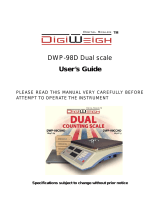Page is loading ...


2
APRIL 2021

3
CONTENTS
1. INTENDED USE ................................................................................................................................................. 5
2. OPERATION PANEL ......................................................................................................................................... 5
3. START-UP .......................................................................................................................................................... 6
4. OPERATING THE MENU ................................................................................................................................... 6
4.1. Return to the Weighing Mode...................................................................................................................... 7
5. PROGRAM STRUCTURE .................................................................................................................................. 7
6. WEIGHING.......................................................................................................................................................... 7
6.1. Zeroing......................................................................................................................................................... 8
6.2. Taring........................................................................................................................................................... 8
6.3. Entering Tare Value Manually ..................................................................................................................... 8
6.4. Dual Range Devices .................................................................................................................................... 9
6.5. Units ............................................................................................................................................................. 9
6.5.1. Start Unit ........................................................................................................................................... 9
6.5.2. Temporary Unit ............................................................................................................................... 10
7. ADJUSTMENT.................................................................................................................................................. 10
7.1. External Adjustment .................................................................................................................................. 11
7.2. User Adjustment ........................................................................................................................................ 11
7.3. Adjustment Report ..................................................................................................................................... 12
8. SCALE PARAMETERS.................................................................................................................................... 12
8.1. Filter ........................................................................................................................................................... 12
8.2. Value Release ........................................................................................................................................... 13
8.3. Ambient Conditions ................................................................................................................................... 13
8.4. Autozero Function ..................................................................................................................................... 13
8.5. Tare Function ............................................................................................................................................ 14
8.6. Tare: Enter Mode....................................................................................................................................... 14
8.7. Tare: Values Memory ................................................................................................................................ 15
8.7.1. Entering Tare Value to the Weighing Device Memory ................................................................... 15
8.7.2. Selecting Tare Value From Weighing Device Memory .................................................................. 15
8.8. Last Digit .................................................................................................................................................... 16
9. COMMUNICATION ........................................................................................................................................... 16
9.1. RS232 (1) Port ........................................................................................................................................... 16
9.2. RS232 (2) Port ........................................................................................................................................... 16
9.3. Wireless communication module .............................................................................................................. 17
10. PERIPHERAL DEVICES ................................................................................................................................ 18
10.1. Computer ................................................................................................................................................. 18
10.1.1. Computer Port .............................................................................................................................. 18
10.1.2. Continuous Transmission............................................................................................................. 18
10.1.3. Printout Interval for Continuous Transmission ............................................................................. 18
10.2. Printer ...................................................................................................................................................... 19
10.2.1. Printer Port ................................................................................................................................... 19
10.3. Additional Display .................................................................................................................................... 19
10.3.1. Additional Display Port ................................................................................................................. 19
11. PRINTOUTS ................................................................................................................................................... 20
11.1. Adjustment Report................................................................................................................................... 20
11.2. GLP Printout ............................................................................................................................................ 20
12. MISCELLANEOUS PARAMETERS .............................................................................................................. 21
12.1. Automatic Backlight Switch-Off ............................................................................................................... 21
12.2. Display Brightness ................................................................................................................................... 22
12.3. 'Beep' Sound ........................................................................................................................................... 22
12.4. Automatic Shutdown ............................................................................................................................... 22
12.5. Date and Time ......................................................................................................................................... 23
12.6. Default Operator Settings ........................................................................................................................ 23
13. SCALE DATA ................................................................................................................................................. 24
14. WORKING MODES – General Information ................................................................................................. 24
14.1. Running Working Mode ........................................................................................................................... 24
14.2. Working Modes Local Settings................................................................................................................ 24
14.2.1. Working Mode Accessibility ......................................................................................................... 25
14.2.2. Save Mode ................................................................................................................................... 25
14.2.3. Automatic Printout Time Interval .................................................................................................. 26
14.2.4. Lo Threshold ................................................................................................................................ 26

4
15. WORKING MODE – WEIGHING ................................................................................................................... 26
15.1. Local Settings .......................................................................................................................................... 26
16. WORKING MODE – PARTS COUNTING ..................................................................................................... 27
16.1. Local Settings .......................................................................................................................................... 27
16.1.1. Selecting Operation Mode............................................................................................................ 27
16.2. Setting Sample Mass by Entering Mass of a Single Part ....................................................................... 28
16.3. Setting Sample Mass by Determining Mass of a Single Part ................................................................. 28
17. WORKING MODE – +/- CONTROL ............................................................................................................... 29
17.1. Local Settings .......................................................................................................................................... 29
17.2. Declaring Checkweighing Thresholds ..................................................................................................... 29
18. WORKING MODE – PERCENT WEIGHING ................................................................................................. 30
18.1. Local Settings .......................................................................................................................................... 30
18.1.1. Selecting Operation Mode............................................................................................................ 30
18.2. Reference Sample Mass Determined by Weighing ................................................................................ 31
18.3. Reference Sample Mass Determined by Entering the Mass Value ....................................................... 31
19. WORKING MODE – PEAK HOLD ................................................................................................................. 31
19.1. Local Settings .......................................................................................................................................... 31
19.2. Peak Hold Operation ............................................................................................................................... 31
20. WORKING MODE – TOTALISING ................................................................................................................ 32
20.1. Local Settings .......................................................................................................................................... 32
20.2. Totalising Operation ................................................................................................................................ 32
21. WORKING MODE – ANIMAL WEIGHING .................................................................................................... 33
21.1. Local Settings .......................................................................................................................................... 34
21.2. Animal Weighing Operation .................................................................................................................... 34
22. DIAGRAMS OF CONNECTION CABLES ..................................................................................................... 35
23. TROUBLESHOOTING ................................................................................................................................... 36
24. ERROR MESSAGES ..................................................................................................................................... 37

5
1. INTENDED USE
WLC precision scale enables fast and accurate mass measurements under
laboratory and industrial conditions. The device is equipped with an internal
battery which allows its operation in places where there is no access to the
mains. The WLC features a stainless steel weighing pan, and a backlit LCD
guaranteeing clear weighing result presentation.
The WLC series enables weighing loads below scale (so called under-pan
weighing). This is an alternative for loads of non-standard dimensions and
shapes, and for loads generating magnetic field.
The scale must not be operated in hazardous areas
endangered with explosion of gases, and in dusty
environments.
2. OPERATION PANEL
Keys:
Press to switch the weighing device on/off – hold the key for about 1
second.
Function key, press to change the working mode.
Press to send the weighing result to a printer or computer.
Press to zero the scale.
Press to tare the scale.

6
Upon pressing + keys combination, functions
of given keys change. Detailed information concerning use
of + keys combination is to be found further down
this manual.
3. START-UP
Connect the power supply to the mains. Plug it to the power supply socket
(back side of the scale housing).
Press key. The key is also used to switch the scale on/off.
Display test proceeds (all symbols are backlit for a moment), program
name and number is displayed first, ZERO indication with reading unit
next (displayed reading unit is conditioned by scale type).
In case the weighing result is not zero after indication stabilisation, press
key.
The scale is ready for operation.
4. OPERATING THE MENU
In order to navigate the program menu use the operation panel.
+
Press to enter the main menu.
+
Press to:
enter tare manually.
enter tare from tare database.
change value by 1 digit up.
scroll the menu up.
+
Press to check battery/accumulator state.
+
Press to view date/time.
Press to:
scroll the menu down.
change current parameter value.

7
Press to:
enter given submenu.
modify given parameter.
Press to confirm modification.
Press to:
exit, function remains unmodified.
move one menu level up.
4.1. Return to the Weighing Mode
Introduced menu modifications are automatically saved to scale memory upon
return to the home screen. To return to the home screen press key
repeatedly.
5. PROGRAM STRUCTURE
Program menu is divided into function groups. Function group is a group
of interrelated parameters.
Function Groups:
Function group
number
Function group
name
Description
P1
CAL
User Adjustment.
P2
rEAd
Readout parameters.
P3
Func
Working modes.
P4
Conn
Communication.
P5
ducE
Peripheral devices.
P6
Prnt
Printouts.
P7
Othr
Operation-related functions.
P8
InFo
Scale data.
P9
Unit
Units.
6. WEIGHING
Load the weighing pan. Read the result when stability marker is displayed.

8
Only stable weighing results can be recorded (stability
marker ).
6.1. Zeroing
To zero mass indication press key. Zero indication and the following
pictograms are displayed: and . The instrument can be zeroed only
when the indication is stable.
Indication can be zeroed only within ±2% range of maximum
capacity. If the zeroed value is greater than ±2% of the
maximum capacity, then the software displays <Err2>
message, and short sound signal is heard.
6.2. Taring
To determine net weight value, load the weighing pan with a packaging, wait
for a stable indication and press key. Zero indication and the following
pictograms are displayed: Net and . The weighing device has been tared.
Upon loading, net mass is displayed. Taring can be carried out repeatedly
within the whole weighing range. Remember not to exceed the maximum
capacity, i.e. sum of tare weight value and load weight value must be lower
than the maximum capacity value. Upon unloading the weighing pan, the sum
of tared masses with minus sign is displayed.
It is impossible to tare zero or negative values. When you
tare zero or negative values, message <Err3> is displayed,
short sound signal is heard.
6.3. Entering Tare Value Manually
Press and keys combination, tare value edit box is displayed.
Enter tare value, to do it press and keys:
Press to select digit that is to be edited.
Press to set digit value, 0 - 9.

9
Press key to confirm, the scale returns to the weighing mode,
modified tare value with '–' sign is displayed.
You can enter tare value at any time during the weighing operation.
6.4. Dual Range Devices
Switching from weighing with the accuracy of the I weighing range to weighing
with the accuracy of the II weighing range takes place automatically upon
exceeding Max of the I weighing range. Upon switching to weighing with
the accuracy of the II weighing range, respective pictogram/marker
is displayed in the top left hand corner.
To return to weighing with accuracy of the I weighing range:
Take the load off the weighing pan.
As the indication returns to zero and when symbols and are
displayed, press button.
II weighing range pictogram/marker gets blank, the scale returns
to weighings with the accuracy of the I weighing range.
6.5. Units
<P9.Unit> parameter group enables change of start unit and temporary unit.
Unit change can be performed in the course of weighing or during operation
of other modes. 'Parts counting' and 'Percent weighing' modes are exceptions.
6.5.1. Start Unit
Parameter for setting unit that is displayed and used after device start-up.
Procedure:
Enter <P9.Unit / 9.1.UnSt> submenu.
Press key, available units are displayed successively one by one.
Options in case when the main unit is [kg]: kg (kilogram), g (gram),
lb (pound)*, N (Newton).
*) – unit disabled for verified weighing devices.
Options in case when the main unit is [g]: g (gram), kg (kilogram), ct (carat),
lb (pound)*.
*) – unit disabled for verified weighing devices.

10
Select start unit and press key, next go back to the home screen,
to do it press key.
Upon next start-up the scale runs with set start unit.
6.5.2. Temporary Unit
Temporary unit runs from the moment it is set to the scale shut-down
and restart.
Procedure:
Enter <P9.Unit / 9.2.Unin> submenu.
Press key, available units are displayed successively one by one.
Options in case when the main unit is [kg]: kg (kilogram), g (gram),
lb (pound)*, N (Newton).
*) – unit disabled for verified weighing devices.
Options in case when the main unit is [g]: g (gram), kg (kilogram), ct (carat),
lb (pound)*.
*) – unit disabled for verified weighing devices.
Select temporary unit and press key, next go back to the home
screen.
7. ADJUSTMENT
option available for non-verified weighing devices exclusively
In order to ensure the highest weighing accuracy, it is recommended
to periodically introduce corrective factor of indications to scale memory,
the said factor must be referred to a reference weight. This is so called
adjustment.
Adjustment has to be carried out:
prior weighing,
if long breaks between successive measuring series occur,
if the ambient temperature has changed dynamically,
if the scale has been relocated.

11
Adjustment types:
external adjustment, <1.1.CA-E>, performed using an external weight
of declared mass, i.e. mass that cannot be modified,
user adjustment, <1.2.CA-u>, performed using an external weight of mass
of any value comprised within the weighing range, however not lower than
30% of the maximum capacity value.
7.1. External Adjustment
External adjustment must be carried out using an external adjustment weight
of class F
1
.
Procedure:
Enter <P1.CAL / 1.1.CA-E> submenu, text <UnLoAd> (remove weight)
is displayed.
Remove the load from the weighing pan and press key.
Mass of an empty weighing pan is determined, this is signalled with
display of 'dash', < - >. Next, text <LoAd> (load weight) and mass
value that is to be loaded, e.g. 200g (conditioned by scale type), are
displayed.
Load the weighing pan with weight of specified mass value and press
key.
Weight mass is determined, this is signalled with display of 'dash',
< - >. Next, text <UnLoAd> (remove weight) is displayed.
Remove the load form the weighing pan, <1.1.CA-E> submenu
is displayed.
7.2. User Adjustment
User adjustment must be carried out using an external adjustment weight
of class F
1
.
Procedure:
Enter <P1.CAL / 1.2.CA-u> submenu, edit box for declaring weight mass
is displayed (the mass value must be 30% of the maximum capacity
value).
Enter weight mass value and press key to confirm, text <UnLoAd>
(remove weight) is displayed.

12
Remove the load from the weighing pan and press key.
Mass of an empty weighing pan is determined, this is signalled with
display of 'dash', < - >. Next, text <LoAd> (load weight) and mass
value that is to be loaded, e.g. 100g, are displayed.
Load the weighing pan with weight of specified mass value and press
key.
Weight mass is determined, this is signalled with display of 'dash',
< - >. Next, text <UnLoAd> (remove weight) is displayed.
Remove the load from the weighing pan, <1.2.CA-u> submenu
is displayed.
7.3. Adjustment Report
Adjustment report is automatically printed (using scale-connected printer) at the
end of each adjustment process. To declare report content go to <P6.1.CrEP>
submenu. For detailed information concerning report content read later
sections of this manual.
8. SCALE PARAMETERS
Scale parameters are set to adjust the weighing device to ambient conditions
(filters) or individual needs (autozero on/off, tare values memory). These
parameters are to be found in <P2.rEAd> submenu.
8.1. Filter
Enter <P2.rEAd / 2.1.FiL> submenu.
Press key, filter values are displayed successively one by one:
1 - Fast, 2 - Average, 3 – Slow.
Set respective value and press key to confirm, next go to the home
screen.
The higher filter value, the longer the weighing takes.

13
8.2. Value Release
Enter this parameter to adjust rate of stabilisation of the measurement result.
Depending on the selected option, weighing time is either shorter or longer.
Procedure:
Enter <P2.rEAd / 2.2.APPr> submenu.
Press key, available values are displayed successively one by one:
F_P - fast and reliable, PrEc – reliable, FASt – fast.
Press key to confirm, next go to the home screen.
8.3. Ambient Conditions
Parameter relating to ambient and environmental conditions of the workstation.
Enter this parameter and set 'nStAb' value if the ambient conditions are
unfavourable (air drafts, vibrations).
Procedure:
Enter <P2.rEAd / 2.3.Enut> submenu.
Press key, parameter values are displayed successively one by
one: nStAb – unstable, StAb – stable.
Press key to confirm, next go to the home screen.
8.4. Autozero Function
'Autozero' function has been designed to enable automatic control
and correction of zero indication. This guarantees precise weighing results.
There are, however, some cases when this function can be a disturbing factor
for the measuring process, e.g. very slow placing of a load on the weighing pan
(load adding, e.g. pouring, filling). In such case, it is recommended to disable
the function.
Procedure:
Enter <P2.rEAd / 2.4.Aut> submenu.
Press key, parameter values are displayed successively one by one:
YES – autozero function enabled, no – autozero function disabled.

14
Press key to confirm, next go to the home screen.
8.5. Tare Function
'Tare' function has been designed to enable setup of appropriate parameters
for tare operation.
Procedure:
Enter <P2.rEAd / 2.5.tArE> submenu.
Press key, available values are displayed successively one by one:
no
Regular tare mode. Select this parameter to make the scale overwrite the set
(selected) tare value with the most recently entered one.
tArF
Select this parameter to make the scale store the latest tare value
in memory. The latest tare value is displayed after scale restart.
AtAr
Automatic tare mode.
EAcH
Select this parameter to make the scale automatically tare each accepted
measurement.
Press key to confirm, next go to the home screen.
8.6. Tare: Enter Mode
The tare is entered using + keys combination from the home screen
level. There are two enter modes.
Procedure:
Enter <P2.rEAd / 2.6.ttr> submenu.
Press key, parameter values are displayed successively one by one:
tArEH
Select to enter tare value manually by means of + keys combination.
tArnn
Select to enter tare value that is stored in scale memory, use + keys
combination.
Press key to confirm, next go to the home screen.

15
8.7. Tare: Values Memory
It is possible to store 10 tare values in scale memory.
8.7.1. Entering Tare Value to the Weighing Device Memory
Enter <P2.rEAd / 2.7.tArn> submenu, name of tare no. 1 from tares
database is displayed (<tArE 0>), to select a different record press
key.
Select respective entry and press key, tare value edit box
is displayed.
Enter tare value, to do it press and keys:
Press to select digit that is to be edited.
Press to set digit value, 0 - 9.
Press key to confirm, <tArE 0> window is displayed.
Now press key to go to the home screen.
8.7.2. Selecting Tare Value From Weighing Device Memory
Enter <P2.rEAd / 2.7.tArn> submenu, name of tare no. 1 from tares
database is displayed (<tArE 0>), to select a different record press
key.
To set the selected tare press key.
The set tare value is displayed with minus sign, Net symbol is shown
in the upper-left corner of the screen:
The tare value acquired from the weighing device memory
is not remembered upon the weighing device restart.

16
8.8. Last Digit
Function designed to disable display of the last weighing indication digit,
this results with less accurate measurement.
Procedure:
Enter <P2.rEAd / 2.8.LdiG> submenu.
Press key, available values are displayed successively one by one:
ALAS
Select to make the last digit always on.
nEur
Select to make the last digit always off.
uuSt
Select to make the last digit on only when the weighing indication is stable.
Press key to confirm, next go to the home screen.
9. COMMUNICATION
Communication between the scale and the peripheral devices is established
via the following ports: RS232 (1), RS232 (2)*, Wireless communication *.
To set the ports go to <P4.Conn> submenu.
*) – option.
9.1. RS232 (1) Port
Enter <P4.Conn / 4.1.rS1> submenu and set respective transmission
parameters:
4.1.1.bAd
Baud rate: 2400, 4800, 9600, 19200, 38400, 57600, 115200 bit/s.
4.1.2.PAr
Parity: nonE – none; EuEn – even; Odd – odd.
Press key to confirm, next go to the home screen.
9.2. RS232 (2) Port
Optional design
Enter <P4.Conn / 4.2.rS2> submenu and set respective transmission
parameters:
4.2.1.bAd
Baud rate: 2400, 4800, 9600, 19200, 38400, 57600, 115200 bit/s.
4.2.2.PAr
Parity: nonE – none; EuEn – even; Odd – odd.

17
Press key to confirm, next go to the home screen.
9.3. Wireless communication module
Enter <P4.Conn / 4.3.UUF> submenu and set respective transmission
parameter values:
4.3.1.Act
Wireless communication module activation: YES – module enabled, no – module
disabled.
4.3.2.StS
Network connection status: UUAIt – connecting in progress, Connec -
connected, OFF – not connected.
4.3.3.tnn
Time delay. Time interval upon passage of which inactive connection with
wireless communication module gets deactivated. The parameter value is
declared within 0[s] - [60]s range. 0[s] is set by default (time delay inactive).
Press key to confirm, next go to the home screen.
In order to establish wireless communication with the scale, use „RADWAG
Connect” PC software intended for computers and mobile devices.
„RADWAG Connect” allows connection with RADWAG devices via local
network, it provides access to the basic device functions: taring, zeroing,
weighing record, measurement export. The software can be installed on any
mobile device: desktop computer, laptop, tablet or smart-phone.
In order to provide correct communication with „RADWAG
Connect” software via the wireless communication option
you must set computer port parameter in your scale to
<UUF> value.
Set the transmission parameters of the wireless
communication in accordance with your local network.
For detailed information on establishing connection between
„RADWAG Connect” software and RADWAG devices read
„RADWAG Connect” software manual.

18
10. PERIPHERAL DEVICES
<P5.ducE> menu contains list of devices cooperating with scale.
10.1. Computer
<5.1.PC> submenu allows you to:
select port to which the computer is connected,
enable/disable continuous transmission,
set frequency of printouts for continuous transmission.
10.1.1. Computer Port
Enter <5.1.PC / 5.1.1.Prt> submenu.
Press key, parameter values are displayed successively one by one:
nonE – none; rS1 – RS232 (1); rS2 – RS232 (2)*; UUF – Wireless
communication *.
Press key to confirm, next go to the home screen.
*) – option.
10.1.2. Continuous Transmission
Enter <5.1.PC / 5.1.2.Cnt> submenu.
Press key, parameter values are displayed successively one by one:
nonE
Continuous transmission disabled.
CntA
Continuous transmission in basic unit.
Cntb
Continuous transmission in current/temporary unit.
Press key to confirm, next go to the home screen.
10.1.3. Printout Interval for Continuous Transmission
Parameter enabling you to set frequency of printout for continuous
transmission. Printout interval is set in seconds with 0.1 [s] accuracy within
0.1 [s] - 3600 [s] range.

19
Procedure:
Enter <5.1.PC / 5.1.3.Int> submenu, window for entering interval value
is displayed.
Press key to confirm, next go to the home screen.
10.2. Printer
10.2.1. Printer Port
Parameter enabling you to select port to which data is to be sent upon pressing
key.
Procedure:
Enter <5.2.Prtr / 5.2.1.Prt> submenu.
Press key, parameter values are displayed successively one by one:
nonE – none port selected; rS1 – RS232 (1); rS2 – RS232 (2)*;
UUF – Wireless communication *.
Press key to confirm, next go to the home screen.
*) – option.
10.3. Additional Display
The weighing instrument can cooperate with additional WD displays.
10.3.1. Additional Display Port
Enter <5.3.AdSP / 5.3.1.Prt> submenu.
Press key, parameter values are displayed successively one by one:
nonE – none; rS1 – RS232 (1); rS2 – RS232 (2) *.
Press key to confirm, next go to the home screen.
*) – option.

20
11. PRINTOUTS
It is possible to define adjustment report printout template and GLP printout
template. To set the printouts go to < P6.Prnt > submenu.
11.1. Adjustment Report
<P6.1.CrEP> is a group of parameters allowing you to declare variables that
are to be printed on an adjustment report printout. Each variable features
accessibility attribute: YES – print, no – do not print. Adjustment report
is automatically generated at the end of each adjustment process.
Variables list:
No.
Name
Description
6.1.1.
CtP
Performed adjustment type.
6.1.2.
dAt
Adjustment date.
6.1.3.
tin
Adjustment time.
6.1.4.
Idb
Serial number of the scale.
6.1.5.
CdF
Difference between mass of adjustment weight that was measured during
last adjustment and mass of currently measured adjustment weight.
6.1.6.
dSh
Dashed line separating printout data and signature fields.
6.1.7.
SiG
An area for the signature of an operator carrying out the adjustment.
Printouts are generated exclusively in English.
Report example:
11.2. GLP Printout
<P6.2.GLP> is a group of parameters allowing you to declare variables that are
to be printed on a weighing printout. Each variable features accessibility
attribute: YES – print, no – do not print.
/