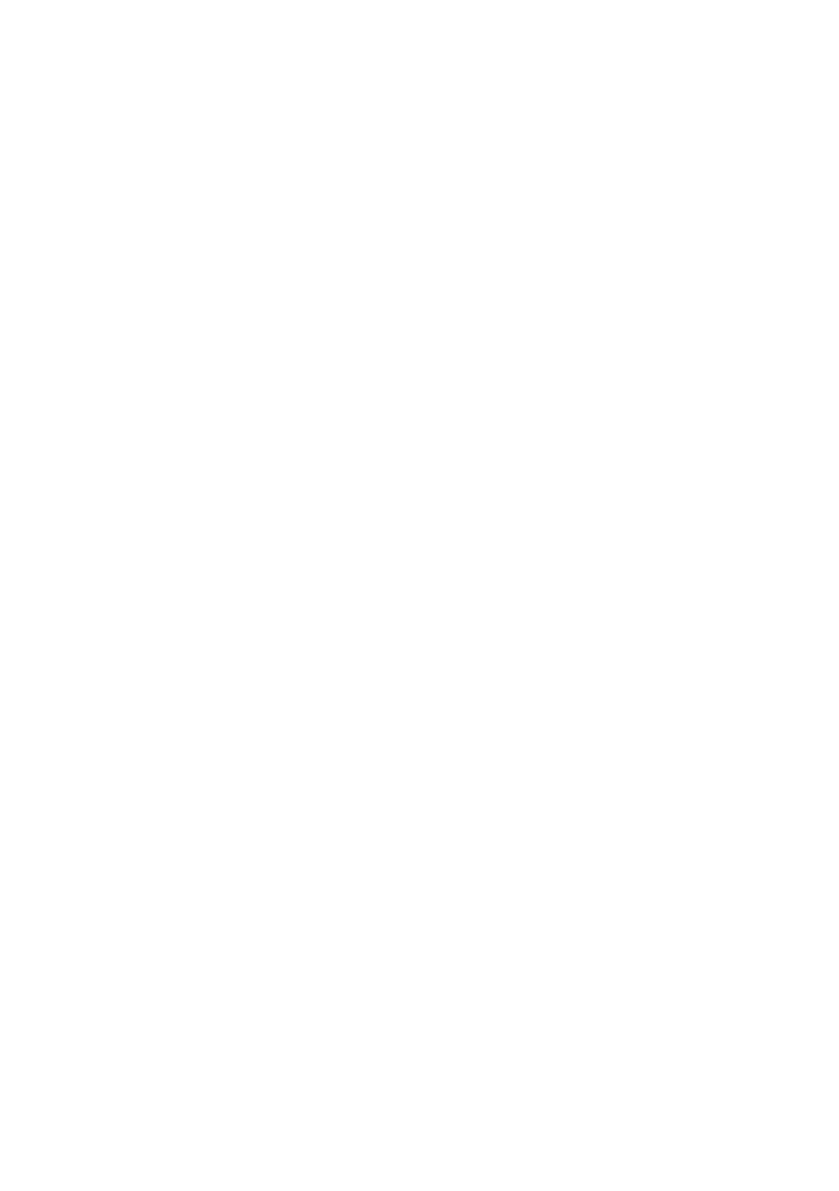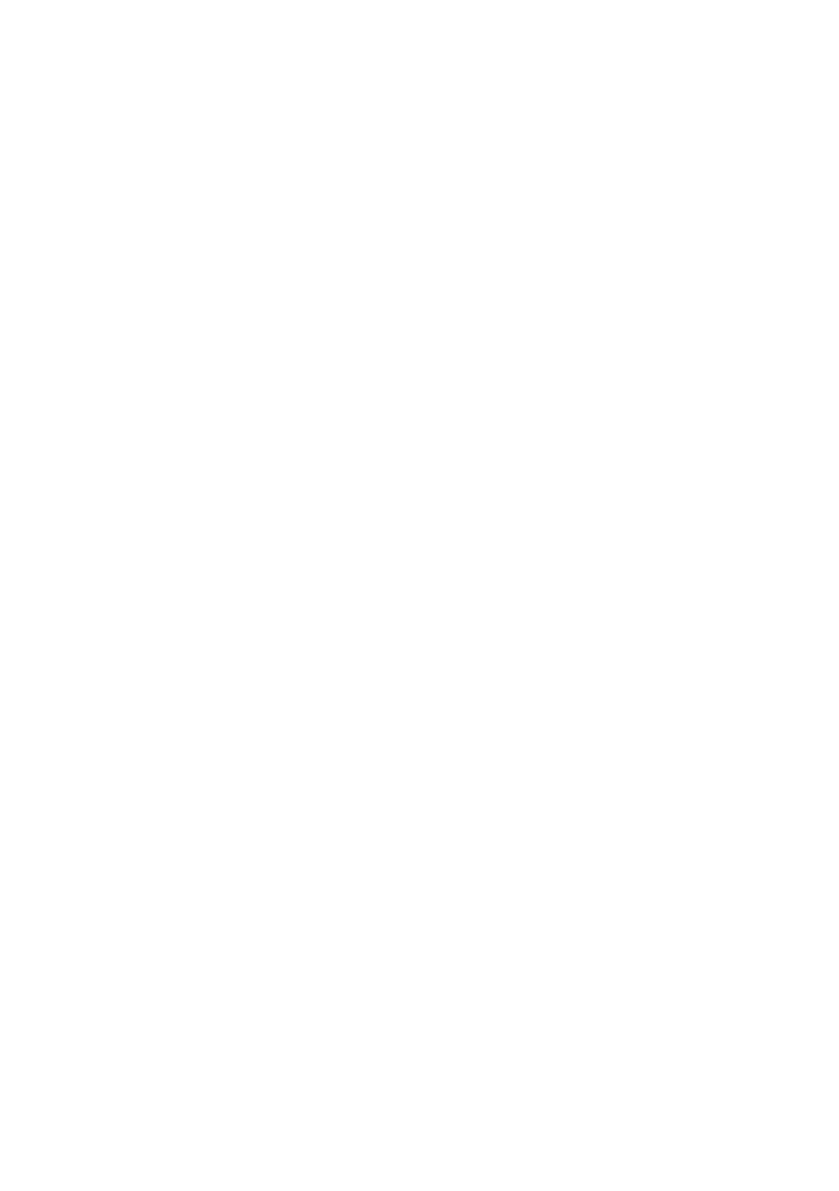
27.5. Control Start Procedure......................................................................................................................... 107
27.6. Control Abort Procedure........................................................................................................................ 108
27.7. Logging out During an Ongoing Control ............................................................................................... 109
27.8. Non-Destructive Average Tare Control ................................................................................................. 110
27.9. Non-Destructive Empty-Full Control ..................................................................................................... 115
27.10. Destructive Full-Empty, Empty-Full Control ........................................................................................ 117
27.11. Control Accordant with Internal Criteria .............................................................................................. 117
27.11.1. Control Abort Procedure .......................................................................................................... 119
27.11.2. Control Termination Procedure................................................................................................ 120
27.12. Two Concurrent Controls .................................................................................................................... 120
27.13. Average Tare Determination Report ................................................................................................... 122
27.14. Product Control Report ....................................................................................................................... 123
28. WORKING MODE – DENSITY .................................................................................................................... 124
28.1. Density Mode Start-Up .......................................................................................................................... 125
28.2. Local Settings ........................................................................................................................................ 125
28.3. Density Determination Process ............................................................................................................. 126
28.3.1. Liquid Density Determination ..................................................................................................... 126
28.3.2. Solid Body Density Determination ............................................................................................. 127
28.3.3. Density Determination, Pycnometer Method ............................................................................. 128
28.3.4. Porous Body Density Determination .......................................................................................... 129
28.4. Density Determination Reports ............................................................................................................. 131
28.5. Density Table: Water ............................................................................................................................. 131
28.6. Density Table: Ethanol .......................................................................................................................... 132
29. WORKING MODE – ANIMAL WEIGHING .................................................................................................. 132
29.1. Animal Weighing Mode Start-Up ........................................................................................................... 132
29.2. Local Settings ........................................................................................................................................ 133
29.3. Animal Weighing Procedure .................................................................................................................. 133
30. WORKING MODE - VEHICLE SCALE ........................................................................................................ 134
30.1. Vehicle Scale Mode Start-Up ................................................................................................................ 134
30.2. Local Settings ........................................................................................................................................ 135
30.3. Vehicle Transaction Process................................................................................................................. 135
30.3.1. Entry/Exit Transaction ................................................................................................................ 135
30.3.2. Control Weighing Transaction .................................................................................................... 138
30.4. Ongoing Transactions Table ................................................................................................................. 140
30.5. Ongoing Transaction Printout Templates ............................................................................................. 140
30.6. Completed Transactions Reporting ...................................................................................................... 141
31. WORKING MODE - TRANSACTIONS ........................................................................................................ 142
31.1. Transactions Mode Start-Up ................................................................................................................. 142
31.2. Selecting Transaction Data ................................................................................................................... 143
31.3. Transaction Process.............................................................................................................................. 144
31.4. Completed Transactions Reporting ...................................................................................................... 145
32. WORKING MODE - SQC ............................................................................................................................. 146
32.1. SQC Mode Start-Up .............................................................................................................................. 146
32.2. Control Settings Edit Box ...................................................................................................................... 147
32.3. Local Settings ........................................................................................................................................ 148
32.4. Product Editing ...................................................................................................................................... 149
32.5. Control Start Procedure......................................................................................................................... 151
32.6. Control Procedure ................................................................................................................................. 152
32.7. Control Abort Procedure........................................................................................................................ 155
32.8. Control Termination Procedure ............................................................................................................. 156
32.9. Logging out During an Ongoing Control ............................................................................................... 156
32.10. Two Concurrent Controls .................................................................................................................... 157
32.11. Product Control Report ....................................................................................................................... 159
33. DATABASES................................................................................................................................................ 161
33.1. Database Configuration......................................................................................................................... 161
33.1.1. SQL Connection ......................................................................................................................... 162
33.1.2. Databases Accessibility ............................................................................................................. 163
33.1.3. Categories .................................................................................................................................. 163
33.1.4. Database Variables .................................................................................................................... 164
33.1.5. Change of Extra Variable Database Name................................................................................ 164
33.1.6. Database Records View............................................................................................................. 164
33.1.7. Database Export/Import ............................................................................................................. 164
33.2. Database Record Search ...................................................................................................................... 165
33.2.1. Search by Name......................................................................................................................... 165
33.2.2. Search by Code.......................................................................................................................... 165