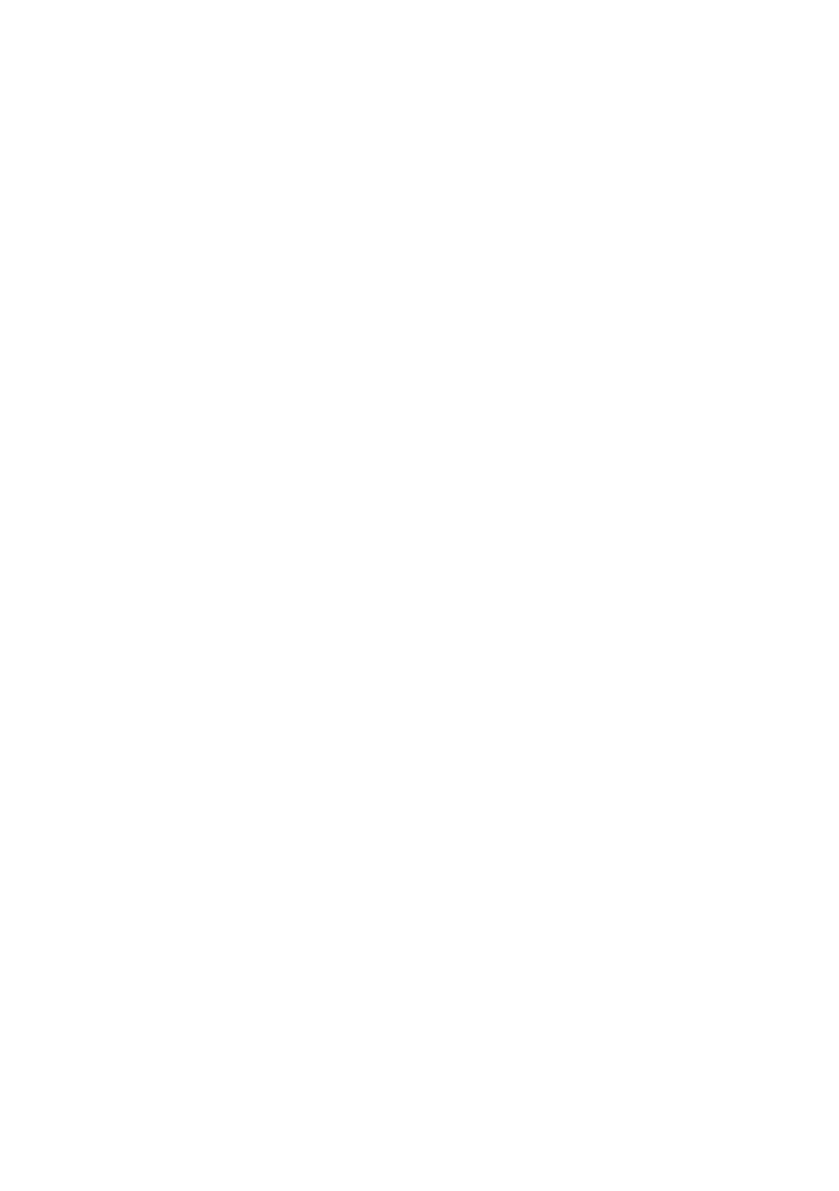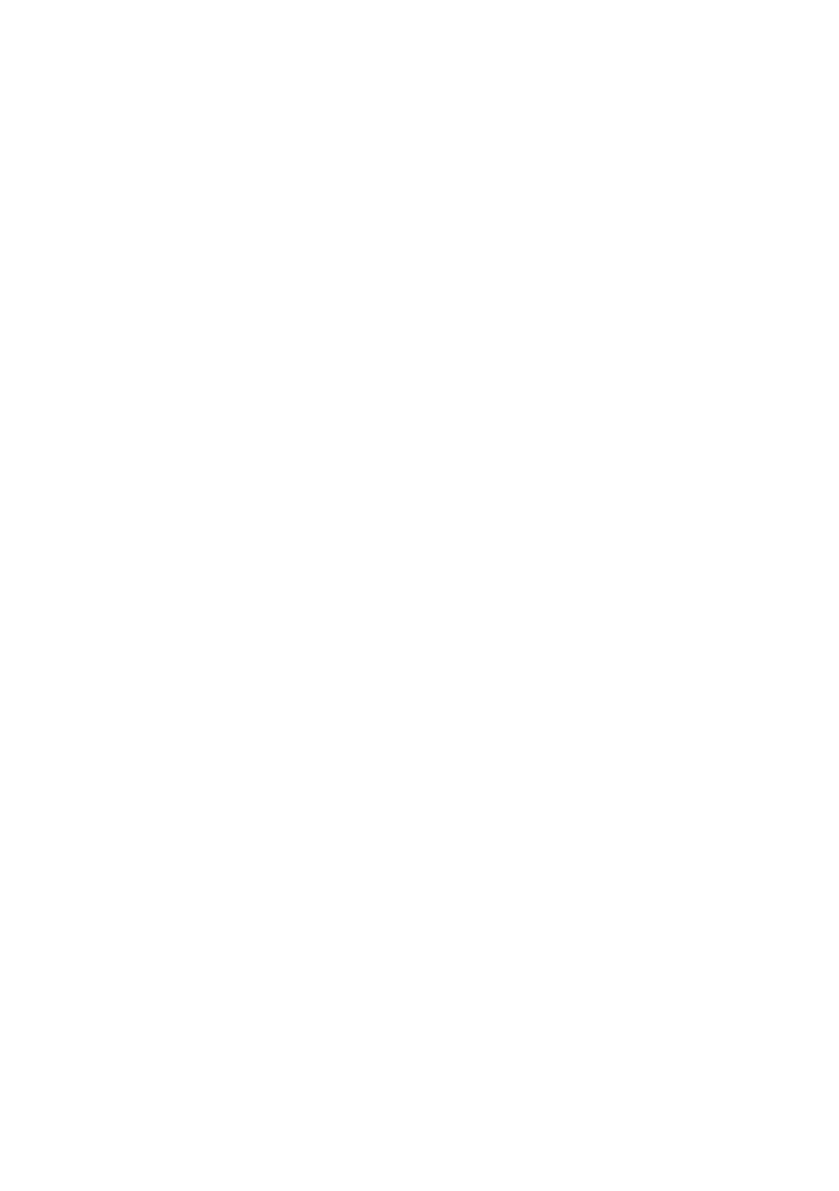
11.5. Transponder Card Scanner ..................................................................................................................... 30
11.5.1. Transponder Card Scanner Port .................................................................................................. 31
11.5.2. Assigning Card Number to the Operator ..................................................................................... 31
11.6. Additional Display .................................................................................................................................... 31
11.6.1. Port ............................................................................................................................................... 31
11.6.2. Communication Protocol Template .............................................................................................. 32
11.7. Modbus RTU ........................................................................................................................................... 32
11.7.1. Communication Port ..................................................................................................................... 33
11.7.2. Address ........................................................................................................................................ 33
11.8. Advanced Settings .................................................................................................................................. 33
12. DISPLAY ........................................................................................................................................................ 33
12.1. Text Data ................................................................................................................................................. 34
12.1.1. Display Template.......................................................................................................................... 34
12.2. Button Functions ..................................................................................................................................... 35
12.3. Bar Graph ................................................................................................................................................ 36
12.3.1. Bar Graph Type ............................................................................................................................ 36
12.3.2. 'Fast Weighing' Bar Graph ........................................................................................................... 36
12.3.3. 'Weighing Threshold Signalling' Bar Graph ................................................................................. 38
12.3.4. 'Linear' Bar Graph ........................................................................................................................ 39
12.3.5. 'Control' Bar Graph ....................................................................................................................... 39
12.3.6. 'Workspace' Bar Graph ................................................................................................................ 41
13. INPUTS/OUTPUTS ........................................................................................................................................ 42
13.1. Input Setup .............................................................................................................................................. 42
13.2. Output Setup ........................................................................................................................................... 43
13.3. Input/Output Service................................................................................................................................ 44
14. PERMISSIONS ............................................................................................................................................... 44
15. UNITS ............................................................................................................................................................. 45
15.1. Units Accessibility .................................................................................................................................... 46
15.2. Start Unit.................................................................................................................................................. 46
15.3. Custom Units ........................................................................................................................................... 46
15.4. Gravitational Acceleration ....................................................................................................................... 47
16. MISCELLANEOUS PARAMETERS .............................................................................................................. 47
16.1. Interface Language ................................................................................................................................. 47
16.2. Date and Time ......................................................................................................................................... 47
16.3. Extension Modules .................................................................................................................................. 48
16.3.1. Audit Trail ..................................................................................................................................... 49
16.3.2. RDA Data Access Module............................................................................................................ 49
16.3.3. SI RES Module ............................................................................................................................. 49
16.3.4. Workflow ....................................................................................................................................... 50
16.4. 'Beep' Sound ........................................................................................................................................... 50
16.5. Display Brightness ................................................................................................................................... 50
16.6. Touch Panel Calibration .......................................................................................................................... 50
16.7. Log Out Automatically ............................................................................................................................. 51
16.8. Logging in Required ................................................................................................................................ 51
16.9. Workflow .................................................................................................................................................. 51
16.10. Start Logo .............................................................................................................................................. 52
16.11. Error Information Preview Time ............................................................................................................ 52
16.12. Settings Export/Import .......................................................................................................................... 53
17. ADJUSTMENT ............................................................................................................................................... 53
17.1. Adjustment Process ................................................................................................................................ 53
17.2. Start Mass Determination ........................................................................................................................ 54
17.3. Adjustment Report................................................................................................................................... 54
17.4. Adjustment History .................................................................................................................................. 55
18. SOFTWARE UPDATE ................................................................................................................................... 55
19. WORKING MODES – General Information ................................................................................................. 56
19.1. Working Mode Accessibility .................................................................................................................... 58
19.2. Save mode .............................................................................................................................................. 58
19.3. Dispensing ............................................................................................................................................... 58
19.4. Result Control .......................................................................................................................................... 59
19.5. Tare Mode ............................................................................................................................................... 59
19.6. Delete Tare .............................................................................................................................................. 60
19.7. Remove after Weighing ........................................................................................................................... 60
19.8. Labelling Mode ........................................................................................................................................ 60
19.8.1. Setting To-Be-Printed Label Quantity .......................................................................................... 61
19.8.2. Setting To-Be-Printed C Label Quantity ...................................................................................... 61