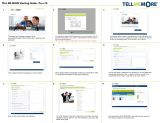Page is loading ...

Copyright 2000-2001 Auralog S.A. All rights reserved.
TeLL me More is a registered trademark of Auralog S.A.
®
USER’S MANUAL

TeLL me More CJ Copyright 2000-2001 Auralog S.A. All rights reserved. 2
TeLL me More is a registered trademark of Auralog S.A.
Contents
INTRODUCTION.................................................................................................................................................4
INTRODUCTION.....................................................................................................................................................4
PRACTICAL INFORMATION...........................................................................................................................4
SYSTEM REQUIREMENTS.......................................................................................................................................4
DISPLAY SETTING.................................................................................................................................................4
Checking the display setting compatible with your computer .........................................................................4
Selecting a display setting...............................................................................................................................5
CHECKING THE SOUND .........................................................................................................................................5
Connecting the headset to the sound card inputs............................................................................................5
Testing your sound card..................................................................................................................................6
INSTALLATION ..................................................................................................................................................6
INSTALLING TELL ME MORE
®
CJ........................................................................................................................6
RUNNING TELL ME MORE
®
CJ............................................................................................................................9
UNINSTALLING TELL ME MORE
®
CJ ...................................................................................................................9
ACCESSING HELP .................................................................................................................................................9
BROWSING ..........................................................................................................................................................9
USER ID...............................................................................................................................................................9
MAIN MENU: THE FILM SET.................................................................................................................................9
TOOLBAR ...........................................................................................................................................................10
HELP ..................................................................................................................................................................11
Help...............................................................................................................................................................11
What's this? ...................................................................................................................................................11
CHOICE OF LESSON........................................................................................................................................11
CHOICE OF LESSON.............................................................................................................................................11
DIALOGUE.........................................................................................................................................................12
START-UP...........................................................................................................................................................12
DIALOGUE: EXPLORE - HOW IT WORKS..............................................................................................................12
DIALOGUE: EXPRESSION - HOW IT WORKS.........................................................................................................12
Some tips for answering questions ................................................................................................................13
IMPROVING YOUR PRONUNCIATION....................................................................................................................13
AVAILABLE FUNCTIONS .....................................................................................................................................13
Choice of Question........................................................................................................................................14
Helping you understand ................................................................................................................................14
OPTIONS.............................................................................................................................................................14
Speech recognition........................................................................................................................................14
PRONUNCIATION ............................................................................................................................................15
START-UP...........................................................................................................................................................15
PRONUNCIATION INDEX .....................................................................................................................................15
HOW THE PRONUNCIATION EXERCISES WORK ....................................................................................................16
Listen.............................................................................................................................................................16
Speak... ..........................................................................................................................................................16
Wait... ............................................................................................................................................................16
WAVEFORMS AND PITCH CURVES.......................................................................................................................16
DETECTING PRONUNCIATION ERRORS ................................................................................................................17
SCORING ............................................................................................................................................................17
COMPARATIVE LISTENING..................................................................................................................................17
PRONUNCIATION EXERCISE ON A PHONETIC POINT.............................................................................................18
Animation ......................................................................................................................................................18
GENERAL FUNCTIONS.........................................................................................................................................18
OPTIONS.............................................................................................................................................................18

TeLL me More CJ Copyright 2000-2001 Auralog S.A. All rights reserved. 3
TeLL me More is a registered trademark of Auralog S.A.
Transcription display.....................................................................................................................................18
Difficulty level ...............................................................................................................................................18
Pronunciation: display..................................................................................................................................18
VIDEO..................................................................................................................................................................19
ACCESSING THE VIDEO.......................................................................................................................................19
USING THE VIDEO...............................................................................................................................................19
OPTIONS.............................................................................................................................................................19
Audio .............................................................................................................................................................19
EXERCISES........................................................................................................................................................19
START-UP...........................................................................................................................................................19
PICTURE/WORD ASSOCIATION...........................................................................................................................20
CHINESE/PINYIN ASSOCIATION – JAPANESE/RÔMAJI ASSOCIATION ..................................................................20
CHINESE/ENGLISH ASSOCIATION – JAPANESE/ENGLISH ASSOCIATION..............................................................20
CHINESE/CHINESE ASSOCIATION – JAPANESE/JAPANESE ASSOCIATION ............................................................20
THE RIGHT WORD..............................................................................................................................................21
FILL-IN-THE-BLANKS.........................................................................................................................................21
MYSTERY PHRASE..............................................................................................................................................21
WORD ORDER....................................................................................................................................................21
DICTATION .........................................................................................................................................................22
CROSSWORD PUZZLE .........................................................................................................................................22
AVAILABLE FUNCTIONS .....................................................................................................................................23
OPTIONS.............................................................................................................................................................23
Timer .............................................................................................................................................................23
Picture/Word Association..............................................................................................................................23
Crossword Puzzle..........................................................................................................................................23
Dictation........................................................................................................................................................23
REFERENCE WORKS......................................................................................................................................23
START-UP...........................................................................................................................................................23
GRAMMAR .........................................................................................................................................................24
GLOSSARY .........................................................................................................................................................24
LESSON REPORT..............................................................................................................................................24
ACCESSING THE LESSON REPORT PANEL............................................................................................................24
OPTIONS.............................................................................................................................................................25
ACCESSING THE OPTIONS ...................................................................................................................................25
SELECTING AN OPTION .......................................................................................................................................25
OPTIONS: DIALOGUE AND EXERCISES................................................................................................................25
Timer .............................................................................................................................................................25
Crossword Puzzle..........................................................................................................................................25
Transcription display.....................................................................................................................................25
Dictation........................................................................................................................................................25
OPTIONS: AUDIO, VIDEO AND SPEECH RECOGNITION........................................................................................26
Audio .............................................................................................................................................................26
Speech recognition........................................................................................................................................26
Pronunciation: display..................................................................................................................................26
RECOMMENDATIONS AND SOLUTIONS ..................................................................................................26
RECOMMENDATIONS..........................................................................................................................................26
Installing the headset.....................................................................................................................................26
Difficulty level ...............................................................................................................................................27
Speaking........................................................................................................................................................27
Imitating the model........................................................................................................................................27
SOLUTIONS.........................................................................................................................................................27
Installation/Start-up ......................................................................................................................................27
Sound and recording problems......................................................................................................................28
TECHNICAL SUPPORT..........................................................................................................................................29

TeLL me More CJ Copyright 2000-2001 Auralog S.A. All rights reserved. 4
TeLL me More is a registered trademark of Auralog S.A.
Introduction
Introduction
Welcome to the world of The TeLL me More
®
Collection!
The TeLL me More
®
Collection, which has already attracted millions of users all over the world, owes its
success to constantly striving for innovation in language learning.
Thanks to its combination of technical and educational quality, you will learn to write and speak Chinese or
Japanese efficiently.
This manual will accompany you throughout your voyage of discovery of TeLL me More
®
. It has been
designed to answer as many of our users' frequently asked questions as possible.
If, however, even after consultation, you should still have any questions, please don't hesitate to contact our
technical support department: it's there at your service. Contact details can be found on the back cover of this
manual.
Have fun exploring!
The TeLL me More
®
Collection includes software for learning English, German, Spanish, French, Italian,
Dutch, Chinese and Japanese. These products are all available in several different levels.
Practical information
System requirements
TeLL me More
®
has the following system requirements:
Display setting
Checking the display setting compatible with your computer
• Check your computer display setting before beginning installation.
• For optimal display TeLL me More
®
requires the following display settings:
PC or compatible: Pentium®, Windows® 95, 98, NT4, Millennium, 2000, XP or Vista 32/64 bits, 32 MB
RAM (64 MB for NT4 and 2000, 128 MB for XP and 512 MB for Vista), 110 MB available on the hard
disk, 1024x768 graphics card with 65,536 colors, 16-bit Windows®-compatible sound card, 12x
DVD-ROM drive, microphone and speakers or headset.
RECOMMENDED CONFIGURATION:

TeLL me More CJ Copyright 2000-2001 Auralog S.A. All rights reserved. 5
TeLL me More is a registered trademark of Auralog S.A.
1 MB graphics card resolution
800x600
with 65,536 colours
(16-bit colours)
2 MB graphics card resolution
1,024x768
with 65,536 colours
(16-bit colours)
• For satisfactory use, the minimum display settings are:
512 KB
graphics card
resolution
800x600
with 256 colours
1 MB graphics
card
resolution
800x600
with 256 colours
1 MB graphics
card
resolution
1,024x768
with 256 colours
Warning!
We advise you to use the minimum resolution of 800 x 600 for the best textual readability.
Selecting a display setting
First check that your computer screen is compatible with your chosen resolution.
• To do this, with all applications closed, click on the desktop background with the right mouse button.
• Select Properties in the context-sensitive menu.
• Click on Configuration (or Settings).
• In the Desktop area (or Screen area), choose the resolution (800x600 or 1,024x768) and in the Colour
Box (or Colours), select the number of colours required: 256 colours or 65,536 colours (16-bit colours).
Checking the sound
Connecting the headset to the sound card inputs
These inputs are usually at the back of your computer.
• The microphone corresponds to the
plug of the headset. This plug must be connected to the sound card
input marked Mic or
.
• The headphones correspond to the ² plug of the headset. This plug must be connected to the sound card
input marked Spk/Line out or
.
Note.
You may listen to the sound output via the loudspeakers or your headphones. You must therefore connect the ²
plug of the headset or the plug of the loudspeakers to the sound card input.

TeLL me More CJ Copyright 2000-2001 Auralog S.A. All rights reserved. 6
TeLL me More is a registered trademark of Auralog S.A.
Testing your sound card
Use the Windows
TM
Sound recorder:
• Go to the Start \ Programs \ Accessories \ Multimedia (or Entertainment) \ Sound Recorder menu.
• Start recording by clicking on the red button.
• Stop recording by clicking on the black rectangle.
• Listen to your recording by clicking on the arrow.
If your sound card is correctly installed, your recording will be clear. If not, contact your supplier for more
information.
Installation
Installing TeLL me More
®
CJ
• Put the TeLL me More
®
CJ installation CD-ROM in your CD-ROM drive. After a few seconds,
installation will start automatically. If it does not start automatically, refer to the I can't install TeLL me
More® CJ! section.
• The installation program will ask you to choose an interface language. This is the language that will be used
to give you all the necessary instructions.
Note.
The choice of interface languages can vary depending on which version of installation CD-ROM you have.

TeLL me More CJ Copyright 2000-2001 Auralog S.A. All rights reserved. 7
TeLL me More is a registered trademark of Auralog S.A.
• The program will then ask you to choose the type of installation required. Your choice will determine the
graphics mode used by TeLL me More
®
CJ.
Þ If you select Minimum, TeLL me More
®
CJ will choose the resolution best adapted to your current
display. This installation takes up the least space on your hard drive.
Example: if your current resolution is 1,024x768 with 65,536 colours, TeLL me More
®
CJ will install a
resolution of 1,024x768 with 65,536 colours.
Þ If you choose Standard, TeLL me More
®
CJ will install the resolution which is best suited to your
monitor, as well as the minimum resolution (800x600, 256 colours). This installation will allow TeLL me
More
®
CJ to function with an optimal display in the display configuration which is present during
installation, and to function with a minimal display if the configuration is changed.
Þ If you choose Maximum, TeLL me More
®
CJ will install all the resolutions compatible with your display
system. You should choose this type of installation if you often change display configuration.
Þ If you choose Personalised, TeLL me More
®
CJ will allow you to choose the resolution you want to use.
Warning!
We advise you to use the minimum resolution of 800x600 for the best textual readability.

TeLL me More CJ Copyright 2000-2001 Auralog S.A. All rights reserved. 8
TeLL me More is a registered trademark of Auralog S.A.
• The program will give details, according to the type of installation chosen, of the space required on your
hard disk for the installation of TeLL me More
®
CJ, as well as the space actually available on your hard
disk.
• The installation program will ask you to choose the disk onto which you wish to copy the files necessary for
running TeLL me More
®
CJ. These files must be copied into a directory:
C:\TELL ME MORE
®
CJ is suggested by default.
• Click on the Next button and enter the licence number marked on the back of the box of the installation CD-
ROM.
• Once you have entered all the necessary data, click once more on Next. A summary of all the options you
have chosen will be displayed. You can now click on Install to start the installation of TeLL me More
®
CJ.
• When the installation is finished, remove the installation CD-ROM from your CD-ROM drive and insert the
CD-ROM containing the lessons.

TeLL me More CJ Copyright 2000-2001 Auralog S.A. All rights reserved. 9
TeLL me More is a registered trademark of Auralog S.A.
Running TeLL me More
®
CJ
The installation creates a group of programmes on your hard disk called TeLL me More
®
CJ, in which you will
find the following icons: TeLL me More
®
CJ, Help and Uninstall.
To run TeLL me More
®
CJ, go to the Start
menu, choose Programs, and then TeLL me
More
®
CJ. Finally click on the TeLL me
More
®
CJ icon in the menu shown.
Uninstalling TeLL me More
®
CJ
To uninstall TeLL me More
®
CJ from your hard disk, click on the Uninstall icon in the group of programs
called TeLL me More
®
CJ.
Accessing Help
For any information about TeLL me More
®
CJ, select the group of programs called TeLL me More
®
CJ and
click on the Help icon.
Browsing
User ID
• The first time that you start up TeLL me More
®
, the computer will ask you to identify yourself. Enter your
name (or the name by which you wish to be identified).
Warning!
Your name must contain between two and twenty characters.
This ID enables you to keep a record of your learning path in TeLL me More
®
. You can have a look at your
results in the Lesson report. For more information concerning this function go to the Lesson Report section.
• Next click on Start to start learning with TeLL me More
®
.
Main Menu: the Film Set
The Film Set is the main menu. Its film-set layout contains icons which link to different parts of the software.
- The TeLL me More
®
logo gives you access to the Choice of Lesson,
- the books to the Reference Works,
- the notebook to the Exercises,
- the trophies to the Lesson Report,
- the clapboard to the Dialogue,
- the microphone to the Pronunciation,
- the camera to the Video (only for learning Japanese),
- the Autocue to Help,
- and finally the mixing desk to the Options.
The door allows you to exit TeLL me More
®
.

TeLL me More CJ Copyright 2000-2001 Auralog S.A. All rights reserved. 10
TeLL me More is a registered trademark of Auralog S.A.
Toolbar
While you are in an activity, the toolbar gives you access to all the other screens in TeLL me More
®
.
Click on the Previous icon to go back to the previous
screen.
Click on the Film Set icon to go back to the main
menu.
Click on the Video icon to run the Video. For further
information on this activity, refer to the Using the
video section.
Warning!
This activity is only available for learning
Japanese.
Click on the Pronunciation icon to begin the
pronunciation exercises. Choose the word, sentence
or phonetic point that you wish to work on from those
on offer. The phonetic points are only available for
learning Japanese. You can also select a word or
sentence from any other screen by clicking on the
element and then the icon. This will take you directly
to the pronunciation exercise of your chosen element.
For further information about this activity, refer to the
Pronunciation section.
Click on the Dialogue icon to begin the Dialogue. To
start at a particular point in the dialogue, click on the
Dialogue icon a second time to access the Choice of
Question screen. Click on the picture corresponding
to the question required.

TeLL me More CJ Copyright 2000-2001 Auralog S.A. All rights reserved. 11
TeLL me More is a registered trademark of Auralog S.A.
For further information about this activity, refer to the
Dialogue section.
Click on the Exercises icon to access the different
types of exercises.
For further information about these activities, refer to
the Exercises section.
Click on the Reference Works icon to access the
Grammar, or the Glossary.
Click on the Grammar tab to choose a particular
grammar point to work on.
Click on the Glossary tab to access the translation
and pronunciation of a particular word.
Click on the Translation icon to display the
translation of the text. Translations of the dialogue
are available, as well as the translation of the
grammar explanations. For Japanese, translations of
the video texts are also available.
Click on the Lesson Report icon to check your
progress while working.
For further information about this function, refer to
the Lesson Report section.
Click on the Options icon to adapt the activities to
your needs.
For further information about this function, refer to
the Options section.
Click on the Help icon for information about your
current activity.
Help
Help
For help with an activity click on the Help icon in the
toolbar or click on the right mouse button and select
Help.
What's this?
For more information about the function of an icon, button or part of the screen, place your cursor on the part in
question, click the right mouse button and choose What's this? from the context-sensitive menu.
Choice of Lesson
Choice of lesson
To choose a lesson, go to the Film Set and
click on the costumes.
You will access the Choice of Lesson
screen. The direction of the arrow and the
numbers show the order of difficulty of the
different lessons (from the easiest to the
most difficult). To load the selected lesson,
click on the corresponding picture. Click on
the Previous lessons or Next lessons
arrows to access the other lessons (only
available for Chinese).

TeLL me More CJ Copyright 2000-2001 Auralog S.A. All rights reserved. 12
TeLL me More is a registered trademark of Auralog S.A.
Dialogue
Start-up
To begin the Dialogue:
From the Film Set, click on the clapboard.
From any other screen, click on the Dialogue icon in the toolbar.
Note.
You can choose to familiarise yourself with:
- Chinese writing, by displaying both the Chinese characters and their transcription in Pinyin, or
- Japanese writing, by displaying both the Japanese characters and their transcription in Rômaji or Furigana.
You can, on the other hand, choose to learn in total immersion by displaying neither transcription. Click on the
Options icon, then on the tab Dialogue and Exercises, and choose your display settings in Transcription
display.
Dialogue: Explore - How it works
The Dialogue: Explore activity does not use speech recognition. TeLL me More
®
speaks to you; the sentence
which you hear is displayed at the top of the screen. Choose one of the responses shown by clicking on it. Your
response is highlighted in green. TeLL me More
®
may provide a response.
The explore mode allows you to discover the topic of the lesson and its associated vocabulary, and to immerse
yourself in the accent and intonations of the Chinese or the Japanese language. It also allows you to become
familiar with the dialogue activity.
Note.
To access Dialogue: Explore, click on the Audio, Video and Speech Recognition tab in Options and
deactivate Speech recognition.
Dialogue: Expression - How it works
Having listened carefully to the intonations particular to the Chinese or the Japanese language in Dialogue:
Explore, put them into practice by pronouncing the responses in the Dialogue: Expression activity. Follow the
instructions given by the speech recognition panel in the top right-hand corner of the screen:
Listen...
TeLL me More
®
speaks to you. The spoken text is displayed at the top of the screen.
Speak...
Three possible responses are displayed in the box below. Choose one of them and say it into the microphone.
The Speak... lamp flashes while the computer is recording your voice.
Wait...
TeLL me More
®
evaluates your response. If the computer understands you, your response is highlighted in
green. The dialogue will continue according to the response you chose. If TeLL me More
®
doesn't understand
your response, the Speak... lamp will flash again to prompt you to give your response again.
Should you speak too slowly, TeLL me More
®
will indicate this with a message in the speech recognition panel.
To listen to the sentence spoken by TeLL me More
®
again or to hear the pronunciation of a response, click on
the loudspeaker to the left of the sentence. The pronunciation of a word or sentence can also be accessed with the
right mouse button.

TeLL me More CJ Copyright 2000-2001 Auralog S.A. All rights reserved. 13
TeLL me More is a registered trademark of Auralog S.A.
Some tips for answering questions
• Wait for the beep before answering: TeLL me More
®
will not understand if you speak too soon.
• Do not leave any pauses when answering: as soon as TeLL me More
®
detects a pause, it automatically
assumes that you have finished speaking and starts to evaluate your answer.
Warning!
For TeLL me More
®
, a silence of longer than half a second is a pause.
• Your response time is also limited: you have a maximum of three seconds speaking time. In the case of
long sentences, you must speak quickly to avoid being interrupted by the computer.
• Choose only from the responses on the screen. Should you say something different, TeLL me More
®
will not understand your response.
Improving your pronunciation
You can interrupt the dialogue at any time to practise your pronunciation.
The pronunciation exercises allow you to work on:
• pronouncing words and sentences in Chinese,
• pronouncing words, sentences and phonetic points in Japanese.
To practise a sentence from the dialogue in the pronunciation exercises, double-click on the sentence or highlight
it, then click on the right mouse button and choose Pronunciation exercise for the sentence.
To practise a word from the dialogue in the pronunciation exercises, click once on the word and then on the
Pronunciation icon in the toolbar or highlight it. Then click on the right mouse button and choose
Pronunciation exercise for the word.
Don't hesitate to use these functions on offer from TeLL me More
®
to improve your pronunciation.
For further information about the pronunciation exercises, refer to the Pronunciation section.
Available functions
To start or interrupt the dialogue, click on the Play /
Stop button.
To go back to the previous question, click on the
Previous button.
To go to the next question, click on the Next button.
Note.
When TeLL me More
®
understands you, it
automatically goes on to the next question.
To see the translations of all the displayed questions
and responses, click on the Translation icon in the
toolbar. Click on this icon a second time to hide the
translations and go back to the picture.
Ø Right mouse button

TeLL me More CJ Copyright 2000-2001 Auralog S.A. All rights reserved. 14
TeLL me More is a registered trademark of Auralog S.A.
You can use the right mouse button to access certain functions. Click on the right button to see the context-
sensitive menu. Choose from the options shown and click on the left button to access them.
Note.
The functions available vary according to where you click on the screen.
From the menu, you can:
• access the translation of a word or sentence;
• access the pronunciation of a word or sentence;
• access help for the current activity;
• get information about the function of an icon, button or part of the screen;
• exit the software.
Choice of Question
You can go straight to a particular part of the dialogue using this function.
When you are in the Dialogue screen, click on the Dialogue icon in the toolbar. A set of stills will appear on the
screen. Each picture corresponds to one of the questions in the dialogue. Click on the picture corresponding to
the question with which you wish to begin the dialogue.
Helping you understand
Glossary
To see the translation of a word or its pronunciation, you can click on the word and then on the Reference
Works icon in the toolbar. This allows you to access the translation and, should you wish, the pronunciation of
the chosen word.
Exercises
To go to the exercises linked to the Dialogue, click on the Links icon at the bottom of the screen. Then choose
the type of exercise you would like to do.
Options
Click on the Options icon in the toolbar to adapt
the dialogue to your level and needs.
Speech recognition
Click on the Audio, Video and Speech Recognition tab.
You can activate or deactivate the speech recognition depending on whether or not you want to practise your
pronunciation.
You can also ask TeLL me More
®
to notify you with a beep when you have to speak in the dialogue.
You can also adapt the level of difficulty of the dialogue through speech recognition. This setting is an essential
part of the activity. Its level ranges from 1 to 7: the higher the number, the more demanding the computer will be
in assessing your pronunciation. If your score is lower than your chosen difficulty level (purple rectangles in the
Pronunciation screen), TeLL me More
®
will not accept your answer; you will therefore have to repeat the
sentence. If your score is higher than or equal to the difficulty level (dark blue rectangles in the Pronunciation
screen), the dialogue will continue as normal. For further information about this option, refer to the Options:
Audio, Video and Speech Recognition section.

TeLL me More CJ Copyright 2000-2001 Auralog S.A. All rights reserved. 15
TeLL me More is a registered trademark of Auralog S.A.
Pronunciation
Start-up
To access the pronunciation exercises:
From the Film Set, click on the microphone.
From any other screen, click on the Pronunciation icon in the toolbar.
Note.
You can also access the pronunciation exercises from either the Dialogue, by clicking on the word or sentence
with the right mouse button or from the Glossary by clicking on the word and then on the icon Pronunciation in
the toolbar.
The Pronunciation Index screen allows you to perfect your pronunciation of:
- sentences or words in Chinese,
- sentences, words or phonetic points in Japanese.
Pronunciation Index
TeLL me More
®
is based on the imitation of a pronunciation model. The software recreates a natural learning
situation by offering you the possibility of listening to and repeating sounds, words and sentences as many times
as you wish. For learning Japanese, you can also listen to and repeat words containing the selected phoneme.

TeLL me More CJ Copyright 2000-2001 Auralog S.A. All rights reserved. 16
TeLL me More is a registered trademark of Auralog S.A.
First choose the linguistic element you would like to work on a word, sentence or phonetic point (for Japanese
learning only) and click on the corresponding icon. Then click on the arrow to the right of the screen.
How the Pronunciation exercises work
Follow the instructions in the speech recognition panel in the upper right corner of the screen.
Listen...
Listen to the pronunciation of the phonetic point (only for Japanese), the word or the sentence you have selected.
Note.
You have the choice of the pronunciation model:
• to be displayed in Chinese or pinyin, for learning Chinese,
• to be displayed in Japanese for words and phonetic points; in Japanese, Rômaji or Furigana for sentences.
Click on the Options icon in the toolbar, then on the Dialogue and Exercises tab and choose your display
modes.
Speak...
Repeat what you hear, trying to imitate as best you can the rhythm and the intonation of the model. The Speak...
lamp will flash while you speak.
Wait...
TeLL me More
®
analyses your pronunciation and displays its waveform and/or pitch curve. It evaluates your
pronunciation and gives you a score between 1 and 7: the better your pronunciation the higher the score.
TeLL me More
®
will let you hear the model as often as you want.
Some tips to help you answer correctly
• Wait for the beep before speaking: TeLL me More
®
will not understand you if you speak too soon.
• Do not leave any pauses when answering: as soon as TeLL me More
®
detects a pause, it automatically
assumes that you have finished speaking and will start to
evaluate your answer.
Warning!
For TeLL me More
®
, a silence of longer than half a second is a pause.
• Your response time is also limited: you have a maximum of three seconds’ speaking time. In the case of
long sentences, you must speak quickly to avoid being interrupted by the computer.
Waveforms and pitch curves
Each sentence and word is displayed by a waveform and/or pitch curve. The waveform traces the amplitude of
the voice according to the time spoken, while the pitch curve reproduces the frequency variations of the voice.

TeLL me More CJ Copyright 2000-2001 Auralog S.A. All rights reserved. 17
TeLL me More is a registered trademark of Auralog S.A.
Both display modes appear simultaneously by default, but you may choose to display only the waveform or only
the pitch curve. For further information about this option, refer to the Options: Audio, Video and Speech
Recognition section.
You can see your recording represented by the waveform and pitch curve, and compare them with the originals.
These graphic representations allow you to work on your pronunciation and intonation more efficiently.
For more information about this function, refer to the Comparative listening section.
Detecting pronunciation errors
If you make a pronunciation error in a sentence pronunciation exercise, it will be automatically detected by
TeLL me More
®
and highlighted in red.
Note.
The automatic pronunciation error detection system is neither active when the sentence is pronounced especially
badly, nor when the whole sentence is pronounced well.
Scoring
TeLL me More
®
evaluates your pronunciation on a scale of 1 to 7 (7 being the highest score), according to the
difference between your pronunciation and that of the model. The score given to your recordings by TeLL me
More
®
is represented by blocks of rectangles. One rectangle equals one point. If your score is higher than your
chosen difficulty level, the rectangles are dark blue. If your score is lower than the difficulty level, the rectangles
are purple.
The score box shows your results for all your recordings. You may repeat the exercise as often as you like.
To improve your score, repeat the exercise several times, imitating the intonation and the rhythm of the model as
closely as you can.
You can listen to the model and your own recordings as often as you like by clicking on the loudspeaker to the
left of the graph.
Comparative listening
You can compare your recordings to improve your pronunciation.
Use the cursor to select a previous recording in the score box and play it again. Click once on the corresponding
row of rectangles to see the graphs and then click on the loud speaker to hear your voice. You can base an

TeLL me More CJ Copyright 2000-2001 Auralog S.A. All rights reserved. 18
TeLL me More is a registered trademark of Auralog S.A.
analysis of your pronunciation faults on comparative listening. Locate your pronunciation errors by comparing
your recordings and corresponding graphs to the model.
Pronunciation Exercise on a phonetic point
Warning!
This activity is only available for learning Japanese.
From the Pronunciation Index screen, choose the phonetic point you wish to work on, and click on the arrow
on the right of the screen. TeLL me More
®
will then allow you to work on a word containing the chosen
phoneme.
Animation
On the right hand side of the screen, you will find an animation showing how to write the selected phoneme. The
animation at the top corresponds to a hiragana character, and at the bottom, a katakana character. When you
move the cursor over the animation, a hand appears and the window becomes yellow. If you click on this
animation, it starts when the window becomes red. If you click again on the animation, it is shown at a slower
speed, and the rest of the screen is greyed.
Note.
The animation is continuous. To deactivate it, click anywhere on the screen.
General functions
To run or stop the pronunciation exercise, click on
the Play / Stop button.
To return to a previous item (word, sentence or
phonetic point), click on the Previous button.
To access the next item (word, sentence or
phonetic point), click on the Next button.
To change from the Pronunciation screen to the
Pronunciation Index screen, click on the arrow.
Options
Click on the Options icon in the toolbar. Click on the tabs to adapt the pronunciation exercise to your level and
needs.
Transcription display
You can choose to display the pronunciation model:
• for learning Chinese, in Chinese or in Pinyin,
• for learning Japanese, in Japanese for the words and the phonetic points, and in Japanese, Rômaji or
Furigana for the sentences.
Difficulty level
The difficulty level is an important variable in the pronunciation exercises. It ranges from 1 to 7: the higher the
number, the more demanding the computer will be about your pronunciation. If your score is lower than your
chosen difficulty level (purple rectangles), TeLL me More
®
will not accept your answer and you will have to
repeat the sentence. If your score is higher than or equal to the difficulty level (dark blue rectangles), the exercise
will continue as normal.
Pronunciation: display
You can display the recording of your pronunciation in three different ways. You can choose to display the
waveform of your pronunciation, the pitch curve that represents your intonation, or both of them at the same
time. You can then improve your pronunciation by comparing the graphical display of your pronunciation with
that of the models.
For further information about this option, refer to the Waveforms and pitch curves section.

TeLL me More CJ Copyright 2000-2001 Auralog S.A. All rights reserved. 19
TeLL me More is a registered trademark of Auralog S.A.
Video
Accessing the video
Warning!
This activity is only available for learning
Japanese and can only be found in the 6
th
lesson
(revision lesson) of each CD-ROM.
To run the video:
From the Film set, click on the camera.
From all other screens, click on the Video icon in
the toolbar.
Using the video
The video lasts approximately three minutes. If you wish to display the simultaneous translation of the
commentary, click on the Translation icon in the toolbar.
To move about within the video, place
the mouse arrow at the top of the
Video scrolling button, click on it,
hold down the left button of the
mouse and move the button. This
allows you to move about the video at
your own leisure.
To pause or play the video, click at
the bottom of the Video scrolling
button on Play / Pause.
To go forwards or backwards from
one sequence of the video to another,
click on Next or Previous.
To enlarge the video to full-screen
size, click on Full-screen video. To
reduce the video to its original size,
click anywhere on the screen.
To go to the exercises and grammar
p
oints linked to the video, click on the
Links icon.
Once the video has finished, TeLL me More
®
will move automatically to the Right Word exercise, which is
linked directly to the video. For further information on the Right Word exercise, refer to the Exercises section.
Options
Click on the Options icon in the toolbar to adapt the video to
your level and objectives.
Audio
Click on the Audio, Video and Speech Recognition tab. You can adjust the volume.
Exercises
Start-up
To start an exercise:
From the Film set, click on the notebook.

TeLL me More CJ Copyright 2000-2001 Auralog S.A. All rights reserved. 20
TeLL me More is a registered trademark of Auralog S.A.
From any other screen, click on the Exercises icon in the toolbar.
To choose a type of exercise click on the corresponding tab. To begin another exercise of the same kind, turn the
page by clicking on the bottom right corner of the page.
Picture/Word Association
The Picture/Word Association exercise allows you to enrich your vocabulary. It also allows you to work on
your written comprehension skills.
The aim of this exercise is to find the word corresponding to the picture displayed on the screen. Click on the
word with the mouse.
For further details about the options available for this exercise, refer to the Options: Dialogue and Exercises
section.
Chinese/Pinyin Association – Japanese/Rômaji Association
The Chinese/Pinyin Association or the Japanese/Rômaji Association exercise allows you to enrich your
vocabulary and become familiar with the Chinese or Japanese characters. It also allows you to work on your
written comprehension skills.
For learning Chinese:
The aim of the exercise is to find the word transcribed in Pinyin that has the same or the opposite meaning as the
word in Chinese characters.
For learning Japanese:
The aim of the exercise is to link each Japanese word to its transcription in Rômaji.
Place the mouse arrow on the ‘word’ you wish to match with its transcription. Click on the left mouse button,
hold the button down while moving the cursor and release the mouse button once on the answer you believe to
be correct.
For further details about the options available for this exercise, refer to the Options: Dialogue and Exercises
section.
Chinese/English Association – Japanese/English Association
The Chinese/English Association or the Japanese/English Association exercise allows you to enrich your
vocabulary and widen your knowledge of Chinese or Japanese writing. It also allows you to work on your
written comprehension skills.
For learning Chinese:
The aim of the exercise is to find the English word that has the same or the opposite meaning as the word in
Chinese characters.
For learning Japanese:
The aim of the exercise is to link each Japanese word to its translation in English.
Place the mouse arrow on the ‘word’ you wish to match with the English word. Click on the left mouse button,
hold the button down while moving the cursor and release the mouse button once on the answer you believe to
be correct.
For further details about the options available for this exercise, refer to the Options: Dialogue and Exercises
section.
Chinese/Chinese Association – Japanese/Japanese Association
/