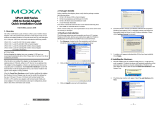UPort 1100 Series User’s Manual Introduction
1-2
Overview
The UPort 1110, UPort 1130, and UPort 1150/1150I are part of Moxa’s UPort line of
USB-to-serial adaptors. The UPort line provides a range of easy-to-use solutions for adding COM
ports through a PC’s USB port. Simply install the drivers, connect the UPort to your computer,
plug in your serial devices, and you’re ready to go. Programming is not required, and you do not
need to worry about IRQs, configuring a board, power requirements, or connection schemes.
The UPort 1100 series provides single COM port expansion. The UPort 1110 adds one RS-232
port to your computer, which is the same type of COM port that is built into most PC
motherboards. The UPort 1130 adds one port that is configurable for RS-422, 2-wire RS-485, and
4-wire RS-485 modes. The UPort 1150/1150I adds one RS-232, RS-422, 2 wire RS-485, or 4 wire
RS-485 port to your computer. All of these models can operate at speeds of up to 12 Mbps, which
is much faster than the current maximum serial transfer rate.
The adaptor is bus-powered, so no external power supply is required.
Package Checklist
The following items are included in your UPort package:
y UPort 1100 Series USB-to-Serial Adaptor
y UPort Documentation and Software CD
y UPort 1100 Series Quick Installation Guide
y 5-year Warranty Statement
The UPort 1130/1150/1150I also comes with the following item:
y Mini DB9F-to-Terminal-Block Converter
NOTE: Notify your sales representative if any of the above items is missing or damaged.
Product Features
The UPort adaptor has the following features:
y Full-Speed USB operation at up to 12 Mbps
y Additional I/O or IRQ not required
y Serial transmission speed up to 921.6 Kbps
y 64-byte FIFO and built-in hardware and software flow control
y Built-in 15 KV ESD protection
y Support for RS-422, 2-wire RS-485, and 4-wire RS-485 (UPort 1130/1150/1150I)
y Terminal block adaptor (UPort 1130/1150/1150I)
y 2 KV Optical Isolation Protection (UPort 1150I only)