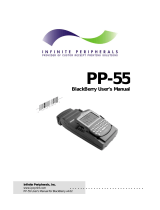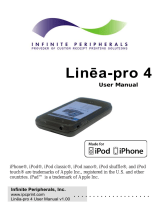Page is loading ...

. . . . . . . . . . . . . . . . . . . . . . . . . . . .
Infinite Peripherals, Inc.
www.ipcprint.com
PP-55 Getting Started Version 1.08
PP
-
5
5
Getting Started Manual

. . . . . . . . . . . . . . . . . . . . . . . . . . . .
.
.
.
.
.
.
.
.
.
Infinite Peripherals, Inc.
www.ipcprint.com
PP-55 Getting Started Version 1.08
Contents
Getting Started......................................................................................................... 2
About Your PP-55................................................................................................... 3
Charging Battery..................................................................................................... 4
Loading Paper......................................................................................................... 5
Compatible Mobile Devices .................................................................................... 6
Compatible products: .................................................................................................................... 6
Attaching Mobile Device......................................................................................... 7
Installing Print Software ........................................................................................ 9
Printer Status & Operating Modes....................................................................... 10
Magnetic Card Reader (MS Version only)........................................................... 11
Barcode Reader (MS BC Version only)............................................................... 12
Troubleshooting.................................................................................................... 13
Contact Information.............................................................................................. 14

. . . . . . . . . . . . . . . . . . . . . . . . . . . .
.
.
.
.
.
.
.
.
.
Infinite Peripherals, Inc.
Page 2
www.ipcprint.com
PP-55 Getting Started Version 1.08
Getting Started
The IPC PP-55 allows you to print information from your PDA or Smartphone. This
Getting Started Manual provides you with a short list of tasks to get your PP-55 up
and running. For more in depth explanation, consult the full user’s manual on the
enclosed CD ROM or can be downloaded at:
http://www.ipcprint.com/support/downloads/mobility/supdw_thermpp55d.asp
Quick Start:
Steps What to do Purpose
Where to find
more information
1
Charge the PP-55
rechargeable battery pack as
recommended in this manual.
The Lithium Ion battery pack
should be fully charged before
used to ensure long battery life.
Charging Battery,
Page 6 in User’s
manual
2
Install Print Software onto PDA
and Desktop.
Different device types such as
Palm, PocketPC, and
BlackBerry require different
software to run the
PP-55.
Installing PrintSuite,
Page 12 in User’s
manual
3
Load PP-55 print media
(Thermal Paper)
PP-55 requires Thermal paper
for printing.
Loading Paper,
Page 7 in User’s
manual
Table 1

. . . . . . . . . . . . . . . . . . . . . . . . . . . .
.
.
.
.
.
.
.
.
.
Infinite Peripherals, Inc.
Page 3
www.ipcprint.com
PP-55 Getting Started Version 1.08
About Your PP-55
♦ PP-55 Overall View
Device carrier
Paper cover Battery cover
♦ Control Panel
Battery
charge LED
indicator
ON/OFF LED
indicator
ON/OFF
and Paper Feed
button
Adapter inlet
Serial / USB Port
♦ Battery recharge
NOTE: With a fully charged
battery, PP-55 can print
out more than 5000 inches
of (alpha numeric) data.
To recharge the battery, plug AC/DC
adapter supplied with printer and
charge until the red battery charge
indicator turns to green.
Prolonged periods of storage can
cause a drop in the power of the
printer’s rechargeable battery!
Adapter inlet
Figure 1

. . . . . . . . . . . . . . . . . . . . . . . . . . . .
.
.
.
.
.
.
.
.
.
Charging Battery
Charging PP-55:
The PP-55 uses a Lithium Ion rechargeable battery pack. Before first use, the PP-
55 battery pack should be charged for at least 4 hours.
To prevent electrical damage to the printer and/or battery pack, please use approved
AC/DC adapter only.
AC Adapter
Adapter inlet
Figure 2
Charging PP-55 & PDA:
The PP-55 has a built-in charging circuit to enable the charging of PDA device while
in the PP-55’s cradle. PDA charging only occurs when the external AC/DC adaptor
is connected to PP-55 adapter inlet.
Solid RED = charging
Solid GREEN = fully charged (~4 hrs.)
Figure 3
Infinite Peripherals, Inc.
Page 4
www.ipcprint.com
PP-55 Getting Started Version 1.08

. . . . . . . . . . . . . . . . . . . . . . . . . . . .
.
.
.
.
.
.
.
.
.
Loading Paper
The PP-55 uses a drop-and-load design making paper loading easy and trouble
free. To load paper, simply remove the paper cover and drop in the new roll as
shown in the steps below.
Make sure that the paper is placed in the printer as shown in step 2 below.
Open paper cover holder with both
fingers and remove the remaining
part of the old paper roll.
Place the paper
roll and cover in
position.
Make sure that the pa-
per is fed out from the
printer at a right angle
If not pull paper verti-
cally by hand.
Press with both
fingers to click cover
of shell in place.
Figure 4
Infinite Peripherals, Inc.
Page 5
www.ipcprint.com
PP-55 Getting Started Version 1.08

. . . . . . . . . . . . . . . . . . . . . . . . . . . .
.
.
.
.
.
.
.
.
.
Infinite Peripherals, Inc.
Page 6
www.ipcprint.com
PP-55 Getting Started Version 1.08
Compatible Mobile Devices
The PP-55 portable thermal printer is designed specifically for use with the world’s
most popular PDA devices.
The PP-55 can be used in a variety of applications where hardcopy printouts are
required.
End Users – for printing Emails, HTML pages, Graphics files, Clipboard data,
text only files, Screen Captures, and more.
Manufacturers – for shipping & receiving goods, date and time printing, inventory
control and W.I.P. management.
Distributors – for marking prices, sales receipts, route deliveries.
POS – for mobile sales receipts and credit card verifications in POS
application.
The following is a list of devices that the PP-55 currently supports.
Compatible products:
No.
PDA
Device
Operation System
(OS)
Device Type
(for attachment)
1 Tungsten C, W, Zire 71 Palm Device Type #3
2 Tungsten T, T2 Palm Device Type #4
3 Treo 180, 270, 300, 600 Palm Device Type #1
4 Kyocera 7135 Palm Device Type #1
5
HP iPAQ 3800, 3900,
4200, 5100, 5400,
5500, 2200
Pocket PC Device Type #1
6 Samsung i700 Pocket PC Device Type #1
7
RIM 957, 5810, 6200,
6510, 6700, 7700
BlackBerry Device Type #1
8 RIM 7200, 7510 BlackBerry Device Type #5
Table 2
Devices are added continually. For updates on supported device, visit our
web site at www.ipcprint.com

. . . . . . . . . . . . . . . . . . . . . . . . . . . .
.
.
.
.
.
.
.
.
.
Infinite Peripherals, Inc.
Page 7
www.ipcprint.com
PP-55 Getting Started Version 1.08
Attaching Mobile Device
The PP-55 has several versions designed to be used with specific devices.
See section on compatible products to make sure your device will work with
the PP-55.
Care must be taken to ensure that the PP-55 cradle connector and PDA
connector are not accidentally damaged. The figures below show how to
attach the different device to the printer and how to remove the device from
the printer.
Figure 5

. . . . . . . . . . . . . . . . . . . . . . . . . . . .
.
.
.
.
.
.
.
.
.
Attaching Mobile Device
Figure 6
Device Type #5
Figure 7
Although the PP-55 cradle is designed to hold the device in place, this does
not prevent the device from accidentally slipping out if the printer is held in
the position below.
Infinite Peripherals, Inc.
Page 8
www.ipcprint.com
PP-55 Getting Started Version 1.08
Figure 8

. . . . . . . . . . . . . . . . . . . . . . . . . . . .
.
.
.
.
.
.
.
.
.
Infinite Peripherals, Inc.
Page 9
www.ipcprint.com
PP-55 Getting Started Version 1.08
Installing Print Software
The PP-55 comes with software package used for printing from your handheld
device. Also included in the software package are Printer Driver and SDKs
(Software Development Kits) for several IDE (Integrated Development Environment).
The following steps explain installing the PP-55 print software.
1). PP-55 software package must be installed onto the PC before it
can be loaded onto a specific device.
2). Using the device PC sync manager, device specific print utilities must
be installed onto the device.
The print software installation program “PrintSuite.EXE” can be found on the CD
that is supplied with the PP-55 or at our developer web site at:
http://www.ipcprint.com/support/downloads/mobility/supdw_thermpp55.asp
For detailed information on print software installation please refer to the PP-55
User’s Manual on the CD or download it from the developer site indicated
above.

. . . . . . . . . . . . . . . . . . . . . . . . . . . .
.
.
.
.
.
.
.
.
.
Printer Status & Operating Modes
The PP-55 uses LEDs to indicate various conditions of operation. This may be
charging, printing, out of paper or error conditions. The following explains these
conditions and LED indication.
Charging LED
ON/OFF LED
Feed Button
Printer Status
Solid GREEN = Battery at full charge
Battery Charging LED
Solid RED = Battery charging
Solid GREEN = Power ON
Solid RED = Low battery
Slow Blinking = High temperature error
ON/OFF LED
Fast Blinking = Printer out of paper
Table 3
The PP-55’s paper feed switch/button is used for entering various printer modes.
These modes can be used to assist developers in debugging problems related to
programming and communication. The following explain how to access the various
operating modes.
Operation Modes
Short Push N/A
Paper feed
1 - beep
Self-test
2 - beeps
Hex dump
3 - beeps
Reserved – For factory use only
4 - beeps
Reserved – For factory use only
Push and Hold - release
after the number of
beeps
5 - beeps
Reserved – For factory use only
Table 4
Note: Care must be taken when entering operating modes to prevent the
clearing of factory preset configuration information.
Infinite Peripherals, Inc.
Page 10
www.ipcprint.com
PP-55 Getting Started Version 1.08

. . . . . . . . . . . . . . . . . . . . . . . . . . . .
.
.
.
.
.
.
.
.
.
Magnetic Card Reader
(MS Version only)
The PP-55MS has a built-in magnetic card reader. The card reader
incorporates a (3)-track magnetic read head requiring a single swipe to read
field data from all three tracks.
Magnetic Card Reader
Reader Activation
(Indicator)
Figure 9
The magnetic read head faces towards the PDA cradle. When placing the
card into the reader, the magnetic strip must be facing away from the PDA’s
cradle as show in the figure below. Keep the edge of the card flat on the
inner base of the reader to ensure that the magnetic strip passes over the
read head evenly.
Magnetic surface
(Direction)
Figure 10
Developer Notes:
Integrating the magnetic card reader feature into an application requires the
use of the PP-55 SDK’s. For detailed information on integrating the card
reader feature, refer to the User’s Manual for your specific device type.
Infinite Peripherals, Inc.
Page 11
www.ipcprint.com
PP-55 Getting Started Version 1.08

. . . . . . . . . . . . . . . . . . . . . . . . . . . .
.
.
.
.
.
.
.
.
.
Barcode Reader
(MS BC Version only)
The PP-55MS BC offers a version with built-in barcode reader. The barcode
reader incorporates a linear image scan head and is capable of reading 1D
barcodes.
Barcode Reader
Figure 11
The effective reading distance of the PP-55 barcode reader is approximately
10 cm. To scan a barcode, position the read head as close to the barcode
label as possible. Activate the scanner then slowly pull back the unit
increasing the distance between the barcode and read head until the
barcode has been read by the scanner.
Effective Reading
Distance (~10 cm)
Figure 12
Developer Notes:
Integrating the barcode reader feature into an application requires the use of
the PP-55 SDK’s. For detailed information on integrating the barcode
reader feature, refer to the User’s Manual for your specific device type.
Infinite Peripherals, Inc.
Page 12
www.ipcprint.com
PP-55 Getting Started Version 1.08

. . . . . . . . . . . . . . . . . . . . . . . . . . . .
.
.
.
.
.
.
.
.
.
Infinite Peripherals, Inc.
Page 13
www.ipcprint.com
PP-55 Getting Started Version 1.08
Troubleshooting
If you’re having a printing problem refer to the table below for possible causes.
Item Problem Possible Cause
Thermal media is specially coated
on outside of roll. Remove paper roll
and reload properly. See section
“Loading Paper” for details on
loading paper.
1
Paper feeds after issuing a print job
but no printed text visible on paper.
Paper cover not installed properly.
See section “Loading Paper” for
details on replacing paper cover.
Printer out of paper.
2
On-line LED blinks fast
continuously.
Paper not properly loaded. See
section “Loading Paper” for details
on loading paper.
Battery level low. Recharge battery
pack.
3
Text and/or graphics are printed
very light.
Thermal media not imaging
correctly. Verify that you are using
the recommended thermal media.
4
Palm Device – PrintManager
Printer icon battery shows low or
no voltage but PP-55 battery is fully
charged.
Verify Control Panel configuration
set to PP-55 and 115200 BPS. See
section “Control Panel” for details on
changing configuration.
5
Strange characters are printed
when printing.
Serial communication speed (Baud
Rate) not same as PDA.
6 On-line LED always solid RED
Battery voltage low. See section on
charging battery pack.
7
Printer stops responding to print
and paper feed commands.
Remove battery for 5 seconds and
reconnect battery.
Table 5

. . . . . . . . . . . . . . . . . . . . . . . . . . . .
.
.
.
.
.
.
.
.
.
Infinite Peripherals, Inc.
Page 14
www.ipcprint.com
PP-55 Getting Started Version 1.08
Contact Information
National Sales Headquarters: Infinite Peripherals, Inc.
1340 Reynolds Avenue
Suite 101
Irvine, CA 92614
Toll Free: 866-278-7860
Phone: 949-222-0300
Fax: 949-222-0375
www.ipcprint.com
Midwest Sales Office: Infinite Peripherals, Inc.
625 W. University Drive
Suite C
Arlington Heights, IL 60004
Phone: 847-818-1260
Fax: 847-818-1287
www.ipcprint.com
East Coast Sales Office Infinite Peripherals, Inc.
700-76 Broadway, #136
Westwood, NJ 07675
Phone: 201-647-3025
Fax: 866-247-1935
www.ipcprint.com
Technical Support: Infinite Peripherals, Inc.
1340 Reynolds Avenue
Suite 101
Irvine, CA 92614
Phone: 949-222-0300
Fax: 949-222-0375
www.ipcprint.com
/