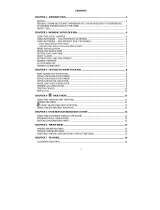Page is loading ...

82-K5328-1EN, Rev. 001


hvl`bo^=tfobibpp=`lomK
10300 Campus Point Drive
San Diego, California 92121 U.S.A.
Visit us at www.kyocera-wireless.com
For accessories, visit www.kyocera-wireless.com/store
UOJhRPOUJNI=oÉîK=MMN
User Guide
for the 7135 smartphone
by Kyocera

ii
FCC/IC Notice
This device complies with part 15 of the FCC rules. Operation is subject to the
following two conditions: (1) This device may not cause harmful interference,
and (2) this device must accept any interference received, including interference
that may cause undesired operation.
The exposure standard for wireless mobile phones employs a unit of
measurement known as the Specific Absorption Rate, or SAR. The SAR limit set
by the FCC is 1.6Watts per kilogram (W/kg). Tests for SAR are conducted using
standard operating positions specified by the FCC with the phone transmitting at
its highest certified power level in all tested frequency bands. Although the SAR
is determined at the highest certified power level, the actual SAR level of the
phone while operating can be well below the maximum value. This is because
the phone is designed to operate at multiple power levels so as to use only the
power required to reach the network. In general, the closer you are to a wireless
base station antenna, the lower the power output.
Before a phone model is available for sale to the public, it must be tested and
certified to the FCC that it does not exceed the limit established by the
government-adopted requirement for safe exposure. The tests are performed in
positions and locations (e.g., at the ear and worn on the body) as required by

User’s Guide for the Kyocera 7135 phone iii
the FCC for each model. The highest SAR value for this model phone when
tested for use at the ear is 0.89 W/kg and when worn on the body at the waist is
0.34 W/kg. (Body-worn measurements differ among phone models, depending
upon available accessories and FCC requirements). While there may be
differences between the SAR levels of various phones and at various positions,
they all meet the government requirement for safe exposure.
Warning
Use only Kyocera Wireless Corp. approved accessories with Kyocera Wireless
Corp. phones. Use of any unauthorized accessories may be dangerous and will
invalidate the phone warranty if said accessories cause damage or a defect to
the phone.
To comply with FCC radiation exposure requirements, use of this device for body-
worn operational configurations is limited to accessories tested and approved by
Kyocera Wireless Corp. Other accessories used with this device for body-worn
operations must not contain any metallic components and must provide at least
22.75mm separation distance including the antenna and the user’s body.
Other belt-clips, holsters or similar accessories that have not been tested for
body-worn SAR may not comply with FCC RF exposure limit and should be
avoided.

iv
Caution
The user is cautioned that changes or modifications not expressly approved by
the party responsible for compliance could void the warranty and user’s authority
to operate the equipment.
Phone safety
Radio frequency (RF) energy
Your Kyocera 7135 smartphone is a radio transmitter and receiver. When it is on,
it receives and also sends out RF energy. Your service provider’s phone network
controls the power level of the RF signal. This power level can range from
0.006 watts to 0.6 watts.
There are situations in which wireless phones must be turned off for reasons of
safety. You can quickly turn off the Kyocera 7135 smartphone simply by holding
down for a few seconds.
Exposure to RF energy
In August 1996, the U.S. Federal Communications Commission (FCC) adopted
RF exposure guidelines with safety levels for hand-held wireless phones.
These guidelines are consistent with the safety standards previously set by both
U.S. and international standards bodies in the following reports:

User’s Guide for the Kyocera 7135 phone v
• ^kpf=`VRKN=(American National Standards Institute, 1992)
• NCRP Report 86 (National Council on Radiation Protection and
Measurements, 1986)
• ICNIRP (International Commission on Non-Ionizing Radiation Protection,
1996)
Medical devices
Pacemakers—If your portable wireless phone is too close to a pacemaker, the
phone’s RF energy may interfere with the pacemaker’s operation. The Health
Industry Manufacturers Association and the wireless technology research
community recommend that you follow these guidelines to minimize the
potential for interference.
• Always keep the phone at least six inches (15 centimeters) away from your
pacemaker when the phone is turned on.
• Do not carry your phone near your heart.
• Use the ear opposite the pacemaker.
• If you have any reason to suspect that interference is taking place, turn off
your phone immediately.

vi
Hearing aidsÔSome digital wireless phones may interfere with hearing aids. In
the event of such interference, you may want to consult your service provider or
call the customer service line to discuss alternatives.
Other medical devicesÔIf you use any other personal medical device, consult
the manufacturer of the device to determine if it is adequately shielded from
external RF energy. Your physician may be able to help you obtain this
information.
In health care facilitiesÔTurn your phone off in health care facilities when
instructed. Hospitals and health care facilities may be using equipment that is
sensitive to external RF energy.
Avoiding potentially unsafe areas
Posted facilitiesÔTurn your phone off in any facility when posted notices
require you to do so.
AircraftÔFCC regulations prohibit using your phone on a plane that is in the air.
Turn your phone off before boarding aircraft.
VehiclesÔRF signals may affect improperly installed or inadequately shielded
electronic systems in motor vehicles. Check with the manufacturer or its

User’s Guide for the Kyocera 7135 phone vii
representative regarding your vehicle. You should also consult the manufacturer
of any equipment that has been added to your vehicle.
Blasting areas—To avoid interfering with blasting operations, turn your phone
off when you are in a blasting area or in areas posted “Turn off two-way radio.”
Obey all signs and instructions.
Potentially explosive atmospheres—Turn your phone off when you are in
any area with a potentially explosive atmosphere. Obey all signs and
instructions. Sparks in such areas could cause an explosion or fire resulting in
bodily injury or even death. Areas with potentially explosive atmospheres are
often, but not always, clearly marked. They include
• Fueling areas such as gas stations
• Below deck on boats
• Transfer or storage facilities for fuel or chemicals
• Vehicles using liquefied petroleum gas, such as propane or butane
• Areas where the air contains chemicals or particles such as grain, dust, or
metal powders
• Any other area where you would normally be advised to turn off your vehicle
engine

viii
Air bags
If you have an air bag, DO NOT place installed or portable phone equipment or
other objects over the air bag or in the air bag deployment area. Air bags inflate
with great force. If equipment is not properly installed, you and your passengers
risk serious injury.
Accessories
Accessories for your phone may include a portable keyboard, stereo headset,
portable hands-free car kit, car power adapter, USB cable, leather pouch, leather
case, and more.
To purchase accessories, visit www.kyocera-wireless.com/store. You may
also call (800) 349-4188 (U.S.A. and Canada) or (858) 882-1410.
Kyocera is a registered trademark of Kyocera Corporation. QCP is a trademark of
Kyocera Wireless Corp. Graffiti and HotSync are registered trademarks and Palm
and the Palm Computing platform logo are trademarks of Palm, Inc., 3Com
Corporation, or its subsidiaries. Eudora is a registered trademark of the
University of Illinois Board of Trustees, licensed to QUALCOMM Incorporated.

User’s Guide for the Kyocera 7135 phone ix
Apple and Macintosh are registered trademarks of Apple Computer, Inc. Eudora
Internet Suite
™
(EIS) is a trademark of Qualcomm Incorporated. Other product
and brand names may be trademarks or registered trademarks of their
respective owners.
Copyright © 2003 Kyocera Wireless Corp. All rights reserved. Printed in the
United States of America.
Ringer Tones Copyright © 2000-2003 Kyocera Wireless Corp.
Portions of this document are Copyright © 1998 3Com Corporation or its
subsidiaries. Reprinted with permission.
82-K5328-1, Rev. 001

x

User’s Guide for the Kyocera 7135 Phone xi
CONTENTS
Welcome. . . . . . . . . . . . . . . . . . . . . . . . . . . . . . . . . . . . . . . . . . . . . . . . . . . . . . . . . . . . . . . . . . 1
If You Already Use a Palm Handheld. . . . . . . . . . . . . . . . . . . . . . . . . . . . . . . . . . . . . . . . . . . 2
What To Do First . . . . . . . . . . . . . . . . . . . . . . . . . . . . . . . . . . . . . . . . . . . . . . . . . . . . . . . . . . . 4
To install the battery . . . . . . . . . . . . . . . . . . . . . . . . . . . . . . . . . . . . . . . . . . . . . . . . . . . . . . 4
To connect the cable for synchronizing and charging the battery. . . . . . . . . . . . . . . . . . . . 5
To recharge the battery. . . . . . . . . . . . . . . . . . . . . . . . . . . . . . . . . . . . . . . . . . . . . . . . . . . . 7
To charge a battery in the cradle’s rear pocket . . . . . . . . . . . . . . . . . . . . . . . . . . . . . . . . . 7
Turning your phone on for the first time . . . . . . . . . . . . . . . . . . . . . . . . . . . . . . . . . . . . . . . 9
Introducing the Kyocera 7135 smartphone . . . . . . . . . . . . . . . . . . . . . . . . . . . . . . . . . . . . 10
Getting to know the function keys. . . . . . . . . . . . . . . . . . . . . . . . . . . . . . . . . . . . . . . . . . . 10
Turning the phone on and off . . . . . . . . . . . . . . . . . . . . . . . . . . . . . . . . . . . . . . . . . . . . . . 14
Features . . . . . . . . . . . . . . . . . . . . . . . . . . . . . . . . . . . . . . . . . . . . . . . . . . . . . . . . . . . . . . 14
Checking phone status . . . . . . . . . . . . . . . . . . . . . . . . . . . . . . . . . . . . . . . . . . . . . . . . . . . 15
Checking LED status . . . . . . . . . . . . . . . . . . . . . . . . . . . . . . . . . . . . . . . . . . . . . . . . . . . . 16
Using the screen . . . . . . . . . . . . . . . . . . . . . . . . . . . . . . . . . . . . . . . . . . . . . . . . . . . . . . . . 16
Calibrating the screen—If the screen is unresponsive, follow these steps. . . . . . . . . . . . 17
Making and Receiving Calls. . . . . . . . . . . . . . . . . . . . . . . . . . . . . . . . . . . . . . . . . . . . . . . . . 17
To dial a call on the keypad . . . . . . . . . . . . . . . . . . . . . . . . . . . . . . . . . . . . . . . . . . . . . . . 17
To make a call from the Address Book . . . . . . . . . . . . . . . . . . . . . . . . . . . . . . . . . . . . . . . 18

xii Contents
To find a contact using the keypad . . . . . . . . . . . . . . . . . . . . . . . . . . . . . . . . . . . . . . . . . . 18
To make a call from the recent calls list . . . . . . . . . . . . . . . . . . . . . . . . . . . . . . . . . . . . . . 19
To make a call using speed dial . . . . . . . . . . . . . . . . . . . . . . . . . . . . . . . . . . . . . . . . . . . . 19
To use the headset during a call. . . . . . . . . . . . . . . . . . . . . . . . . . . . . . . . . . . . . . . . . . . . 19
Receiving calls . . . . . . . . . . . . . . . . . . . . . . . . . . . . . . . . . . . . . . . . . . . . . . . . . . . . . . . . . 20
To answer a call . . . . . . . . . . . . . . . . . . . . . . . . . . . . . . . . . . . . . . . . . . . . . . . . . . . . . 20
To call emergency numbers . . . . . . . . . . . . . . . . . . . . . . . . . . . . . . . . . . . . . . . . . . . . . . . 20
Making and receiving calls after dialing 911. . . . . . . . . . . . . . . . . . . . . . . . . . . . . . . . 21
Receiving and Sending Messages. . . . . . . . . . . . . . . . . . . . . . . . . . . . . . . . . . . . . . . . . . . . 22
Receiving a message . . . . . . . . . . . . . . . . . . . . . . . . . . . . . . . . . . . . . . . . . . . . . . . . . . . . 22
Sending a message . . . . . . . . . . . . . . . . . . . . . . . . . . . . . . . . . . . . . . . . . . . . . . . . . . . . . 23
From the Phone Application screen . . . . . . . . . . . . . . . . . . . . . . . . . . . . . . . . . . . . . . 23
From the PDA Applications screen. . . . . . . . . . . . . . . . . . . . . . . . . . . . . . . . . . . . . . . 23
Sending a preformatted text message . . . . . . . . . . . . . . . . . . . . . . . . . . . . . . . . . . . . 25
Using Main Menu Items . . . . . . . . . . . . . . . . . . . . . . . . . . . . . . . . . . . . . . . . . . . . . . . . . . . . 26
To check your own phone number . . . . . . . . . . . . . . . . . . . . . . . . . . . . . . . . . . . . . . . . . . 27
Entering Information. . . . . . . . . . . . . . . . . . . . . . . . . . . . . . . . . . . . . . . . . . . . . . . . . . . . . . . 27
To use the on-screen keyboard . . . . . . . . . . . . . . . . . . . . . . . . . . . . . . . . . . . . . . . . . . . . 27
To write with the stylus . . . . . . . . . . . . . . . . . . . . . . . . . . . . . . . . . . . . . . . . . . . . . . . . . . . 28
Basic Graffiti characters . . . . . . . . . . . . . . . . . . . . . . . . . . . . . . . . . . . . . . . . . . . . . . . . . . 29
Using the Address Book . . . . . . . . . . . . . . . . . . . . . . . . . . . . . . . . . . . . . . . . . . . . . . . . . . . 30

User’s Guide for the Kyocera 7135 Phone xiii
Using Call History . . . . . . . . . . . . . . . . . . . . . . . . . . . . . . . . . . . . . . . . . . . . . . . . . . . . . . . . . 31
Using the Date Book . . . . . . . . . . . . . . . . . . . . . . . . . . . . . . . . . . . . . . . . . . . . . . . . . . . . . .32
Using Memos. . . . . . . . . . . . . . . . . . . . . . . . . . . . . . . . . . . . . . . . . . . . . . . . . . . . . . . . . . . . . 33
Receiving Voice Messages and Voice Mail. . . . . . . . . . . . . . . . . . . . . . . . . . . . . . . . . . . . . 35
To check messages and voice mail . . . . . . . . . . . . . . . . . . . . . . . . . . . . . . . . . . . . . . . . . 35
Using Speed Dial. . . . . . . . . . . . . . . . . . . . . . . . . . . . . . . . . . . . . . . . . . . . . . . . . . . . . . . . . . 36
To add numbers to your Speed Dial list . . . . . . . . . . . . . . . . . . . . . . . . . . . . . . . . . . . . . . 36
To make a call using Speed Dial . . . . . . . . . . . . . . . . . . . . . . . . . . . . . . . . . . . . . . . . . . . 37
If you know the Speed Dial number . . . . . . . . . . . . . . . . . . . . . . . . . . . . . . . . . . . . . . 37
If you need to look up the Speed Dial number . . . . . . . . . . . . . . . . . . . . . . . . . . . . . . 38
Using PDA Applications . . . . . . . . . . . . . . . . . . . . . . . . . . . . . . . . . . . . . . . . . . . . . . . . . . . . 39
Using the Kyocera MP3 Player. . . . . . . . . . . . . . . . . . . . . . . . . . . . . . . . . . . . . . . . . . . . . . . 40
Transferring audio files from your computer to your phone . . . . . . . . . . . . . . . . . . . . . . . 41
Using your JukeBox . . . . . . . . . . . . . . . . . . . . . . . . . . . . . . . . . . . . . . . . . . . . . . . . . . . . . 42
Managing your playlist . . . . . . . . . . . . . . . . . . . . . . . . . . . . . . . . . . . . . . . . . . . . . . . . . . . 43
Edit Menu . . . . . . . . . . . . . . . . . . . . . . . . . . . . . . . . . . . . . . . . . . . . . . . . . . . . . . . . . . 44

xiv Contents
Using FileManager . . . . . . . . . . . . . . . . . . . . . . . . . . . . . . . . . . . . . . . . . . . . . . . . . . . . . . . . 45
To use FileManager . . . . . . . . . . . . . . . . . . . . . . . . . . . . . . . . . . . . . . . . . . . . . . . . . . . . . 46
Copying data from your smartphone to your expansion card. . . . . . . . . . . . . . . . . . . 46
Copying data from the expansion card to the smartphone. . . . . . . . . . . . . . . . . . . . . 47
Creating new folders on the expansion card 47
Renaming files and folders on the expansion card. . . . . . . . . . . . . . . . . . . . . . . . . . . 48
Using PhotoSuite . . . . . . . . . . . . . . . . . . . . . . . . . . . . . . . . . . . . . . . . . . . . . . . . . . . . . . . . . 49
Using EIS Web. . . . . . . . . . . . . . . . . . . . . . . . . . . . . . . . . . . . . . . . . . . . . . . . . . . . . . . . . . . . 50
Using Email Applications . . . . . . . . . . . . . . . . . . . . . . . . . . . . . . . . . . . . . . . . . . . . . . . . . . . 52
Eudora Email . . . . . . . . . . . . . . . . . . . . . . . . . . . . . . . . . . . . . . . . . . . . . . . . . . . . . . . . . .52
Palm Mail . . . . . . . . . . . . . . . . . . . . . . . . . . . . . . . . . . . . . . . . . . . . . . . . . . . . . . . . . . . . . 53
Other Applications. . . . . . . . . . . . . . . . . . . . . . . . . . . . . . . . . . . . . . . . . . . . . . . . . . . . . . . 53
Using the To Do List . . . . . . . . . . . . . . . . . . . . . . . . . . . . . . . . . . . . . . . . . . . . . . . . . . . . . . . 54
Using Voice Features . . . . . . . . . . . . . . . . . . . . . . . . . . . . . . . . . . . . . . . . . . . . . . . . . . . . . .55
To voice train the phone . . . . . . . . . . . . . . . . . . . . . . . . . . . . . . . . . . . . . . . . . . . . . . . . . . 55
To make a call using voice commands. . . . . . . . . . . . . . . . . . . . . . . . . . . . . . . . . . . . . . . 55
To record and play back voice memos . . . . . . . . . . . . . . . . . . . . . . . . . . . . . . . . . . . . . . . 56
To customize your smartphone for voice answer and voice wakeup . . . . . . . . . . . . . . . . 57

User’s Guide for the Kyocera 7135 Phone xv
Adjusting sounds . . . . . . . . . . . . . . . . . . . . . . . . . . . . . . . . . . . . . . . . . . . . . . . . . . . . . . . . . 57
To adjust the speaker volume. . . . . . . . . . . . . . . . . . . . . . . . . . . . . . . . . . . . . . . . . . . . . . 57
To select a ringer sound and adjust ringer volume . . . . . . . . . . . . . . . . . . . . . . . . . . . . . 57
To silence the ringer . . . . . . . . . . . . . . . . . . . . . . . . . . . . . . . . . . . . . . . . . . . . . . . . . . . . . 58
To adjust PDA sounds . . . . . . . . . . . . . . . . . . . . . . . . . . . . . . . . . . . . . . . . . . . . . . . . . . . 59
To adjust phone sounds . . . . . . . . . . . . . . . . . . . . . . . . . . . . . . . . . . . . . . . . . . . . . . . . . . 59
Setting Up Preferences. . . . . . . . . . . . . . . . . . . . . . . . . . . . . . . . . . . . . . . . . . . . . . . . . . . . . 60
To set PDA preferences . . . . . . . . . . . . . . . . . . . . . . . . . . . . . . . . . . . . . . . . . . . . . . . . . . 61
Setting general preferences . . . . . . . . . . . . . . . . . . . . . . . . . . . . . . . . . . . . . . . . . . . . 61
Setting date & time . . . . . . . . . . . . . . . . . . . . . . . . . . . . . . . . . . . . . . . . . . . . . . . . . . . 62
Changing Formats . . . . . . . . . . . . . . . . . . . . . . . . . . . . . . . . . . . . . . . . . . . . . . . . . . . 63
Customizing . . . . . . . . . . . . . . . . . . . . . . . . . . . . . . . . . . . . . . . . . . . . . . . . . . . . . . . . 64
To set phone preferences . . . . . . . . . . . . . . . . . . . . . . . . . . . . . . . . . . . . . . . . . . . . . . . . . 64
Adjusting call volume . . . . . . . . . . . . . . . . . . . . . . . . . . . . . . . . . . . . . . . . . . . . . . . . . 64
Adjusting flip settings . . . . . . . . . . . . . . . . . . . . . . . . . . . . . . . . . . . . . . . . . . . . . . . . . 65
Adjusting settings for incoming calls. . . . . . . . . . . . . . . . . . . . . . . . . . . . . . . . . . . . . . 66
Setting phone alerts . . . . . . . . . . . . . . . . . . . . . . . . . . . . . . . . . . . . . . . . . . . . . . . . . . 67
Setting the GPS locator . . . . . . . . . . . . . . . . . . . . . . . . . . . . . . . . . . . . . . . . . . . . . . . 68
To set:. . . . . . . . . . . . . . . . . . . . . . . . . . . . . . . . . . . . . . . . . . . . . . . . . . . . . . . . . . . . .68
Setting Up Network Connections . . . . . . . . . . . . . . . . . . . . . . . . . . . . . . . . . . . . . . . . . . . . 69
To set up Network Preferences . . . . . . . . . . . . . . . . . . . . . . . . . . . . . . . . . . . . . . . . . . . . 69

xvi Contents
Using Fax/Modem . . . . . . . . . . . . . . . . . . . . . . . . . . . . . . . . . . . . . . . . . . . . . . . . . . . . . . . . . 70
To set up Fax/Modem . . . . . . . . . . . . . . . . . . . . . . . . . . . . . . . . . . . . . . . . . . . . . . . . . . . . 71
To use Fax/Modem . . . . . . . . . . . . . . . . . . . . . . . . . . . . . . . . . . . . . . . . . . . . . . . . . . . . . . 71
Beaming Information . . . . . . . . . . . . . . . . . . . . . . . . . . . . . . . . . . . . . . . . . . . . . . . . . . . . . . 73
To beam information. . . . . . . . . . . . . . . . . . . . . . . . . . . . . . . . . . . . . . . . . . . . . . . . . . . . . 73
Resetting the Phone . . . . . . . . . . . . . . . . . . . . . . . . . . . . . . . . . . . . . . . . . . . . . . . . . . . . . . . 74
To perform a soft reset . . . . . . . . . . . . . . . . . . . . . . . . . . . . . . . . . . . . . . . . . . . . . . . . . . . 74
To perform a hard reset . . . . . . . . . . . . . . . . . . . . . . . . . . . . . . . . . . . . . . . . . . . . . . . . . . 75
Synchronizing Your phone With a Computer. . . . . . . . . . . . . . . . . . . . . . . . . . . . . . . . . . . 76
To install the Desktop software. . . . . . . . . . . . . . . . . . . . . . . . . . . . . . . . . . . . . . . . . . . . . 77
To perform your first synchronization . . . . . . . . . . . . . . . . . . . . . . . . . . . . . . . . . . . . . . . . 77
Phone Care . . . . . . . . . . . . . . . . . . . . . . . . . . . . . . . . . . . . . . . . . . . . . . . . . . . . . . . . . . . . . . 79
Phone . . . . . . . . . . . . . . . . . . . . . . . . . . . . . . . . . . . . . . . . . . . . . . . . . . . . . . . . . . . . . . . . 79
Antenna. . . . . . . . . . . . . . . . . . . . . . . . . . . . . . . . . . . . . . . . . . . . . . . . . . . . . . . . . . . . . . . 81
Battery. . . . . . . . . . . . . . . . . . . . . . . . . . . . . . . . . . . . . . . . . . . . . . . . . . . . . . . . . . . . . . . . 81
Caution . . . . . . . . . . . . . . . . . . . . . . . . . . . . . . . . . . . . . . . . . . . . . . . . . . . . . . . . . . . . 82
Tips for improving battery performance . . . . . . . . . . . . . . . . . . . . . . . . . . . . . . . . . . . 83
Replacing the battery . . . . . . . . . . . . . . . . . . . . . . . . . . . . . . . . . . . . . . . . . . . . . . . . . 84
Where to find help. . . . . . . . . . . . . . . . . . . . . . . . . . . . . . . . . . . . . . . . . . . . . . . . . . . . . . . 86
Index. . . . . . . . . . . . . . . . . . . . . . . . . . . . . . . . . . . . . . . . . . . . . . . . . . . . . . . . . . . . . . . . . . . . 87

User’s Guide for the Kyocera 7135 phone 1
WELCOME
Your Kyocera 7135 smartphone gives you the integrated features of a CDMA
digital telephone and a Palm handheld Personal Digital Assistant (PDA) with a
color display in one device. With your Kyocera 7135 smartphone, you can
download and view pictures, play games, and listen to music. To learn about
your new phone, refer to the following resources:
User Guide—This guide takes you on a quick tour of the phone’s major
features.
Reference Guide—For detailed information, insert the CD-ROM in your
computer and open the Reference Guide or visit Kyocera Wireless Corp. at
www.kyocerasmartphone.com.
CD-ROM—On the CD-ROM, you’ll find the Kyocera 7135 desktop (to install it,
see the Reference Guide on the CD-ROM). You’ll also find third-party software
and user guides for sending email, browsing the Internet, using Web clipping
services, using FileManager, and using your MP3 player. For help with these
applications, contact their source. For example, if you need help with Eudora®,
go to the Eudora Web site (www.eudora.com).

2 If You Already Use a Palm Handheld
Web site—You can download the latest versions of all phone documentation at
www.kyocerasmartphone.com.
Important: Before using your phone, become familiar with the phone care on
page 79 and safety considerations starting on page iv.
IF YOU ALREADY USE A PALM HANDHELD
If you already use a Palm handheld, you’ll find the Kyocera 7135 smartphone
very familiar. Many Palm applications are the same; some have been enhanced
to integrate with the telephone’s features.
Icons—Most icons and buttons are identical to those on your Palm handheld.
Only a few icons have changed. The Calculator icon has been replaced with the
Dialer icon . Tap this icon to open the phone application. You’ll find the
Calculator on the PDA applications screen. Also, the Messages and Web
browser buttons have changed.
Palm Desktop—You do not need to reinstall the Palm Desktop from the CD-
ROM. However, if you are going to connect your Kyocera 7135 smartphone to
your computer using a Universal Serial Bus (USB) connection, you must install
the Palm Desktop from the CD-ROM.
/