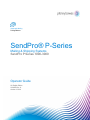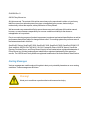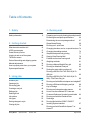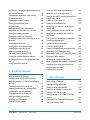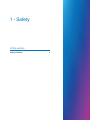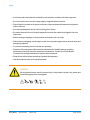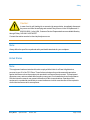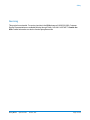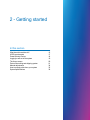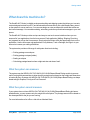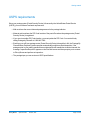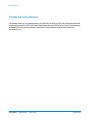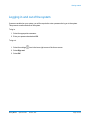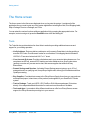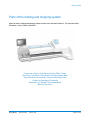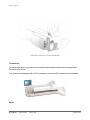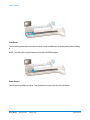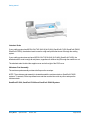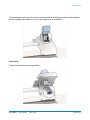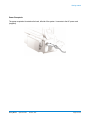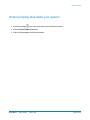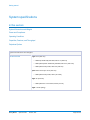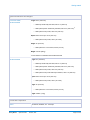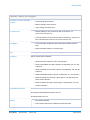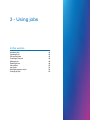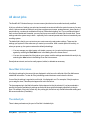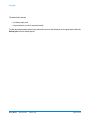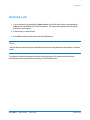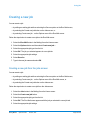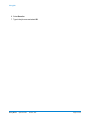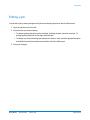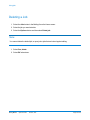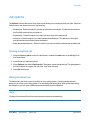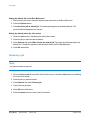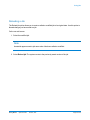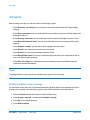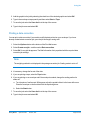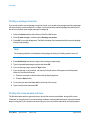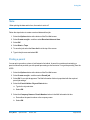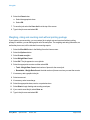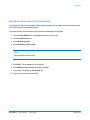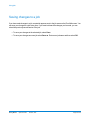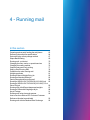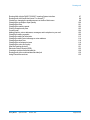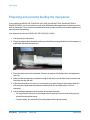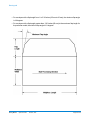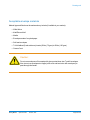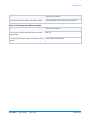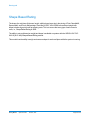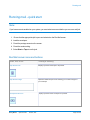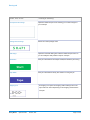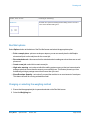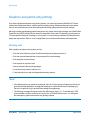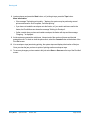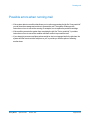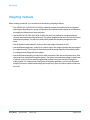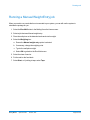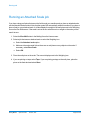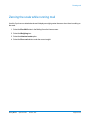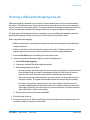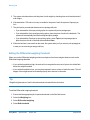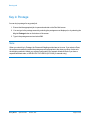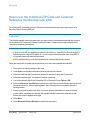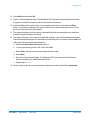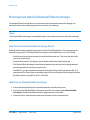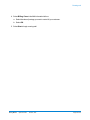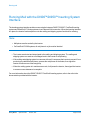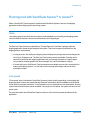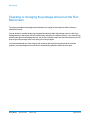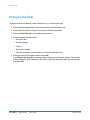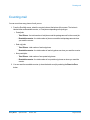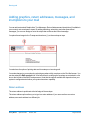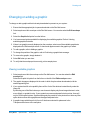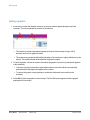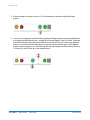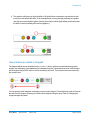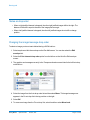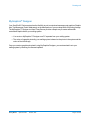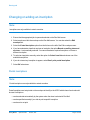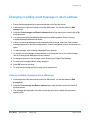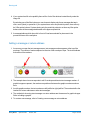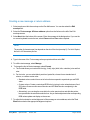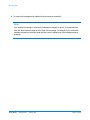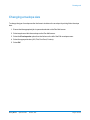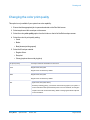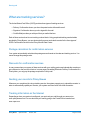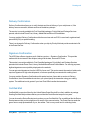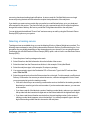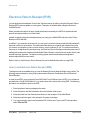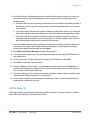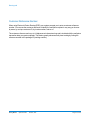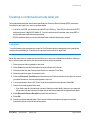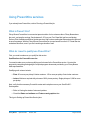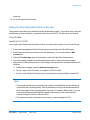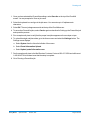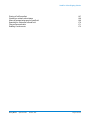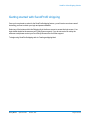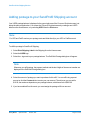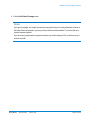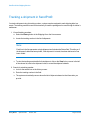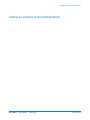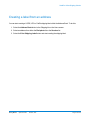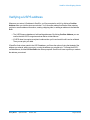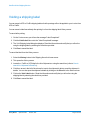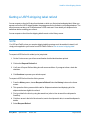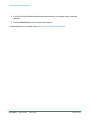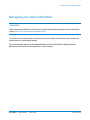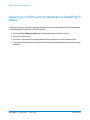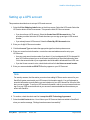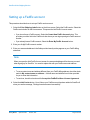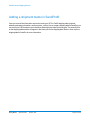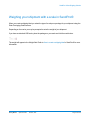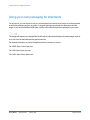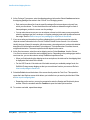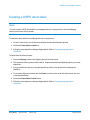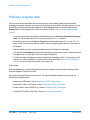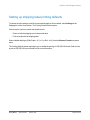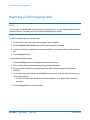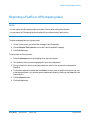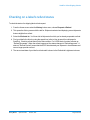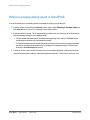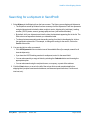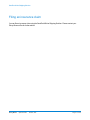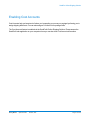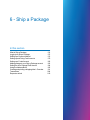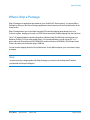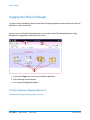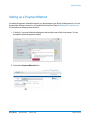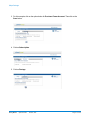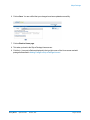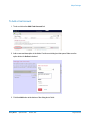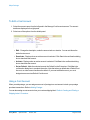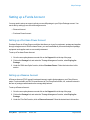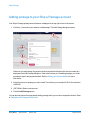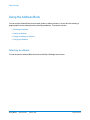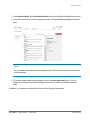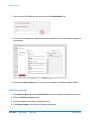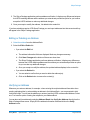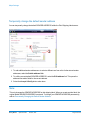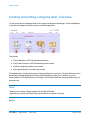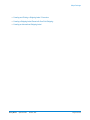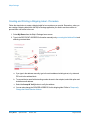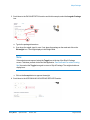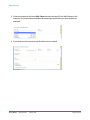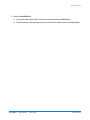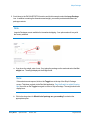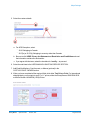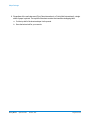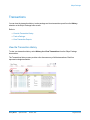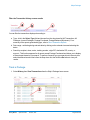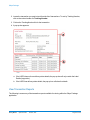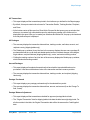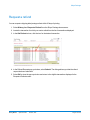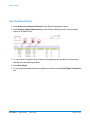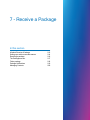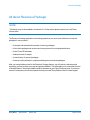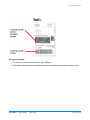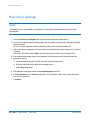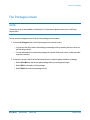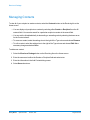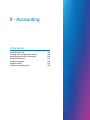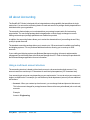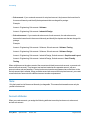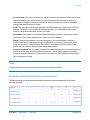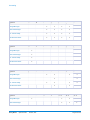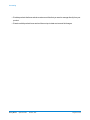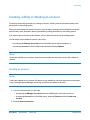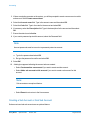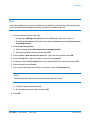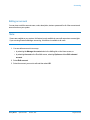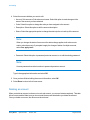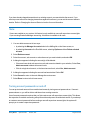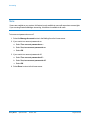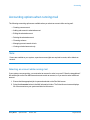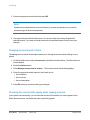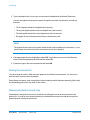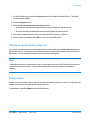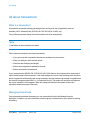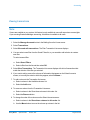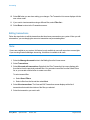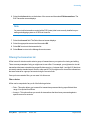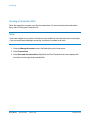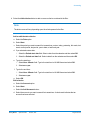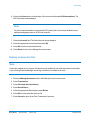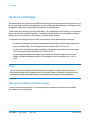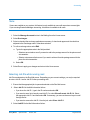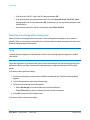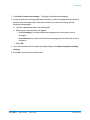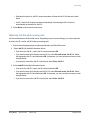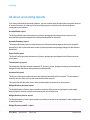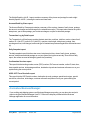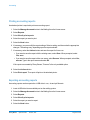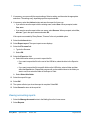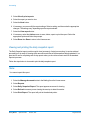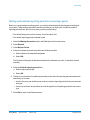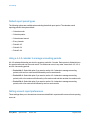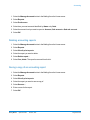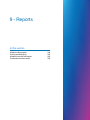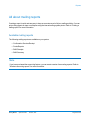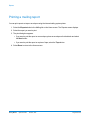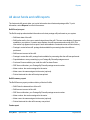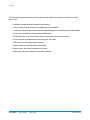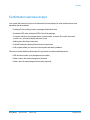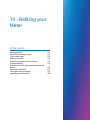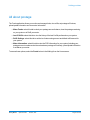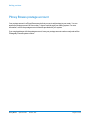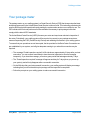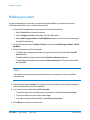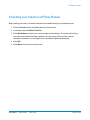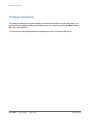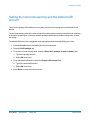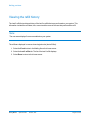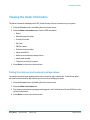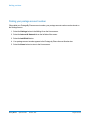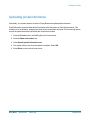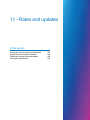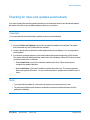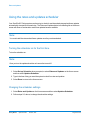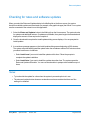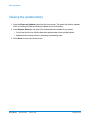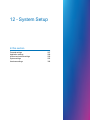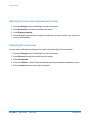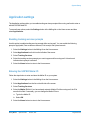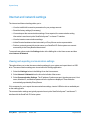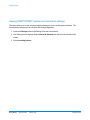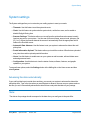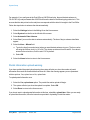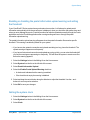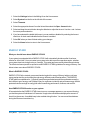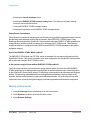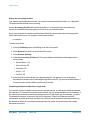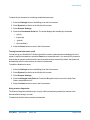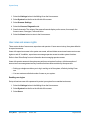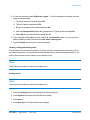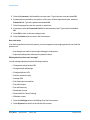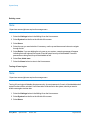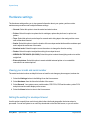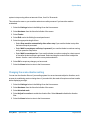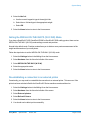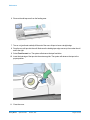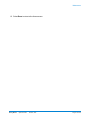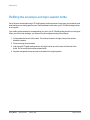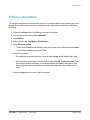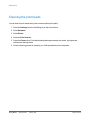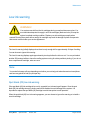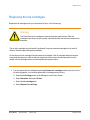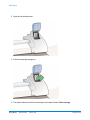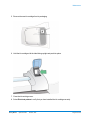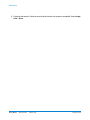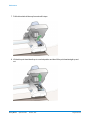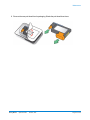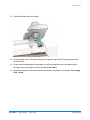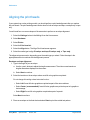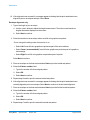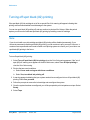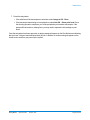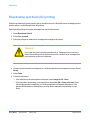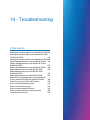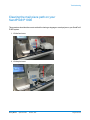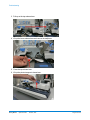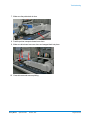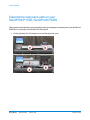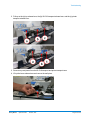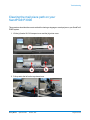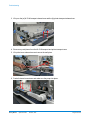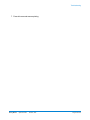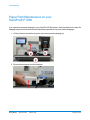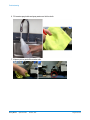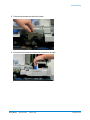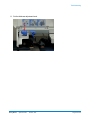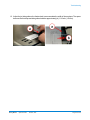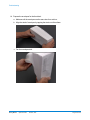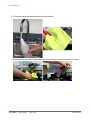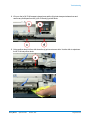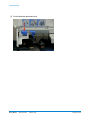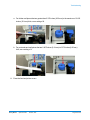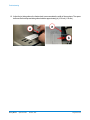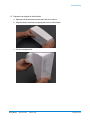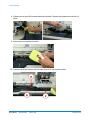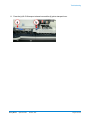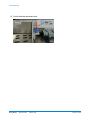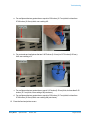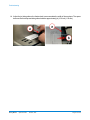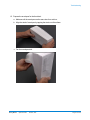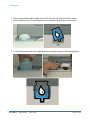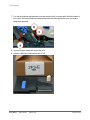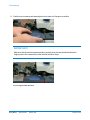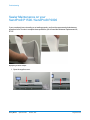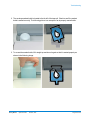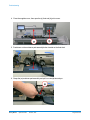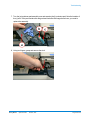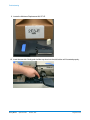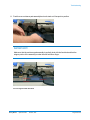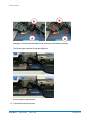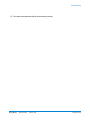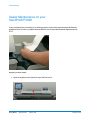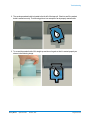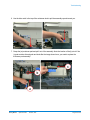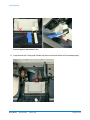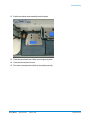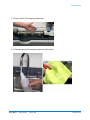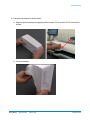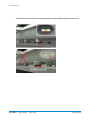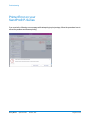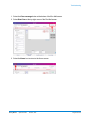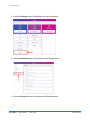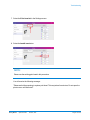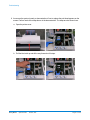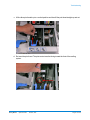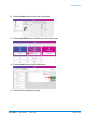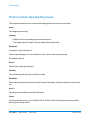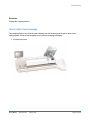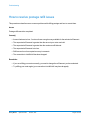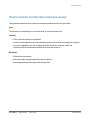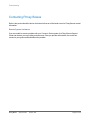Pitney Bowes SendPro P-Series |Connect+® Series Operator Guide
- Type
- Operator Guide

Shipping & Mailing
Postage Meters
SendPro® P-Series
Mailing & Shipping Systems
SendPro P Series 1000-3000
Operator Guide
US English Edition
SV63206 Rev. G
October 15 2018

SV63206 Rev. G
©2018 Pitney Bowes Inc.
All rights reserved. The content of this online manual may not be reproduced in whole or in part in any
fashion or stored in a retrieval system of any type or transmitted by any means, electronically or
mechanically, without the express, written permission of Pitney Bowes.
We have made every reasonable effort to ensure the accuracy and usefulness of this online manual;
however, we cannot assume responsibility for errors or omissions or liability for the misuse or
misapplication of our products.
Due to our continuing program of product improvement, equipment and material specifications as well as
performance features are subject to change without notice. Your mailing system may not have some of
the features described in this book.
SendPro® P-Series, SendPro® P1500, SendPro® P1000, SendPro® P2000, SendPro® P3000, E-Z
Seal, IntelliLink, WEIGH-ON-THE-WAY, W-O-W, Postage By Phone, INVIEW, Ascent, SendSuite
Express, Purchase Power, and Pitney Bowes Supply Line are trademarks or registered trademarks of
Pitney Bowes Inc. All other trademarks are trademarks or registered trademarks of the respective
owners. The USPS® and Priority Mail® are registered trademarks of the United States Postal Service.
Alerting Messages
Various messages are used throughout this guide to alert you to potentially hazardous or error causing
conditions. These messages are as follows:
Warning!
Alerts you to conditions or practices that could cause serious injury.

Caution:
Alerts you to conditions or practices that could cause damage to the equipment or to the
material being run.
Important:
Alerts you to conditions or practices that could adversely affect equipment operation if instructions are
not followed exactly.
Note:
Provides a comment or explanation of the associated topic.

1 - Safety
Safety information 9
2 - Getting started
What does this machine do? 15
USPS requirements 17
Postal Security Device 18
Logging in and out of the system 19
The Home screen 20
Parts of the mailing and shipping system 21
Manual adjustments 34
How to properly shut down your system 35
System specifications 36
3 - Using jobs
All about jobs 42
Opening a job 44
Previewing jobs 45
Creating a new job 46
Editing a job 48
Deleting a Job 49
Job options 50
Job types 53
Saving changes to a job 59
Closing all jobs 60
4 - Running mail
Preparing and correctly feeding the mail pieces63
Reviewing the mail piece specifications 64
Determining the correct postage method 67
Shape Based Rating 69
Running mail - quick start 70
Changing the class, carrier, or special services 74
Changing the sealing method 76
Graphics and permit-only printing 77
Step-by-Step Running Mail 78
Possible errors when running mail 80
Weighing methods 81
Running a Manual Weight Entry job 82
Running an Attached Scale job 83
Zeroing the scale while running mail 84
Running a WEIGH-ON-THE-WAY® (W-O-
W®) job 85
Running a WEIGH-ON-THE-WAY® (W-O-
W®) - First Piece Only job 86
Running mail with different shapes and weights87
Running a Differential Weighing mail job 88
Key in Postage 91
Running mail using a barcode scanner 92
How to use the combined ZIP Code and
Customer Reference Number barcode label 93
Running mail with the Residual Rate
Surcharge 95
Running Mail with the DI900™/DI950™
Inserting System Interface 97
Running mail with SendSuite Xpress™ or
Ascent™ 98
Table of Contents
Pitney Bowes Operator Guide October,2018 Page 4 of 421

Checking or changing the postage amount on
the Run Mail screen 99
Changing the envelope or tape quantity 100
Changing the Date 101
Changing the machine speed 102
Printing a sample mail piece 103
Counting mail 104
Adding graphics, return addresses,
messages, and inscriptions to your mail 105
Changing or adding a graphic 106
Changing or adding an inscription 113
Changing or adding a text message or return
address 114
Changing envelope size 118
Changing the envelope print area 119
Changing the color print quality 120
What are tracking services? 121
Electronic Return Receipt (ERR) 125
Creating a combined barcode label job 128
Running mail with a combined barcode label
job 130
Using PresortXtra services 132
5 - SendPro® Shipping
What is SendPro® Shipping? 139
Getting started with SendPro® shipping 140
Adding postage to your SendPro® Shipping
account 141
Tracking a shipment in SendPro® 143
Adding an address to the Address Book 144
Changing the sender's address 145
Creating a label from an address 146
Editing or deleting an address 147
Verifying a USPS address 148
Voiding a shipping label 149
Getting a USPS shipping label refund 150
Managing your email notifications 152
Viewing your USPS account information in
SendPro® P Series 153
Setting up a UPS account 154
Setting up a FedEx account 155
Measuring your shipment dimensions in
SendPro® 156
Adding a shipment memo in SendPro® 157
Weighing your shipment with a scale in
SendPro® 158
Using your own packaging for shipments 159
Creating a shipping label 160
Creating a USPS return label 162
Printing a shipping label 163
Setting up shipping label printing defaults 164
Reprinting a USPS shipping label 165
Reprinting a FedEx or UPS shipping label 166
Printing a FedEx manifest 167
Checking on a label's refund status 168
Where is postage being spent in SendPro® 169
Searching for a shipment in SendPro® 170
Filing an insurance claim 171
Enabling Cost Accounts 172
6 - Ship a Package
What is Ship a Package 174
Logging into Ship a Package 175
Setting up a Payment Method 176
Setting up and Using Cost Accounts 179
Setting up a Funds Account 182
Adding postage to your Ship a Package
account 183
Setting the Auto Postage Refill Amount 184
Using the Address Book 185
Pitney Bowes Operator Guide October,2018 Page 5 of 421

Creating and printing a shipping label -
Overview 191
Transactions 204
Request a refund 210
7 - Receive a Package
All about Receive a Package 213
Setting up a cable-connected scanner 214
Receiving a package 216
The Packages screen 217
Find a package 218
Package Notifications 219
Managing Contacts 220
8 - Accounting
All about Accounting 222
Creating, editing or deleting an account 228
Accounting options when running mail 236
All about transactions 241
All about surcharges 249
All about Job IDs 253
All about accounting reports 255
9 - Reports
All about mailing reports 264
Printing a mailing report 265
All about funds and refill reports 266
Confirmation services receipt 268
10 - Refilling your Meter
All about postage 270
Pitney Bowes postage account 271
Your postage meter 272
Refilling your meter 273
Checking your balance at Pitney Bowes 274
Postage remaining 275
Setting the low funds warning and the default
refill amount 276
Viewing the refill history 277
Viewing the meter information 278
Uploading postal information 280
11 - Rates and updates
Checking for rates and updates automatically 282
Using the rates and updates scheduler 283
Checking for rates and software updates 284
Viewing the update history 285
12 - System Setup
Personal settings 287
Application settings 289
Internet and network settings 290
System settings 293
Hardware settings 308
13 - Maintenance
Installing a new tape roll 313
Refilling the envelope and tape sealant bottle 316
Printing a test pattern 317
Cleaning the print heads 318
Low ink warning 319
Pitney Bowes Operator Guide October,2018 Page 6 of 421

Out of ink warning 320
Replacing the ink cartridges 321
Replacing the print heads 325
Aligning the print heads 330
Turning off spot black (#2) printing 334
Reactivating spot black (#2) printing 336
14 - Troubleshooting
Clearing the mail piece path on your
SendPro® P1000 338
Clearing the mail piece path on your
SendPro® P1500 / SendPro® P2000 341
Clearing the mail piece path on your
SendPro® P3000 344
Paper Path Maintenance on your SendPro®
P1000 347
Paper Path Maintenance on your SendPro®
P1500 / SendPro® P2000 357
Paper Path Maintenance on your SendPro®
P3000 366
Sealer Maintenance on your SendPro®
P1000 376
Sealer Maintenance on your SendPro®
P1500 / SendPro® P2000 383
Sealer Maintenance on your SendPro®
P3000 391
How to fix W-O-W related errors on your
SendPro® P1500 / SendPro® P2000 and
SendPro® P3000 399
Printer Error on your SendPro® P-Series 407
How to resolve tape feeding issues 415
How to resolve printing issues 418
How to resolve postage refill issues 419
How to resolve touchscreen response issues 420
Contacting Pitney Bowes 421
Pitney Bowes Operator Guide October,2018 Page 7 of 421

Safety information
Warning:
Follow normal safety precautions for all office equipment.
Read all instructions before you attempt to operate the machine. Use the equipment only for
its intended purpose.
l Use only Pitney Bowes approved supplies, in particular aerosol dusters. Improper storage and use
of aerosol dusters or flammable aerosol dusters, can cause an explosive-like condition that could
result in a personal injury and/or property damage. Never use aerosol dusters labeled flammable
and always read instructions and safety precautions on the duster container label.
l To obtain Pitney Bowes supplies, please contact our Supply Line™ to place orders. Material
Safety Data Sheets can be obtained on the web or from our Supply Line™.
l Use the power cord supplied with the machine and plug it into a properly grounded wall outlet
located near the machine and easily accessible. Failure to properly ground the machine can result
in severe personal injury and/or fire.
l The wall outlet supplying power to the machine must be a single dedicated wall outlet. Contact a
licensed electrician to ensure there are no other wall outlets on the branch circuit.
l The electrical circuit (mains) supplying power to the outlet must be switched ON.
l Avoid touching moving parts or materials while the machine is in use. Keep hands, loose clothing,
jewelry and long hair away from all moving parts.
l Do not remove covers or defeat safety interlock switches. Covers enclose hazardous parts that
should only be accessed by properly trained service personnel. Immediately report to Pitney
Bowes Service any damaged or non-functioning components that renders the unit unsafe.
l Place the unit in an accessible location to allow for proper venting of the equipment and to facilitate
servicing.
l The power cord wall plug is the primary means of disconnecting the machine from the AC supply.
l Do not use an adapter plug on the line cord or wall outlet.
l Do not remove the ground pin from the line cord.
Safety
Pitney Bowes Operator Guide October,2018 Page 9 of 421

l Avoid using wall outlets that are controlled by wall switches, or shared with other equipment.
l Do not route the power cord over sharp edges or trapped between furniture.
l Ensure there is no strain on the power cord where it becomes jammed between the equipment,
walls or furniture.
l
Do not plug headphones into the Line Out jack (Lime Green).
l Be certain the area in front of the wall receptacle into which the machine is plugged is free from
obstruction.
l Before clearing a stoppage, be sure machine mechanisms come to a stop.
l When clearing a stoppage, avoid using too much force to protect against minor personal injury and
damaging equipment.
l To prevent overheating, do not cover the vent openings.
l Operation of this equipment without periodic maintenance will inhibit optimum operating
performance and could cause the equipment to malfunction. Contact your Pitney Bowes
Customer Service Representative for required service schedule.
l Read all instructions before attempting to operate the equipment.
l Use this equipment only for its intended purpose.
Caution:
Moving mechanism can result in personal injury. Keep hands, long hair, ties, jewelry and
loose clothing away from moving parts.
Safety
Pitney Bowes Operator Guide October,2018 Page 10 of 421

Caution:
In case of an ink spill, leaking ink or excessive ink accumulation, immediately disconnect
the power cord from the wall plug and contact Pitney Bowes. In the USA please call 1-
800 522-0020. I In the USA, Customer Service Representatives are available Monday
through Friday, 8:00 AM - 8:00 PM EST.
Contact information can also be found at pitneybowes.com
Note:
Always follow the specific occupational safety and health standards for your workplace.
United States
Note:
This equipment has been tested and found to comply with the limits for a Class A digital device,
pursuant to part 15 of the FCC Rules. These limits are designed to provide reasonable protection
against interference when the equipment is operated in a commercial environment. This equipment
generates, uses, and can radiate radio frequency energy and, if not installed and used in accordance
with the instruction manual, may cause interference to radio communications. Operation of this
equipment in a residential area is likely to cause interference in which case the user will be required to
correct the interference at his own expense.
Safety
Pitney Bowes Operator Guide October,2018 Page 11 of 421

Caution:
Changes or modifications to this equipment not expressly approved by the party
responsible for compliance could void the user’s authority to operate the equipment.
Except for Ethernet/LAN connection cables, shielded I/O and USB cables must be used with this
equipment to ensure compliance with the limits. Use of unshielded cables is prohibited.
Note for California Customers Only
The battery in this product contains perchlorate material. California requires perchlorate-containing
products to be accompanied by the following notice: Percholrate Material - special handling may apply.
See: http://www.dtsc.ca.gov/hazardouswaste/perchlorate/
Warning:
This is a Class A product. In a domestic environment this product may cause radio
interference in which case the user may be required to take adequate measures.
Responsible Party within the USA
Pitney Bowes
1Elmcroft Road
Stamford, CT 06926-0700
(800) 522-0700
Safety
Pitney Bowes Operator Guide October,2018 Page 12 of 421

Servicing
This product is serviceable. For service inquiries in the USA please call 1-800 522-0020. Customer
Service Representatives are available Monday through Friday, 8:00 AM - 8:00 PM ET. Outside the
USA Contact information can also be found at pitneybowes.com
Safety
Pitney Bowes Operator Guide October,2018 Page 13 of 421

What does this machine do?
The SendPro® P-Series is a digital envelope and mailing and shipping system that allows you to create
custom designed content from a PC and download that content directly into a Ad/Graphic library stored
on the system for use on mail runs. You can now design an outer envelope with content that reinforces
the internal message. You can add marketing, advertising, and other promotional messages to your mail
pieces.
The SendPro® P-Series provides a unique and easy-to-use touch screen interface where you can
access all of your applications from the home screen. Each application (Mailing, Shipping, Receiving
etc.) appears as a tile on the Home screen. Simply select the button within the appropriate tile to run the
application. Use the full access web applications Verify Address, Track a Package, and Sign In to your
account to increase you mailing efficiencies.
The system also provides a full range of mail system functions including:
l Printing postage on envelopes
l Printing postage on tapes (labels)
l Sealing envelopes
l Calculating postage based on item weight and size and class of mail.
What the system can measure
The system uses the WEIGH-ON-THE-WAY® (W-O-W®)/Shaped Based Rating module to process
mail of varying thickness and size to determine the postage amount based on the weight and dimensions
of each mail piece. Systems with WEIGH-ON-THE-WAY® (W-O-W®)/Shape Based Rating use shape
based rating for Express, Priority and First-Class mail.
What the system cannot measure
If your system does not have WEIGH-ON-THE-WAY® (W-O-W®)/Shaped Based Rating but has an
attached scale, you can measure only the weight of the mail piece. The postage amount will be based on
the class specified for the job you are running.
For more information refer to Run a Job with an Attached Scale.
Getting started
Pitney Bowes Operator Guide October,2018 Page 15 of 421

WEIGH-ON-THE-WAY® (W-O-W®)/Shape Based Rating
The WEIGH-ON-THE-WAY® (W-O-W®)/Shaped Based Rating module processes mixed mail (mail of
varying sizes and weights) and determines the postage amount based on the weight and dimensions of
each mail piece.
Getting started
Pitney Bowes Operator Guide October,2018 Page 16 of 421

USPS requirements
Since your postage meter (Postal Security Device) is licensed by the United States Postal Service
(USPS), you must follow a few basic requirements.
l Mail must have the correct date and postage amount in the postage indicium.
l Metered mail must bear the ZIP Code location of the post office where the postage meter (Postal
Security Device) is registered.
l If you move to another ZIP Code location, you must update the ZIP Code. You can do this by
calling Postage by Phone® at 1.800.243.7800.
l Each time you refill your postage meter (Postal Security Device) through the LAN, the Postage By
Phone® Meter Payment System computer automatically performs a postal inspection. If the
postage meter in your mailing machine has not detected a refill transaction at certain intervals, the
message “Inspection Required” appears on the Run Mail screen and then prompts you to connect
to Pitney Bowes and perform an inspection.
l The postage tape you use must meet USPS specifications.
Getting started
Pitney Bowes Operator Guide October,2018 Page 17 of 421

Postal Security Device
The postage meter on your mailing system is a Postal Security Device (PSD) that incorporates the latest
technology approved by USPS the United States Postal Service USPSto secure funds. This technology
eliminates the need to perform physical inspections thereby making the system easier and more
convenient to use.
Getting started
Pitney Bowes Operator Guide October,2018 Page 18 of 421

Logging in and out of the system
If users are enabled on your system, you will be required to enter a password to log on to the system.
This prevents unauthorized use of the system.
To log in:
1. Select the appropriate username.
2. Enter your password and select OK.
To log out:
1.
Select the settings icon in the lower right corner of the Home screen.
2. Select Sign out.
3. Select OK.
Getting started
Pitney Bowes Operator Guide October,2018 Page 19 of 421

The Home screen
The Home screen is the first screen displayed when you log onto the system. It contains all of the
application tiles you need to start any of the system applications including Run Mail, Print Shipping Label,
Ship a Package, Receive a Package, and Tools.
You can select the various functions within an application tile by pressing the appropriate button. For
example, to start running mail, press the Run Mail button within the Mailing tile.
Tools
The Tools tile also provides buttons for direct links to web sites providing additional resources and
support for your mailing operation:
l Verify Address - Enter any delivery address to verify accurate Postal data, including spelling or
accurate ZIPCodes. Provide reason codes for non-matches. Print shipping labels in standard
USPS 4”x 6” format on bottom half of 8.5” x 11” sheet.
l Your Account @ pb.com- Provides unlimited access to your account at pitneybowes.com. You
can place a service call, access USPS tracking and value added services, check order status
(product or service call), access service chat, and access supplies chat within thePitney
BowesStore.
l Presort Savings and Services - Activating Presort Savings account gets you up to 15% of
postage discount on qualifying mail, free pickup of eligible mail, delivery point Validation and Move
Update processing.
l Buy Supplies - Provides direct access to the Pitney Bowes Supply Line where you can purchase
envelopes and paper, ink and toner, office products, and supplies for your SendPro® P-Series
system.
l Track a Package - Track your USPS, UPS, FedEx or DHL/Airborne packages. Print status
directly. View map and detailed information for each carrier as information is available.
l Tools and Apps - Learn about all the different machines on offer from Pitney Bowes, access
support, the Pitney Bowes shop and sign in to your account.
Getting started
Pitney Bowes Operator Guide October,2018 Page 20 of 421
Page is loading ...
Page is loading ...
Page is loading ...
Page is loading ...
Page is loading ...
Page is loading ...
Page is loading ...
Page is loading ...
Page is loading ...
Page is loading ...
Page is loading ...
Page is loading ...
Page is loading ...
Page is loading ...
Page is loading ...
Page is loading ...
Page is loading ...
Page is loading ...
Page is loading ...
Page is loading ...
Page is loading ...
Page is loading ...
Page is loading ...
Page is loading ...
Page is loading ...
Page is loading ...
Page is loading ...
Page is loading ...
Page is loading ...
Page is loading ...
Page is loading ...
Page is loading ...
Page is loading ...
Page is loading ...
Page is loading ...
Page is loading ...
Page is loading ...
Page is loading ...
Page is loading ...
Page is loading ...
Page is loading ...
Page is loading ...
Page is loading ...
Page is loading ...
Page is loading ...
Page is loading ...
Page is loading ...
Page is loading ...
Page is loading ...
Page is loading ...
Page is loading ...
Page is loading ...
Page is loading ...
Page is loading ...
Page is loading ...
Page is loading ...
Page is loading ...
Page is loading ...
Page is loading ...
Page is loading ...
Page is loading ...
Page is loading ...
Page is loading ...
Page is loading ...
Page is loading ...
Page is loading ...
Page is loading ...
Page is loading ...
Page is loading ...
Page is loading ...
Page is loading ...
Page is loading ...
Page is loading ...
Page is loading ...
Page is loading ...
Page is loading ...
Page is loading ...
Page is loading ...
Page is loading ...
Page is loading ...
Page is loading ...
Page is loading ...
Page is loading ...
Page is loading ...
Page is loading ...
Page is loading ...
Page is loading ...
Page is loading ...
Page is loading ...
Page is loading ...
Page is loading ...
Page is loading ...
Page is loading ...
Page is loading ...
Page is loading ...
Page is loading ...
Page is loading ...
Page is loading ...
Page is loading ...
Page is loading ...
Page is loading ...
Page is loading ...
Page is loading ...
Page is loading ...
Page is loading ...
Page is loading ...
Page is loading ...
Page is loading ...
Page is loading ...
Page is loading ...
Page is loading ...
Page is loading ...
Page is loading ...
Page is loading ...
Page is loading ...
Page is loading ...
Page is loading ...
Page is loading ...
Page is loading ...
Page is loading ...
Page is loading ...
Page is loading ...
Page is loading ...
Page is loading ...
Page is loading ...
Page is loading ...
Page is loading ...
Page is loading ...
Page is loading ...
Page is loading ...
Page is loading ...
Page is loading ...
Page is loading ...
Page is loading ...
Page is loading ...
Page is loading ...
Page is loading ...
Page is loading ...
Page is loading ...
Page is loading ...
Page is loading ...
Page is loading ...
Page is loading ...
Page is loading ...
Page is loading ...
Page is loading ...
Page is loading ...
Page is loading ...
Page is loading ...
Page is loading ...
Page is loading ...
Page is loading ...
Page is loading ...
Page is loading ...
Page is loading ...
Page is loading ...
Page is loading ...
Page is loading ...
Page is loading ...
Page is loading ...
Page is loading ...
Page is loading ...
Page is loading ...
Page is loading ...
Page is loading ...
Page is loading ...
Page is loading ...
Page is loading ...
Page is loading ...
Page is loading ...
Page is loading ...
Page is loading ...
Page is loading ...
Page is loading ...
Page is loading ...
Page is loading ...
Page is loading ...
Page is loading ...
Page is loading ...
Page is loading ...
Page is loading ...
Page is loading ...
Page is loading ...
Page is loading ...
Page is loading ...
Page is loading ...
Page is loading ...
Page is loading ...
Page is loading ...
Page is loading ...
Page is loading ...
Page is loading ...
Page is loading ...
Page is loading ...
Page is loading ...
Page is loading ...
Page is loading ...
Page is loading ...
Page is loading ...
Page is loading ...
Page is loading ...
Page is loading ...
Page is loading ...
Page is loading ...
Page is loading ...
Page is loading ...
Page is loading ...
Page is loading ...
Page is loading ...
Page is loading ...
Page is loading ...
Page is loading ...
Page is loading ...
Page is loading ...
Page is loading ...
Page is loading ...
Page is loading ...
Page is loading ...
Page is loading ...
Page is loading ...
Page is loading ...
Page is loading ...
Page is loading ...
Page is loading ...
Page is loading ...
Page is loading ...
Page is loading ...
Page is loading ...
Page is loading ...
Page is loading ...
Page is loading ...
Page is loading ...
Page is loading ...
Page is loading ...
Page is loading ...
Page is loading ...
Page is loading ...
Page is loading ...
Page is loading ...
Page is loading ...
Page is loading ...
Page is loading ...
Page is loading ...
Page is loading ...
Page is loading ...
Page is loading ...
Page is loading ...
Page is loading ...
Page is loading ...
Page is loading ...
Page is loading ...
Page is loading ...
Page is loading ...
Page is loading ...
Page is loading ...
Page is loading ...
Page is loading ...
Page is loading ...
Page is loading ...
Page is loading ...
Page is loading ...
Page is loading ...
Page is loading ...
Page is loading ...
Page is loading ...
Page is loading ...
Page is loading ...
Page is loading ...
Page is loading ...
Page is loading ...
Page is loading ...
Page is loading ...
Page is loading ...
Page is loading ...
Page is loading ...
Page is loading ...
Page is loading ...
Page is loading ...
Page is loading ...
Page is loading ...
Page is loading ...
Page is loading ...
Page is loading ...
Page is loading ...
Page is loading ...
Page is loading ...
Page is loading ...
Page is loading ...
Page is loading ...
Page is loading ...
Page is loading ...
Page is loading ...
Page is loading ...
Page is loading ...
Page is loading ...
Page is loading ...
Page is loading ...
Page is loading ...
Page is loading ...
Page is loading ...
Page is loading ...
Page is loading ...
Page is loading ...
Page is loading ...
Page is loading ...
Page is loading ...
Page is loading ...
Page is loading ...
Page is loading ...
Page is loading ...
Page is loading ...
Page is loading ...
Page is loading ...
Page is loading ...
Page is loading ...
Page is loading ...
Page is loading ...
Page is loading ...
Page is loading ...
Page is loading ...
Page is loading ...
Page is loading ...
Page is loading ...
Page is loading ...
Page is loading ...
Page is loading ...
Page is loading ...
Page is loading ...
Page is loading ...
Page is loading ...
Page is loading ...
Page is loading ...
Page is loading ...
Page is loading ...
Page is loading ...
Page is loading ...
Page is loading ...
Page is loading ...
Page is loading ...
Page is loading ...
Page is loading ...
Page is loading ...
Page is loading ...
Page is loading ...
Page is loading ...
Page is loading ...
Page is loading ...
Page is loading ...
Page is loading ...
Page is loading ...
Page is loading ...
Page is loading ...
Page is loading ...
Page is loading ...
Page is loading ...
Page is loading ...
Page is loading ...
Page is loading ...
Page is loading ...
Page is loading ...
Page is loading ...
Page is loading ...
Page is loading ...
Page is loading ...
Page is loading ...
Page is loading ...
Page is loading ...
Page is loading ...
Page is loading ...
Page is loading ...
Page is loading ...
Page is loading ...
Page is loading ...
Page is loading ...
Page is loading ...
Page is loading ...
Page is loading ...
Page is loading ...
Page is loading ...
Page is loading ...
Page is loading ...
Page is loading ...
Page is loading ...
Page is loading ...
Page is loading ...
Page is loading ...
Page is loading ...
Page is loading ...
Page is loading ...
Page is loading ...
Page is loading ...
Page is loading ...
Page is loading ...
Page is loading ...
Page is loading ...
Page is loading ...
Page is loading ...
Page is loading ...
Page is loading ...
Page is loading ...
Page is loading ...
-
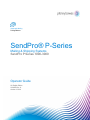 1
1
-
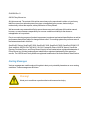 2
2
-
 3
3
-
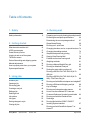 4
4
-
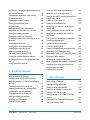 5
5
-
 6
6
-
 7
7
-
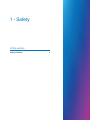 8
8
-
 9
9
-
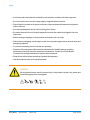 10
10
-
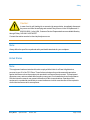 11
11
-
 12
12
-
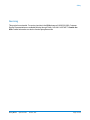 13
13
-
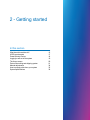 14
14
-
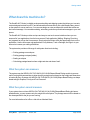 15
15
-
 16
16
-
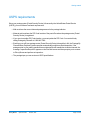 17
17
-
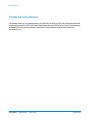 18
18
-
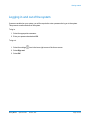 19
19
-
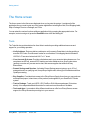 20
20
-
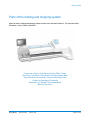 21
21
-
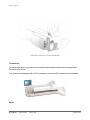 22
22
-
 23
23
-
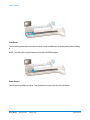 24
24
-
 25
25
-
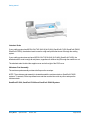 26
26
-
 27
27
-
 28
28
-
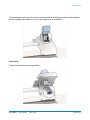 29
29
-
 30
30
-
 31
31
-
 32
32
-
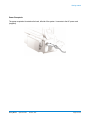 33
33
-
 34
34
-
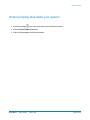 35
35
-
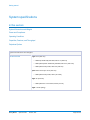 36
36
-
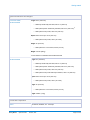 37
37
-
 38
38
-
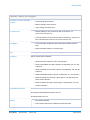 39
39
-
 40
40
-
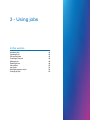 41
41
-
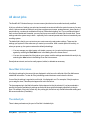 42
42
-
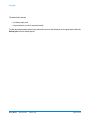 43
43
-
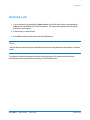 44
44
-
 45
45
-
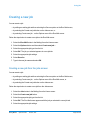 46
46
-
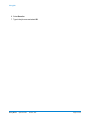 47
47
-
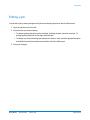 48
48
-
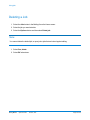 49
49
-
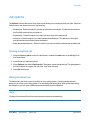 50
50
-
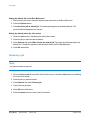 51
51
-
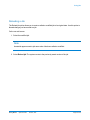 52
52
-
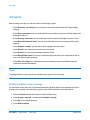 53
53
-
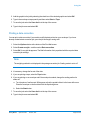 54
54
-
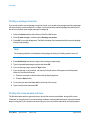 55
55
-
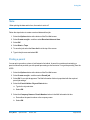 56
56
-
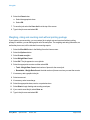 57
57
-
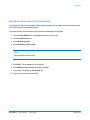 58
58
-
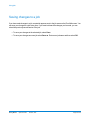 59
59
-
 60
60
-
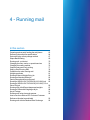 61
61
-
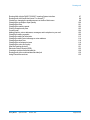 62
62
-
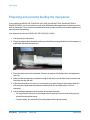 63
63
-
 64
64
-
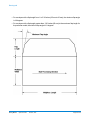 65
65
-
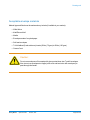 66
66
-
 67
67
-
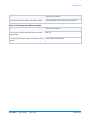 68
68
-
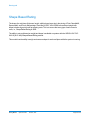 69
69
-
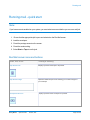 70
70
-
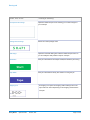 71
71
-
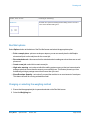 72
72
-
 73
73
-
 74
74
-
 75
75
-
 76
76
-
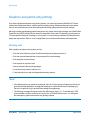 77
77
-
 78
78
-
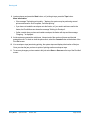 79
79
-
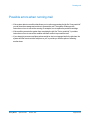 80
80
-
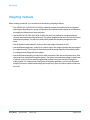 81
81
-
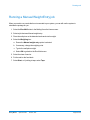 82
82
-
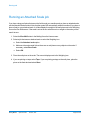 83
83
-
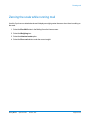 84
84
-
 85
85
-
 86
86
-
 87
87
-
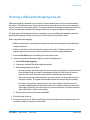 88
88
-
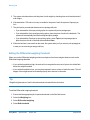 89
89
-
 90
90
-
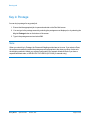 91
91
-
 92
92
-
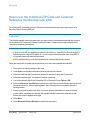 93
93
-
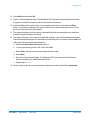 94
94
-
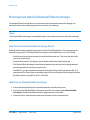 95
95
-
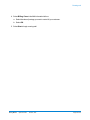 96
96
-
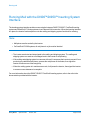 97
97
-
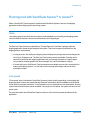 98
98
-
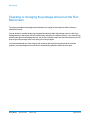 99
99
-
 100
100
-
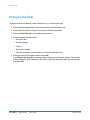 101
101
-
 102
102
-
 103
103
-
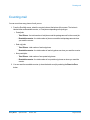 104
104
-
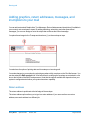 105
105
-
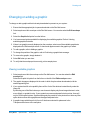 106
106
-
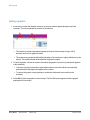 107
107
-
 108
108
-
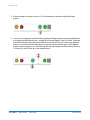 109
109
-
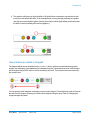 110
110
-
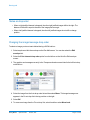 111
111
-
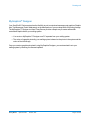 112
112
-
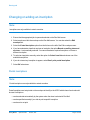 113
113
-
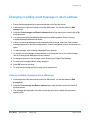 114
114
-
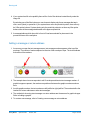 115
115
-
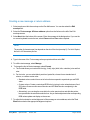 116
116
-
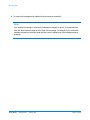 117
117
-
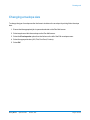 118
118
-
 119
119
-
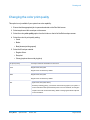 120
120
-
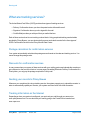 121
121
-
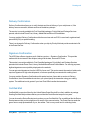 122
122
-
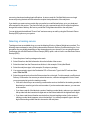 123
123
-
 124
124
-
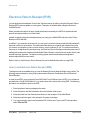 125
125
-
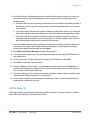 126
126
-
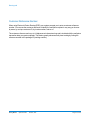 127
127
-
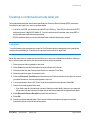 128
128
-
 129
129
-
 130
130
-
 131
131
-
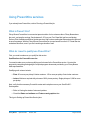 132
132
-
 133
133
-
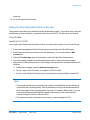 134
134
-
 135
135
-
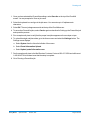 136
136
-
 137
137
-
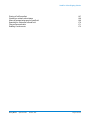 138
138
-
 139
139
-
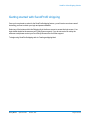 140
140
-
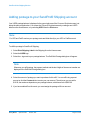 141
141
-
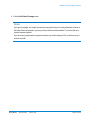 142
142
-
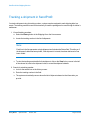 143
143
-
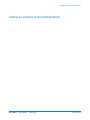 144
144
-
 145
145
-
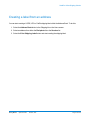 146
146
-
 147
147
-
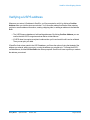 148
148
-
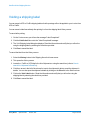 149
149
-
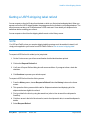 150
150
-
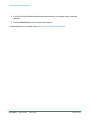 151
151
-
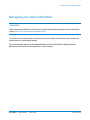 152
152
-
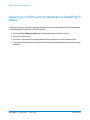 153
153
-
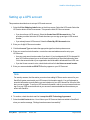 154
154
-
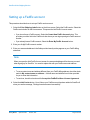 155
155
-
 156
156
-
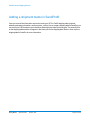 157
157
-
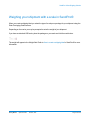 158
158
-
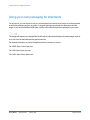 159
159
-
 160
160
-
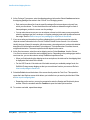 161
161
-
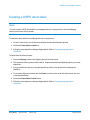 162
162
-
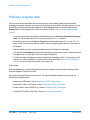 163
163
-
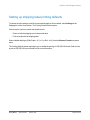 164
164
-
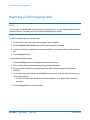 165
165
-
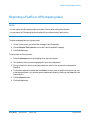 166
166
-
 167
167
-
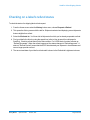 168
168
-
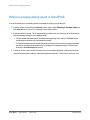 169
169
-
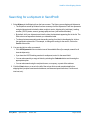 170
170
-
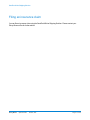 171
171
-
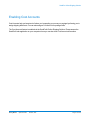 172
172
-
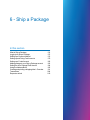 173
173
-
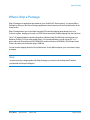 174
174
-
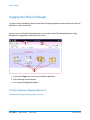 175
175
-
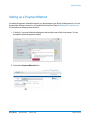 176
176
-
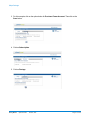 177
177
-
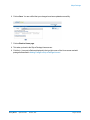 178
178
-
 179
179
-
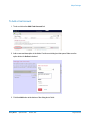 180
180
-
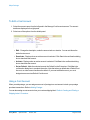 181
181
-
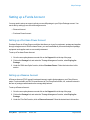 182
182
-
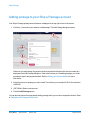 183
183
-
 184
184
-
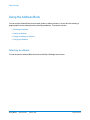 185
185
-
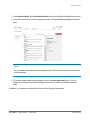 186
186
-
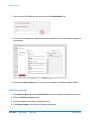 187
187
-
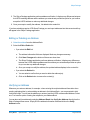 188
188
-
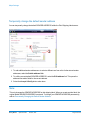 189
189
-
 190
190
-
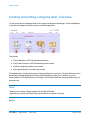 191
191
-
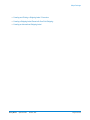 192
192
-
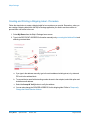 193
193
-
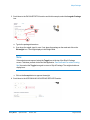 194
194
-
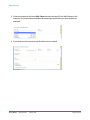 195
195
-
 196
196
-
 197
197
-
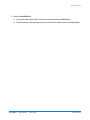 198
198
-
 199
199
-
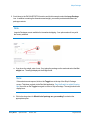 200
200
-
 201
201
-
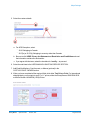 202
202
-
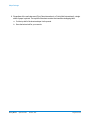 203
203
-
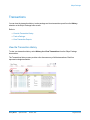 204
204
-
 205
205
-
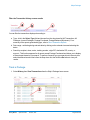 206
206
-
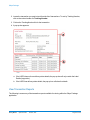 207
207
-
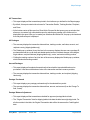 208
208
-
 209
209
-
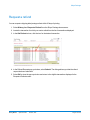 210
210
-
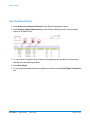 211
211
-
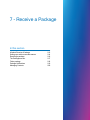 212
212
-
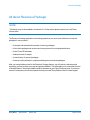 213
213
-
 214
214
-
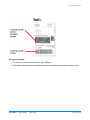 215
215
-
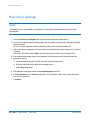 216
216
-
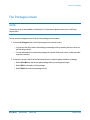 217
217
-
 218
218
-
 219
219
-
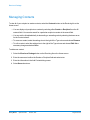 220
220
-
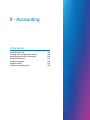 221
221
-
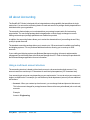 222
222
-
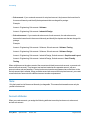 223
223
-
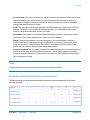 224
224
-
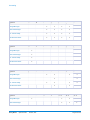 225
225
-
 226
226
-
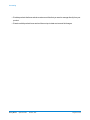 227
227
-
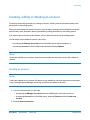 228
228
-
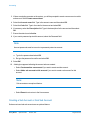 229
229
-
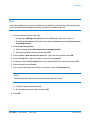 230
230
-
 231
231
-
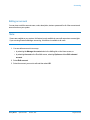 232
232
-
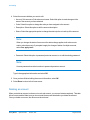 233
233
-
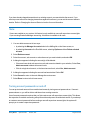 234
234
-
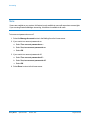 235
235
-
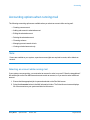 236
236
-
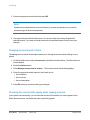 237
237
-
 238
238
-
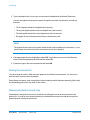 239
239
-
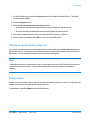 240
240
-
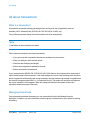 241
241
-
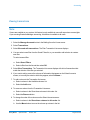 242
242
-
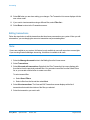 243
243
-
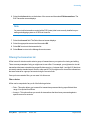 244
244
-
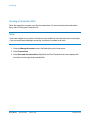 245
245
-
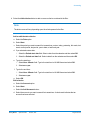 246
246
-
 247
247
-
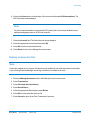 248
248
-
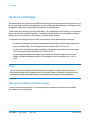 249
249
-
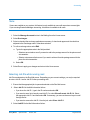 250
250
-
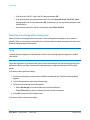 251
251
-
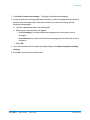 252
252
-
 253
253
-
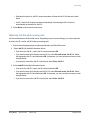 254
254
-
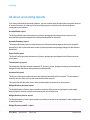 255
255
-
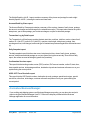 256
256
-
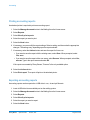 257
257
-
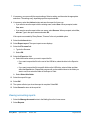 258
258
-
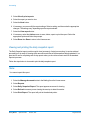 259
259
-
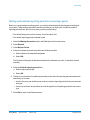 260
260
-
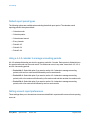 261
261
-
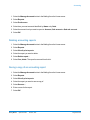 262
262
-
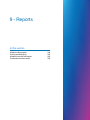 263
263
-
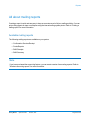 264
264
-
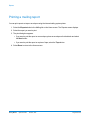 265
265
-
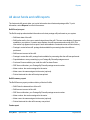 266
266
-
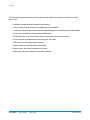 267
267
-
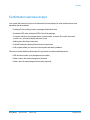 268
268
-
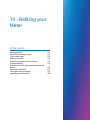 269
269
-
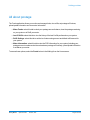 270
270
-
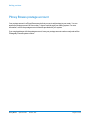 271
271
-
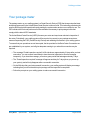 272
272
-
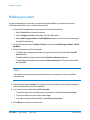 273
273
-
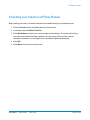 274
274
-
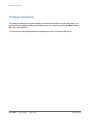 275
275
-
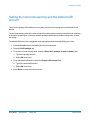 276
276
-
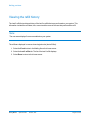 277
277
-
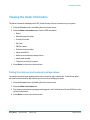 278
278
-
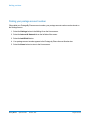 279
279
-
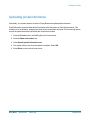 280
280
-
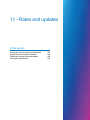 281
281
-
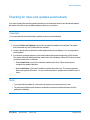 282
282
-
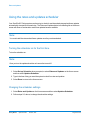 283
283
-
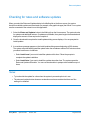 284
284
-
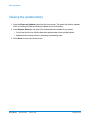 285
285
-
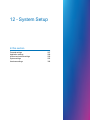 286
286
-
 287
287
-
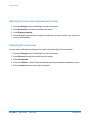 288
288
-
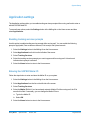 289
289
-
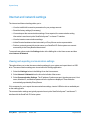 290
290
-
 291
291
-
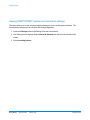 292
292
-
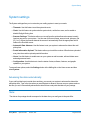 293
293
-
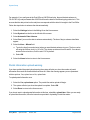 294
294
-
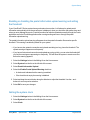 295
295
-
 296
296
-
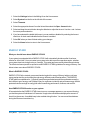 297
297
-
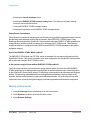 298
298
-
 299
299
-
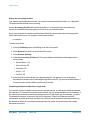 300
300
-
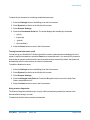 301
301
-
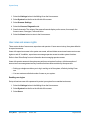 302
302
-
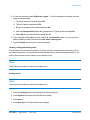 303
303
-
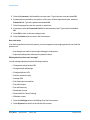 304
304
-
 305
305
-
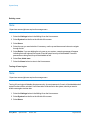 306
306
-
 307
307
-
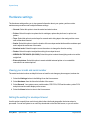 308
308
-
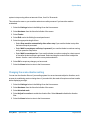 309
309
-
 310
310
-
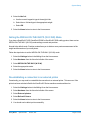 311
311
-
 312
312
-
 313
313
-
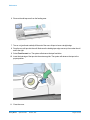 314
314
-
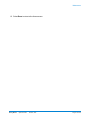 315
315
-
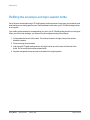 316
316
-
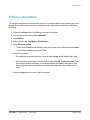 317
317
-
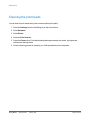 318
318
-
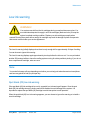 319
319
-
 320
320
-
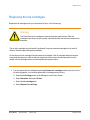 321
321
-
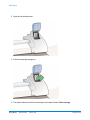 322
322
-
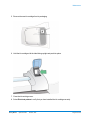 323
323
-
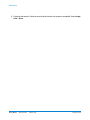 324
324
-
 325
325
-
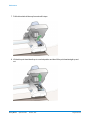 326
326
-
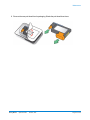 327
327
-
 328
328
-
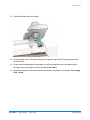 329
329
-
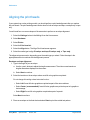 330
330
-
 331
331
-
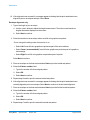 332
332
-
 333
333
-
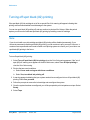 334
334
-
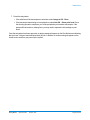 335
335
-
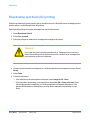 336
336
-
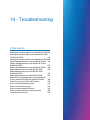 337
337
-
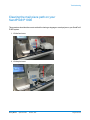 338
338
-
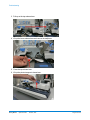 339
339
-
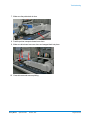 340
340
-
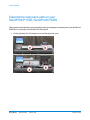 341
341
-
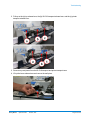 342
342
-
 343
343
-
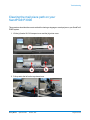 344
344
-
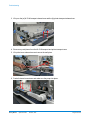 345
345
-
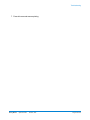 346
346
-
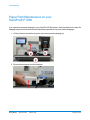 347
347
-
 348
348
-
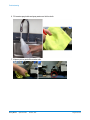 349
349
-
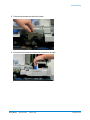 350
350
-
 351
351
-
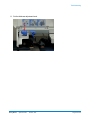 352
352
-
 353
353
-
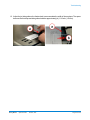 354
354
-
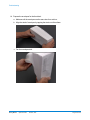 355
355
-
 356
356
-
 357
357
-
 358
358
-
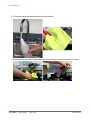 359
359
-
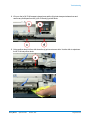 360
360
-
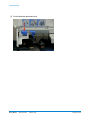 361
361
-
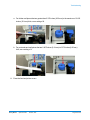 362
362
-
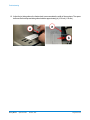 363
363
-
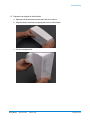 364
364
-
 365
365
-
 366
366
-
 367
367
-
 368
368
-
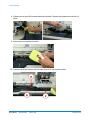 369
369
-
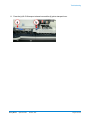 370
370
-
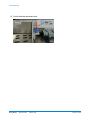 371
371
-
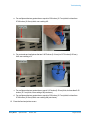 372
372
-
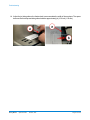 373
373
-
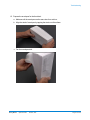 374
374
-
 375
375
-
 376
376
-
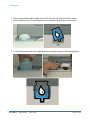 377
377
-
 378
378
-
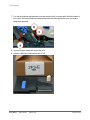 379
379
-
 380
380
-
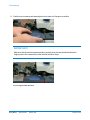 381
381
-
 382
382
-
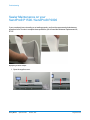 383
383
-
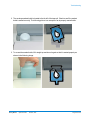 384
384
-
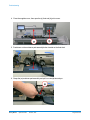 385
385
-
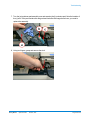 386
386
-
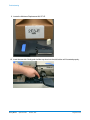 387
387
-
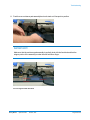 388
388
-
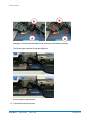 389
389
-
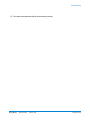 390
390
-
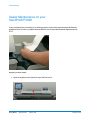 391
391
-
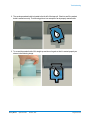 392
392
-
 393
393
-
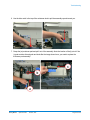 394
394
-
 395
395
-
 396
396
-
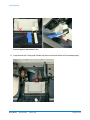 397
397
-
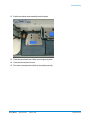 398
398
-
 399
399
-
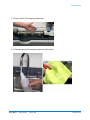 400
400
-
 401
401
-
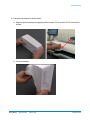 402
402
-
 403
403
-
 404
404
-
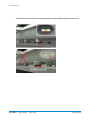 405
405
-
 406
406
-
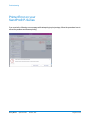 407
407
-
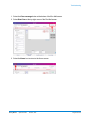 408
408
-
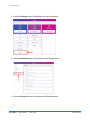 409
409
-
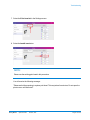 410
410
-
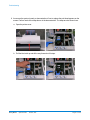 411
411
-
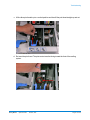 412
412
-
 413
413
-
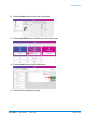 414
414
-
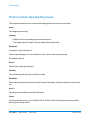 415
415
-
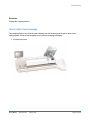 416
416
-
 417
417
-
 418
418
-
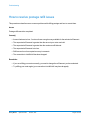 419
419
-
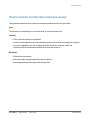 420
420
-
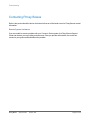 421
421
Pitney Bowes SendPro P-Series |Connect+® Series Operator Guide
- Type
- Operator Guide
Ask a question and I''ll find the answer in the document
Finding information in a document is now easier with AI
Related papers
-
Pitney Bowes SendPro P-Series |Connect ® Series Operator Guide
-
Pitney Bowes SendPro P-Series |Connect ® Series Operator Guide
-
Pitney Bowes Connect+ 3000 User manual
-
Pitney Bowes SendPro P Series User manual
-
Pitney Bowes SendPro P-Series |Connect+® Series Operator Guide
-
Pitney Bowes mailstation2™ (K7M0) Installation guide
-
Pitney Bowes SendPro® 300 (PRZ0) Operator Guide
-
Pitney Bowes DM100/DM125i/DM175i (P725) User guide
-
Pitney Bowes SendPro® C Auto Operator Guide
-
Pitney Bowes DM230L User manual
Other documents
-
Postal Products Unlimited N1029415SLVR User guide
-
quadient PSD User guide
-
quadient iX-5 Series User guide
-
quadient iX-5 Series User guide
-
Neopost IN-600 Series User manual
-
quadient iX-3 Series User guide
-
quadient meter User guide
-
Hasler IM460 User manual
-
Hasler IM460 User manual
-
Neopost IS-5000 User manual