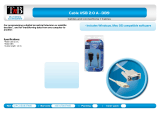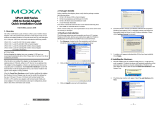Page is loading ...

UPort 2000 Series User’s Manual
Edition 4.0, February 2017
www.moxa.com/product
© 2017 Moxa Inc. All rights reserved.

UPort 2000 Series User’s Manual
The software described in this manual is furnished under a license agreement and may be used only in accordance with
the terms of that agreement.
Copyright Notice
© 2017 Moxa Inc. All rights reserved.
Trademarks
The MOXA logo is a registered trademark of Moxa Inc.
All other trademarks or registered marks in this manual belong to their respective manufacturers.
Disclaimer
Information in this document is subject to change without notice and does not represent a commitment on the part of
Moxa.
Moxa provides this document as is, without warranty of any kind, either expressed or implied, including, but not limited
to, its particular purpose. Moxa reserves the right to make improvements and/or changes to this manual, or to the
products and/or the programs described in this manual, at any time.
Information provided in this manual is intended to be accurate and reliable. However, Moxa assumes no responsibility for
its use, or for any infringements on the rights of third parties that may result from its use.
This product might include unintentional technical or typographical errors. Changes are periodically made to the
information herein to correct such errors, and these changes are incorporated into new editions of the publication.
Technical Support Contact Information
www.moxa.com/support
Moxa
Americas
Toll
-free: 1-888-669-2872
Tel:
+1-714-528-6777
Fax:
+1-714-528-6778
Moxa China (Shanghai office)
Toll
-free: 800-820-5036
Tel:
+86-21-5258-9955
Fax:
+86-21-5258-5505
Moxa Europe
Tel:
+49-89-3 70 03 99-0
Fax:
+49-89-3 70 03 99-99
Moxa A
sia-Pacific
Tel:
+886-2-8919-1230
Fax:
+886-2-8919-1231
Moxa India
Tel:
+91-80-4172-9088
Fax:
+91-80-4132-1045

Table of Contents
1. Introduction ...................................................................................................................................... 1-1
Overview ........................................................................................................................................... 1-2
Package Checklist ............................................................................................................................... 1-2
Product Features ................................................................................................................................ 1-2
Product Specifications ......................................................................................................................... 1-3
Panel Layout ...................................................................................................................................... 1-4
UPort 2210 ................................................................................................................................. 1-4
UPort 2410 ................................................................................................................................. 1-4
Dimensions ........................................................................................................................................ 1-5
UPort 2210 ................................................................................................................................. 1-5
UPort 2410 ................................................................................................................................. 1-6
2. Driver Installation ............................................................................................................................. 2-1
UPort’s USB Usage Limitation ............................................................................................................... 2-2
Installing the Windows Driver ............................................................................................................... 2-2
Connecting the Hardware ............................................................................................................. 2-4
Installing the Driver for the Converter ............................................................................................ 2-5
Installing the Driver for the Ports .................................................................................................. 2-8
Configuring the Ports ................................................................................................................. 2-11
Uninstalling the UPort 2000 ........................................................................................................ 2-13
Advanced UPort 2000 Driver Functions ......................................................................................... 2-14
Uninstalling the Driver ............................................................................................................... 2-18
Linux Kernel 2.6.x and 3.x ................................................................................................................. 2-19
Installing the Linux Driver .......................................................................................................... 2-19
Loading the Moxa Driver ............................................................................................................ 2-19
Unloading the Moxa Driver ......................................................................................................... 2-20
Removing the Moxa Driver and Utility Files ................................................................................... 2-20
Using the mxustty Utility ............................................................................................................ 2-20
MAC OS X Driver .............................................................................................................................. 2-20
Installing the MAC OS X Driver .................................................................................................... 2-21
Verifying the Installation ............................................................................................................ 2-24
Using the Utility ........................................................................................................................ 2-26
3. Pin Assignment ................................................................................................................................. 3-1

1
1. Introduction
Moxa’s UPort 2000 Series of entry-level USB-to-serial converters are used to add 2 or 4 serial ports to a PC
through the PC’s USB port. The UPort 2000 converters are compatible with both new and legacy RS-232
devices, and are a perfect solution for mobile, instrumentation, and point-of sale applications.
The UPort 2000 Series includes two models:
• UPort 2210 2-port RS-232 USB-to-serial converter
• UPort 2410 4-port RS-232 USB-to-serial converter
In this manual, UPort 2000 is used in examples and explanations to represent either the UPort 2210 or the
UPort 2410.
The following topics are covered in this chapter:
Overview
Package Checklist
Product Features
Product Specifications
Panel Layout
UPort 2210
UPort 2410
Dimensions
UPort 2210
UPort 2410

UPort 2000 Series Introduction
1-2
Overview
UPort 2000 Series products are easy to install and use. After installing the drivers on your PC, connect the UPort
to your computer, plug in your serial devices, and you’re ready to go. Programming is NOT required, and you
do not need to worry about IRQs, configuring a board, power requirements, or connection schemes.
UPort 2000 Series products are compliant with USB 1.1, and 2.0 specifications, and meet the 480 Mbps
high-speed requirement of Hi-Speed USB 2.0. Using your computer’s USB ports to connect serial devices
reduces the total cost of ownership, investment in hardware, and long term management and integration costs.
Package Checklist
Moxa’s UPort 2000 Series products are shipped with the following items:
• UPort 2210 or 2410 USB-to-serial converter
• 1 USB cable
• Document and software CD
• Quick installation guide (printed)
• Warranty card
NOTE: Notify your sales representative if any of the above items are missing or damaged.
Product Features
UPort 2000 Series products have the following features:
• Hi-Speed USB 2.0 supported for up to 480 Mbps transmission through the USB port
• Additional I/O or IRQ not required
• Serial transmission rate up to 921.6 Kbps
• Windows 2000/XP/2003/Vista/2008/2012, Linux Kernel 2.6.x and 3.x drivers supported
• Easy maintenance with LED display and management software
• COM port assignments maintained across different PCs

UPort 2000 Series Introduction
1-3
Product Specifications
USB Interface
Compliance:
USB 1.1/2.0 compliant
Connector:
USB type B
Speed:
480 Mbps (Hi-Speed USB) and 12 Mbps (Full-Speed USB)
Serial Interface
Number of Ports:
UPort 2210: 2
UPort 2410: 4
Serial Standards:
RS-232
Connector:
DB9 male
Performance
Baudrate:
50 bps to 921.6 kbps
Serial Communication Parameters
Data Bits:
5, 6, 7, 8
Stop Bits:
1, 1.5, 2
Parity:
None, Even, Odd, Mark, Space
Flow Control:
RTS/CTS, XON/XOFF
I/O Address:
Assigned by BIOS
IRQ:
Assigned by BIOS
FIFO:
16 bytes
Serial Signals
RS
-232: TxD, RxD, RTS, CTS, DTR, DSR, DCD, GND
Operating Systems
Windows Real COM Drivers:
Windows 2000, Windows XP/2003/Vista/2008/7/8/8.1 (x86/x64), Windows
2012 (x64)
Android Driver
Mac Driver:
Mac OS X
Linux Real TTY Drivers:
Linux 2.6.x, 3.x
Note: Please refer to Moxa’s website for the latest driver support information.
Physical
Characteristics
Housing:
Polycarbonate (PC)
Weight:
Product only:
UPort 2210: 120 g (0.26 lb)
UPort 2410: 210 g (0.46 lb)
Packaged:
UPort 2210: 325 g (0.72 lb)
UPort 2410: 455 g (1 lb)
Dimensions:
UPort 2210: 70 x 35 x 120 mm (2.76 x 1.38 x 4.72 in)
UPo
rt 2410: 80 x 35 x 185 mm (3.15 x 1.38 x 7.28 in)
Environmental Limits
Operating Temperature:
0 to 55°C (32 to 131°F)
Storage Temperature:
-20 to 75°C (-4 to 167°F)
Ambient Relative Humidity:
5 to 95% (non-condensing)
Altitude:
Up to 2000 m
Note:
Please contact Moxa if you require products guaranteed to function properly at higher altitudes.

UPort 2000 Series Introduction
1-4
Standards and Certifications
Safety:
UL 60950-1
EMC:
CE, FCC
EMI:
EN 55032 Class B, EN 61000-3-2, EN 61000-3-3, FCC Part 15 Subpart B Class B
EMS:
EN 55024, IEC 61000-4-2, IEC 61000-4-3, IEC 61000-4-4, IEC 61000-4-5, IEC-61000-4-6, IEC
61000
-4-8, IEC-61000-4-11
Green Product:
RoHS, CRoHS, WEEE
Power Requirements
Power Consumption:
UPort 2210: 140 mA @ 5 VDC
UPort 2410: 240 mA @ 5 VDC
MTBF (mean time between failures)
Time:
UPort 2210: 4,221,778 hrs
UPort 2410: 3,901,775 hrs
Database:
Telcordia (Bellcore), GB
Warranty
Warranty Period:
5 years
Details:
See www.moxa.com/warranty
Panel Layout
UPort 2210
UPort 2410

UPort 2000 Series Introduction
1-5
Dimensions
UPort 2210

UPort 2000 Series Introduction
1-6
UPort 2410

2
2. Driver Installation
In this chapter, we use Windows XP to illustrate how to install the UPort 2000 USB-to-serial converters. The
procedures for Windows 2000/2003/2008/2012 and Windows Vista are essentially the same.
We recommend installing the UPort 2000 Series driver first, before connecting the UPort 2000 USB-to-serial
converter to your computer’s USB port.
The following topics are covered in this chapter:
UPort’s USB Usage Limitation
Installing the Windows Driver
Connecting the Hardware
Installing the Driver for the Converter
Installing the Driver for the Ports
Configuring the Ports
Uninstalling the UPort 2000
Advanced UPort 2000 Driver Functions
Uninstalling the Driver
Linux Kernel 2.6.x and 3.x
Installing the Linux Driver
Loading the Moxa Driver
Unloading the Moxa Driver
Removing the Moxa Driver and Utility Files
Using the mxustty Utility
MAC OS X Driver
Installing the MAC OS X Driver
Verifying the Installation
Using the Utility

UPort 2000 Series Driver Installation
2-2
UPort’s USB Usage Limitation
1. A maximum of 4 UPort 2000 converters can be connected to one PC host. Connecting more than 4 UPort
2000 converters will put a strain on system resources, and could cause the computer to become unstable.
2. We recommend connecting the UPort 2000 directly to your PC’s USB port.
3. Although your UPort 2000 supports USB 1.1, we recommend using a USB 2.0 host controller or HUB to get
the best and most stable performance.
Installing the Windows Driver
1. Run the Setup Wizard located on the UPort 2000 Series Document and Software CD-ROM. Click Next to
start installing the driver.
2. Click Next to install the driver in the indicated folder.

UPort 2000 Series Driver Installation
2-3
3. Click Next to create the program’s shortcuts in the indicated folder.
4. Click Install to proceed with the installation.

UPort 2000 Series Driver Installation
2-4
5. Click Finish to complete the driver installation.
Connecting the Hardware
Please install the driver before connecting the UPort 2000 to your PC’s USB port. See the previous section for
details.
Connecting to a Serial Device
Use the proper serial cables to connect your serial devices to the UPort 2000’s serial ports, which support the
RS-232 interface. The UPort 2000’s serial ports use DB9 male connectors with standard RS-232 pin
assignment.
LED Indicators
The UPort 2000 has LEDs on the front panel. The “Active” LED indicates the power status, and the “TxD” and
“RxD” LEDs indicate the transmission status of each serial port. In addition, when you click “Locate” for a
particular UPort, that UPort’s “Active” LED will blink to indicate its location.
LED Name LED Color LED Function
Active
Green Power is on
Off Power is off, or power error condition exists
TxD, RxD
Orange Port is receiving data from attached device
Green Port is transmitting data to attached device
Off No data is being transmitted or received

UPort 2000 Series Driver Installation
2-5
Installing the Driver for the Converter
1. After connecting the USB cable from UPort to host the PC, Windows XP will automatically detect the new
UPort, and the Found New Hardware balloon will open in the bottom right corner of the Windows desktop.
2. Case 1: The UPort Driver is Certified
If the UPort driver that you installed has been certified by Microsoft, the UPort and the UPort’s serial ports
will be installed automatically when you plug the UPort into your computer’s USB port.
Case 2: The UPort Driver is NOT Certified
If the UPort driver that you installed has not been certified by Microsoft, then plugging the driver into your
computer’s USB port will activate the UPort installation program. The first part of the installation procedure
installs the software for the UPort itself (the second part of the procedure installs the serial ports).
Select No, not at this time. Click Next to start the installation.

UPort 2000 Series Driver Installation
2-6
3. Select Install the software automatically (Recommended), and then click Next to continue.
4. Wait while the installation wizard searches for the correct drivers. The next window that opens cautions you
that although this software has not passed Windows logo testing, this driver has already been tested and
shown that it can support the Windows operating system. Click Continue Anyway to proceed.

UPort 2000 Series Driver Installation
2-7
5. The next window shows the model name of the board, and indicates that Windows has completed the driver
installation. Click Finish to proceed with the rest of the installation procedure.
6. Open the Windows Device Manager to check that the installation was successful. The UPort USB-to-serial
converter should appear under Multi-port serial adapters.

UPort 2000 Series Driver Installation
2-8
Installing the Driver for the Ports
1. The Found New Hardware Wizard window will open to help you install the driver. This window will offer
to connect to the Windows update site to search for a driver. Select No, not at this time and then click
Next to continue.
2. Select Install the software automatically (Recommended), and then click Next to continue.

UPort 2000 Series Driver Installation
2-9
3. Wait while the installation wizard searches for the correct drivers. The next window that opens cautions you
that although this software has not passed Windows logo testing, this driver has already been tested and
shown that it can support the Windows operating system. Click Continue Anyway to proceed.
4. Wait while the driver is installed.

UPort 2000 Series Driver Installation
2-10
5. After all files have been copied to the system, the Completing the Found New Hardware Wizard
window will open to indicate that it has finished installing driver. Click Finish to proceed with the rest of the
installation.
6. Repeat Step 1 through Step 5 for each of the remaining ports (1 port for the UPort 2210, and 3 ports for the
UPort 2410).
7. The Found New Hardware balloon will reappear to inform you that the hardware was installed
successfully.

UPort 2000 Series Driver Installation
2-11
Configuring the Ports
After the driver has been installed, use Windows’ Device Manager to configure the UPort serial ports.
1. With the System Properties window open, click on the Hardware tab, and then click on Device
Manager.
2. Expand the Multi-port serial adapters tab, right click MOXA UPort 2210 (or 2410), and then click
Properties to open the UPort’s configuration panel.
/