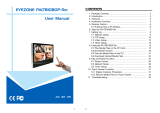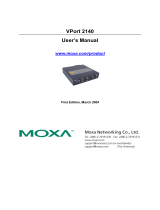Table of Contents
Before Getting Started ........................................................................................................................ 1-3
Important Note .................................................................................................................................. 1-3
1. Introduction ...................................................................................................................................... 1-1
Overview ........................................................................................................................................... 1-2
Package Checklist ............................................................................................................................... 1-2
Product Features ................................................................................................................................ 1-3
Typical Applications............................................................................................................................. 1-4
Product Description ............................................................................................................................. 1-5
2. Getting Started ................................................................................................................................. 2-1
Before Getting Started ........................................................................................................................ 2-2
First-Time Installation and Configuration ............................................................................................... 2-2
Hardware Installation ................................................................................................................... 2-2
Software Installation .................................................................................................................... 2-4
VPort 36-1MP Dimensions .................................................................................................................... 2-7
Wiring Requirements ........................................................................................................................... 2-8
3. Accessing the VPort’s Web-based Manager ....................................................................................... 3-1
Functions Featured on the VPort’s Web Homepage .................................................................................. 3-2
VPort’s Information ..................................................................................................................... 3-2
IP Camera Name ......................................................................................................................... 3-2
Camera Image View .................................................................................................................... 3-2
Client Settings ............................................................................................................................ 3-3
System Configuration .................................................................................................................. 3-3
Video Information ....................................................................................................................... 3-3
4. System Configuration ........................................................................................................................ 4-1
System Configuration by Web Console .................................................................................................. 4-2
System ...................................................................................................................................... 4-3
General Settings .................................................................................................................. 4-3
Account Privileges ................................................................................................................ 4-4
Local Storage ...................................................................................................................... 4-5
System Log History .............................................................................................................. 4-6
System Parameters .............................................................................................................. 4-7
Firmware Upgrade ............................................................................................................... 4-8
Reset to Factory Default ....................................................................................................... 4-8
Reboot ............................................................................................................................... 4-8
Network ..................................................................................................................................... 4-9
General Network Settings ..................................................................................................... 4-9
SMTP Server and Email Account Settings .............................................................................. 4-14
Dynamic DNS .................................................................................................................... 4-15
Universal PnP .................................................................................................................... 4-15
QoS (ToS) ......................................................................................................................... 4-16
FTP Server Settings ............................................................................................................ 4-16
Multicast ........................................................................................................................... 4-17
Configuring Multicast Settings ............................................................................................. 4-18
HTTP Event Server ............................................................................................................. 4-19
Accessible IP List ............................................................................................................... 4-20
SNMP ............................................................................................................................... 4-21
Configuring SNMP Settings .................................................................................................. 4-21
Modbus/TCP ...................................................................................................................... 4-23
IEEE 802.1X ...................................................................................................................... 4-23
Telnet ............................................................................................................................... 4-24
LLDP ................................................................................................................................ 4-24
Video ....................................................................................................................................... 4-24
Image Settings .................................................................................................................. 4-24
Image Tuning .................................................................................................................... 4-25
ROI (Region of Interest) ..................................................................................................... 4-27
Privacy Mask ..................................................................................................................... 4-28
Camera Modulation ............................................................................................................ 4-28
Video Performance ............................................................................................................. 4-29
PTZ ......................................................................................................................................... 4-31
Digital PTZ ........................................................................................................................ 4-31
DynaStream
TM
........................................................................................................................... 4-32
Basic ................................................................................................................................ 4-33
Conditions ......................................................................................................................... 4-33
Alarm ...................................................................................................................................... 4-34
System Alarm .................................................................................................................... 4-34
Basic ................................................................................................................................ 4-34
Schedule ........................................................................................................................... 4-36