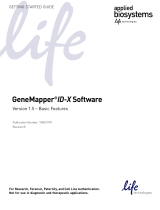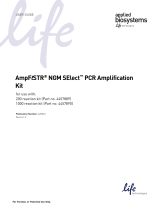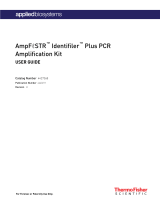Page is loading ...

For Research, Forensic, or Paternity Use Only. Not for use in
diagnostic procedures.
GeneMapper™ ID‑X Software v1.7
ADMINISTRATION GUIDE
Publication Number MAN0029245
Revision A.0

Life Technologies Corporation | 6055 Sunol Blvd | Pleasanton, California 94566 USA
Revision history:Pub.No. MAN0029245
Revision Date Description
A.0 13 April 2023 New document for GeneMapper™ ID‑X Software v1.7. Replaces Pub.No.100031703.
The information in this guide is subject to change without notice.
DISCLAIMER: TO THE EXTENT ALLOWED BY LAW, THERMO FISHER SCIENTIFIC INC. AND/OR ITS AFFILIATE(S) WILL NOT BE
LIABLE FOR SPECIAL, INCIDENTAL, INDIRECT, PUNITIVE, MULTIPLE, OR CONSEQUENTIAL DAMAGES IN CONNECTION WITH OR
ARISING FROM THIS DOCUMENT, INCLUDING YOUR USE OF IT.
Important Licensing Information: These products may be covered by one or more Limited Use Label Licenses. By use of these
products, you accept the terms and conditions of all applicable Limited Use Label Licenses.
TRADEMARKS: All trademarks are the property of Thermo Fisher Scientific and its subsidiaries unless otherwise specified.
©2023 Thermo Fisher Scientific Inc. All rights reserved.

Contents
■CHAPTER1About the chain-of-custody systems ............................... 6
GeneMapper™ ID‑X Software electronic data chain-of-custody systems ................ 6
■CHAPTER2Manage the Security system ........................................ 7
Overview of the Security system .................................................. 7
Security systemcomponents ................................................. 8
Data access control ......................................................... 9
Associating a security group with an item ..................................... 10
Bypassing security group access control ..................................... 10
Start the SecurityManager ...................................................... 10
Default user accounts, profiles, user groups, and security groups .................... 11
Duplicate defaults beforemodifying .......................................... 12
Relationship between user accounts, profiles, and user groups .................. 12
Defaultprofiles ............................................................ 12
Default security groups ..................................................... 13
Default user groups ........................................................ 14
Default useraccounts ...................................................... 15
Set passwordpolicies .......................................................... 17
Set up useraccounts ........................................................... 18
Duplicate default useraccounts ............................................. 19
Create new useraccounts .................................................. 20
Use security groups to control dataaccess ........................................ 22
Use openaccess .......................................................... 22
Use access control ........................................................ 23
Change the security groupdefault ........................................... 23
Change the security group association for a data item .......................... 23
Change the security group association for a project ............................ 24
Customizeprofiles ............................................................. 24
Createprofiles ............................................................. 24
Edit or deleteprofiles ....................................................... 27
Profileelements ........................................................... 27
Customize user and security groups .............................................. 31
Create user groups ........................................................ 31
Create security groups ..................................................... 33
GeneMapper™ ID‑X Software v1.7 Administration Guide 3

Maintain useraccounts ......................................................... 34
Edit useraccounts ......................................................... 34
Change the password for a useraccount ..................................... 34
Delete a useraccount ...................................................... 35
Activate, deactivate, and suspend useraccounts .............................. 35
View the security report ......................................................... 36
About the security report ................................................... 36
Print the security report ..................................................... 36
Export and import the securitysettings ........................................... 38
Export the securitysettings ................................................. 39
Import the securitysettings ................................................. 39
■CHAPTER3Manage the Audit Trail system ..................................... 40
Overview of the Audit Trail system ................................................ 41
Exampleconfiguration ...................................................... 42
When audit records aresaved ............................................... 42
Default audit mapsettings ...................................................... 43
Manage the auditmap .......................................................... 44
Start the Audit Manager: Audit Map Configuration window .................... 44
Configure the auditmap .................................................... 45
Audit mapelements ........................................................ 47
Manage audit history records .................................................... 51
Start the Audit Manager: Audit History Viewer ................................. 51
Create audit recordqueries ................................................. 52
Perform audit record queries and view audit records ........................... 53
Example audit records ..................................................... 54
Print audit records ......................................................... 55
Back up, delete, and restore audit records ........................................ 56
When to back up and remove audit records ................................... 56
Back up audit records ...................................................... 56
Delete audit records ........................................................ 56
Store audit records ........................................................ 57
Restore audit records ...................................................... 57
■CHAPTER4Manage the E-Signature system .................................. 58
Overview of the Electronic Signature (E-Signature) system .......................... 58
Default E-Signaturesettings ..................................................... 59
Configure the E-Signature system ................................................ 60
Start the E-SignatureManager .............................................. 60
Enable the E-Signaturefunction ............................................. 61
Configure E-Signatureactions ............................................... 62
E-Signature actionmaps ................................................... 63
Contents
4GeneMapper™ ID‑X Software v1.7 Administration Guide

View E-Signature records ....................................................... 63
Perform E-Signature queries and view records ................................ 64
Print E-Signature records ................................................... 65
Back up, delete, and restore E-Signature records .................................. 65
■CHAPTER5Maintain the software and databaseapplication ................ 66
Maintenance overview .......................................................... 66
Recommended maintenanceschedule ....................................... 66
PostgreSQL Databaseaccess ................................................... 67
SQL support .............................................................. 67
API support ............................................................... 67
Back up the entiredatabase ..................................................... 68
When to back up the PostgreSQLDatabase ................................... 68
Perform an ad hoc backup (export) of thedatabase ............................ 68
Perform a scheduled backup (export) of thedatabase .......................... 69
Restore (import) thedatabase ................................................... 71
Important computer and database requirements ............................... 72
Restore (import) thedatabase ............................................... 72
■APPENDIXAOperate the software from a Command Line Interface ......... 75
About the Command Line Interface ............................................... 75
Commandsyntax .............................................................. 76
Create a batch file to run the Command Line Interface .............................. 76
Example batchfile ......................................................... 78
Run the batchfile .............................................................. 78
Examplecommands ............................................................ 79
Example #1: Analyze samplefiles ............................................ 79
Example #2: Analyze sample files with namedladders .......................... 79
Example #3: Export projectdata ............................................. 80
Example #4: Export sample plot to PDF with the -splitfile argument .............. 80
Example #5: Export sample plot to PDF with the -splitfile and
-samplelist arguments .................................................... 81
Example #6: Export a project ................................................ 82
Command Line arguments ...................................................... 82
Conventions .............................................................. 82
Commands ............................................................... 82
■APPENDIXBDocumentation and support ...................................... 97
Relateddocumentation ......................................................... 97
Customer and technical support ................................................. 97
Limited product warranty ........................................................ 98
Contents
GeneMapper™ ID‑X Software v1.7 Administration Guide 5

About the chain-of-custody systems
GeneMapper™ ID‑X Software electronic data chain-of-
custody systems
The GeneMapper™ ID‑X Software contains three systems that assist with chain-of-custody of electronic
data. These systems can be custom-configured or turned o by the GeneMapper™ ID‑X Software
system administrator as needed:
•Security system—Controls user access to software functions and data, and allows custom
configuration that meets the data-sharing needs of your laboratory. See Chapter2, “Manage the
Security system”.
•Audit Trail system—Tracks changes and provides audit history reports. See Chapter3, “Manage
the Audit Trail system”.
•E-Signature system—Requires user-authentication before changes are saved. See Chapter4,
“Manage the E-Signature system”.
1
6GeneMapper™ ID‑X Software v1.7 Administration Guide

Manage the Security system
■ Overview of the Security system ......................................................... 7
■ Start the SecurityManager ............................................................ 10
■ Default user accounts, profiles, user groups, and security groups ........................... 11
■ Set passwordpolicies ................................................................. 17
■ Set up useraccounts ................................................................. 18
■ Use security groups to control dataaccess .............................................. 22
■ Customizeprofiles .................................................................... 24
■ Customize user and security groups .................................................... 31
■ Maintain useraccounts ............................................................... 34
■ View the security report ............................................................... 36
■ Export and import the securitysettings .................................................. 38
Overview of the Security system
The GeneMapper™ ID‑X Software Security system allows you to control user behavior by specifying:
•What data a user can access, based on the user and security groups the user belongs to
•What functions a user can perform, based on the user profile
A user with an Admin profile sets up user accounts, profiles, user groups, and security groups using
wizards in the Access Control Administration window.
2
GeneMapper™ ID‑X Software v1.7 Administration Guide 7

Security system components
There are four components of the Security system, as defined below.
Table1Components of the Security system
Component Description
User account All users sign in to the software with a user account created by the
GeneMapper™ ID‑X Software system administrator.
Profile A profile defines the set of software functions that a user is allowed to
perform. For example, profiles can allow or deny a user the right to view,
create, edit, and/or delete analysis methods, or to analyze data.
The system administrator configures profiles, or uses default profiles
provided with the software. When the system administrator creates a
user account, the administrator assigns a profile to the user.
Users can have only one profile.
User group User groups are associated with security groups, which control the data
a user can access. Users can access data assigned to a security group
only if their user group is associated with the security group.
The system administrator defines user groups or uses default user
groups provided with the software.
When a user account is created, the user must be assigned to at least
one user group, but the user can be assigned to several groups.
Security group Security groups determine the data that user groups can access. A user
group must be associated with at least one security group, but can be
associated with several.
A user can access only data (for example, analysis methods, panels, size
standards, matrices, or projects) that have been saved with a security
group that is associated with one of the user groups to which the user
belongs.
In summary:
•Each user has only one profile.
•Each user belongs to one or more user groups and each user group is associated with one or more
security groups.
•Security groups associated with a user group and data determine the data a user can access.
Therefore:
•A user can access the data in a security group that is associated with any of the user groups to
which the user belongs.
•A user can perform any of the software functions permitted by the user’s profile.
Chapter2Manage the Security system
Overview of the Security system
2
8GeneMapper™ ID‑X Software v1.7 Administration Guide

Data access control
Security groups control access to any of the following items:
•Projects
•Plot settings
•Table settings
•Panels and binsets
•Report settings
•Size standards
•Analysis methods
•Matrix files
Items are associated with a security group when a user creates or edits, then saves the item. See
“Associating a security group with an item” on page10.
Chapter2Manage the Security system
Overview of the Security system 2
GeneMapper™ ID‑X Software v1.7 Administration Guide 9

Associating a security group with an item
Whenever users save an item, they must select a security group from a dropdown list in the Save or
Save As dialog box. Users can select the GeneMapper™ ID-X Security Group (available to everyone) or
any other security group that they are allowed to use.
For example, the figure below shows the dropdown list that appears when a user with access only to
the Practice, Casework, and GeneMapper™ ID-X Security Groups saves a new project.
Common Callouts and Arrows
1. Copy-paste a callout or arrow to use in this SVG.
Note: If you need more advanced callouts or arrows
use the TechComm_Inkscape_Callout&Arrow_Libary.
3. Delete this text, this rectangle, and unused
callouts, arrows, or other SVG elements
before adding this SVG to the repository.
2. Edit number and/or line-length, as needed.
1 1
1
1
Bypassing security group access control
If you do not want to control access to data in your laboratory, instruct all users to specify the
GeneMapper™ ID-X security group when creating projects and settings. All users have access to items
associated with the GeneMapper™ ID-X security group.
Start the Security Manager
1. Start the GeneMapper™ ID‑X Software, then sign in with an account that belongs to the
Administrators user group and has an Admin profile (for example, gmidx).
2. In the main window, select Admin4Security Manager.
3. In the AdminToolAcc dialog box, re-enter the password for your account (step1), then click OK.
The Access Control Administration window opens.
Chapter2Manage the Security system
Start the Security Manager
2
10 GeneMapper™ ID‑X Software v1.7 Administration Guide

Common Callouts and Arrows
1. Copy-paste a callout or arrow to use in this SVG.
Note: If you need more advanced callouts or arrows
use the TechComm_Inkscape_Callout&Arrow_Libary.
3. Delete this text, this rectangle, and unused
callouts, arrows, or other SVG elements
before adding this SVG to the repository.
2. Edit number and/or line-length, as needed.
1 1
1
1
IMPORTANT! The File4New Application command and the Applications folder in the navigation
pane are for Technical Support use only. Using these functions interferes with proper software
operation.
Default user accounts, profiles, user groups, and security
groups
We provide default user accounts, profiles, user groups, and security groups so that you can use the
Security system with minimal setup. You can use the defaults without changes or as a starting point to
customize your own Security system.
Note: If your GeneMapper™ ID‑X Software system administrator has modified the default user
accounts, profiles, user groups, and/or security groups, the tables in this section may no longer be
accurate.
The discussion in this section covers the default profiles, user groups, and security groups provided
by the GeneMapper™ ID‑X Software. With these defaults, a system administrator can quickly create a
working Security system.
Chapter2Manage the Security system
Default user accounts, profiles, user groups, and security groups 2
GeneMapper™ ID‑X Software v1.7 Administration Guide 11

Duplicate defaults before modifying
Before modifying a default component of the Security system, duplicate it and save it under a new
name.
To duplicate any default component: Open the Security Manager, select the default, then select
Edit4Duplicate.
You will need to duplicate the default user accounts multiple times to provide each user with an account
that has a unique or laboratory-specific sign-in name.
Relationship between user accounts, profiles, and user groups
A user’s account determines what the user can do (profile) and access (user groups). Profiles and user
groups must exist before you can create any accounts.
The GeneMapper™ ID‑X Software system administrator is responsible for maintaining profiles and user
groups. The administrator can:
•Use default profiles and user groups provided by the software.
•Create custom profiles and user groups.
•Use a combination of defaults and custom profiles, user groups, and security settings.
Default profiles
The profile that is specified in a user account determines the software functions that a user can
perform. Four default profiles are provided.
Note: If your GeneMapper™ ID‑X Software system administrator has modified or customized the default
profiles, they may dier from the defaults described in Table2.
Table2Default profiles: Actions allowed and not allowed
Profile Actions allowed Actions not allowed
Technician/ Read Only •Open, view, and export projects,
analysis methods, panels, matrices,
and size standards associated with
the security groups that the user is
permitted to access
•Generate reports
•Create, edit, delete, export, and
import table settings, plot settings,
and report settings associated with
the security groups that the user is
permitted to access
•Use the CODIS Export Manager
•Create projects
•Add samples to projects
•Create, edit, or change settings in a
project (analysis method, panel, size
standard, matrix)
•Analyze data
•Override GQ, CGQ, or SQ
•Edit allele labels
•Perform Remote Shutdown
•Add profiles to the Profile Manager
•Access and manage the Security,
Audit Trail, and E-Signature systems
Chapter2Manage the Security system
Default user accounts, profiles, user groups, and security groups
2
12 GeneMapper™ ID‑X Software v1.7 Administration Guide

Table2Default profiles: Actions allowed and not allowed(continued)
Profile Actions allowed Actions not allowed
Analyst All actions allowed for the
Technician/Read Only profile, plus:
•Create, import, edit, or delete
projects, panels, matrices, and
size standards associated with the
security groups that the user is
permitted to access
•Edit sizing range and analysis range
in analysis methods
•Save or Save As analysis methods
•Add samples to projects
•Change selections in a project
(analysis method, panel, size
standard, matrix)
•Analyze data
•Edit alleles
•Override SQ, GQ, and CGQ
•Create a new analysis method
•Edit analysis method parameters
other than sizing range and analysis
range
•Add profiles to the Profile Manager
•Access and manage the Security,
Audit Trail, and E-Signature systems
Scientist All actions allowed for the Analyst profile,
plus:
•Create or modify/save analysis
methods
•Add profiles to the Profile Manager
Access and manage the Security, Audit
Trail, and E-Signature systems
Admin (Administrator) All possible actions, which include:
•Access and manage the Security,
Audit Trail, and E-Signature systems
•All GeneMapper™ ID‑X Software
functions
None
Default security groups
The security groups specified in a user account determine the:
•Specific data (for example, analysis methods, panels, size standards, matrices, and projects) that a
user can access.
•The read (view or select) or update (create, edit, delete, analyze) privileges allowed for the data.
The read/update privileges associated with a security group can clash with the actions permitted in user
profiles (profiles also define read/write privileges). For this reason, all of the default security groups have
both read and update privileges.
IMPORTANT! There are software functions (for example, changing table or plot settings) that are not
covered in profiles. You can use security group update privileges to control use of these functions.
Chapter2Manage the Security system
Default user accounts, profiles, user groups, and security groups 2
GeneMapper™ ID‑X Software v1.7 Administration Guide 13

The software contains three default security groups:
•GeneMapper™ ID-X (read and update)
•Casework (read and update)
•Databasing (read and update)
When users create or edit and then save an item, they select a security group from a dropdown list
in the Save dialog box. Users can select any of the three default security groups to which they have
access.
Security group definitions are just names. Their significance depends entirely on the user groups they
are associated with. When a user saves an item and assigns it a security group, it means that:
•Any user in any user group that is associated with that security group can access the data.
•Users who are only in user groups that are not associated with the selected security group cannot
access the data.
Default user groups
Four default user groups are associated with the default security groups.
Note: If your GeneMapper™ ID‑X Software system administrator has modified or customized the default
user groups, they may dier from the defaults described in Table3.
Table3Default user groups and associated security groups
Default user group name
Security group/privileges[1]
Read = View or select
Update = Create, edit, delete,
analyze
Accessible data
All Users GeneMapper™ ID-X/read+update Data assigned to the GeneMapper™ ID-
X security group
Casework Users Casework/read+update
GeneMapper™ ID-X/read+update
Private data assigned to the Casework
security group
Data assigned to the GeneMapper™ ID-
X security group
Databasing Users Databasing/read+update
GeneMapper™ ID-X/read+update
Private data assigned to the Databasing
security group
Data assigned to the GeneMapper™ ID-
X security group
Administrators Casework/read+update
Databasing/read+update
GeneMapper™ ID-X/read+update
Admin/read+update
All data
[1] A Practice user group and a Practice security group are also provided for use with the Getting Started Guide.
Chapter2Manage the Security system
Default user accounts, profiles, user groups, and security groups
2
14 GeneMapper™ ID‑X Software v1.7 Administration Guide

Default user accounts
IMPORTANT! If you migrate to the GeneMapper™ ID‑X Software from GeneMapper™ ID Software
v3.1 or v3.2, user accounts from v3.1 or v3.2 are deleted and not available in the GeneMapper™ ID‑X
Software. You must create new user accounts in the GeneMapper™ ID‑X Software.
Eight default user accounts are provided with the software. Each of these accounts has a profile
and one or more user groups assigned. Table4 describes the intended user for each of the default
accounts.
Note: If your GeneMapper™ ID‑X Software system administrator has modified or customized the default
user accounts, they may dier from the defaults described in Table4.
Table4Default user accounts
Default user account name[1] Intended user
Casework Tech
Databasing Tech
User who requires read-only access to the software. This user
account does not allow analysis or changes to the software but
does allow viewing, reporting, printing, and exporting data.
Casework Analyst
Databasing Analyst
User who requires access to analyze (with limited ability to change
analysis settings), view, edit, report, and print data.
Casework Tech Lead
Databasing Tech Lead
User who requires full access to all functions of the software:
analyze, view, edit, report, and print data; and all administrative
functions: Security Manager, Audit Manager, and E-Signature
Manager.
gmidx Default user account with full access to all functions of the
software: analyze, view, edit, report, and print data; and all
administrative functions: Security Manager, Audit Manager, and E-
Signature Manager.
[1] A Practice user account with Scientist profile is also provided for use with the Getting Started Guide.
To add a new account for a user that matches one of these descriptions, see ““Duplicate default user
accounts” on page19”.
For more detail about the profiles, user groups, and security groups for the default user accounts, see
Table5.
Note: If your GeneMapper™ ID‑X Software system administrator has modified or customized the default
user accounts, profiles, user groups, and/or security groups, user access may dier from the defaults
described in Table5.
Chapter2Manage the Security system
Default user accounts, profiles, user groups, and security groups 2
GeneMapper™ ID‑X Software v1.7 Administration Guide 15

Table5Default user accounts: Data access allowed
User account[1] Profile Belongs to user groups
Security
group/privileges
Read = View or select
Update = Create, edit,
delete, analyze
Casework Tech Technician/Read Only All Users
Casework Users
GeneMapper™ ID-
X/read+update
Casework/read+update
Casework Analyst Analyst All Users
Casework Users
GeneMapper™ ID-
X/read+update
Casework/read+update
Casework Tech Lead Admin All Users
Casework Users
GeneMapper™ ID-
X/read+update
Casework/read+update
Databasing Tech Technician/Read Only All Users
Databasing Users
GeneMapper™ ID-
X/read+update
Databasing/read+update
Databasing Analyst Analyst All Users
Databasing Users
GeneMapper™ ID-
X/read+update
Databasing/read+update
Databasing Tech Lead Admin All Users
Databasing Users
GeneMapper™ ID-
X/read+update
Databasing/read+update
gmidx Admin All Users
Casework Users
Databasing Users
Administrators
GeneMapper™ ID-
X/read+update
Casework/read+update
Databasing/read+update
Admin
[1] A Practice user account with Scientist profile is also provided for use with the Getting Started Guide. It is associated with the Practice
user group and Practice security group.
Chapter2Manage the Security system
Default user accounts, profiles, user groups, and security groups
2
16 GeneMapper™ ID‑X Software v1.7 Administration Guide

Set password policies
When you set up the Security system for the first time, set password policies.
Password policies apply to all user accounts.
1. Start the Security Manager. See “Start the Security Manager” on page10.
2. Select Settings4Password Policies.
3. In the Password Policies dialog box, specify the password settings (see Table6), then click Save
Changes.
Common Callouts and Arrows
1. Copy-paste a callout or arrow to use in this SVG.
Note: If you need more advanced callouts or arrows
use the TechComm_Inkscape_Callout&Arrow_Libary.
3. Delete this text, this rectangle, and unused
callouts, arrows, or other SVG elements
before adding this SVG to the repository.
2. Edit number and/or line-length, as needed.
1 1
1
1
4. Close and restart the software to apply the changed settings.
Note: Settings are not applied until you close and restart the GeneMapper™ ID‑X Software.
Table6Password policies settings
Setting Description
Attempts
Max Login Attempts Enter the number of failed login attempts that the software allows
before suspending the user account. Works in conjunction with the
User State.
Send log message Records the failed sign-in attempts to the security log.
The security information for the GeneMapper™ ID‑X Software is
written to the GeneMapper_Log.txt file located here:
<installation drive>
:\AppliedBiosystems\GeneMapperID-X
Chapter2Manage the Security system
Set password policies 2
GeneMapper™ ID‑X Software v1.7 Administration Guide 17

Table 6 Password policies settings(continued)
Setting Description
Set User State: Remain active Disables the Maximum Login Attempts setting. A user is allowed
unlimited attempts to sign in.
Set User State: Suspend for
___ min(s)
Suspends the user account for the specified number of minutes
after a user exceeds the maximum number of login attempts. The
user must wait for the specified number of minutes to elapse before
attempting to sign in again.
Note: If a user exceeds the maximum number of login attempts,
you can reactivate the user account before the specified time period
elapses as explained in “Activate, deactivate, and suspend user
accounts” on page35.
Password
Password Lifetime Retires the password of each user account after the specified
number of days elapses. If this parameter is not selected, passwords
do not expire.
Note: After retiring a password, the software automatically prompts
the user to create a new password at the next sign in.
Password Grace Logins Enter the number of times that a user can delay changing the
password after the software prompts the user to change it. After
a user exceeds the specified number of grace logins, the software
requires the user to change the password.
Password Reusability
Password Reuse Period Allows a user to reuse a former password after the specified number
of days has elapsed since its last use.
Passwords kept per user Enter the number of former passwords per user that the Security
Manager should store.
Password Format
Minimum Password Length Enter the minimum number of characters required in the password
(alphanumeric, case-sensitive).
Set up user accounts
After setting password policies, you can do one of the following:
•Accept and use all the default settings by duplicating a default user account, renaming it, and using
it without further modification.
•Create an entirely new user account, using any combination of defaults and your own custom
settings.
Chapter2Manage the Security system
Set up user accounts
2
18 GeneMapper™ ID‑X Software v1.7 Administration Guide

Duplicate default user accounts
To set up your Security system using the defaults for user accounts, profiles, user groups, and security
groups, follow this procedure.
1. Start the Security Manager to open the Access Control Administration window. See “Start the
Security Manager” on page10.
2. In the navigation pane, expand the Users folder, then select the default user account type that fits
the new user. See Table2.
3. Right-click, then select Duplicate (or select Edit4Duplicate).
4. Select the Clone of user in the navigation pane.
5. In the User Properties pane, replace Clone of <user account (1)> with the sign-in name for
the new account. The sign-in name is not case-sensitive and must be ≤30 characters.
Note: You cannot create a user account with the same name as a user account that has been
previously deleted.
Common Callouts and Arrows
1. Copy-paste a callout or arrow to use in this SVG.
Note: If you need more advanced callouts or arrows
use the TechComm_Inkscape_Callout&Arrow_Libary.
3. Delete this text, this rectangle, and unused
callouts, arrows, or other SVG elements
before adding this SVG to the repository.
2. Edit number and/or line-length, as needed.
1 1
1
1
Chapter2Manage the Security system
Set up user accounts 2
GeneMapper™ ID‑X Software v1.7 Administration Guide 19

6. Set other values.
•(Optional) In the Description field, enter a description of the user account (≤1,023 characters).
•In the Full Name field, enter the user’s real name.
•(Optional) Select Show EULA to display the End User License Agreement (EULA) when the
user signs in.
•Leave the Status option set to Active.
•(Optional) Select Pre-Expire to ensure that a user signing in to an account for the first time is
prompted to change the password.
7. Click Set Password.
8. In the Change Password dialog box, enter a new password twice, then click OK.
The password is case-sensitive and can contain ≤17 alphanumeric and special characters.
9. Without making any other changes in the Access Control Administration window, select
File4Save.
Note: Settings are not applied until you close and restart the software.
The new user account has the same profile and group associations as the default user account type
that you selected in step2.
Create new user accounts
Use custom settings
If you will use the default profiles, user groups, and security groups, skip to “Create a user account” on
page20.
If you want to use custom profiles, user groups, and/or security groups, you must create them before
creating new user accounts.
To create custom:
•Profiles, see “Customize profiles” on page24
•User groups and security groups, see “Customize user and security groups” on page31
•User group/security group associations, see “Create a new user group” on page32
Create a user account
Perform this procedure after you create any custom profiles, user groups, and/or security groups that
you want to use.
1. Start the Security Manager to open the Access Control Administration window. See “Start the
Security Manager” on page10.
2. Select File4New User.
Chapter2Manage the Security system
Set up user accounts
2
20 GeneMapper™ ID‑X Software v1.7 Administration Guide
/