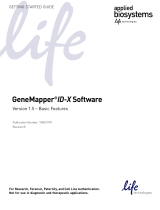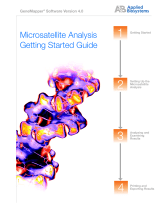Page is loading ...

For Research, Forensic, or Paternity Use Only. Not for use in
diagnostic procedures.
GeneMapper™ ID‑X Software v1.7
INSTALLATION GUIDE
Publication Number MAN0029246
Revision A.0

Life Technologies Corporation | 6055 Sunol Blvd | Pleasanton, California 94566 USA
Revision history:Pub.No. MAN0029246
Revision Date Description
A.0 14 April 2023 New document for GeneMapper™ ID‑X Software v1.7. Replaces Pub.No.100031706.
The information in this guide is subject to change without notice.
DISCLAIMER: TO THE EXTENT ALLOWED BY LAW, THERMO FISHER SCIENTIFIC INC. AND/OR ITS AFFILIATE(S) WILL NOT BE
LIABLE FOR SPECIAL, INCIDENTAL, INDIRECT, PUNITIVE, MULTIPLE, OR CONSEQUENTIAL DAMAGES IN CONNECTION WITH OR
ARISING FROM THIS DOCUMENT, INCLUDING YOUR USE OF IT.
Important Licensing Information: These products may be covered by one or more Limited Use Label Licenses. By use of these
products, you accept the terms and conditions of all applicable Limited Use Label Licenses.
TRADEMARKS: All trademarks are the property of Thermo Fisher Scientific and its subsidiaries unless otherwise specified.
©2023 Thermo Fisher Scientific Inc. All rights reserved.

Contents
■CHAPTER1Installation requirements ............................................ 5
Installationoptions .............................................................. 5
New full or clientinstallations ................................................. 5
Upgrade full or clientinstallations ............................................. 5
Full installation computer requirements ............................................ 6
Requirements .............................................................. 6
Required time for fullinstallation .............................................. 6
Client installation computer requirements .......................................... 7
Requirements .............................................................. 7
Required time for clientinstallation ............................................ 7
Optimizing computer performance ............................................ 7
Compatible instruments and software ............................................. 7
■CHAPTER2Perform pre-installation procedures ................................ 8
Overview ....................................................................... 8
Check account type andprivileges ................................................ 8
Export data objects and settings from the current version of GeneMapper™
ID‑X Software ................................................................. 9
Disable antivirus, firewall, and network adapters ................................... 10
Uninstall the GeneMapper™ ID‑X Software or PostgreSQLDatabase .................. 10
Restart the computer ........................................................... 10
■CHAPTER3Install the software .................................................. 11
General installationinstructions .................................................. 11
Perform a fullinstallation ........................................................ 11
Important reminders ....................................................... 11
Install the full GeneMapper™ ID‑X Software ................................... 12
Perform a clientinstallation ...................................................... 16
Important reminders ....................................................... 16
Install the client GeneMapper™ ID‑X Software ................................. 17
GeneMapper™ ID‑X Software v1.7 Installation Guide 3

■CHAPTER4Perform post-installation procedures ............................. 21
Reset file and folder permissions after installation (clientinstallation) ................. 21
Reset antivirus, firewall, and network adpatersettings .............................. 23
Register the software and set the database password .............................. 24
Sign in to the software after installation (firstsign-in) ................................ 25
Connect to a new databasehost ................................................. 25
Importantguidelines ....................................................... 25
Connect to a new databasehost ............................................ 26
Check concurrent access settings for client computers ............................. 27
Sign out of the software ......................................................... 27
(Optional) Enable scheduledbackups ............................................. 28
Additional post-installationtasks ................................................. 35
Import applicationdata ..................................................... 35
Configure the electronic data chain-of-custody systems ........................ 35
■APPENDIXATroubleshooting theinstallation .................................. 36
Observations andcauses ....................................................... 36
Troubleshootingtasks .......................................................... 38
Canceling aninstallation .................................................... 38
General installationsolutions ................................................ 38
■APPENDIXBGlossary of terms .................................................. 47
Clientinstallation ............................................................... 47
Data Collection Software ........................................................ 47
Fullinstallation ................................................................. 47
Genetic analyzer ............................................................... 47
GMID ......................................................................... 47
GMID-X ....................................................................... 47
Local areanetwork ............................................................. 48
Multi-user database host computer .............................................. 48
■APPENDIXCDocumentation and support ...................................... 49
Relateddocumentation ......................................................... 49
Customer and technical support ................................................. 49
Limited product warranty ........................................................ 50
Contents
4GeneMapper™ ID‑X Software v1.7 Installation Guide

Installation requirements
■ Installationoptions ..................................................................... 5
■ Full installation computer requirements ................................................... 6
■ Client installation computer requirements ................................................. 7
■ Compatible instruments and software .................................................... 7
Installation options
There are two installation options for the GeneMapper™ ID‑X Software:
•Install a full version of the software—Includes the GeneMapper™ ID‑X Software and the
PostgreSQL Database
•Install a client version of the software—Includes only the GeneMapper™ ID‑X Software
The full version on a computer can function as the database host for the client. Multiple clients can
connect to the same database through a network connection for easy data sharing.
New full or client installations
A new full or client installation requires a computer with Windows™ 10 or 11 operating system.
When you start the software for the first time, you must enter the registration code provided with the
new software.
Upgrade full or client installations
An upgrade full or client installation requires a computer with Windows™ 10 or 11 operating system.
Before installing the new software, you must export data from the host computer, then uninstall the
current software from both host and client computers.
When you start the new software for the first time, you must enter the registration code provided with
the new software.
1
GeneMapper™ ID‑X Software v1.7 Installation Guide 5

Full installation computer requirements
Requirements
Table1 provides the recommended computer configurations for a new full installation (GeneMapper™
ID‑X Software and PostgreSQL Database).
Note: To install the GeneMapper™ ID‑X Software, you need a local user account with administrative
privileges. You can run the computer on regional settings but you need an English Operating System.
Table1Computer requirements for a new full installation
Component Configuration
IMPORTANT! Avoid installing the software on a computer with other PostgreSQL applications and clients.
If you must run other applications, install the GeneMapper™ ID‑X Software first.
Computer and operating
system
•Intel™ Core™ i3-3240 processor, 3.4GHz (or newer)
•8GB of RAM
•≥10 GB free disk space
•20/48X IDE CD-ROM
•10/100 NIC with RWU (internal)
•Windows™ 10 or 11 operating system
Monitor •1024 × 768 pixel resolution
•19‑inch color monitor
Ethernet Capability •Network card for database installation
•TCP/IP must be installed before database installation
Note: The GeneMapper™ ID‑X Software is validated to run on Intel™ Core™ i5-12600H computers.
Required time for full installation
The amount of time required to perform a full installation is approximately 15 minutes, depending on the
speed of the computer.
Chapter1Installation requirements
Full installation computer requirements
1
6GeneMapper™ ID‑X Software v1.7 Installation Guide

Client installation computer requirements
Requirements
The recommended computer requirements for a client installation (GeneMapper™ ID‑X Software only)
are the same as the requirements for a full installation. See Table1.
Note: To sign in to the GeneMapper™ ID‑X Software, you need a local user account with administrative
privileges. For sites outside the U.S., you may need to change regional settings to U.S. settings
following software installation.
Required time for client installation
The amount of time required to perform a client installation is approximately 15 minutes.
Optimizing computer performance
For recommendations on the number of client connections to use per host to optimize computer
performance, contact Technical Support.
Compatible instruments and software
The GeneMapper™ ID‑X Software supports data generated on the following Thermo Fisher Scientific
instruments and corresponding Data Collection Software:
Instrument Data Collection Software
RapidHIT™ ID System RapidHIT™ ID System Software v2.0
RapidLINK™ Software v2.0
SeqStudio™ Flex Series Genetic Analyzer Data Collection Software v1.1.1
SeqStudio™ Genetic Analyzer Data Collection Software v1.2.1
3500/3500xL Genetic Analyzer 3500Data Collection v1.0, v2.0, or v3.0
3730 Genetic Analyzer[1] 3730 Data Collection v3.0 or v4.0
31xx Genetic Analyzer 31xx Data Collection Software (all versions)
310 Genetic Analyzer 310 Data Collection v3.0 or v3.1
[1] The 3730 Genetic Analyzer does not include the 3730xl 96-capillary configuration. The 48-capillary configuration is validated for
analysis of data generated from Identifiler™ Kits using single-source samples only.
Chapter1Installation requirements
Client installation computer requirements 1
GeneMapper™ ID‑X Software v1.7 Installation Guide 7

Perform pre-installation procedures
■ Overview ............................................................................. 8
■ Check account type andprivileges ...................................................... 8
■ Export data objects and settings from the current version of GeneMapper™ ID‑X Software ..... 9
■ Disable antivirus, firewall, and network adapters .......................................... 10
■ Uninstall the GeneMapper™ ID‑X Software or PostgreSQLDatabase ........................ 10
■ Restart the computer ................................................................. 10
Overview
Before installing the GeneMapper™ ID‑X Software on computers that have an earlier version of software
installed, you must export the data objects (projects, analysis methods, and so on) as a means of
backing up the data, then uninstall the existing software.
Check account type and privileges
You must sign in to the local computer using a local account with administrator privileges (read, write,
and execute [rwx] permissions). The local computer is typically identified in the Login dialog box by the
text (this computer) after the computer name.
A local computer account may be dierent from the account that you normally use to sign in to the
computer. The local account:
•Cannot include network domain policies that restrict access to the installation directory of the local
computer account.
•Cannot restrict access to operating system firewall or other security configurations.
1. On the desktop, select Start4Settings.
2. In the Find a setting field, enter your info, then select Your account info.
Common Callouts and Arrows
1. Copy-paste a callout or arrow to use in this SVG.
Note: If you need more advanced callouts or arrows
use the TechComm_Inkscape_Callout&Arrow_Libary.
3. Delete this text, this rectangle, and unused
callouts, arrows, or other SVG elements
before adding this SVG to the repository.
2. Edit number and/or line-length, as needed.
1 1
1
1
The Settings screen opens to the Your info page.
2
8GeneMapper™ ID‑X Software v1.7 Installation Guide

3. Ensure that you are signed in with a local account that has administrator privileges.
Common Callouts and Arrows
1. Copy-paste a callout or arrow to use in this SVG.
Note: If you need more advanced callouts or arrows
use the TechComm_Inkscape_Callout&Arrow_Libary.
3. Delete this text, this rectangle, and unused
callouts, arrows, or other SVG elements
before adding this SVG to the repository.
2. Edit number and/or line-length, as needed.
1
1
1
2
1
1
1Your info page
2Type of account (Local Account) and account privileges (Administrator)
Export data objects and settings from the current version of
GeneMapper™ ID‑X Software
If you are installing GeneMapper™ ID‑X Software v1.7 on a computer that is:
•Already running a full version of GeneMapper™ ID‑X Software (contains the database) or
GeneMapper™ ID Software v3.2—Export the data objects or settings you would like to restore
after upgrade:
–Analyzed projects, analysis methods, plot settings, and so on)
–Profiles from the Profile Manager (v1.5 software supports import/export of text files that
contain profiles)
For more information, see the GeneMapper™ ID‑X Software Help.
•Already running a client version of GeneMapper™ ID‑X Software—Export is not required.
Chapter2Perform pre-installation procedures
Export data objects and settings from the current version of GeneMapper™ ID‑X Software 2
GeneMapper™ ID‑X Software v1.7 Installation Guide 9

Disable antivirus, firewall, and network adapters
1. Disable antivirus software (including anti-malware software).
2. Disable firewalls.
3. Disable all virtual network adapters
For instructions on disabling antivirus, firewall, and network adapters, see the manufacturer
documentation.
Uninstall the GeneMapper™ ID‑X Software or PostgreSQL
Database
1. On the computer that you will be installing GeneMapper™ ID‑X Software v1.7 on, sign in with the
same local user account as the one that you will use when you install v1.7.
2. Uninstall all versions of the software and database, following the prompts during each uninstall
process.
Ensure that you uninstall the following:
•Any previous versions of the GeneMapper™ ID‑X Software
•Any other programs that use PostgreSQL Databases
•Any existing versions of PostgreSQL Databases
3. After uninstallation, ensure that the GeneMapper™ ID‑X Software is uninstalled.
If the software is still listed, manually uninstall it. See “If the GeneMapper™ ID‑X Software is still
listed after uninstalling” on page39.
Restart the computer
To activate the changes made in the previous sections, restart the computer before installing the
software.
Chapter2Perform pre-installation procedures
Disable antivirus, firewall, and network adapters
2
10 GeneMapper™ ID‑X Software v1.7 Installation Guide

Install the software
■ General installationinstructions ........................................................ 11
■ Perform a fullinstallation .............................................................. 11
■ Perform a clientinstallation ............................................................ 16
General installation instructions
IMPORTANT! If you use a computer platform that does not meet the requirements listed in Chapter1,
“Installation requirements”, you may experience diculties during installation (new or upgrade) of
the GeneMapper™ ID‑X Software, or the software may not function properly, even if the installation
proceeded successfully.
Before installing the GeneMapper™ ID‑X Software:
•Review Chapter 1, “Installation requirements”.
•Sign in to the local computer and have administrator privileges when installing, uninstalling, or
upgrading the software. Signing in to a network domain with administrative privileges is not
sucient.
•During installation (new or upgrade) of software:
–Install the full version first (GeneMapper™ ID‑X Software and PostgreSQL Database), then
install all client versions that will connect to the full version database.
–Allow the installation DVD to autostart, or double-click the Setup.exe file to launch the installer.
Perform a full installation
A full GeneMapper™ ID‑X Software installation:
•Installs the GeneMapper™ ID‑X Software and PostgreSQL Database.
•Enables the GeneMapper™ ID‑X Software to serve as the host for multiple client computers needing
access to the PostgreSQL Database.
Important reminders
DO NOT cancel an installation before the installation process is finished.
•If you do so, or if the installation otherwise stalls, try uninstalling, then re-installing, the software. (To
uninstall, see “Uninstall the software” on page38.)
•If you are unable to uninstall the software, contact Technical Support.
3
GeneMapper™ ID‑X Software v1.7 Installation Guide 11

Install the full GeneMapper™ ID‑X Software
1. Insert the Full Install CD into the CD drive.
2. On the splash screen, double-click Install GeneMapper™ ID-X Application to start the installer.
3. In the Welcome window, click Next.
Common Callouts and Arrows
1. Copy-paste a callout or arrow to use in this SVG.
Note: If you need more advanced callouts or arrows
use the TechComm_Inkscape_Callout&Arrow_Libary.
3. Delete this text, this rectangle, and unused
callouts, arrows, or other SVG elements
before adding this SVG to the repository.
2. Edit number and/or line-length, as needed.
1 1
1
1
Chapter3Install the software
Perform a full installation
3
12 GeneMapper™ ID‑X Software v1.7 Installation Guide

4. Select an application language (English or Chinese), then click Next.
Common Callouts and Arrows
1. Copy-paste a callout or arrow to use in this SVG.
Note: If you need more advanced callouts or arrows
use the TechComm_Inkscape_Callout&Arrow_Libary.
3. Delete this text, this rectangle, and unused
callouts, arrows, or other SVG elements
before adding this SVG to the repository.
2. Edit number and/or line-length, as needed.
1 1
1
1
5. Review the installation requirements status, then click Next.
Common Callouts and Arrows
1. Copy-paste a callout or arrow to use in this SVG.
Note: If you need more advanced callouts or arrows
use the TechComm_Inkscape_Callout&Arrow_Libary.
3. Delete this text, this rectangle, and unused
callouts, arrows, or other SVG elements
before adding this SVG to the repository.
2. Edit number and/or line-length, as needed.
1 1
1
1
Chapter3Install the software
Perform a full installation 3
GeneMapper™ ID‑X Software v1.7 Installation Guide 13

6. Click Next to install the software to the default location.
To install the software to a drive dierent from the default drive, select a destination folder with
≥10 GB of free space, then click Next.
IMPORTANT! If you select an invalid destination (such as A: drive or CD-DVD ROM) and click
Next, an invalid drive error message is displayed. When you click OK, the installation stops. To
recover, click Cancel, then start the installation over again using a valid destination folder.
Common Callouts and Arrows
1. Copy-paste a callout or arrow to use in this SVG.
Note: If you need more advanced callouts or arrows
use the TechComm_Inkscape_Callout&Arrow_Libary.
3. Delete this text, this rectangle, and unused
callouts, arrows, or other SVG elements
before adding this SVG to the repository.
2. Edit number and/or line-length, as needed.
1 1
1
1
Chapter3Install the software
Perform a full installation
3
14 GeneMapper™ ID‑X Software v1.7 Installation Guide

7. Select or deselect the desktop shortcut, then click Next.
Common Callouts and Arrows
1. Copy-paste a callout or arrow to use in this SVG.
Note: If you need more advanced callouts or arrows
use the TechComm_Inkscape_Callout&Arrow_Libary.
3. Delete this text, this rectangle, and unused
callouts, arrows, or other SVG elements
before adding this SVG to the repository.
2. Edit number and/or line-length, as needed.
1 1
1
1
8. Read the current settings, then click Next to start the installation.
Common Callouts and Arrows
1. Copy-paste a callout or arrow to use in this SVG.
Note: If you need more advanced callouts or arrows
use the TechComm_Inkscape_Callout&Arrow_Libary.
3. Delete this text, this rectangle, and unused
callouts, arrows, or other SVG elements
before adding this SVG to the repository.
2. Edit number and/or line-length, as needed.
1 1
1
1
Chapter3Install the software
Perform a full installation 3
GeneMapper™ ID‑X Software v1.7 Installation Guide 15

IMPORTANT! During installation, a DOS window may open while DOS commands execute. Do
not delete, close, or click the DOS window. If you accidentally click the DOS window, press the
Esc key to exit the window.
9. Remove the installation CD from the CD drive.
10. In the InstallShield Wizard Complete window, select Yes, I want to restart my computer now,
then click Finish.
Proceed to Chapter 4, “Perform post-installation procedures”.
Perform a client installation
A client installation:
•Allows the user to access the GeneMapper™ ID‑X Software without a PostgreSQL Database
installed on the same computer.
•Connects to one or more database hosts for access to the data that is stored in the database and
saves data objects back to the database.
Important reminders
•DO NOT cancel an installation before the installation process is finished.
–If you do so, or if the installation otherwise stalls, try uninstalling, then re-installing, the
software. (To uninstall, see “Uninstall the software” on page38.)
–If you are unable to uninstall the software, contact Technical Support.
•At least one full installation of the same software version must be performed on another computer
so that computer can act as the database host for the client.
•Users are required to have a valid user name and password with an account on the database host
computer.
•You must obtain the name of the database host computer to enable access to the host computer
from a network: On the database host computer, right-click My Computer, select Properties, then
select the Computer Name tab to view and record the full computer name. You are required to
enter this name during installation (see “Restart the computer” on page10).
•When the client installation is complete, you will need the name of the full installation database to
enable access to the PostgreSQL Database. To view the name of the full installation database, start
the GeneMapper™ ID‑X Software full installation. The name is displayed in the Login dialog box in
the Database Host field.
Chapter3Install the software
Perform a client installation
3
16 GeneMapper™ ID‑X Software v1.7 Installation Guide

Common Callouts and Arrows
1. Copy-paste a callout or arrow to use in this SVG.
Note: If you need more advanced callouts or arrows
use the TechComm_Inkscape_Callout&Arrow_Libary.
3. Delete this text, this rectangle, and unused
callouts, arrows, or other SVG elements
before adding this SVG to the repository.
2. Edit number and/or line-length, as needed.
1 1
1
1
1
1The Database Host field displays the name of the full installation database
Install the client GeneMapper™ ID‑X Software
1. Insert the Client Install CD into the CD drive.
2. In the CD drive directory, right-click setup.exe, then select Run as administrator. If prompted to
confirm, click Yes.
3. In the Welcome window, click Next.
Common Callouts and Arrows
1. Copy-paste a callout or arrow to use in this SVG.
Note: If you need more advanced callouts or arrows
use the TechComm_Inkscape_Callout&Arrow_Libary.
3. Delete this text, this rectangle, and unused
callouts, arrows, or other SVG elements
before adding this SVG to the repository.
2. Edit number and/or line-length, as needed.
1 1
1
1
Chapter3Install the software
Perform a client installation 3
GeneMapper™ ID‑X Software v1.7 Installation Guide 17

4. Select an application language (English or Chinese), then click Next.
Common Callouts and Arrows
1. Copy-paste a callout or arrow to use in this SVG.
Note: If you need more advanced callouts or arrows
use the TechComm_Inkscape_Callout&Arrow_Libary.
3. Delete this text, this rectangle, and unused
callouts, arrows, or other SVG elements
before adding this SVG to the repository.
2. Edit number and/or line-length, as needed.
1 1
1
1
5. Review the installation requirements status, then click Next.
Common Callouts and Arrows
1. Copy-paste a callout or arrow to use in this SVG.
Note: If you need more advanced callouts or arrows
use the TechComm_Inkscape_Callout&Arrow_Libary.
3. Delete this text, this rectangle, and unused
callouts, arrows, or other SVG elements
before adding this SVG to the repository.
2. Edit number and/or line-length, as needed.
1 1
1
1
Chapter3Install the software
Perform a client installation
3
18 GeneMapper™ ID‑X Software v1.7 Installation Guide

6. When prompted, enter the GeneMapper™ ID‑X Software (GM) host (server) computer name (if
known), then click Next.
Note: If you do not know the host name, you can skip this step during the client installation, then
define the host at first sign-in of the client.
Common Callouts and Arrows
1. Copy-paste a callout or arrow to use in this SVG.
Note: If you need more advanced callouts or arrows
use the TechComm_Inkscape_Callout&Arrow_Libary.
3. Delete this text, this rectangle, and unused
callouts, arrows, or other SVG elements
before adding this SVG to the repository.
2. Edit number and/or line-length, as needed.
1 1
1
1
7. After the installer establishes a connection with the multi-user database computer, click OK to
continue.
8. Click Next to install the software to the default location.
To install the software to a drive on the client computer dierent from the default drive, select the
destination folder and verify that the boot drive (drive on which the Windows™ operating system is
installed) has ≥250 MB of free space.
IMPORTANT! If you select an invalid destination (such as A: drive or CD-DVD ROM) and click
Next, an invalid drive error message is displayed. When you click OK, the installation stops. To
recover, click Cancel, then start the installation over again using a valid destination folder.
9. Read the current settings, then click Next to start the installation.
IMPORTANT! During installation, a DOS window may open while DOS commands execute. Do
not delete, close, or click the DOS window. If you accidentally click the DOS window, press the
Esc key to exit the window.
10. Remove the installation CD from the CD drive.
Chapter3Install the software
Perform a client installation 3
GeneMapper™ ID‑X Software v1.7 Installation Guide 19

11. In the InstallShield Wizard Complete window, select Yes, I want to restart my computer now,
then click Finish.
12. Repeat the procedure for additional client installations.
Proceed to Chapter 4, “Perform post-installation procedures”.
Chapter3Install the software
Perform a client installation
3
20 GeneMapper™ ID‑X Software v1.7 Installation Guide
/