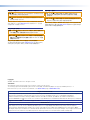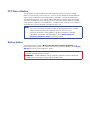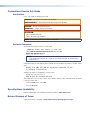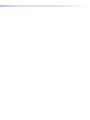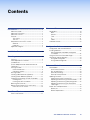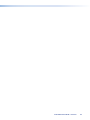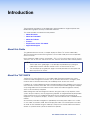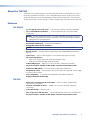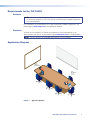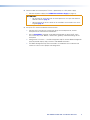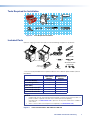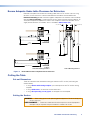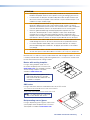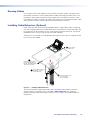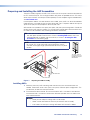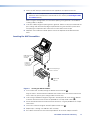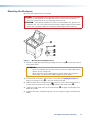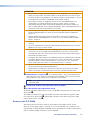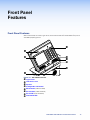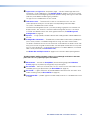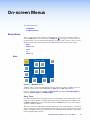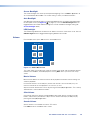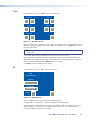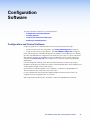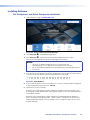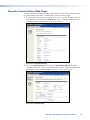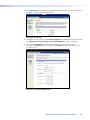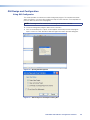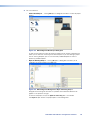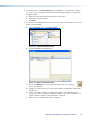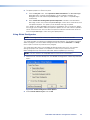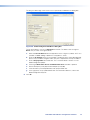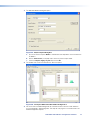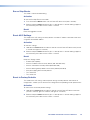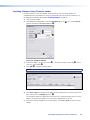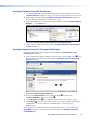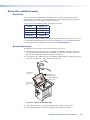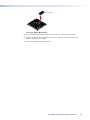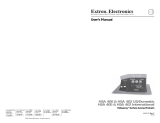68-1692-01 Rev. B
01 19
TLP 350CV and TLE 350
User Guide
TouchLink
®
TouchLink 3.5" Cable Cubby Touchpanel
and matching Cable Cubby Enclosure

Safety Instructions • English
WARNING: This symbol, , when used on the product, is intended to
alert the user of the presence of uninsulated dangerous voltage within the
product’s enclosure that may present a risk of electric shock.
ATTENTION: This symbol, , when used on the product, is intended
to alert the user of important operating and maintenance (servicing)
instructions in the literature provided with the equipment.
For information on safety guidelines, regulatory compliances, EMI/EMF
compatibility, accessibility, and related topics, see the Extron Safety and
Regulatory Compliance Guide, part number 68-290-01, on the Extron
website, www.extron.com.
Sicherheitsanweisungen • Deutsch
WARNUNG: Dieses Symbol auf dem Produkt soll den Benutzer darauf
aufmerksam machen, dass im Inneren des Gehäuses dieses Produktes
gefährliche Spannungen herrschen, die nicht isoliert sind und die einen
elektrischen Schlag verursachen können.
VORSICHT: Dieses Symbol auf dem Produkt soll dem Benutzer in
der im Lieferumfang enthaltenen Dokumentation besonders wichtige
Hinweise zur Bedienung und Wartung (Instandhaltung) geben.
Weitere Informationen über die Sicherheitsrichtlinien, Produkthandhabung,
EMI/EMF-Kompatibilität, Zugänglichkeit und verwandte Themen finden Sie
in den Extron-Richtlinien für Sicherheit und Handhabung (Artikelnummer
68-290-01) auf der Extron-Website, www.extron.com.
Instrucciones de seguridad • Español
ADVERTENCIA: Este símbolo, , cuando se utiliza en el producto,
avisa al usuario de la presencia de voltaje peligroso sin aislar dentro del
producto, lo que puede representar un riesgo de descarga eléctrica.
ATENCIÓN: Este símbolo, , cuando se utiliza en el producto, avisa
al usuario de la presencia de importantes instrucciones de uso y
mantenimiento recogidas en la documentación proporcionada con el
equipo.
Para obtener información sobre directrices de seguridad, cumplimiento
de normativas, compatibilidad electromagnética, accesibilidad y
temas relacionados, consulte la Guía de cumplimiento de normativas
y seguridad de Extron, referencia 68-290-01, en el sitio Web de Extron,
www.extron.com.
Instructions de sécurité • Français
AVERTISSEMENT : Ce pictogramme, , lorsqu’il est utilisé sur le
produit, signale à l’utilisateur la présence à l’intérieur du boîtier du
produit d’une tension électrique dangereuse susceptible de provoquer
un choc électrique.
ATTENTION : Ce pictogramme, , lorsqu’il est utilisé sur le produit,
signale à l’utilisateur des instructions d’utilisation ou de maintenance
importantes qui se trouvent dans la documentation fournie avec le
matériel.
Pour en savoir plus sur les règles de sécurité, la conformité à la
réglementation, la compatibilité EMI/EMF, l’accessibilité, et autres sujets
connexes, lisez les informations de sécurité et de conformité Extron, réf.
68-290-01, sur le site Extron, www.extron.com.
Istruzioni di sicurezza • Italiano
AVVERTENZA: Il simbolo, , se usato sul prodotto, serve ad
avvertire l’utente della presenza di tensione non isolata pericolosa
all’interno del contenitore del prodotto che può costituire un rischio di
scosse elettriche.
ATTENTZIONE: Il simbolo, , se usato sul prodotto, serve ad avvertire
l’utente della presenza di importanti istruzioni di funzionamento e
manutenzione nella documentazione fornita con l’apparecchio.
Per informazioni su parametri di sicurezza, conformità alle normative,
compatibilità EMI/EMF, accessibilità e argomenti simili, fare riferimento
alla Guida alla conformità normativa e di sicurezza di Extron, cod. articolo
68-290-01, sul sito web di Extron, www.extron.com.
Instrukcje bezpieczeństwa • Polska
OSTRZEŻENIE: Ten symbol, , gdy używany na produkt, ma na celu
poinformować użytkownika o obecności izolowanego i niebezpiecznego
napięcia wewnątrz obudowy produktu, który może stanowić zagrożenie
porażenia prądem elektrycznym.
UWAGI: Ten symbol, , gdy używany na produkt, jest przeznaczony do
ostrzegania użytkownika ważne operacyjne oraz instrukcje konserwacji
(obsługi) w literaturze, wyposażone w sprzęt.
Informacji na temat wytycznych w sprawie bezpieczeństwa, regulacji
wzajemnej zgodności, zgodność EMI/EMF, dostępności i Tematy
pokrewne, zobacz Extron bezpieczeństwa i regulacyjnego zgodności
przewodnik, część numer 68-290-01, na stronie internetowej Extron, www.
extron.com.
Инструкция по технике безопасности • Русский
ПРЕДУПРЕЖДЕНИЕ: Данный символ, , если указан
на продукте, предупреждает пользователя о наличии
неизолированного опасного напряжения внутри корпуса
продукта, которое может привести к поражению
электрическим током.
ВНИМАНИЕ: Данный символ, , если указан на продукте,
предупреждает пользователя о наличии важных инструкций
по эксплуатации и обслуживанию в руководстве,
прилагаемом к данному оборудованию.
Для получения информации о правилах техники безопасности,
соблюдении нормативных требований, электромагнитной
совместимости (ЭМП/ЭДС), возможности доступа и других
вопросах см. руководство по безопасности и соблюдению
нормативных требований Extron на сайте Extron: ,
www.extron.com, номер по каталогу - 68-290-01.
安全说明 • 简体中文
警告: 产品上的这个标志意在警告用户该产品机壳内有暴露的危险 电压,
有触电危险。
注意: 产品上的这个标志意在提示用户设备随附的用户手册中有
重要的操作和维护(维修)说明。
关于我们产品的安全指南、遵循的规范、EMI/EMF 的兼容性、无障碍
使用的特性等相关内容,敬请访问 Extron 网站 , www.extron.com,参见
Extron 安全规范指南,产品编号 68-290-01。
Safety Instructions

安全記事 • 繁體中文
警告: 若產品上使用此符號,是為了提醒使用者,產品機殼內存在著
可能會導致觸電之風險的未絕緣危險電壓。
注意 若產品上使用此符號,是為了提醒使用者,設備隨附的用戶手冊中有
重 要 的 操 作 和 維 護( 維 修 )説 明 。
有關安全性指導方針、法規遵守、EMI/EMF 相容性、存取範圍和相關主題的詳細
資訊,請瀏覽 Extron 網站:www.extron.com,然後參閱《Extron 安全性與
法規遵守手冊》,準則編號 68-290-01。
安全上のご注意 • 日本語
警告: この記号 が製品上に表示されている場合は、筐体内に絶縁されて
いない高電圧が流れ、感電の危険があることを示しています。
注意:この記号 が製品上に表示されている場合は、本機の取扱説明書に
記載されている重要な操作と保守(整備)の指示についてユーザーの注意
を喚起するものです。
安全上のご注意、法規厳守、EMI/EMF適合性、その他の関連項目に
つ い て は 、エ ク スト ロ ン の ウェ ブ サ イト www.extron.com よ り 『 Extron Safety
and Regulatory Compliance Guide』 ( P/N 68-290-01) をご覧ください。
안전 지침 • 한국어
경고: 이 기호 가 제품에 사용될 경우, 제품의 인클로저 내에 있는
접지되지 않은 위험한 전류로 인해 사용자가 감전될 위험이 있음을
경고합니다.
주의: 이 기호 가 제품에 사용될 경우, 장비와 함께 제공된 책자에 나와
있는 주요 운영 및 유지보수(정비) 지침을 경고합니다.
안전 가이드라인, 규제 준수, EMI/EMF 호환성, 접근성, 그리고 관련 항목에 대한
자세한 내용은 Extron 웹 사이트(www.extron.com)의 Extron 안전 및 규제 준수
안내서, 68-290-01 조항을 참조하십시오.
Copyright
© 2009 - 2019 Extron Electronics. All rights reserved.
Trademarks
All trademarks mentioned in this guide are the properties of their respective owners.
The following registered trademarks®, registered service marks(SM), and trademarks(TM) are the property of RGBSystems, Inc. or
Extron Electronics (see the current list of trademarks on the Terms of Use page at www.extron.com):
Registered Trademarks
(
®
)
Cable Cubby, ControlScript, CrossPoint, DTP, eBUS, EDID Manager, EDID Minder, Extron, Flat Field, FlexOS, Glitch Free, Global Configurator,
Global Scripter, GlobalViewer, Hideaway, HyperLane, IPIntercom, IPLink, Key Minder, LinkLicense, LockIt, MediaLink, MediaPort,
NetPA, PlenumVault, PoleVault, PowerCage, PURE3, Quantum, Show Me, SoundField, SpeedMount, SpeedSwitch, StudioStation,
SystemINTEGRATOR, TeamWork, TouchLink, V-Lock, VideoLounge, VN-Matrix, VoiceLift, WallVault, WindoWall, XTP, XTP Systems, and ZipClip
Registered Service Mark
(SM)
: S3 Service Support Solutions
Trademarks
(
™
)
AAP, AFL (Accu-Rate Frame Lock), ADSP (Advanced Digital Sync Processing), Auto-Image, AVEdge, CableCover, CDRS (Class D
Ripple Suppression), Codec Connect, DDSP (Digital Display Sync Processing), DMI (Dynamic Motion Interpolation), DriverConfigurator,
DSPConfigurator, DSVP (Digital Sync Validation Processing), eLink, EQIP, Everlast, FastBite, FOX, FOXBOX, IP Intercom HelpDesk, MAAP,
MicroDigital, Opti-Torque, PendantConnect, ProDSP, QS-FPC (QuickSwitch Front Panel Controller), Room Agent, Scope-Trigger, ShareLink, SIS,
Simple Instruction Set, Skew-Free, SpeedNav, Triple-Action Switching, True4K, Vector™ 4K, WebShare, XTRA, and ZipCaddy

FCC Class A Notice
This equipment has been tested and found to comply with the limits for a Class A digital
device, pursuant to part15 of the FCC rules. The ClassA limits provide reasonable protection
against harmful interference when the equipment is operated in a commercial environment.
This equipment generates, uses, and can radiate radio frequency energy and, if not installed
and used in accordance with the instruction manual, may cause harmful interference to radio
communications. Operation of this equipment in a residential area is likely to cause interference.
This interference must be corrected at the expense of the user.
NOTE:
• This unit was tested with shielded I/O cables on the peripheral devices. Shielded
cables must be used to ensure compliance with FCC emissions limits.
• For more information on safety guidelines, regulatory compliances, EMI/EMF
compatibility, accessibility, and related topics, see the Extron Safety and
Regulatory Compliance Guide on the Extron website.
Battery Notice
This product contains a battery. Do not open the unit to replace the battery. If the
battery needs replacing, return the entire unit to Extron (for the correct address, see the Extron
Warranty section on the last page of this guide).
CAUTION: Risk of Explosion if Battery is replaced by an Incorrect Type. Dispose of Used
Batteries According to the Instructions.
ATTENTION : Risque d’explosion. Ne pas remplacer la pile par le mauvais type de pile.
Débarrassez-vous des piles utilisées selon le mode d’emploi.

Conventions Used in this Guide
Notifications
In this user guide, the following are used:
WARNING: Potential risk of severe injury or death.
AVERTISSEMENT : Risque potentiel de blessure grave ou de mort.
CAUTION: Risk of minor personal injury.
ATTENTION : Risque de blessuremineure.
ATTENTION:
• Risk of property damage.
• Risque de dommages matériels.
NOTE: A note draws attention to important information.
Software Commands
Commands are written in the fonts shown here:
^AR Merge Scene,,Op1 scene 1,1 ^B 51 ^W^C
[01] R 0004 00300 00400 00800 00600 [02] 35 [17] [03]
E
X!
*
X1&
*
X2)
*
X2#
*
X2!
CE
}
NOTE: For commands and examples of computer or device responses mentioned
in this guide, the character “0” is used for the number zero and “O” represents the
capital letter “o”.
Computer responses and directory paths that do not have variables are written in the font shown
here:
Reply from 208.132.180.48: bytes=32 times=2ms TTL=32
C:\Program Files\Extron
Variables are written in slanted form as shown here:
ping xxx.xxx.xxx.xxx —t
SOH R Data STX Command ETB ETX
Selectable items, such as menu names, menu options, buttons, tabs, and field names are written
in the font shown here:
From the File menu, select New.
Click the OK button.
Specifications Availability
Product specifications are available on the Extron website, www.extron.com.
Extron Glossary of Terms
A glossary of terms is available at www.extron.com/technology/glossary.aspx.


Contents
Introduction............................................................ 1
About this Guide .....................................................1
About the TLP 350CV .............................................1
About the TLE 350 .................................................. 2
Features .................................................................. 2
TLP 350CV .........................................................2
TLE 350 .............................................................. 2
Requirements for the TLP 350CV ............................ 3
Software .............................................................3
Hardware ............................................................3
Application Diagram ................................................3
Installation Overview ........................................... 4
Mounting ................................................................. 6
Planning .................................................................. 6
Tools Required for Installation .................................. 7
Included Parts ......................................................... 7
Ensure Adequate Under-table Clearance for
Retractors .............................................................. 8
Cutting the Table .....................................................8
Cut-out Dimensions ............................................8
Cutting the Surface .............................................8
Running Cables ....................................................10
Installing Cable Retractors (Optional) .....................10
Installing Power Modules (Optional) ....................... 11
Preparing and Installing the AAP Assemblies ......... 12
Installing AAPs ..................................................12
Inserting the AAP Assemblies ............................13
Mounting the Enclosure.........................................14
Bottom Panel Features (TLP 350CV only) .............. 15
Power on the TLP 350CV .................................16
Front Panel Features ......................................... 17
Front Panel Features .............................................17
On-screen Menus ............................................... 19
Setup Menu ..........................................................19
Main..................................................................19
Volume ..............................................................20
Time .................................................................21
IP ...................................................................... 21
Video ................................................................23
Calibration Screen ................................................. 24
Configuration Software ..................................... 25
Configuration and Control Software ......................25
Installing Software .................................................26
GUI Configurator and Global Configurator
Installation ........................................................26
Using the TouchLink Panel Web Pages .................27
GUI Design and Configuration ...............................29
Using GUI Configurator .....................................29
Using Global Configurator .................................33
Reference Material ............................................. 38
Reset Modes.........................................................38
Use Factory Firmware .......................................38
Run or Stop Events ........................................... 39
Reset All IP Settings .......................................... 39
Reset to Factory Defaults ..................................39
Updating Firmware ................................................ 40
Obtaining the Latest Firmware File ....................40
Updating Firmware Using Firmware Loader ....... 42
Updating Firmware Using GUI Configurator ....... 43
Updating Firmware Using the Touchpanel
Web Pages ......................................................43
Button Kits and Replacement ................................44
Button Kits ........................................................ 44
Button Replacement .........................................44
TLP 350CV and TLE 350 • Contents vii

TLP 350CV and TLE 350 • Contents viii

Introduction
The touchpanels are ideal for any AV applications requiring medium or large touchpanels with
flexible mounting options and fully customizable interfaces.
This section provides an overview of these products:
• About this Guide
• About the TLP 350CV
• About the TLE 350
• Features
• Requirements for the TLP 350CV
• Application Diagram
About this Guide
This guide describes the function, installation of both the Extron TLP350CV Cable Cubby
TouchLink touchpanel and the matching Extron TLE 350 Cable Cubby enclosure and operation
of the TLP350CV.
Unless otherwise stated, the terms “touchpanel,” “TLP,” or “TLP350CV” refer to the TLP 350CV.
The terms “TLE” or “TLE350” refer to the TLE350. The term “enclosure” refers to either product.
NOTES:
• The first part of this guide (pages 1-14) describes the procedure for installing the
cable cubby enclosure and refers to both the TLP 350CV and the TLE 350.
• The second part of the guide (from page 15 onwards) describes the touchpanel and
refers only to the TLP 350CV.
About the TLP 350CV
The Extron TLP 350CV TouchLink 3.5 inch Cable Cubby Touchpanel combines AV system
control with cable management. It features a tilt-up, full-color touchscreen in an elegant, metal
enclosure that can be mounted securely into a tabletop, lectern or other flat surface.
In addition, ten customizable backlit buttons provide expanded control capabilities to ensure that
critical functions are easily accessible. The TLP 350CV touchpanel enables integrators to deploy
a fully configurable furniture-mounted touchscreen control with cable management and easy
access to AV connectivity and power.
Global Configurator and GUI Configurator software, along with ready-to-use templates, make
system setup fast and easy, with no programming required. An integrated Ethernet port provides
communication with IP Link-enabled control processors for controlling and monitoring AV
equipment such as projectors, displays, switchers, and source devices over a standard Ethernet
network.
AV connectivity and cable management is provided by convenient pullout cables such as VGA,
3.5 mm audio, AV, network, HDMI, DVI and Display port cables. Passive AAP plates and a dual
AC outlet are also available. Using the video input, the panel can monitor video source devices
whether as a preview aid or a personal viewer for the operator.
TLP 350CV and TLE 350 • Introduction 1

About the TLE 350
The Extron TLE 350 Cable Cubby is a furniture-mountable enclosure that provides easy access
to AV, data, and power connections. It has a low-profile design with flip-up lid and nine single-
space AAP openings that can be populated with Extron AAPs and Retractors. The dimensions
are identical to the TLP 350CV, making it an ideal, complementary solution for these touchpanels.
Features
TLP 350CV
• 3.5 inch flip-up color touchscreen — with 320x240 resolution and 18-bit color depth.
• Ten customizable backlit buttons — can be assigned functions with Extron Global
Configurator.
NOTE: Use GUIConfigurator (version 1.3 or later) and Global Configurator (version 3.3
or later) to configure the TLP 350CV touchpanel. Do not use GUI Designer or Global
Configurator Plus and Professional.
• Full-motion video display — for preview and monitoring
• Compatible with all IP Link controllers
NOTE: The TLP 350CV is not compatible with IPLink Pro or IPCP Pro controllers.
• Built-in speaker — provides audio for video preview and audible feedback from button
presses.
• Light sensor — adjusts screen brightness as the ambient room lighting changes.
• AV connectivity options:
• Holds up to 9 single-space AAP-Architectural Adapter Plates
• Holds up to 6 Retractor Cable Retraction Systems
• Cable Cubby design — offers easy access to AV, data, and power connections.
• AC power modules available for US, Europe, and other major world markets.
• Convenient LED lighting — illuminates power and AV Cable Cubby area.
• Integrated lid switch — automatically wakes the touchpanel when opened and can trigger
any other system function.
• Fully configurable — using Extron GUI Configurator and Global Configurator.
• Supports the Extron Control App.
TLE 350
• Dimensions are identical to the TLP 350CV — makes it an ideal, complementary
solution for this touchpanel.
• Furniture-mountable enclosure — provides easy access to AV, data, and power
connections.
• Low profile design — with flip-up lid.
• Nine single-space AAP openings — can be populated with Extron AAPs and Retractors.
• AC power modules available for US, Europe, and other major world markets.
TLP 350CV and TLE 350 • Introduction 2

Requirements for the TLP 350CV
Software
NOTE: You must use GUIConfigurator (version 1.3 or later) and Global Configurator (version
3.3 or later) to configure the TLP 350CV. Do not use GUI Designer or Global Configurator
Plus and Professional.
For a complete list of the requirements to run GUI Configurator or Global Configurator 3, see
product page at www.extron.com for the appropriate software.
Hardware
An Extron IP Link controller must also be connected to the same network domain as the
TouchLink panel. See the TLP 350CV product page at www.extron.com for suitable products.
NOTE: The TLP 350CV is not compatible with Extron IP Link Pro controllers.
Application Diagram
Extron
TLP 350CV
3.5" TouchLink
Touchpanel
Cable Cubby
UNSWITCHED
100-240V/ 5A MAX
UNSWITCHED
100-240V/ 5A MAX
LAPTOP
PC
DVD
DOC CAM
AUXILIARY
DISPLAY ON
DISPLAY OFF
MUTE
VOLUME
VOLUME
Extron
DVD
Video
<< More
UNSWITCHED
100-240V/ 5A MAX
UNSWITCHED
100-240V/ 5A MAX
Extron
TLE 350
3.5" TouchLink
Enclosure
Extron
TLP 350CV
3.5" Cable Cubby
TouchLink
Touchpanel
Figure 1. Application Diagram
TLP 350CV and TLE 350 • Introduction 3

Installation
Overview
Follow all these steps to mount and install the TLP 350CV. Follow steps 3 and 4 to mount the
TLE 350:
1. Before starting, download and install the latest versions of the following software:
GUI Configurator — for designing layouts for Extron TouchLink touchpanels.
Global Configurator — for setting up and configuring the control processor and
touchpanel.
See Configuration Software on page 25.
2. Obtain the following network information from your network administrator:
DHCP status (On or Off). If DHCP is off, you also require
IP address
Subnet mask
Gateway
User name — this can be either admin or user.
Password — by default this is extron (for either admin or user).
MAC address — make a note of the touchpanel MAC address.
3. Prepare to mount the CableCubby:
Make sure you are familiar with all the Included Parts (see page 7) and have all the
Tools Required for Installation (see page 7) for installing the cable cubby.
Plan where you are going to install the Cable Cubby and how you are going to cut the
hole.
Ensure the TLP 350CV is oriented correctly and that there is adequate room for cables
and cable retractors (optional).
Ensure you are using the correct cut-out template or dimensions (see Cut-out
Dimensions on page 8).
Ensure the installation complies with all necessary regulations.
4. Mount the Cable Cubby:
Cut the table surface (see Cutting the Table on page 8).
Run all cables to the unit (see Running Cables on page 10).
Install cable retractors (see Installing Cable Retractors (Optional) on page 10).
Install the power module (see Installing Power Modules (Optional) on page 11).
Put together and install the AAP assembly (see Preparing and Installing the AAP
Assemblies on page 12).
Mount the Cable Cubby (see Mounting the Enclosure on page14).
TLP 350CV and TLE 350 • Installation Overview 4

5. Connect cables to the touchpanel. The unit is powered by a 12 VDC power supply.
Connect the power supply (see 12 VDC External Power Supply on page 15).
ATTENTION:
• Do not power on the touchpanels or control processors until you have read the
Attention notice on page 15.
• Ne branchez pas les écrans tactiles ou les contrôleurs avant d’avoir lu les mises
en garde page15.
6. Set up the TLP 350CV for Network Communication:
Connect the PC that you are using for the setup, the control processor, and the
touchpanel to the same Ethernet subnetwork.
Use the Setup Menu (see page 19) or Global Configurator to set the DHCP status
and, if necessary, the IP address, subnet mask, gateway, and related settings for the
touchpanel.
Configure the TLP 350CV — the GUI Configurator Help File and the Global Configurator
Help File provide step-by-step instructions and detailed information.
The Global Configurator Help File also includes an introduction to that software and
sections on how to start a project and configuration.
TLP 350CV and TLE 350 • Installation Overview 5

Mounting
This section describes how to mount the TLP 350CV Cable Cubby enclosure. The TLE 350 is
installed in exactly the same way. The section covers covers:
• Planning
• Tools Required for Installation
• Included Parts
• Ensure Adequate Under-table Clearance for Retractors
• Cutting the Table
• Running Cables
• Installing Cable Retractors (Optional)
• Installing Power Modules (Optional)
• Preparing and Installing the AAP Assemblies
• Mounting the Enclosure
• Bottom Panel Features (TLP 350CV only)
Planning
1. Before making any cuts, select the best location for the enclosure.
Ensure that the edge that opens on the lid is oriented correctly.
Ensure there is enough space for all the system cables and components, above and
below the table. Take account of:
• Clearances for under-table cabling, especially if the cable has a large bend radius.
• Ensure Adequate Under-table Clearance for Retractors if they are to be
installed (see page 8).
• The number and type of AAPs required for the installation.
• The location of devices that connect to the AAPs either above or below the table.
2. Verify that you have the correct template or Cut-out Dimensions (see page 8).
3. Decide on the method for cutting a hole in the table (see Cutting the Table on page 8).
There are three methods available:
• Router with routing template — requires a router template, which must be
purchased separately.
• CNC router — must be programmed with the correct dimensions.
• Reciprocating saw or jigsaw — requires a paper template (available at
www.extron.com).
The hand router used with the routing template or the CNC wood router are the most
accurate methods for cutting the hole. Either one of these methods is recommended by
Extron. The jigsaw is less accurate, but is also acceptable.
4. Check all relevant regulations.
Ensure that the installation complies with local, state, and national building and electrical
codes.
Ensure that the installation complies with the Americans with Disabilities Act or other
accessibility requirements.
TLP 350CV and TLE 350 • Mounting 6

Tools Required for Installation
Safety Glasses
Phillips Screw Driver
Tape Measure
1/4" Hex Nut Driver
Marking Pen
Square
Vacuum Cleaner
Figure 2. Tools Required for Installaton
Included Parts
Open the shipping container and verify that all the following components are present:
Table Clamps
Zip Ties
#4−40 Screws
and Nuts
TLP 350CV or TLE 350
AC Power Module*
Blank AAPs
Pass-thru AAPs
2 Pos
AAP Shelf Bracket Kits
(2 brackets/kit)
3 Pos1 Pos
1A MAX
100-240V 50-60Hz
12 VDC, 1.5 A
Power Supply
* The unit may be provided without a power module or with a different power module (see the
table below).
With Power
Module
Without Power
Module
AC Power Module
*
1 0
Pass-through AAPs†
4 4
Blank AAPs
3 5
1-position Bracket Kit
4
0 0
2-position Bracket Kit
2 3
3-position Bracket Kit
1 1
NOTES:
* Inside the US, the TLP 350CV may be purchased with or without an AC power module. If a
power module is required for the TLE 350, it must be purchased separately.
Outside the US, see www.extron.com to purchase an AC power module that is suitable for
your location.
† Active or Passive AAPs must be purchased separately (see www.extron.com).
Figure 3. Parts Included with the TLP 350CV and TLE 350
TLP 350CV and TLE 350 • Mounting 7

Ensure Adequate Under-table Clearance for Retractors
Retractors are optional accessories for handling cables with the TLP 350CV. If you are using
retractors, ensure that there is sufficient room beneath the table to accommodate them.
Horizontal mounting provides maximum legroom and protects the retractors from accidental
damage. Vertical mounting is used if space or access makes horizontal mounting difficult. To
satisfy ADA compliance requirements, there is also an option to mount the retractors at a 30°
angle (see the Retractors User Guide, which is available at www.extron.com).
Horizontal Mounting Clearance
XL Models
Vertical Mounting Clearance
XL Models
3.0"
(7.6 cm)
2.7" (6.9 cm)
17.0"
(43.3 cm)
23.0" (58.5 cm)
24.1"
(61.2 cm)
30.1"
(76.5 cm)
2.7" (6.9 cm)
9.8"
(24.9 cm)
3.0"
(7.6 cm)
9.8"
(24.9 cm)
Figure 4. Under-table Clearance Requirements for Retractors
Cutting the Table
Cut-out Dimensions
There are three alternative methods of making the hole for the TLP 350CV (see Cutting the
Surface below):
• If using a Router with routing template, you should purchase the TLP 350CV routing
template.
• If using a CNC router, use the exact cut-out dimensions.
• If using a Reciprocating saw or jigsaw use the paper cut-out template.
Cutting the Surface
WARNING: Wear safety glasses when operating power equipment. Failure to comply can
result in eye injury.
AVERTISSEMENT : Portez des lunettes de sécurité lorsque vous utilisez l’équipement
électrique. Ne pas respecter cela peut conduire à une blessure à l’oeil.
TLP 350CV and TLE 350 • Mounting 8

ATTENTION:
• The opening in the table for the Cable Cubby should be cut only by licensed and
bonded craftspeople. Exercise care to prevent scarring or damaging the furniture.
• L’ouverture dans la table pour le CableCubby devrait être coupée seulement par
des artisans autorisés et qualifiés. Faites attention à ne pas faire de marques sur le
meuble et à ne pas l’endommager.
• Use the appropriate metal Extron routing template or refer to the surface cutout
dimensions before cutting a hole in the furniture or other surface. Pay special
attention to the direction the unit will face. The connector access side is underlined
(see CNC Router below). Extron is not responsible for miscut mounting holes.
• Utilisez le gabarit de détourage métallique approprié ou reportez-vous aux
dimensions de découpe de la surface indiquées ci-après avant de découper
le meuble ou la surface. Faites particulièrement attention à la directions dans
laquelle l’unité sera dirigée. Le côté pour accéder au connecteurs est souligné (voir
CNCRouter ci-dessous). Extron ne sera pas responsable des erreurs de coupe.
• The surfaces of the Cable Cubby enclosure have screws and other protrusions that
could damage fine furniture. Do not rest the enclosure on unprotected furniture.
• La surface du boîtier Cable Cubby a des vis et d’autres éléments en saillie qui
pourrait endommager des meubles fins. N’appuyez pas le boîtier sur du moblier
non protégé.
• Ensure the table surface is at least 0.375 inches (0.95 cm) thick.
• Assurez vous que la surface de la table est au moins 0,95 cm (0,375”) d’épaisseur.
Be certain the cut is laid out in exactly the desired location and the edge that opens on the lid
is correctly oriented. After verifying and checking dimensions, cut a hole in the surface of the
furniture where the enclosure is being installed.
Router with routing template
If using a routing template, make sure it is
the correct template for the TLP350CV (see
www.extron.com). For complete instructions,
see the RoutingTemplateUserGuide,
available at www.extron.com.
NOTE: The metal router guide must be
purchased separately. It is reusable
and should not be discarded when the
installation is complete.
CNC router
If using a CNC router, enter the correct dimensions for the TLP350CV:
7.50 +0.00/-0.02 inches W x 6.00 +0.00/-0.02 inches D
19.05 +0.00/-0.05 cm W x 15.24 +0.00/-0.05 cm D
NOTE: The width dimension (underlined)
refers to the side with AAP access.
Reciprocating saw or jigsaw
If using a reciprocating saw or jigsaw, make sure to
use the paper cutout template for the TLP350CV.
The template is available at www.extron.com.
HSA 200
USER ACCESS
HSA 200
CABLE CUBBY 300
CABLE CUBBY 300
USER ACCESS
Cut-Out Template for the Extron
TLP 710CV
Outer Edge of Trim Ring
(Do not cut this line.)
1. Confirm the product to be installed.
2. Remove the surface cut-out area
(gray) from the template.
3. Mark the position on the wall or
furniture where the TLP 710MV
is being installed.
4. Cut the opening.
P/N 68-2046-01 Rev. B
Page size: 11" x 17"
Print scale 1:1
Do not shrink.
P/N
P/
TLP 350CV and TLE 350 • Mounting 9

Running Cables
Run all cables necessary to support the AC connector, the cables stored in the cubby, and all
planned AAP connectors. Run the cables below the table and through the hole that was cut in
the previous step (Cutting the Surface). Leave enough slack in the cables to connect or route
them before the cubby is installed in the table. Leave enough slack for the external power supply
and to connect AV cables and the cable for PoE and LAN to the TLP350CV.
Installing Cable Retractors (Optional)
Extron cable retractors retract and store extended cables in Cable Cubby systems, preventing
them from tangling underneath the table. Retractor kits are available for several cable types. Up
to six retractors can be installed in the TLP350CV enclosure (three at either end). They are not
provided with the TLP350CV and must be purchased separately.
The buttons on the retractors must be placed at one end of the unit and must, therefore, be the
first or the last items added.
Secur
e the bolt
with the nut.
Secure the locking screw
on each retractor.
Do not overtighten.
Insert the bolt thr
ough the
r
etractor mounting hole on
the side of the Cable Cubby
and r
etractor assembly.
2
3
4
Insert retractors into the
touchpanel enclosure
from underneath.
1
Figure 5. Installing Cable Retractors
To mount the retractors horizontally and for further information and installation instructions,
see the Retractors User Guide, which is available at www.extron.com. The guide also
provides information about mounting the retractors at a 30° angle to satisfy ADA compliance
requirements.
TLP 350CV and TLE 350 • Mounting 10

Installing Power Modules (Optional)
WARNING:
AVERTISSEMENT :
• Switch off all electrical power before connecting the AC conduit to a junction box, and
keep power off until installation is complete.
• Débranchez toutes les sources d’alimentation électrique avant de connecter le
conduit d’alimentation à un boîtier d’encastrement, et gardez l’alimentation éteinte
jusqu’à ce que l’installation soit complète.
• If the power cable is installed next to the retractors, ensure the power cable cannot
get tangled in the cable retractor mechanism.
• Si le câble d’alimentation est installé à côté des rétracteurs, assurez vous qu’il ne
puisse pas s’emmêler dans le mécanisme du rétracteur de câbles.
ATTENTION:
• All electrical installation must be performed by qualified personnel in accordance with
local and national building codes and electrical codes.
• Toute installation électrique, doit être effectuée par un personnel qualifié,
conformément aux codes du bâtiment, aux codes incendie et sécurité, et aux codes
électriques, locaux et nationaux.
NOTE: Different countries require different power adapters. See www.extron.com to select
a power module that is suitable for your location.
The power module takes up two or three AAP spaces and may be installed before or after the
AAP assembly is installed or, if desired, with AAPs on either side.
Secure the po
wer module
to the
TLP 350CV frame
with #4-40 Phillips head
scre
ws and star washers.
Figure 6. Installing a Power Module in the TLP 350CV
1. Secure the power module with at least two #4-40 Phillips head screws and star washers.
CAUTION: Risk of electric shock: To ensure proper electrical grounding, use the
provided grounding screws and star washers.
ATTENTION : Risque de choc électrique: Afin d’assurer une mise à la terre correcte,
utilisez les fixations de mise à la terre et les rondelles en étoile fournies.
2. Run the cable or conduit to a convenient junction box. Extron recommends the circuit be
attached to a junction box that is directly wired to the main circuit.
TLP 350CV and TLE 350 • Mounting 11

Preparing and Installing the AAP Assemblies
The AAP assembly organizes the AAPs onto a frame that can easily be inserted or removed from
the TLP350CV enclosure. Pass-through and blank AAP plates are provided with the TLP350CV.
Active or passive AAPs must be purchased separately. For the complete range of available AAPs,
see www.extron.com.
If neither power modules nor cable retractors are installed, up to 9 AAPs can be accommodated.
Cable retractors, if installed, occupy the space of two AAP slots. The power modules occupy the
space of two (US) or three (European or Universal) AAP slots.
AAP brackets are available in one-space, two-space, and three-space configurations. Decide the
location of each AAP prior to assembly. Pass-through AAPs provide direct cable connection and
the cable must be installed as they are being mounted on the brackets.
TIP: The recommended way to install the cables and AAPs is to populate the brackets
with AAP plates outside the enclosure as shown in Installing AAPs below, then install
the populated AAP assemblies into the enclosure, as shown in Inserting the AAP
Assemblies on the following page.
NOTE: An extra column of AAP bracket mounting points is available
for use with TLP single-space AAP mounting brackets (see the
illustration to the right). Single-space brackets do not fit in any other
location.
Rear Bracke
ts
Front Brackets
Figure 7. Preparing the AAP Assembly
Installing AAPs
1. Determine how many AAPs are being used and how many front and rear brackets are
needed. The brackets come in one-space, two-space, and three-space configurations. The
rear brackets are taller than the front brackets.
2. Place the AAP onto the bracket. Ensure one end of the AAP is secured to a front bracket
and the other end is secured to a rear bracket. Whenever possible match the width of the
front and rear brackets.
NOTES:
• Active, passive and pass-through AAPs can be mixed.
• Cables can be attached to the active or passive AAPs after assembly.
• Insert cables into each pass-through AAP before the next AAP is added.
The extra column of
mounting points is fo
r
installing single-space
AAP brackets.
TLP 350CV and TLE 350 • Mounting 12
Page is loading ...
Page is loading ...
Page is loading ...
Page is loading ...
Page is loading ...
Page is loading ...
Page is loading ...
Page is loading ...
Page is loading ...
Page is loading ...
Page is loading ...
Page is loading ...
Page is loading ...
Page is loading ...
Page is loading ...
Page is loading ...
Page is loading ...
Page is loading ...
Page is loading ...
Page is loading ...
Page is loading ...
Page is loading ...
Page is loading ...
Page is loading ...
Page is loading ...
Page is loading ...
Page is loading ...
Page is loading ...
Page is loading ...
Page is loading ...
Page is loading ...
Page is loading ...
Page is loading ...
Page is loading ...
-
 1
1
-
 2
2
-
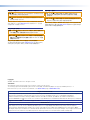 3
3
-
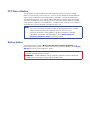 4
4
-
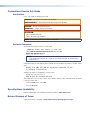 5
5
-
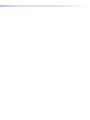 6
6
-
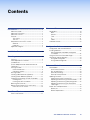 7
7
-
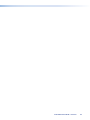 8
8
-
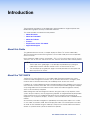 9
9
-
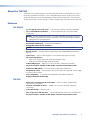 10
10
-
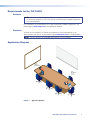 11
11
-
 12
12
-
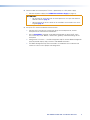 13
13
-
 14
14
-
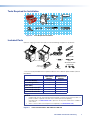 15
15
-
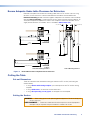 16
16
-
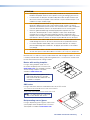 17
17
-
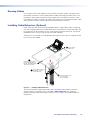 18
18
-
 19
19
-
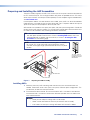 20
20
-
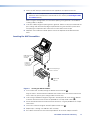 21
21
-
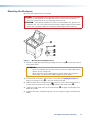 22
22
-
 23
23
-
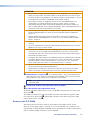 24
24
-
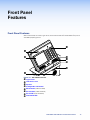 25
25
-
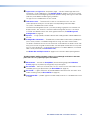 26
26
-
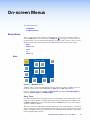 27
27
-
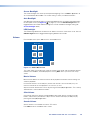 28
28
-
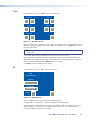 29
29
-
 30
30
-
 31
31
-
 32
32
-
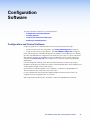 33
33
-
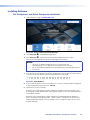 34
34
-
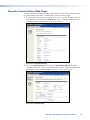 35
35
-
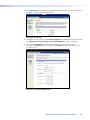 36
36
-
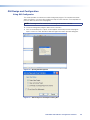 37
37
-
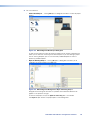 38
38
-
 39
39
-
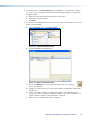 40
40
-
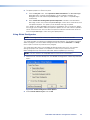 41
41
-
 42
42
-
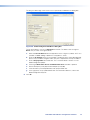 43
43
-
 44
44
-
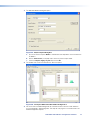 45
45
-
 46
46
-
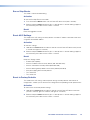 47
47
-
 48
48
-
 49
49
-
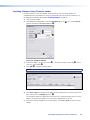 50
50
-
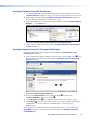 51
51
-
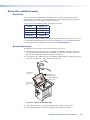 52
52
-
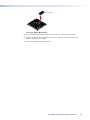 53
53
-
 54
54
Extron TouchLink TLE 350 User manual
- Type
- User manual
Ask a question and I''ll find the answer in the document
Finding information in a document is now easier with AI
in other languages
Related papers
-
Extron Cable Cubby 1200 Template
-
Extron Cable Cubby 1400 Template
-
Extron Retractor SM Series Owner's manual
-
Extron Cable Cubby 100 User manual
-
Extron Cable Cubby Series Connectivity Bracket Kits User manual
-
Extron electronics TLE 350 User manual
-
Extron Cable Cubby 200 Template
-
Extron Cable Cubby AAP Bracket User manual
-
Extron TLE 350 Template
-
Extron Cable Cubby 700 Template
Other documents
-
Extron electronic Cable Cubby 300S User manual
-
 Extron electronics TouchLink TLP Pro 520M User manual
Extron electronics TouchLink TLP Pro 520M User manual
-
 Extron electronics TLP Pro 720M User manual
Extron electronics TLP Pro 720M User manual
-
Extron electronics Extron IPL T S4 User manual
-
 Extron electronics TLP 350MV User manual
Extron electronics TLP 350MV User manual
-
Anthem TLP 1 User manual
-
Extron electronic SPA 12 AAP User manual
-
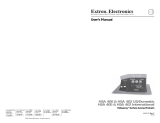 Extron electronics Hideaway HSA 402 User manual
Extron electronics Hideaway HSA 402 User manual
-
Community Playthings A78 User guide
-
Extron electronic Extron Electronics Battery Charger 200 User manual