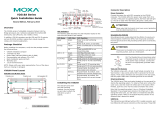- 2 -
Overview
The DA-820’s main operating system is based on the Intel® Core™
i3/i7/Celeron CPU and QM77 chipset, and supports x86 platforms. The
DA-820 has 2 VGA connections, 6 USB ports, 4 Gigabit LAN ports, and 2
RS/232/422/485 3-in-1 serial ports, and is equipped with a 4 SATA disk
interface and default support for RAID 0/1/5/10. In addition, the DA-820
is specifically designed for substation applications that require precise
time synchronization and products meeting the IEC 61850-3 standard.
The flexible design makes the DA-820 suitable for local SCADA,
environmental monitoring, video surveillance, protocol conversion, and
PRP/HSR redundancy applications, and the cybersecurity functionality
allows you to maintain secure network communications.
Package Checklist
Each basic system model is shipped with following standard items:
• DA-820 rackmount computer
• Rackmount kit
• Quick Installation Guide
• Documentation and software CD
• Warranty card
Hardware Installation
Front View
The power input supports two types of power supply:
HV: 100 to 240 VAC/VDC
Connecting the Power
Use a screwdriver to loosen the terminal connector’s clamp screws.
Connect the power cord wires to the screws, and then retighten the
screws. The Power LED will light up to indicate that power is being
supplied to the DA-820, after which the BIOS will initialize the flash disk
module, causing the Storage LED to blink. It should take about 30 to 60
seconds for the operating system to complete the boot process.