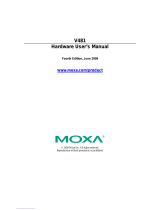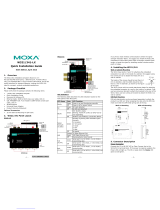Page is loading ...

— 1 — — 2 — — 3—
IA260
Quick Installation Guide
Second Edition, April 2009
1. Overview
The IA260 embedded computer comes with four RS-232/422/485 serial
ports, dual 10/100 Mbps Ethernet ports, 8 digital input and 8 digital
output channels, VGA output, a CompactFlash socket for mass storage
expansion, and USB ports for keyboard/mouse connection or mass
storage disk expansion. These features make the IA260 ideal for
embedded applications in harsh industrial environments, such as SCADA
systems and manufacturing automation.
2. Package Checklist
Before installing the IA260, verify that the package contains the
following items:
y 1 IA260 Embedded Computer
y Wall-Mounting Kit
y DIN-Rail Mounting Kit (attached to the product’s casing)
y Quick Installation Guide
y Document and Software CD
y Ethernet Cable: RJ45 to RJ45 cross-over cable, 100 cm
y CBL-4PINDB9F-100: 4-pin header to DB9 female console port cable,
100 cm
y Universal Power Adaptor
y Product Warranty Statement
NOTE: Please notify your sales representative if any of the above items
are missing or damaged.
3. IA260 Panel Layout
The following figures show the panel layouts of the IA260.
Top View
DI x 8
DO x 8
Power Input (12 to 48 VDC)
Reset
Front View
Rear View
LED Indicators
10/100 Mbps
Ethernet x 2
RT
4
CompactFlash
Socket
Power, Ready, Storage
Serial, Tx/Rx
LED Indicators
VGA Output
RS-232/422/485
Serial Port x 4
USB 2.0 Host x 2
Serial, Tx/Rx
LED Indicators
DIN-rail Kit
LED Indicators
The IA260 has 15 LED indicators on the front panel. Refer to the
following table for information about each LED.
LED Name LED Color LED Function
Power Green Power is on
Ready Green OS is ready and functioning normally
Storage Green
Data is being written to or read from the
storage unit.
Orange 10 Mbps Ethernet connection
LAN 1/2
Green 100 Mbps Ethernet connection
Orange
Serial port is transmitting TX data to the
serial device.
P1-P4 (Tx)
Off Serial port is not transmitting TX data to
the serial device.
Orange Serial port is receiving RX data from the
serial device.
P1-P4 (Rx)
Off Serial port is not receiving RX data from
the serial device.
4. Installing the IA260
Wall or Cabinet Mounting
The IA260 comes with one metal bracket for attaching it to a wall or the
inside of a cabinet. Using two screws for the bracket, first attach the
bracket to the rear of the IA260. Next, use four screws per side to attach
the IA260 to a wall or cabinet.
Wallmount Kit
Screws
RT
4
Screws
Screws
DIN-Rail Mounting
The aluminum DIN-Rail attachment plate is already attached to the
product casing. When attaching the plate to the IA260, make sure that the
stiff metal spring is at the top.
STEP 1: Insert the top of the
DIN-Rail into the slot just below
the stiff metal spring.
STEP 2: The DIN-Rail attachment
unit will snap into place as shown
below.
metal
spring
DIN-Rail
metal
spring
DIN-Rail
To remove the IA260 from the DIN-Rail, simply reverse Steps 1 and 2
above.
5. Connector Description
Power Connector
Connect the 12 to 48 VDC LPS or Class 2 power line to the IA260’s
terminal block. If the power is properly supplied, the Power LED will
light up. The OS is ready when the Ready LED glows a solid green.
Grounding the IA260
Grounding and wire routing help limit the effects of noise due to
electromagnetic interference (EMI). Run the ground connection from the
ground screw to the grounding surface prior to connecting the power.
P/N: 1802002600041

— 4 — —5— — 6—
ATTENTION
This product is intended to be mounted to a well-grounded mounting
surface, such as a metal panel.
SG
12-48 VDC
SG: The Shielded Ground (sometimes called Protected
Ground) contact is the bottom contact of the 3-pin
power terminal block connector when viewed from
the angle shown here. Connect the SG wire to an
appropriate grounded metal surface.
VGA Connector
The IA260 comes with a D-Sub 15-pin female connector to connect a
VGA CRT monitor.
Ethernet Ports
The two 10/100 Mbps Ethernet ports (LAN 1 and LAN 2) use RJ45
connectors.
Pin Signal
1 ETx+
2 ETx-
3 ERx+
6 ERx-
18
Serial Ports
The IA260’s serial ports use the DB9 male connectors. Each port can be
configured by software for RS-232, RS-422, or RS-485. The pin
assignments for the ports are shown in the following table:
Pin RS-232 RS-422
RS-485
(4-wire)
RS-485
(2-wire)
1 DCD TxDA(-) TxDA(-) ---
2 RxD TxDB(+) TxDB(+) ---
3 TxD RxDB(+) RxDB(+) DataB(+)
4 DTR RxDA(-) RxDA(-) DataA(-)
5 GND GND GND GND
6 DSR --- --- ---
7 RTS --- --- ---
8 CTS --- --- ---
12345
6789
DI, DO
The IA260 has an 8-ch digital input and 8-ch digital output. The pinouts
for the I/O are shown in the following figure.
Digital Input and Output Channel
(10-pin Terminal Blocks)
CompactFlash Socket
The IA260 comes with a CompactFlash socket for storage expansion, but
CompactFlash hot swap and PnP are not supported. This means that you
must disconnect the power source before inserting or removing the
CompactFlash card.
Console Port
The IA260’s console port is a 4-pin pin-header RS-232 port. It is
designed for serial console terminals, which are useful for identifying the
boot up message, or for debugging when the system cannot be booted up.
Reset Button
The IA260 has one reset button located on the top panel of the case. The
button can be used to switch the power off and then back on again. The
reset button also supports “Reset to default,” which is used to reload the
IA260’s factory-default configuration.
USB
The IA260 has 2 USB 2.0 full speed hosts (OHCI) that use a type A
connector. The ports support keyboard and mouse, and can also be used
to connect a FlashDisk for storing large amounts of data.
Real Time Clock
The IA260’s real time clock is powered by a lithium battery. We strongly
recommend that you do not replace the lithium battery without help from
a qualified Moxa support engineer. If you need to change the battery,
contact the Moxa RMA service team.
ATTENTION
There is a risk of explosion if the battery is replaced by an incorrect type
of battery.
6. Powering on the IA260
To power on the IA260, connect the power source to the terminal block
located on the top panel. Note that the Shielded Ground wire should be
connected to the right most pin of the terminal block. It takes about 30
seconds for the system to boot up. Once the system is ready, the Ready
LED will light up.
The IA260 computer comes with two network interfaces. The default IP
addresses and netmasks of the network interfaces are as follows:
Default IP Address Netmask
LAN 1
192.168.3.127 255.255.255.0
LAN 2
192.168.4.127 255.255.255.0
7. Configuring the Ethernet Interface
WinCE 6.0 users should follow these steps:
Step 1: Go to [Start] Æ [Settings] Æ [Network and Dial-Up
Connections]. You will see two network interfaces.
Step 2: Right-Click the LAN interface to be configured and click
[property]. A configuration window will pop-up.
Step 3: Click OK after inputting the proper IP address and netmask.
Linux users should follow these steps:
If you use the console cable for first-time configuration of the Network
settings, use the following commands to edit the interfaces file:
Step 1:
#ifdown –a
//Disable LAN1/LAN2 interface first, before you reconfigure the LAN
settings. LAN 1 = eth0, LAN 2= eth1//
#vi /etc/network/interfaces
//check the LAN interface first//
Step 2:
After the boot setting of the LAN interface has been modified, use the
following command to activate the LAN settings immediately:
#sync; ifup –a
Click here for online support:
www.moxa.com/support
The Americas: +1-714-528-6777 (toll-free: 1-888-669-2872)
Europe: +49-89-3 70 03 99-0
Asia-Pacific: +886-2-8919-1230
China: +86-21-5258-9955 (toll-free: 800-820-5036)
© 2009 Moxa Inc. All rights reserved.
Reproduction without permission is prohibited.
/