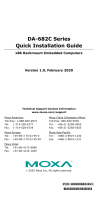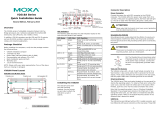- 2 -
Overview
The DA-720-DPP series computers are x86 platforms with 14 Gigabit
Ethernet ports, 2 isolated RS-232/422/485 serial ports, USB, VGA, and 2
PCIe ports for expansion modules. The DA-720-DPP comes in a standard
19-inch 2U rack-mountable case. Its robust design is ideal for specialized
industrial automation applications, including power substations,
transportation and shipping, and oil and gas production and supply.
IEC-61850-3 and IEEE 1613 compliance ensures that the DA-720-DPP
can deliver stable and reliable system operations in power applications.
The DA-720-DPP also complies with the IEC 60255 standards to provide
electrical protection relays for use in a smart substation. IEC 60255 is one
of the most widely used standards for testing relays and protection
equipment, and compliance with the standard ensures that DA-720-DPP
will work reliably and efficiently with IEDs as part of a robust substation
automation system.
EN 50121-4 compliance ensures that the DA-720-DPP can deliver stable
and reliable system operations in rail track-side applications.
The DA-720-DPP comes with two different CPU options and basic models
that allow system designers to install the mSATA interface, RAM, and
operating system according to their specific requirements. This flexibility
is particularly helpful when designing customized industrial solutions.
The DA-720-DPP is provided with 2 PCIe ports for expansion modules,
which include 8-port RS-232/422/485 module as well as 4-port and
8-port 10/100/1000 Mbps LAN modules. The DA-720-DPP computer can
support up to 22 Gigabit LAN ports plus 10 serial ports, or 14 Gigabit LAN
ports plus 18 serial ports, making it an ideal solution for a wide range of
industrial automation applications.
Model Names and Package Checklist
The DA-720-DPP series includes the following models:
• DA-720-C5-DPP: Rackmount computer with Core i5-6300U,
2.4 GHz, dual-core CPU, without mSATA/RAM/OS, 14 gigabit
Ethernet ports, 2 isolated RS-232/422/485 ports, 2 PCIe expansion
slots, VGA x 1, DVI-D x 1, 4 USB hosts, IEC 61850-3 compliant,
-25 to 55°C operating temperature
• DA-720-C5-DPP-LX: Rackmount computer with Core i5-6300U,
2.4 GHz, dual-core CPU, with 8G mSATA, 4G RAM and Linux Debian 8
64-bit OS preinstalled, 14 gigabit Ethernet ports, 2 isolated
RS-232/422/485 ports, 2 PCIe expansion slots, VGA x 1, DVI-D x 1,
4 USB hosts, IEC 61850-3 compliant, -25 to 55°C operating
temperature
• DA-720-C7-DPP: Rackmount computer with Core i7-6600U,
2.6 GHz dual-core CPU without mSATA/RAM/OS, 14 gigabit Ethernet
ports, 2 isolated RS-232/422/485 ports, 2 PCIe expansion slots,
VGA x 1, DVI-D x 1, 4 USB hosts, IEC 61850-3 compliant, -25 to 55°C
operating temperature
• DA-720-C7-DPP-LX: Rackmount computer with Core i7-6600U,
2.6 GHz dual-core CPU, with 8G mSATA, 4G RAM and Linux Debian 8
64-bit OS preinstalled, 14 gigabit Ethernet ports, 2 isolated
RS-232/422/485 ports, 2 PCIe expansion slots, VGA x1, DVI-D x 1,
4 USB ports, IEC 61850-3 compliant, -25 to 55°C operating
temperature