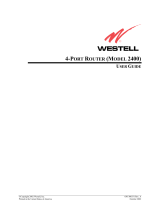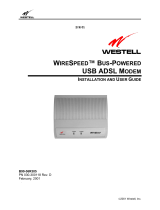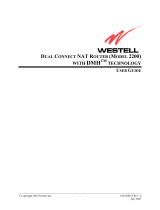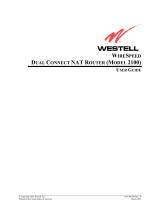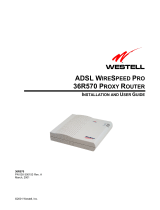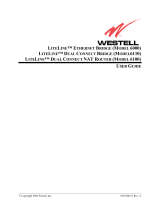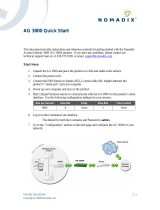Page is loading ...

© Copyright 2004 Westell, Inc.
030-300381 Rev. A
ULTRALINE HOME DSL ROUTER (MODEL 7401)
U
LTRALINE HOME DSL ROUTER WITH USB (MODEL 7400)
USER GUIDE

030-300381 Rev. A 2 January 2004
UltraLine Home DSL Router (Models 7400, 7401)
User Guide
This User Guide provides information about Westell’s UltraLine Home DSL Router with USB (Model 7400) and
UltraLine Home DSL Router (Model 7401) products. The following table outlines the sections of this document
that apply to each Westell product. To determine which product you have, view the label that is affixed to the
bottom of the Router. The label contains a model number that identifies your product.
Section Model 7400 Model 7401
1 Product Description x x
2 Safety Instructions x x
3 Regulatory Information x x
4 Networking Requirements x x
5 Hardware Features x x
6 Installing the Hardware x x
7 Installing the USB Drivers x
8 Configuring the Router for Internet Connection x x
9 Setting Up Advanced Configuration x x
10 Home Menu x x
11 Status Menu x x
12 Configuration Menu x x
13 Setting Up Advanced Service Configuration x x
14 Maintenance Menu x x
15 Troubleshooting Menu x x
16 NAT Services Menu x x
17 Product Specifications x x
18 Help x x
19 Technical Support Information x x
20 Warranty Information x x
21 Software License Agreement x x
22 Publication Information x x

030-300381 Rev. A 3 January 2004
UltraLine Home DSL Router (Models 7400, 7401)
User Guide
TABLE OF CONTENTS
1.
PRODUCT DESCRIPTION ..................................................................................................................................5
2. SAFETY INSTRUCTIONS ...................................................................................................................................5
3. REGULATORY INFORMATION ........................................................................................................................6
3.1 FCC Compliance Note...............................................................................................................................6
3.2 Canada Certification Notice.......................................................................................................................7
4. NETWORKING REQUIREMENTS .....................................................................................................................8
5. HARDWARE FEATURES....................................................................................................................................9
5.1 LED Indicators...........................................................................................................................................9
5.2 Cable Connectors and Switch Locations .................................................................................................10
5.3 Connector Descriptions............................................................................................................................11
5.4 Pinout Descriptions..................................................................................................................................11
6. INSTALLING THE HARDWARE......................................................................................................................12
6.1 Installation Requirements ........................................................................................................................12
6.2 Before you begin......................................................................................................................................12
6.3 Microfilters ..............................................................................................................................................12
6.4 Hardware Installations .............................................................................................................................13
7. INSTALLING THE USB DRIVERS (MODEL 7400) ........................................................................................17
7.1 CD-ROM Installation: .............................................................................................................................17
7.2 Installing the USB Drivers for Windows 98............................................................................................17
7.3 Installing the USB Drivers for Windows ME..........................................................................................23
7.4 Installing the USB Driver for Windows 2000 .........................................................................................25
7.5 Installing the USB Driver for Windows XP ............................................................................................28
8. CONFIGURING THE ROUTER FOR INTERNET CONNECTION .................................................................30
8.1 Setting Up an Account Profile .................................................................................................................30
8.2 Confirm a DSL Sync ...............................................................................................................................35
8.3 Establishing a PPP Session ......................................................................................................................36
8.4 Disconnecting a PPP Session...................................................................................................................38
9. SETTING UP ADVANCED CONFIGURATION ..............................................................................................41
10. HOME ..................................................................................................................................................................42
10.1 Adding Account Profiles .........................................................................................................................43
10.2 Editing Account Profiles..........................................................................................................................44
11. STATUS...............................................................................................................................................................46
11.1 Connection Summary ..............................................................................................................................46
11.2 About .......................................................................................................................................................47

030-300381 Rev. A 4 January 2004
UltraLine Home DSL Router (Models 7400, 7401)
User Guide
12.
CONFIGURATION .............................................................................................................................................48
12.1 Single Static IP – Single IP Address PassThrough ..................................................................................48
12.2 Service Configuration..............................................................................................................................56
12.3 Firewall Configuration.............................................................................................................................63
12.4 Advanced LAN........................................................................................................................................66
12.5 Advanced WAN.......................................................................................................................................82
13. ADVANCED SERVICE CONFIGURATION ..................................................................................................100
13.1 Port Forwarding Ranges of Ports...........................................................................................................101
13.2 Adding Port Forwarding Ports...............................................................................................................101
13.3 Port Forwarding Trigger Ports...............................................................................................................102
13.4 Adding Local Trigger Ports ...................................................................................................................103
13.5 Static NAT.............................................................................................................................................103
13.6 Enabling Static NAT..............................................................................................................................104
13.7 Disabling Static NAT.............................................................................................................................105
14. MAINTENANCE...............................................................................................................................................107
14.1 Backup/Restore......................................................................................................................................107
14.2 Firewall Log ..........................................................................................................................................108
14.3 Administrative Password .......................................................................................................................110
14.4 Remote Access.......................................................................................................................................111
14.5 Update Device .......................................................................................................................................112
15. TROUBLESHOOTING .....................................................................................................................................117
15.1 System Self Tests...................................................................................................................................117
15.2 Diagnostic Logs.....................................................................................................................................119
15.3 Statistics.................................................................................................................................................122
15.4 USB Port Statistics ................................................................................................................................125
15.5 Status .....................................................................................................................................................126
16. NAT SERVICES................................................................................................................................................131
17. PRODUCT SPECIFICATIONS.........................................................................................................................135
18. HELP..................................................................................................................................................................136
19. TECHNICAL SUPPORT INFORMATION ......................................................................................................150
20. WARRANTY INFORMATION ........................................................................................................................150
21. SOFTWARE LICENSE AGREEMENT............................................................................................................151
22. PUBLICATION INFORMATION.....................................................................................................................153

030-300381 Rev. A 5 January 2004
UltraLine Home DSL Router (Models 7400, 7401)
User Guide
1. PRODUCT DESCRIPTION
The Westell® UltraLine Home DSL Router provides reliable, high-speed, Internet access to your existing home or
office phone line. Your ADSL connection is “always-on” ending the hassles of dial-up modems and busy signals.
Installation is easy ... no tools ... no headaches. Simply connect the hardware, apply power, and perform the simple
software configuration for your Router and you are on the Internet.
This Router is capable of data rates hundreds of times faster than a traditional analog modem. But unlike analog
modems, Westell’s Router allows you to use the same phone line for simultaneous voice/fax communications and
high-speed Internet access, eliminating the need for dedicated phone lines for voice and data needs.
NOTE: Hereafter, the Westell UltraLine Home DSL Router will be referred to as the “Modem” or “Router.”
2. SAFETY INSTRUCTIONS
Never install any telephone wiring during a lightning storm.
Never install telephone jacks in wet locations unless the jack is specifically designed for wet locations.
Never touch non-insulated telephone wires or terminals unless the telephone line has been disconnected at the
network interface.
Use caution when installing or modifying telephone lines.
WARNING
Risk of electric shock. Voltages up to 140 Vdc (with reference to
ground) may be present on telecommunications circuits.

030-300381 Rev. A 6 January 2004
UltraLine Home DSL Router (Models 7400, 7401)
User Guide
3. REGULATORY INFORMATION
3.1 FCC Compliance Note
This equipment has been tested and found to comply with the limits for a Class B digital device, pursuant to Part 15
of the Federal Communication Commission (FCC) Rules. These limits are designed to provide reasonable protection
against harmful interference in a residential installation. This equipment generates, uses, and can radiate radio
frequency energy, and if not installed and used in accordance with the instructions, may cause harmful interference
to radio communications. However, there is no guarantee that interference will not occur in a particular installation.
If this equipment does cause harmful interference to radio or television reception, which can be determined by
turning the equipment OFF and ON, the user is encouraged to try to correct the interference by one or more of the
following measures:
• Reorient or relocate the receiving antenna.
• Increase the separation between the equipment and the receiver.
• Connect the equipment to a different circuit from that to which the receiver is connected.
• Consult the dealer or an experienced radio/TV technician for help.
PART 68 - COMPLIANCE REGISTRATION
This equipment (Models 7400, 7401) complies with Part 68 of the FCC rules and the requirements adopted by the
ACTA. A label on the bottom of this equipment contains, among other information, the Ringer Equivalence Number
(REN) and the product identifier. For products approved after July 23, 2001 the product identifier is in the format
US:AAAEQ##TXXXX. The digits represented by ## are the REN without a decimal point (e.g. 03 is a REN of 0.3).
The REN is used to determine the number of devices that may be connected to a telephone line. For earlier products,
the REN is separately shown on the label. If requested, this number must be provided to the telephone company.
Excessive RENs on a telephone line may result in the devices not ringing in response to an incoming call. In most,
but no all areas, the sum of RENs should not exceed five (5.0). To be certain of the number of devices that may be
connected to a line, as determined by the total RENs, contact the local telephone company.
This equipment is designated to connect to the telephone network or premises wiring using a compatible modular
jack that is Part 68 compliant. An FCC compliant telephone cord and modular plug is provided with the equipment.
See the Installation Information section of this User Guide for details.
A plug and jack used to connect this equipment to the premises wiring and telephone network must comply with the
applicable FCC Part 68 rules and requirements adopted by the ACTA. A compliant telephone cord and modular plug
is provided with this product. It is designed to be connected to a compatible modular jack that is also compliant. See
installation instruction for details.
If this terminal equipment (Models 7400, 7401) causes harm to the telephone network, the telephone company may
request you to disconnect the equipment until the problem is resolved. The telephone company will notify you in
advance if temporary discontinuance of service is required. If advance notification is not practical, the telephone
company will notify you as soon as possible. You will be advised of your right to file a complaint with the FCC if
you believe such action is necessary.
If you experience trouble with this equipment (Models 7400, 7401), do not try to repair the equipment yourself. The
equipment cannot be repaired in the field. Contact your ISP for further instructions.
The telephone company may make changes to their facilities, equipment, operations, or procedures that could affect
the operation of this equipment. If this happens, the telephone company will provide advance notice in order for you
to make the modifications necessary to maintain uninterrupted service.

030-300381 Rev. A 7 January 2004
UltraLine Home DSL Router (Models 7400, 7401)
User Guide
If your home has specially wired alarm equipment connected to the telephone line, ensure that the installation of this
equipment (Models 7400, 7401) does not disable your alarm equipment. If you have questions about what will
disable alarm equipment, consult your telephone company or a qualified installer.
This equipment cannot be used on public coin phone service provided by the telephone company. Connection of this
equipment to party line service is subject to state tariffs.
3.2 Canada Certification Notice
The Industry Canada label identifies certified equipment. This certification means that the equipment meets certain
telecommunications network protective, operations and safety requirements as prescribed in the appropriate
Terminal Equipment Technical Requirements document(s). The department does not guarantee the equipment will
operate to the user’s satisfaction.
This equipment meets the applicable Industry Canada Terminal Equipment Technical Specification. This is
confirmed by the registration number. The abbreviation, IC, before the registration number signifies that registration
was performed based on a Declaration of Conformity indicating that Industry Canada technical specification were
met. It does not imply that Industry Canada approved the equipment. The Ringer Equivalence Number (REN) is 0.0.
The Ringer Equivalence Number that is assigned to each piece of terminal equipment provides an indication of the
maximum number of terminals allowed to be connected to a telephone interface. The termination on an interface
may consist of any combination of devices subject only to the requirement that the sum of the Ringer Equivalence
Numbers of all the devices does not exceed five.
Before installing this equipment, users should ensure that it is permissible to be connected to the facilities of the
local Telecommunication Company. The equipment must also be installed using an acceptable method of
connection. The customer should be aware that compliance with the above conditions may not prevent degradation
of service in some situations. Connection to a party line service is subject to state tariffs. Contact the state public
utility commission, public service commission, or corporation commission for information.
If your home has specially wired alarm equipment connected to the telephone line, ensure that the installation of this
equipment (Models 7400, 7401) does not disable your alarm equipment. If you have questions about what will
disable alarm equipment, consult your telephone company or a qualified installer.
If you experience trouble with this equipment (Models 7400, 7401), do not try to repair the equipment yourself. The
equipment cannot be repaired in the field and must be returned to the manufacturer. Repairs to certified equipment
should be coordinated by a representative, and designated by the supplier. Refer to section 20 in this User Guide for
further details.
The termination on an interface may consist of any combination of devices subject only to the requirement that the
sum of the Ringer Equivalence Numbers of all the devices does not exceed five.
Users should ensure, for their own protection, that the electrical ground connections of the power utility, telephone
lines, and internal, metallic water pipe system, if present, are connected together. This precaution may be
particularly important in rural areas.
CAUTION
Users should not attempt to make such connections themselves, but should contact the
appropriate electrical inspection authority, or electrician, as appropriate.

030-300381 Rev. A 8 January 2004
UltraLine Home DSL Router (Models 7400, 7401)
User Guide
4. NETWORKING REQUIREMENTS
The following system specifications are required for optimum performance of the Router via 10/100 Base-T or USB
installation.
MODEL CONNECTION TYPE MINIMUM SYSTEM REQUIREMENTS
7400
7401
ETHERNET
• Pentium
® or equivalent and above class
machines, Macintosh
• Microsoft
® Windows® (95, 98, 2000, ME,
NT 4.0, or XP), Macintosh® OS X, or
Linux installed
• Computer Operating System CD-ROM on hand
• Internet Explorer 4.x or Netscape
Navigator 4.x or higher
• 64 MB RAM (128 MB recommended)
• 10 MB of free hard drive space
• TCP/IP Protocol stack installed
• 10/100 Base-T Network Interface Card
(NIC)
7400
USB
• Pentium
® or equivalent and above class
machines
• Microsoft
® Windows® 98, 2000, ME, or
XP installed
• Computer operating system CD-ROM on hand
• Internet Explorer 4.x or Netscape
Navigator 4.x or higher
• 64 MB RAM (128 MB recommended)
• 10 MB of free hard drive space
• USB Version 1.0 or higher compliant bus

030-300381 Rev. A 9 January 2004
UltraLine Home DSL Router (Models 7400, 7401)
User Guide
5. HARDWARE FEATURES
5.1 LED Indicators
This section explains the LED States and Descriptions. LED indicators are used to verify the unit’s operation and
status.
LED States and Descriptions (Models 7400, 7401)
LED State Description
Solid Green
Power ON
No Light
No Power
POWER
Solid Red
POST (Power On Self Test), Failure (not bootable) or Device
Malfunction. Note: The Power LED should be red no longer than
two seconds after the power on self test passes.
Flashing Green
LAN activity present (traffic to or from any LAN interface)
LAN
OFF
No LAN activity
Solid Green
Power ON and synchronized with ADSL line card.
OFF
Router power Off.
Flashing Green
DSL attempting to sync with carrier detect signal.
DSL
Solid Amber
Router is in safe boot mode.
Solid Green
Internet link established
OFF
Router Power is Off, Router is in Bridge Mode, or the ADSL
connection is not present.
Flashing Green
IP connection established and IP Traffic is passing through
device (in either direction).
INTERNET
Solid Red
Router failed IP connection.
Solid Green
100 Base-T link.
Flashing Green
100 Base-T activity and/or traffic.
Solid Yellow
10 Base-T link.
Flashing Yellow
10 Base-T activity and/or traffic.
ETHERNET*
(on back of unit)
OFF
No Ethernet link or traffic for specific 10/100 Base-T connection.
*Note: Each Ethernet port has two LEDs (one green and one yellow) that are built into the connector housing.

030-300381 Rev. A 10 January 2004
UltraLine Home DSL Router (Models 7400, 7401)
User Guide
5.2 Cable Connectors and Switch Locations
Model 7400
• DSL Connector (RJ-11)
• USB Connector (blue)
• Reset Button
• Ethernet Connector (RJ-45)
• Power Connector
• ON/OFF Switch
Model 7401
• DSL Connector (RJ-11)
• Reset Button
• Ethernet Connector (RJ-45)
• Power Connector
• ON/OFF Switch
DSL Line
Connecto
r
Power
Connecto
r
Ethernet Connectors
(
E1 throu
g
h E4
)
USB
Connector
Reset
Button
ON/OFF
Switch
DSL Line
Connecto
r
ON/OFF
Switch
Power
Connecto
r
Ethernet Connectors
(
E1 throu
g
h E4
)
Reset
Button

030-300381 Rev. A 11 January 2004
UltraLine Home DSL Router (Models 7400, 7401)
User Guide
5.3 Connector Descriptions
The following chart displays the connector types.
SYMBOL NAME TYPE FUNCTION
DSL LINE 6-pin RJ-11 modular jack
Connects to an ADSL-equipped telephone jack or
DSL connection of a POTS splitter.
USB 4-pin USB Series B connector Connects the USB device to the PC.
∼
12V
POWER Barrel connector Power source.
ETHERNET 8-pin (RJ-45) modular jack Connects the Ethernet device to the PC.
5.4 Pinout Descriptions
The following tables list the pinout descriptions.
DSL Pinouts
Pinout Description
1, 2, 5, 6 Not Used
3 DSL Tip
4 DSL Ring
USB Series B Connector Pinouts
Pin Name Description Cable Color
1 VBUS/Vcc 5 Vdc Red
2 D – Data – White
3 D + Data + Green
4 GND Ground Black
Ethernet Pinouts
Pinout Description
1 Rx+
2 Rx-
3 Tx+
4,5,7,8 Not Used
6 Tx-

030-300381 Rev. A 12 January 2004
UltraLine Home DSL Router (Models 7400, 7401)
User Guide
6. INSTALLING THE HARDWARE
6.1 Installation Requirements
To install the Westell Router, you will need the following:
• A Network Interface Card (NIC) installed in your PC or
• An available USB port installed on your PC (if using Model 7400)
• A DSL line (provided by your Internet service provider)
NOTE: Internet service provider (ISP) subscriber software and connection requirements may vary. Consult your ISP
for installation instructions. Please wait until you have received notification from your ISP that your DSL line has
been activated before installing the Westell UltraLine Router and software.
6.2 Before you begin
Make sure that your kit contains the following items:
Model 7400 Model 7401
• Westell UltraLine Home DSL Router
• Power Supply
• RJ-45 Ethernet cable (straight-through)
(yellow)
• USB cable (blue)
• RJ-11 Phone cable
• Westell CD-ROM containing User Guide in
PDF format
• Quick Start Guide
• Westell UltraLine Home DSL Router
• Power Supply
• RJ-45 Ethernet cable (straight-through)
(yellow)
• RJ-11 Phone cable
• Westell CD-ROM containing USB software
drivers and User Guide in PDF format
• Quick Start Guide
6.3 Microfilters
ADSL signals must be blocked from reaching each telephone, answering machine, fax machine, computer modem
or any similar conventional device. Failure to do so may degrade telephone voice quality and ADSL performance.
Install a microfilter if you desire to use the DSL-equipped line jack for telephone, answering machine, fax machine
or other telephone device connections. Microfilter installation requires no tools or telephone rewiring. Just unplug
the telephone device from the baseboard or wall mount and snap in a microfilter, next snap in the telephone device.
You can purchase microfilters from your local electronics retailer, or contact the original provider of your DSL
equipment.

030-300381 Rev. A 13 January 2004
UltraLine Home DSL Router (Models 7400, 7401)
User Guide
6.4 Hardware Installations
NOTE: Please wait until you have received notification from your Internet service provider (ISP)
that your DSL line has been activated before installing your Router.
NOTE: If you are using a Westell Router in conjunction with an Ethernet Hub or Switch, refer to the manufacturer’s
instructions for proper installation and configuration. Westell recommends the use of a surge suppressor to
protect equipment attached to the AC power supply.
6.4.1 Installation via 10/100 Base-T Ethernet (Models 7400, 7401)
NOTE: Before you connect via 10/100 Base-T, you must have an available Ethernet card installed in your
computer. If your Ethernet card does not auto-negotiate, you must set it to half duplex. Refer to the
Ethernet card manufacturer’s instructions for installing and configuring your Ethernet card.
1. Connect the power supply cord to the power connector marked
~
on the rear panel of the Router. Plug the
other end of the power supply into a wall socket.
2. Connect the DSL phone cable from the jack marked on the rear panel of the Router to the DSL-equipped
telephone line jack on the wall. You must use the phone cord that was provided with the kit.
3. Connect the yellow Ethernet cable from any one of the Ethernet jacks marked
on the rear panel of the
Router to the Ethernet port on your computer. Repeat this step to connect up to three additional PCs to the
Router.
NOTE: You may connect to any of the four Ethernet jacks on the rear panel of the Router as they serve as an
Ethernet switch.
4. Check to see if the DSL/RDY LED is solid green. If this LED is solid green, the Router is functioning properly.
5. Check to see if the Ethernet LED (on the back of the unit) lights solid yellow or solid green. Solid green
indicates that the Ethernet connection is functioning properly in 100 Base-T mode. Solid yellow indicates that
the Ethernet connection is functioning properly in 10 Base-T mode.
Congratulations! You have completed the Ethernet hardware installation. No software installation is required when
using only an Ethernet connection. Proceed to section 8 to configure your Router for Internet connection.
!
12V

030-300381 Rev. A 14 January 2004
UltraLine Home DSL Router (Models 7400, 7401)
User Guide
Figure 1. Connection via 10/100 Base-T Ethernet
NOTE: The Router features shown in Figure 1 apply to the Model 7400 product. The Model 7401 product has only
an Ethernet interface.
6.4.2 Installation via USB (Model 7400)
NOTE: The USB installation will not function for Macintosh computers. Macintosh computers must install
via Ethernet connection. See section 6.4.1.
1. Connect the power supply cord to the power connector marked
~
on the rear panel of the Router. Plug the
other end of the power supply into a wall socket.
2. Connect the DSL phone cable from the connector marked on the rear panel of the Router to the DSL-
equipped telephone line jack on the wall. You must use the phone cord that was provided with the kit.
3. Connect the blue USB cable from the blue USB connector marked
on the rear panel of the Router to the
USB port on the PC.
4. Check to see if the DSL/RDY LED is solid green. If this LED is solid green, the Router is functioning properly.
Congratulations! You have completed the USB hardware installation for Model 7400. You must now go to section 7
to begin the USB driver software installation.
12V
!

030-300381 Rev. A 15 January 2004
UltraLine Home DSL Router (Models 7400, 7401)
User Guide
Figure 2. Connection via USB
NOTE: The Router features shown in Figure 2 apply to the Model 7400 product. The Model 7401 product has only
an Ethernet interface.
6.4.3 Installation via 10/100 Base-T Ethernet and USB Simultaneous
Installation (Model 7400)
Model 7400 supports simultaneous use of 10/100 Base-T Ethernet and USB ports. The following instructions
explain how to install your Router for simultaneous use of Ethernet and USB ports.
NOTE: Refer to Figure 1 and Figure 2 for instructions on hardware installation via Ethernet and USB connections.
1. Connect the power supply cord to the power connector marked
~
on the rear panel of the Router. Plug the
other end of the power supply into a wall socket.
2. Connect the DSL phone cable from connector marked on the rear panel of the Router to the DSL-equipped
telephone line jack on the wall. You must use the phone cord that was provided with the kit.
12V

030-300381 Rev. A 16 January 2004
UltraLine Home DSL Router (Models 7400, 7401)
User Guide
3. Connect the yellow Ethernet cable from any one of the Ethernet jacks marked
on the rear panel of the
Router to the Ethernet port on your computer. Repeat this step to connect up to three additional PCs to the
Router.
NOTE: You may connect to any of the four Ethernet jacks on the rear panel of the Router as they serve as an
Ethernet switch.
4. Connect the blue USB cable from the blue USB connector marked
on the rear panel of the Router to the
USB port on the PC.
5. Check to see if the DSL/RDY LED is solid green. If the DSL/RDY LED is solid green, the Router is
functioning properly.
6. Check to see if the Ethernet LED (on the back of the unit) lights solid yellow or solid green. Solid green
indicates the Ethernet connection is functioning properly in 100 Base-T mode. Solid yellow indicates the
Ethernet connection is functioning properly in 10 Base-T mode.
Congratulations! You have completed the simultaneous hardware (Ethernet and USB) installation for Model 7400.
You must now go to section 7 to begin the USB driver software installation. (No software installation is required
when using only an Ethernet connection.)

030-300381 Rev. A 17 January 2004
UltraLine Home DSL Router (Models 7400, 7401)
User Guide
7. INSTALLING THE USB DRIVERS (MODEL 7400)
If you are using only Ethernet ports, USB driver installation is not necessary. The Microsoft® Plug and Play auto-
detect feature recognizes when new hardware has been installed. After you connect the Router to the PC, the Router
will be detected automatically.
Before you begin the USB driver software installation, determine which operating system is installed on your PC.
Then, follow the instructions that match your operating system (e.g., for Microsoft Windows 98, refer to the
instructions in section 7.2). Next, begin the USB driver software installation. When the installation has completed,
proceed to section 8. The following table provides a quick reference to the USB software driver instructions.
Your Operating System Refer to this section for USB driver instructions
Windows 98 7.2
Windows ME 7.3
Windows 2000 7.4
Windows XP 7.5
7.1 CD-ROM Installation:
1. Place the CD-ROM that you received in the Router kit into the CD-ROM drive of the PC that is connected to
the USB port.
2. Go to the USB driver installation section that matches your operating system and follow the procedures outlined
in that section.
7.2 Installing the USB Drivers for Windows 98
IMPORTANT: Confirm that the CD-ROM provided with the Router kit is inserted in the appropriate drive
before continuing this installation.
NOTE: The actual information may differ from the information displayed in the screens.
1. After you have connected the Router to your PC, the Found New Hardware window appears (Figure 3). In a
few moments, the Add New Hardware Wizard window will open (Figure 4). Click Next.
Figure 3. Windows 98
!

030-300381 Rev. A 19 January 2004
UltraLine Home DSL Router (Models 7400, 7401)
User Guide
3. Windows 98: Select CD-ROM drive option. See Figure 6. Click Next. Windows will search for the driver.
Figure 6. Windows 98
4. Windows 98: Select the option button The updated driver (Recommended) Westell Dual Connect Modem.
See Figure 7. Click Next.
Note: If Figure 8 does not appear at this step, and Figure 9 appears with the text ‘USB Composite device’, ‘C:\Windows\Inf\USB.Inf’,
do not continue. Click Back to Step 3 and specify the location of the Westell CD-ROM.
Figure 7. Windows 98
!

030-300381 Rev. A 20 January 2004
UltraLine Home DSL Router (Models 7400, 7401)
User Guide
5. Windows 98: Windows will display the location of the driver. See Figure 8. Click Next.
Note: The drive “letter” may vary.
Figure 8. Windows 98
6. Windows 98: Remove the Westell CD from the CD-ROM Drive. Next, insert the Windows operating system
CD into the CD-ROM Drive. See Figure 9. Click OK.
Figure 9. Windows 98
7. Windows 98: The system will begin copying files (Figure 10).
Figure 10. Windows 98
/