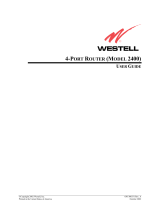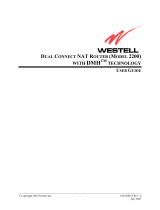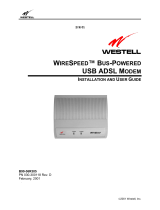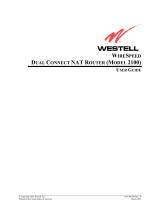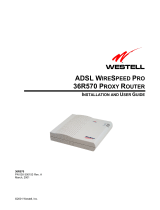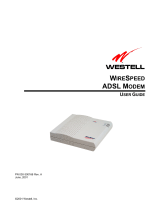Page is loading ...

© Copyright 2004 Westell, Inc.
030-300411 Rev. A
LITELINE™ ETHERNET BRIDGE (MODEL 6000)
LITELINE™ DUAL CONNECT BRIDGE (MODEL6110)
L
ITELINE™ DUAL CONNECT NAT ROUTER (MODEL 6100)
USER GUIDE

030-300411 Rev. A 2 July 2004
Westell (Models 6000, 6100, 6110)
User Guide
This User Guide provides information about the LiteLine™ Ethernet Bridge (Model 6000), the LiteLine™ Dual
Connect Bridge (Model 6110), and the LiteLine™ Dual Connect NAT Router (6100). The following table outlines
the sections of this document that apply to each Westell product. To determine which product you have, view the
label that is affixed to the bottom of the modem. The label contains a model number that identifies your product.
Section Model 6000 Model 6110 Model 6100
1 Product Description x x x
2 Safety Instructions x x x
3 Regulatory Information x x x
4 Networking Requirements x x x
5 Installing the Hardware x x x
6 Installing the USB Drivers x x
7 Configuring the Router for Internet Connection x
8 Setting Up Macintosh OS X x
9 Home Menu x
10 Status Menu x
11 Configuration Menu x
12 Setting Up Advanced Service Configuration x
13 Maintenance Menu x
14 Troubleshooting (System Self Test) Menu x
15 NAT Services Menu x
16 Product Specifications x x x
17 Appendix A- Help x
18 Appendix B- Hardware Features x x x
19 Appendix C- Diagnostic Software x x see note*
20 Appendix D- Exiting the Router x
21 Technical Support Information x x x
22 Warranty Information x x x
23 Software License Agreement x x x
24 Publication Information x x x
*Note: The 6100 product has diagnostic capabilities internal to the device.

030-300411 Rev. A 3 July 2004
Westell (Models 6000, 6100, 6110)
User Guide
TABLE OF CONTENTS
1.
PRODUCT DESCRIPTION (MODELS 6000, 6100, 6110)..................................................................................6
2. SAFETY INSTRUCTIONS (MODELS 6000, 6100, 6110) ..................................................................................6
3. REGULATORY INFORMATION (MODELS 6000, 6100, 6110) .......................................................................7
3.1 FCC Compliance Note...............................................................................................................................7
3.2 Canada Certification Notice.......................................................................................................................8
4. NETWORKING REQUIREMENTS (MODELS 6000, 6100, 6110).....................................................................9
5. INSTALLING THE HARDWARE (MODELS 6000, 6100, 6110).....................................................................10
5.1 Installation Requirements ........................................................................................................................10
5.2 Before you begin......................................................................................................................................10
5.3 Microfilters ..............................................................................................................................................10
5.4 Installations..............................................................................................................................................11
6. INSTALLING THE USB DRIVERS (MODELS 6100, 6110)............................................................................15
6.1 CD-ROM Installation: .............................................................................................................................15
6.2 Installing the USB Drivers for Windows 98............................................................................................15
6.3 Installing the USB Drivers for Windows ME..........................................................................................21
6.4 Installing the USB Driver for Windows 2000 .........................................................................................23
6.5 Installing the USB Driver for Windows XP ............................................................................................26
7. CONFIGURING THE MODEM FOR INTERNET CONNECTION (MODEL 6100).......................................28
7.1 Setting Up an Account Profile .................................................................................................................28
7.2 Establishing a PPP Session......................................................................................................................33
7.3 Disconnecting a PPP Session...................................................................................................................35
8. SETTING UP MACINTOSH OS X (MODEL 6100)..........................................................................................37
9. HOME (MODEL 6100) .......................................................................................................................................41
9.1 Setting Up Advanced Configuration........................................................................................................41
9.2 Adding Account Profiles .........................................................................................................................42
10. STATUS (MODEL 6100) ....................................................................................................................................45
10.1 Connection Summary ..............................................................................................................................45
10.2 About .......................................................................................................................................................46
11. CONFIGURATION (MODEL 6100)...................................................................................................................47
11.1 VC Configuration ....................................................................................................................................47
11.2 DNS Configuration..................................................................................................................................54
11.3 DHCP Configuration (Private LAN) .......................................................................................................57
11.4 Private LAN Configuration .....................................................................................................................60

030-300411 Rev. A 4 July 2004
Westell (Models 6000, 6100, 6110)
User Guide
11.5
Public LAN Configuration.......................................................................................................................61
11.6 Single Static IP Configuration .................................................................................................................66
11.7 Service Configuration..............................................................................................................................71
11.8 Firewall Configuration.............................................................................................................................78
11.9 ATM Loopbacks......................................................................................................................................81
11.10 Turbo TCP ...............................................................................................................................................82
12. SETTING UP ADVANCED SERVICE CONFIGURATION (MODEL 6100) ...........................................84
12.1 Port Forwarding Ranges of Ports.............................................................................................................85
12.2 Adding Port Forwarding Ports.................................................................................................................85
12.3 Port Forwarding Trigger Ports.................................................................................................................86
12.4 Adding Local Trigger Ports .....................................................................................................................87
12.5 Static NAT...............................................................................................................................................88
12.6 Enabling Static NAT................................................................................................................................88
12.7 Disabling Static NAT...............................................................................................................................89
13. MAINTENANCE (MODEL 6100)......................................................................................................................91
13.1 Backup/Store............................................................................................................................................91
13.2 Firewall Log ............................................................................................................................................92
13.3 Change Password.....................................................................................................................................93
13.4 Remote Access.........................................................................................................................................94
13.5 Update Device .........................................................................................................................................95
14. TROUBLESHOOTING (MODEL 6100)...........................................................................................................100
14.1 System Self Tests...................................................................................................................................100
14.2 Diagnostic Logs.....................................................................................................................................102
14.3 WAN VC Statistics................................................................................................................................104
14.4 Ethernet Statistics ..................................................................................................................................105
14.5 Transceiver Statistics .............................................................................................................................106
14.6 USB Port Statistics ................................................................................................................................107
14.7 LAN Statistics........................................................................................................................................108
15. NAT SERVICES (MODEL 6100) .....................................................................................................................109
16. PRODUCT SPECIFICATIONS (MODELS 6000, 6100, 6110) ........................................................................113
17. APPENDIX A – HELP (MODEL 6100)............................................................................................................114
18. APPENDIX B –HARDWARE FEATURES (MODELS 6000, 6100, 6110).....................................................127
18.1 LED Indicators.......................................................................................................................................127
18.2 Cable Connectors and Switch Locations ...............................................................................................128
18.3 Connector Descriptions..........................................................................................................................129
18.4 Pinout Descriptions................................................................................................................................129
19. APPENDIX C – DIAGNOSTIC SOFTWARE (MODELS 6000, 6110) ...........................................................130

030-300411 Rev. A 5 July 2004
Westell (Models 6000, 6100, 6110)
User Guide
19.1
Installing Diagnostic Software for Windows.........................................................................................130
19.2 Uninstalling Diagnostic Software for Windows ....................................................................................134
20. APPENDIX D – EXITING THE ROUTER (MODEL 6100)............................................................................136
21. TECHNICAL SUPPORT INFORMATION (MODELS 6000, 6100, 6110) .....................................................137
22. WARRANTY INFORMATION (MODELS 6000, 6100, 6110) .......................................................................137
23. SOFTWARE LICENSE AGREEMENT (MODELS 6000, 6100, 6110)...........................................................138
24. PUBLICATION INFORMATION (MODELS 6000, 6100, 6110)....................................................................140

030-300411 Rev. A 6 July 2004
Westell (Models 6000, 6100, 6110)
User Guide
1. PRODUCT DESCRIPTION (MODELS 6000, 6100, 6110)
The Westell® Modem provides reliable, high-speed, Internet access to your existing home or office phone line.
Your ADSL connection is “always-on” ending the hassles of dial-up modems and busy signals. Installation is easy
... no tools ... no headaches. Simply connect the hardware, apply power, and perform the simple software
configuration for your Modem and you are on the Internet.
This Modem is capable of data rates hundreds of times faster than a traditional analog modem. But unlike analog
modems, Westell’s Modem allows you to use the same phone line for simultaneous voice/fax communications and
high-speed Internet access, eliminating the need for dedicated phone lines for voice and data needs.
2. SAFETY INSTRUCTIONS (MODELS 6000, 6100, 6110)
Never install any telephone wiring during a lightning storm.
Never install telephone jacks in wet locations unless the jack is specifically designed for wet locations.
Never touch non-insulated telephone wires or terminals unless the telephone line has been disconnected at the
network interface.
Use caution when installing or modifying telephone lines.
WARNING
Risk of electric shock. Voltages up to 140 Vdc (with reference to
ground) may be present on telecommunications circuits.

030-300411 Rev. A 7 July 2004
Westell (Models 6000, 6100, 6110)
User Guide
3. REGULATORY INFORMATION (MODELS 6000, 6100, 6110)
3.1 FCC Compliance Note
This equipment has been tested and found to comply with the limits for a Class B digital device, pursuant to Part 15
of the Federal Communication Commission (FCC) Rules. These limits are designed to provide reasonable protection
against harmful interference in a residential installation. This equipment generates, uses, and can radiate radio
frequency energy, and if not installed and used in accordance with the instructions, may cause harmful interference
to radio communications. However, there is no guarantee that interference will not occur in a particular installation.
If this equipment does cause harmful interference to radio or television reception, which can be determined by
turning the equipment OFF and ON, the user is encouraged to try to correct the interference by one or more of the
following measures:
• Reorient or relocate the receiving antenna.
• Increase the separation between the equipment and the receiver.
• Connect the equipment to a different circuit from that to which the receiver is connected.
• Consult the dealer or an experienced radio/TV technician for help.
PART 68 - COMPLIANCE REGISTRATION
This equipment (Models 6000, 6100, 6110) complies with Part 68 of the FCC rules and the requirements adopted by
the ACTA. A label on the bottom of this equipment contains, among other information, the Ringer Equivalence
Number (REN) and the product identifier. For products approved after July 23, 2001 the product identifier is in the
format US:AAAEQ##TXXXX. The digits represented by ## are the REN without a decimal point (e.g. 03 is a REN
of 0.3). The REN is used to determine the number of devices that may be connected to a telephone line. For earlier
products, the REN is separately shown on the label. If requested, this number must be provided to the telephone
company.
Excessive RENs on a telephone line may result in the devices not ringing in response to an incoming call. In most,
but no all areas, the sum of RENs should not exceed five (5.0). To be certain of the number of devices that may be
connected to a line, as determined by the total RENs, contact the local telephone company.
This equipment is designated to connect to the telephone network or premises wiring using a compatible modular
jack that is Part 68 compliant. An FCC compliant telephone cord and modular plug is provided with the equipment.
See the Installation Information section of this User Guide for details.
A plug and jack used to connect this equipment to the premises wiring and telephone network must comply with the
applicable FCC Part 68 rules and requirements adopted by the ACTA. A compliant telephone cord and modular plug
is provided with this product. It is designed to be connected to a compatible modular jack that is also compliant. See
installation instruction for details.
If this terminal equipment (Models 6000, 6100, 6110) causes harm to the telephone network, the telephone company
may request you to disconnect the equipment until the problem is resolved. The telephone company will notify you
in advance if temporary discontinuance of service is required. If advance notification is not practical, the telephone
company will notify you as soon as possible. You will be advised of your right to file a complaint with the FCC if
you believe such action is necessary.
If you experience trouble with this equipment (Models 6000, 6100, 6110), do not try to repair the equipment
yourself. The equipment cannot be repaired in the field. Contact Westell Technical Support at telephone no. (630)
375-4500 for instructions on product return.

030-300411 Rev. A 8 July 2004
Westell (Models 6000, 6100, 6110)
User Guide
The telephone company may make changes to their facilities, equipment, operations, or procedures that could affect
the operation of this equipment. If this happens, the telephone company will provide advance notice in order for you
to make the modifications necessary to maintain uninterrupted service.
If your home has specially wired alarm equipment connected to the telephone line, ensure that the installation of this
equipment (Models 6000, 6100, 6110) does not disable your alarm equipment. If you have questions about what will
disable alarm equipment, consult your telephone company or a qualified installer.
This equipment cannot be used on public coin phone service provided by the telephone company. Connection of this
equipment to party line service is subject to state tariffs.
3.2 Canada Certification Notice
The Industry Canada label identifies certified equipment. This certification means that the equipment meets certain
telecommunications network protective, operations and safety requirements as prescribed in the appropriate
Terminal Equipment Technical Requirements document(s). The department does not guarantee the equipment will
operate to the user’s satisfaction.
This equipment meets the applicable Industry Canada Terminal Equipment Technical Specification. This is
confirmed by the registration number. The abbreviation, IC, before the registration number signifies that registration
was performed based on a Declaration of Conformity indicating that Industry Canada technical specification were
met. It does not imply that Industry Canada approved the equipment. The Ringer Equivalence Number (REN) is 0.0.
The Ringer Equivalence Number that is assigned to each piece of terminal equipment provides an indication of the
maximum number of terminals allowed to be connected to a telephone interface. The termination on an interface
may consist of any combination of devices subject only to the requirement that the sum of the Ringer Equivalence
Numbers of all the devices does not exceed five.
Before installing this equipment, users should ensure that it is permissible to be connected to the facilities of the
local Telecommunication Company. The equipment must also be installed using an acceptable method of
connection. The customer should be aware that compliance with the above conditions may not prevent degradation
of service in some situations. Connection to a party line service is subject to state tariffs. Contact the state public
utility commission, public service commission, or corporation commission for information.
If your home has specially wired alarm equipment connected to the telephone line, ensure that the installation of this
equipment (Models 6000, 6100, 6110) does not disable your alarm equipment. If you have questions about what will
disable alarm equipment, consult your telephone company or a qualified installer.
If you experience trouble with this equipment (Models 6000, 6100, 6110), do not try to repair the equipment
yourself. The equipment cannot be repaired in the field and must be returned to the manufacturer. Repairs to
certified equipment should be coordinated by a representative, and designated by the supplier. Refer to section 12 in
this User Guide for further details.
The termination on an interface may consist of any combination of devices subject only to the requirement that the
sum of the Ringer Equivalence Numbers of all the devices does not exceed five.
Users should ensure, for their own protection, that the electrical ground connections of the power utility, telephone
lines, and internal, metallic water pipe system, if present, are connected together. This precaution may be
particularly important in rural areas.
CAUTION
Users should not attempt to make such connections themselves, but should contact the
appropriate electrical inspection authority, or electrician, as appropriate.

030-300411 Rev. A 9 July 2004
Westell (Models 6000, 6100, 6110)
User Guide
4. NETWORKING REQUIREMENTS (MODELS 6000, 6100, 6110)
The following system specifications are required for optimum performance of the Modem via 10/100 Base-T or
USB installation.
MODEL
CONNECTION
TYPE
MINIMUM SYSTEM REQUIREMENTS
NETWORKING
SCHEME
6000
6100
6110
ETHERNET
• Pentium
® or equivalent and above
class machines, Macintosh
• Microsoft
® Windows® (98, 2000,
ME, NT 4.0, or XP) or
Macintosh
® OS X installed
• Computer Operating System CD-
ROM on hand
• Internet Explorer 4.x or Netscape
Navigator 4.x or higher
• 64 MB RAM (128 MB
recommended)
• 10 MB of free hard drive space
• TCP/IP Protocol stack installed
• 10/100 Base-T Network Interface
Card (NIC)
Networking via 10/100
Base-T Ethernet
requires Windows (98,
2000, ME, NT 4.0, or
XP installed) and a
10/100 Base-T Network
Interface Card (NIC)
installed.
6100
6110
USB
• Pentium
® or equivalent and above
class machines
• Microsoft
® Windows® 98, 2000,
ME, NT 4.0, or XP installed
• Computer operating system CD-
ROM on hand
• Internet Explorer 4.x or Netscape
Navigator 4.x or higher
• 64 MB RAM (128 MB
recommended)
• 10 MB of free hard drive space
• USB Version 1.0 or higher
compliant bus
Networking via USB
requires Windows 98,
2000, ME, NT 4.0 or
XP installed

030-300411 Rev. A 10 July 2004
Westell (Models 6000, 6100, 6110)
User Guide
5. INSTALLING THE HARDWARE (MODELS 6000, 6100, 6110)
To obtain additional information on hardware features and installation, see APPENDIX B –Hardware Features.
5.1 Installation Requirements
To install the Westell Modem, you will need the following:
• A Network Interface Card (NIC) installed in your PC or
• An available USB port installed on your PC
• A DSL line (provided by your Internet service provider)
STOP! Please wait until you have received notification from your Internet service provider (ISP) that your
DSL line has been activated before installing this Modem and software.
5.2 Before you begin
Make sure that your kit contains the following items:
Model 6000 Model 6100 and Model 6110
• Westell Modem
• Power Supply
• RJ-45 Ethernet cable (straight-through)
(yellow)
• RJ-11 Phone cable
• Westell CD-ROM containing User Guide in
PDF format
• Quick Start Guide
• Westell Modem
• Power Supply
• RJ-45 Ethernet cable (straight-through)
(yellow)
• USB cable (blue)
• RJ-11 Phone cable
• Westell CD-ROM containing USB software
drivers and User Guide in PDF format
• Quick Start Guide
5.3 Microfilters
ADSL signals must be blocked from reaching each telephone, answering machine, fax machine, computer modem
or any similar conventional device. Failure to do so may degrade telephone voice quality and ADSL performance.
Install a microfilter if you desire to use the DSL-equipped line jack for telephone, answering machine, fax machine
or other telephone device connections. Microfilter installation requires no tools or telephone rewiring. Just unplug
the telephone device from the baseboard or wall mount and snap in a microfilter, next snap in the telephone device.
You can purchase microfilters from your local electronics retailer, or contact the original provider of your DSL
equipment.

030-300411 Rev. A 11 July 2004
Westell (Models 6000, 6100, 6110)
User Guide
5.4 Installations
This section explains the procedures for installing via 10/100 Base-T/Ethernet or USB connection.
NOTE: Please wait until you have received notification from your Internet service provider (ISP)
that your DSL line has been activated before installing your Modem.
NOTE: If you are using a Westell Modem in conjunction with an Ethernet Hub or Switch, refer to the
manufacturer’s instructions for proper installation and configuration. Westell recommends the use of a surge
suppressor to protect equipment attached to the AC power supply.
5.4.1 Installation via 10/100 Base-T Ethernet (Models 6000, 6100, 6110)
NOTE: Before you connect via 10/100 Base-T, you must have an available Ethernet card installed in your
computer. If your Ethernet card does not auto-negotiate, you must set it to half duplex. Refer to the
Ethernet card manufacturer’s instructions for installing and configuring your Ethernet card.
Refer to Figure 1.
1. Connect the power supply cord to the power connector marked
~
on the rear panel of the Modem. Plug the
other end of the power supply into an AC wall socket.
2. Connect the DSL phone cable from the jack marked on the rear panel of the Modem to the DSL-equipped
telephone line jack on the wall. IMPORTANT: Do not
use a DSL filter on this connection. You must use the
phone cord that was provided with the kit.
3. Connect the yellow Ethernet cable from the yellow Ethernet jack marked
on the rear panel of the
Modem to the Ethernet port on your computer.
Congratulations! You have completed the Ethernet hardware installation. No software installation is required when
using only an Ethernet connection. If you have a Model 6100 product, please proceed to section 7 to configure your
modem for Internet connection.
!
12V

030-300411 Rev. A 12 July 2004
Westell (Models 6000, 6100, 6110)
User Guide
Figure 1. Connection via 10/100 Base-T Ethernet
NOTE: The modem features shown in Figure 1 apply to the Model 6100 and Model 6110 products. The Model 6000
product has only Ethernet. The power switch is optional for all products discussed in this document.
5.4.2 Installation via USB (Models 6100, 6110)
NOTE: The USB installation will not function for Macintosh computers. Macintosh computers must install
via Ethernet connection. See section 5.4.1.
Refer to Figure 2.
1. Connect the power supply cord to the power connector marked
~
on the rear panel of the Modem. Plug the
other end of the power supply into an AC wall socket.
2. Connect the DSL phone cable from the connector marked on the rear panel of the Modem to the DSL-
equipped telephone line jack on the wall. IMPORTANT: Do not
use a DSL filter on this connection. You must
use the phone cord that was provided with the Modem kit.
3. Connect the blue USB cable from the blue USB connector marked
on the rear panel of the Modem to the
USB port on the PC.
Congratulations! You have completed the USB hardware installation for Models 6100 and 6110. You must now go
to section 6 to begin the USB driver software installation.
12V
!

030-300411 Rev. A 13 July 2004
Westell (Models 6000, 6100, 6110)
User Guide
Figure 2. Connection via USB
NOTE: The modem features shown in Figure 2 apply to the Model 6100 and Model 6110 products. The Model 6000
product has only Ethernet. The power switch is optional for all products discussed in this document.
5.4.3 Installation via 10/100 Base-T Ethernet and USB (Simultaneous
Installation for Models 6100 and 6110)
Models 6100 and 6110 support simultaneous use of 10/100 Base-T Ethernet and USB ports. The following
instructions explain how to install your Modem for simultaneous use of Ethernet and USB ports.
Refer to Figure 3.
1. Connect the power supply cord to the power connector marked
~
on the rear panel of the Modem. Plug the
other end of the power supply into an AC wall socket.
2. Connect the DSL phone cable from connector marked on the rear panel of the Modem to the DSL-equipped
telephone line jack on the wall. IMPORTANT: Do not
use a DSL filter on this connection. You must use the
phone cord that was provided with the Modem kit.
3. Connect the yellow Ethernet cable from the yellow Ethernet jack marked
on the rear panel of the
Modem to the Ethernet port on your computer.
12V

030-300411 Rev. A 14 July 2004
Westell (Models 6000, 6100, 6110)
User Guide
4. Connect the blue USB cable from the blue USB connector marked
on the rear panel of the Modem to the
USB port on the PC.
Congratulations! You have completed the simultaneous hardware (Ethernet and USB) installation for Models 6100
and 6110. You must now go to section 6 to begin the USB software installation. (No software installation is required
when using only an Ethernet connection.)
Figure 3. Simultaneous Connection via 10/100 Base-T Ethernet and USB
NOTE: The modem features shown in Figure 3 apply to the Model 6100 and Model 6110 products. The Model 6000
product has only Ethernet. The power switch is optional for all products discussed in this document.
Connect the USB
Jack to the USB
connector on the PC.

030-300411 Rev. A 15 July 2004
Westell (Models 6000, 6100, 6110)
User Guide
6. INSTALLING THE USB DRIVERS (MODELS 6100, 6110)
If you are using only Ethernet ports, USB driver installation is not necessary. The Microsoft® Plug and Play auto-
detect feature recognizes when new hardware has been installed. After you connect the Modem to the PC, the
Modem will be detected automatically.
Before you begin the USB driver software installation, determine which operating system is installed on your PC.
Then, follow the instructions that match your operating system (e.g., for Microsoft Windows 98, refer to the
instructions in section 6.2). Next, begin the USB driver software installation. When the installation has completed,
proceed to section 7. The following table provides a quick reference to the USB software driver instructions.
Your Operating System Refer to this section for USB driver instructions
Windows 98 or 98 SE 6.2
Windows ME 6.3
Windows 2000 6.4
Windows XP 6.5
6.1 CD-ROM Installation:
1. Place the CD-ROM that you received in the Modem kit into the CD-ROM drive of the PC that is connected to
the USB port.
2. Go to the USB driver installation section that matches your operating system and follow the procedures outlined
in that section.
3. Verify the connection to the computer by observing the state of the USB LED. Once the USB drivers have been
installed, the USB LED should be solid green. Solid green indicates a USB connection has been established.
Refer to see APPENDIX B –Hardware Features for additional information on LED States.
6.2 Installing the USB Drivers for Windows 98
IMPORTANT: Confirm that the CD-ROM provided with the modem kit is inserted in the appropriate drive before continuing this
installation.
NOTE: The actual information displayed in the USB screens may vary according to product.
1. After you have connected the Modem to your PC, the Found New Hardware window appears (Figure 4). In a
few moments, the Add New Hardware Wizard window will open (Figure 5). Click Next.
Figure 4. Windows 98
!

030-300411 Rev. A 17 July 2004
Westell (Models 6000, 6100, 6110)
User Guide
3. Windows 98: Select CD-ROM drive option. See Figure 7. Click Next. Windows will search for the driver.
Figure 7. Windows 98
4. Windows 98: Select option button The updated driver (Recommended) Westell Dual Connect Modem. See
Figure 8. Click Next.
Note: If Figure 8 does not appear at this step, and Figure 9 appears with the text ‘USB Composite device’, ‘C:\Windows\Inf\USB.Inf’,
do not continue. Click Back to Step 3 and specify the location of the Westell CD-ROM.
Figure 8. Windows 98
!

030-300411 Rev. A 18 July 2004
Westell (Models 6000, 6100, 6110)
User Guide
5. Windows 98: Windows will display the location of the driver. See Figure 9. Click Next.
Note: The drive “letter” may vary.
Figure 9. Windows 98
6. Windows 98: Remove the Westell CD from the CD-ROM Drive. Next, insert the Windows operating system
CD into the CD-ROM Drive. See Figure 10. Click OK.
Figure 10. Windows 98
7. Windows 98: The system will begin copying files (Figure 11).
Figure 11. Windows 98

030-300411 Rev. A 19 July 2004
Westell (Models 6000, 6100, 6110)
User Guide
8. Windows 98: Figure 12 may pop up, depending on how Windows 98 was installed on the computer. The
installation of the Westell modem requires files that are supplied by Microsoft for Windows 98. If Figure 13
pops up, insert the Windows 98 Operating System CD into the computers CD-ROM drive, wait a moment for
the CD to be recognized by the system, and then click on OK. The system should find the required files on the
Windows 98 CD and automatically complete the installation.
Figure 12. Windows 98
If the Operating System CD is not available, or if Figure 12 pops up again, you will have to manually specify the
location of the files. The required files may be stored on your hard drive. A common location for these files is
"C:\Windows\Options\Cabs." Try specifying this path or the path to your CD-ROM drive (usually "D:\") by clicking
the Browse… button in the Insert Disk screen. When you have specified the correct path, click on OK. The system
will begin copying the files. See Figure 14.
NOTE: It is very important that the Windows 98 files be installed. Do not click on Cancel or S
kip File in the
dialogs, doing so will result in an improper installation and the modem will not function correctly.
Figure 13. Windows 98

030-300411 Rev. A 20 July 2004
Westell (Models 6000, 6100, 6110)
User Guide
9. Windows 98: The window below confirms that the PC has finished loading the drivers (Figure 14). Click
Finish.
Figure 14. Windows 98
10. Windows 98: Click Yes to restart your computer. See Figure 15.
Figure 15. Windows 98
Congratulations! You have completed the software installation for the USB drivers. After the computer has
restarted, the Modem is ready for use. You must now go to section 7.
/