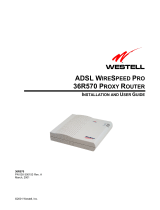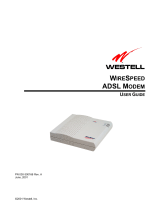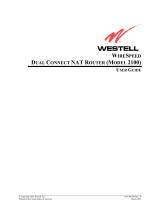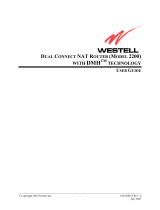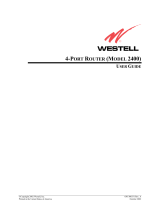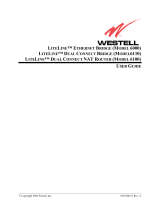Page is loading ...

Installation/User Guide
Model # – WebShare
Part # – 030-300109 Rev C
Revision Date – 09/2000
2000 Westell, Inc.
Printed in the USA
030-300109C
ADSL
W
EB
S
HARE
36R566 P
ROXY
R
OUTER
User Guide

Installation/User Guide
Model # –WebShare
Part # – 030-300109 Rev C
Revision Date – 09/2000
2000 Westell, Inc.
i Printed in the USA
030-300109C
S
OFTWARE
L
ICENSE
A
GREEMENT
READ THE TERMS AND CONDITIONS OF THIS LICENSE AGREEMENT CAREFULLY. THIS SOFTWARE IS COPYRIGHTED AND LICENSED (NOT SOLD).
BY SELECTING “I ACCEPT” YOU ARE ACCEPTING AND AGREEING TO THE TERMS OF THIS LICENSE AGREEMENT. IF YOU ARE NOT WILLING TO BE
BOUND BY THE TERMS OF THIS LICENSE AGREEMENT, YOU SHOULD PROMPTLY RETURN THE SOFTWARE TO WESTELL TECHNOLOGIES, INC.
AND YOU WILL RECEIVE A REFUND OF THE LICENSE FEE PAID. THIS LICENSE AGREEMENT REPRESENTS THE ENTIRE AGREEMENT
CONCERNING THE SOFTWARE BETWEEN YOU AND WESTELL TECHNOLOGIES, INC. (REFERRED TO AS "LICENSOR"), AND IT SUPERSEDES ANY
PRIOR PROPOSAL, REPRESENTATION, OR UNDERSTANDING BETWEEN THE PARTIES.
1. License Grant. Licensor hereby grants to you, and you accept, a nonexclusive license to use the SOFTWARE Diskettes and the computer programs contained
therein in machine-readable, object code form only (collectively referred to as the "SOFTWARE"), and the accompanying User Documentation, only as authorized
in this License Agreement. The SOFTWARE may be used only in connection with the number of systems for which you have paid license fees as dictated in your
support agreement. You agree that you will not assign, sublicense, transfer, pledge, lease, rent, or share your rights under this License Agreement. You agree
that you may not reverse assemble, reverse compile, or otherwise translate the SOFTWARE.
You may retain the SOFTWARE Diskettes for backup purposes only. In addition, you may make one copy of the SOFTWARE in any storage medium for backup
purposes only. You may make one copy of the User's Manual for backup purposes only. Any such copies of the SOFTWARE or the User's Manual shall include
Licensor's copyright and other proprietary notices. Except as authorized under this paragraph, no copies of the SOFTWARE or any portions thereof may be made
by you or any person under your authority or control.
2. Licensor's Rights. You acknowledge and agree that the SOFTWARE and the User's Manual are proprietary products of Licensor protected under U.S.
copyright law. You further acknowledge and agree that all right, title, and interests in and to the SOFTWARE, including associated intellectual property rights, are
and shall remain with Licensor. This License Agreement does not convey to you an interest in or to the SOFTWARE, but only a limited right of use revocable in
accordance with the terms of this License Agreement.
3. License Fees. The fees paid by you under the support agreement are paid in consideration of the licenses granted under this License Agreement.
4. Term. This License Agreement is effective upon your opening of this package and shall continue until terminated. You may terminate this License Agreement
at any time by returning the SOFTWARE and all copies thereof and extracts therefrom to Licensor. Licensor may terminate this License Agreement upon the
breach by you of any term hereof. Upon such termination by Licensor, you agree to return to Licensor the SOFTWARE and all copies and portions thereof.
5. Limited Warranty. Licensor warrants, for your benefit alone, for a period of 90 days from the date of commencement of this License Agreement (referred to as
the "Warranty Period") that the SOFTWARE Diskettes in which the SOFTWARE is contained are free from defects in material and workmanship. Licensor further
warrants, for your benefit alone, that during the Warranty Period the SOFTWARE shall operate substantially in accordance with the functional specifications in the
User's Manual. If during the Warranty Period, a defect in the SOFTWARE appears, you may return the SOFTWARE to Licensor for replacement. You agree that
the foregoing constitutes your sole and exclusive remedy for breach by Licensor of any warranties made under this Agreement. EXCEPT FOR THE
WARRANTIES SET FORTH ABOVE, THE SOFTWARE DISKETTES, AND THE SOFTWARE CONTAINED THEREIN, ARE LICENSED "AS IS," AND
LICENSOR DISCLAIMS ANY AND ALL OTHER WARRANTIES, WHETHER EXPRESS OR IMPLIED, INCLUDING, WITHOUT LIMITATION, ANY IMPLIED
WARRANTIES OF MERCHANTABILITY OR FITNESS FOR A PARTICULAR PURPOSE.
6. Limitation of Liability. Licensor's cumulative liability to you or any other party for any loss or damages resulting from any claims, demands, or actions arising out
of or relating to this Agreement shall not exceed the license fee paid to Licensor for the use of the SOFTWARE. In no event shall Licensor be liable for any
indirect, incidental, consequential, special, or exemplary damages or lost profits, even if Licensor has been advised of the possibility of such damages. SOME
STATES DO NOT ALLOW THE LIMITATION OR EXCLUSION OF LIABILITY FOR INCIDENTAL OR CONSEQUENTIAL DAMAGES, SO THE ABOVE
LIMITATION OR EXCLUSION MAY NOT APPLY TO YOU.
7. Governing Law. This License Agreement shall be construed and governed in accordance with the laws of the State of Illinois. You submit to the jurisdiction of
the state and federal courts of the state of Illinois and agree that venue is proper in those courts with regard to any litigation arising under this Agreement.
8. Costs of Litigation. If any action is brought by either party to this License Agreement against the other party regarding the subject matter hereof, the prevailing
party shall be entitled to recover, in addition to any other relief granted, reasonable attorney fees and expenses of litigation.
9. Severability. Should any term of this License Agreement be declared void or unenforceable by any court of competent jurisdiction, such declaration shall have
no effect on the remaining terms hereof.
10. No Waiver. The failure of either party to enforce any rights granted hereunder or to take action against the other party in the event of any breach hereunder
shall not be deemed a waiver by that party as to subsequent enforcement of rights or subsequent actions in the event of future breaches.
FCC COMPLIANCE NOTE
This equipment has been tested and found to comply with the limits for a Class B digital device, pursuant to Part
15 of the FCC Rules. These limits are designed to provide reasonable protection against harmful interference in
a residential installation. This equipment generates, uses and can radiate radio frequency energy and, if not
installed and used in accordance with the instructions, may cause harmful interference to radio communications.
However, there is no guarantee that interference will not occur in a particular installation. If this equipment does
cause harmful interference to radio or television reception, which can be determined by turning the equipment
OFF
and
ON
, the user is encouraged to try to correct the interference by one or more of the following measures:
•
Reorient or relocate the receiving antenna.
•
Increase the separation between the equipment and receiver.
•
Connect the equipment to a different circuit from that to which the receiver is connected.
•
Consult the dealer or an experienced radio/TV technician for help.

Installation/User Guide
Model # –WebShare
Part # – 030-300109 Rev C
Revision Date – 09/2000
2000 Westell, Inc.
ii Printed in the USA
030-300109C
This equipment also complies with Part 68 of the FCC rules. ON the bottom of this equipment is a label that contains,
among other information, the FCC registration number and ringer equivalence number (REN) for this equipment. If
requested, this information must be provided to the telephone company.
An FCC compliant telephone cord and modular plug is provided with the equipment. This equipment is designated to be
connected to the telephone network or premises wiring using a compatible modular jack which is Part 68 compliant. See
Installation Instructions for details.
If this terminal equipment, 36R505 USB ADSL modem, causes harm to the telephone network, the telephone company will
notify you in advance that temporary discontinuance of service may be required. But if advance notification is not practical,
the telephone company will notify the customer as soon as possible. Also, you will be advised of your right to file a
complaint with the FCC if you believe it is necessary.
The telephone company may make changes in its facilities, equipment, operations or procedures that could affect the
operation of the equipment. If this happens, the telephone company will provide advance notice in order for you to make
the necessary modifications to maintain uninterrupted service.
If you experience trouble with this equipment, 36R505 USB ADSL modem, do not try to repair yourself. The equipment can
not be repaired in the field and must be returned to the manufacturer. Please contact: Westell Customer Support,
(630)898-2500. D
O NOT
return damaged merchandise to Westell until you have first obtained a Return Material
Authorization from Westell. For return of material, contact your Westell Customer Support representative.
This equipment can not be used on public coin phone service provided by the telephone company. Connection to party line
service is subject to state tariffs.
CANADA CERTIFICATION NOTICE
The Industry Canada label identifies certified equipment. This certification means that the equipment meets certain
telecommunications network protective, operational and safety requirements as prescribed in the appropriate Terminal
Equipment Technical Requirements document(s). The department does not guarantee the equipment will operate to the
user's satisfaction.
Before installing this equipment, users should ensure that it is permissible to be connected to the facilities of the local
Telecommunications Company. The equipment must also be installed using an acceptable method of connection. The
customer should be aware that compliance with the above conditions might not prevent degradation of service in some
situations.
A representative designated by the supplier should coordinate repairs to certified equipment. Any repairs or alterations
made by the user to this equipment, or equipment malfunctions, may give the telecommunications company cause to
request the user to disconnect the equipment.
Users should ensure for their own protection that the electrical ground connections of the power utility, telephone lines and
internal metallic water pipe system, if present, are connected together. This precaution may be particularly important in
rural areas.
CAUTION
Users should not attempt to make such connections themselves, but should contact the
appropriate electrical inspection authority, or electrician, as appropriate.
TRADEMARKS
The respective companies own all trademarks.

Installation/User Guide
Model # –WebShare
Part # – 030-300109 Rev C
Revision Date – 09/2000
2000 Westell, Inc.
iii Printed in the USA
030-300109C
CONTENTS
ADSL WEBSHARE PROXY ROUTER USER GUIDE ............................................................................................5
1. P
RODUCT
D
ESCRIPTION
....................................................................................................................................5
WebShare Proxy Router Benefits...................................................................................................................5
Minimum System Requirements.....................................................................................................................5
1.1 Inspection.................................................................................................................................................6
1.2 Package Contents....................................................................................................................................6
2. S
AFETY
............................................................................................................................................................6
3. I
NSTALLATION
...................................................................................................................................................7
3.1 Installing on Hollow, Drywall Surfaces (Optional).....................................................................................7
3.2 Single User Setup ....................................................................................................................................7
3.3 Multiple User Setup...................................................................................................................................8
3.4 Connectors.............................................................................................................................................10
3.5 LED Indicators........................................................................................................................................10
4. I
NSTALLING THE
W
EB
S
HARE
U
TILITIES
S
ETUP
S
OFTWARE ON
Y
OUR
PC ..........................................................12
4.1 WebShare Utilities Setup Installation Procedure ...................................................................................12
4.1.1 Windows 95, 98 and NT .................................................................................................................................13
4.1.2 TCP/IP Configuration......................................................................................................................................14
4.1.3 Enabling DHCP for Windows NT....................................................................................................................16
4.1.4 Disabling Autodial.......................................................................................................................................18
5. S
ETTING
U
P
Y
OUR
A
CCOUNT
..........................................................................................................................19
5.1 Account Parameters...............................................................................................................................19
5.1.1 Setting or Verifying VPI/VCI Parameters........................................................................................................20
6. C
ONNECTING TO AN
A
CCOUNT
........................................................................................................................21
6.1 Activating a PPP Session.......................................................................................................................21
6.2 Disconnecting from a PPP Session .......................................................................................................24
7. C
ONFIGURING
W
EB
S
HARE
..............................................................................................................................25
7.1 Accessing the WebShare Management Interface .................................................................................25
7.2 Adding and Configuring Additional WebShare Accounts.......................................................................26
8. W
EB
S
HARE
M
ANAGEMENT
I
NTERFACE
...........................................................................................................29
8.1. Management Menu ...............................................................................................................................29
8.1.1 Home Page.....................................................................................................................................................29
8.1.1.1 Home Page Main Window ......................................................................................................................30
8.1.1.2 Connections............................................................................................................................................30
8.1.1.3 Connect/Disconnect................................................................................................................................30
8.1.1.4 Edit/New..................................................................................................................................................30
8.1.1.5 Status......................................................................................................................................................30
8.1.1.6 Building New Accounts...........................................................................................................................31
8.1.1.7 Setting DNS Primary and Secondary IP Addresses ...............................................................................31
8.1.1.8 Connecting to a PPP Account.................................................................................................................31
8.1.2. Diagnostics....................................................................................................................................................31
8.1.2.1 Accessing the Main Diagnostics Page....................................................................................................31
8.1.2.2 Test All....................................................................................................................................................32
8.1.2.3 Self-Test..................................................................................................................................................33
8.1.2.4 WebShare Proxy Router.........................................................................................................................33
8.1.2.5 PPP Connection......................................................................................................................................33
8.1.2.6 IP Router.................................................................................................................................................33
8.1.2.7 PING.......................................................................................................................................................34
8.1.3 New Software Installation Page......................................................................................................................34
8.1.4 LAN Advanced Page ......................................................................................................................................34
8.1.4.1 Accessing the LAN Advanced Configuration Dialog Box........................................................................34

Installation/User Guide
Model # –WebShare
Part # – 030-300109 Rev C
Revision Date – 09/2000
2000 Westell, Inc.
iv Printed in the USA
030-300109C
8.1.4.2 Router IP Discovery and Factory Default Reset .....................................................................................35
8.1.4.3 IP Address ..............................................................................................................................................36
8.1.4.4 Subnet Mask..........................................................................................................................................36
8.1.4.5 Domain Naming System (DNS) Primary................................................................................................36
8.1.4.6 Domain Naming System (DNS) Secondary............................................................................................37
8.1.4.7 Dynamic Host Configuration Protocol (DHCP)........................................................................................37
8.1.4.8 DHCP Base Address...............................................................................................................................37
8.1.4.9 DHCP End Address ................................................................................................................................37
8.1.4.10 Inactivity Timer Timeout........................................................................................................................37
8.1.4.11 Static NAT.............................................................................................................................................37
8.1.5 About Page.....................................................................................................................................................37
9. T
ROUBLESHOOTING
........................................................................................................................................38
9.1 WebShare Error Messages...................................................................................................................38
10. P
RODUCT
A
SSISTANCE AND
G
ENERAL
I
NQUIRIES
...........................................................................................39
10.1 Product Return.....................................................................................................................................39
10.2 Inspection.............................................................................................................................................40
11. P
RODUCT
S
PECIFICATIONS
...........................................................................................................................40
APPENDIX A .........................................................................................................................................................42
W
INDOWS
2000, A
PPLE
MAC/
I
MAC, L
INUX
S
UPPORT
.........................................................................................42
INDEX....................................................................................................................................................................43

Installation/User Guide
Model # –WebShare
Part # – 030-300109 Rev C
Revision Date – 09/2000
2000 Westell, Inc.
Printed in the USA
030-300109C
5
ADSL WEBSHARE PROXY ROUTER USER GUIDE
1. Product Description
Westell’s WebShare Proxy Router uses an existing phone line to provide multiple users with a
reliable, high-speed, Internet access for home or office. The WebShare Proxy Router
converts an existing phone line into a dedicated, high-speed connection ending the
inconvenience of dial-up modems and busy signals.
The WebShare Proxy Router provides downstream data rates of 8 Mbps and upstream rates
of 800 kbps, 140 times faster than a 56K analog modem. Unlike traditional analog modems,
with Westell’s WebShare Proxy Router the same phone line can be used for voice/fax
communications and high-speed Internet access simultaneously, eliminating the need for
separate voice and data lines.
Westell’s WebShare Proxy Router enables multiple users to simultaneously share a single high-speed ADSL
Internet connection. WebShare is the perfect solution for a low cost multi-user residential or small business
network.
The WebShare Proxy Router uses the widely popular Point to Point Protocol over Ethernet (PPPoE) data
protocol to connect to your Internet service provider (ISP). LAN network setup is a breeze through the use of
Network Address Translation (NAT) and Dynamic Host Control Protocol (DHCP). With NAT, your Westell
WireSpeed Ethernet WebShare Proxy Router is viewed by the Internet as a single IP address. This hides the IP
addresses of the PCs on the LAN from the Internet providing a simple form of network security. With DHCP,
WebShare will automatically assign an IP address to each PC on the network, thereby removing the chore of
local IP address management.
WebShare Proxy Router Benefits
•
Multiple Users can share a single Internet connection
•
No need to tie up a PC to serve as a router
•
No need to pay for multiple IP addresses
•
No need to load Point to Point Protocol over Ethernet (WebShare) on each of the networked PCs
•
Can retain IP addresses of the existing LAN
Minimum System Requirements
The following requirements outline the minimum system for WebShare:
•
Westell WireSpeed Modem
•
Pentium or equivalent and above class machines
•
Microsoft Windows 95, 98, or NT 4.0
•
Internet Explorer 4.x or Netscape Navigator 4.x installed
•
At least 16 MB RAM
•
5 MB of Free Hard Drive Space
•
Ethernet Connection between upgrading PC and ADSL Modem
•
TCP/IP Protocol stack installed

Installation/User Guide
Model # –WebShare
Part # – 030-300109 Rev C
Revision Date – 09/2000
2000 Westell, Inc.
Printed in the USA
030-300109C
6
•
Multi-port Ethernet 10BaseT hub (for multiple users)
•
VGA Monitor
•
Cross over Ethernet cable for Modem to Ethernet Hub
•
VPI/VCI Values (provided by your service provider)
•
PPPoE Support (provided by your service provider)
ADSL signals must be blocked from reaching each telephone, answering machine, fax machine, conventional
computer mode or any similar conventional devices. Failure to do so may degrade telephone voice quality and
ADSL performance. There are two ways to block the ADSL signal from telephone equipment:
Method 1. Microfilters – Install a microfilter at each telephone jack being used for a phone, answering
machine, fax machine or other telephone device. Microfilter installation is simple and requires no tools
or telephone rewiring. Just unplug the telephone device from the baseboard or wall mount and snap in a
microfilter, then snap in the telephone device. Contact Westell to obtain a microfilter kit (Westell part
number A90-36FK201) which contains multiple microfilters for your installation.
Method 2: POTS Splitter – Install a POTS splitter (Westell model 32RTPSGNA1) at the telephone
service entry point. Installation of a POTS splitter may require telephone rewiring, therefore, POTS
splitter installation is typically performed by your service provider. If you choose to use a POTS splitter,
contact your telephone company or service provider for installation.
1.1 Inspection
Upon receipt, thoroughly inspect the unit for damage. If the unit has been damaged during transit, report the
damage immediately to the Transportation Company and Westell Customer Support. The transportation carrier
assumes responsibility for safe delivery of goods. Refer to Section 10 for further information.
1.2 Package Contents
The WebShare Proxy Router is shipped with a power supply and straight through Ethernet cable.
You may have to supply the following cables:
•
10BaseT crossover cable with RJ45 connectors for Ethernet hub to WebShare Proxy Router
connection
•
RJ11 modular cable for phone line to WebShare Proxy Router connection
2. Safety
Follow these safety precautions before installing any electronic equipment:
1. Never install any telephone wiring during a lightning storm.
2. Never install telephone jacks in wet locations unless the jack is specifically designed for wet locations.
3. Never touch uninsulated telephone wires or terminals unless the telephone line has been disconnected
at the network interface.
4. Use caution when installing or modifying telephone lines.
5. When installed, this equipment is to be used behind devices that provide primary lightning protection.
WARNING
Risk of electric shock. Voltages up to 140 Vdc (with reference to ground)
may be present on telecommunications circuits.

Installation/User Guide
Model # –WebShare
Part # – 030-300109 Rev C
Revision Date – 09/2000
2000 Westell, Inc.
Printed in the USA
030-300109C
7
3. Installation
The WebShare Proxy Router operates up to 300 feet (91.4 M) from a PC or Ethernet hub over 100-Ohm,
Category 5 cable.
If the WebShare Proxy Router is to be installed on a wall, follow the instructions in Paragraph 3.1. When the unit
is secured to the wall, proceed to Paragraph 3.2 for instructions on connecting the unit.
3.1 Installing on Hollow, Drywall Surfaces (Optional)
To mount the WebShare Proxy Router to a wall:
1. Obtain two pan-head screws (one #8 and one #6) and two #4 - #8 wall anchors (not provided).
2. Place the WebShare Proxy Router against the wall where it is to be mounted, note and mark the upper
keyhole slot and screw location.
3. Drill a 3/16” hole for the upper anchor and insert the anchor and larger (#8) screw until the face of the
screw is approximately 3/16” from the wall.
4. Test fit the unit on the screw, and adjust the screw depth for a sliding fit.
5. With a pencil, mark the opening in lower mounting tab. Remove the unit from the wall.
6. Drill a 3/16” hole for the lower anchor and insert anchor. Hang the unit on the upper screw.
7. Insert the smaller (#6) screw through the hole in the lower mounting tab.
8. Tighten the lower screw lightly with a screwdriver. Do not overtighten.
3.2 Single User Setup
Refer to the wiring diagrams shown in Figure 1 and Figure 3.
1. Connect the power supply cord to the power connector on the side of the unit and plug it into the wall power
receptacle.
2. Connect a standard RJ11 telephone cable from the LINE connector to the ADSL-equipped phone line.
3. Connect the straight 10BaseT cable (included with this package) to the ETHERNET connector on the side of
the unit to the interface on the computer. A crossover cable may be required when connecting to other
equipment, such as an Ethernet hub (See Section 3.3 “Multiple User Setup” below).
4. Turn the power switch ON.
5. The Ready LED should be a solid green indicating that the power self-test has successfully completed and
the unit is synchronized with the ADSL line card. It may take up to 70 seconds for the unit to synchronize
with the central office ADSL unit.

Installation/User Guide
Model # –WebShare
Part # – 030-300109 Rev C
Revision Date – 09/2000
2000 Westell, Inc.
Printed in the USA
030-300109C
8
6. The Link LED should be solid green indicating that the CPE connection has been made.
7. During use, a pulsing yellow Activity LED indicates that data is being transmitted and received on the
Ethernet interface.
8. Proceed to section 4 to configure the software.
Figure 1. WebShare Proxy Router Single User Setup Connections
3.3 Multiple User Setup
Refer to the wiring diagrams in Figure 2 and Figure 3.
1. Connect the power supply cord to the power connector on the side of the WebShare Proxy Router and
plug into a power receptacle.
2. Connect a standard RJ11 telephone cable from the LINE connector to the ADSL-equipped phone line.
3. Obtain a multi-port Ethernet Hub (available separately). Ensure that the hub includes enough Ethernet
ports to meet the requirements of the network.
4. Connect the straight 10BaseT cable (included with this package) to the jack labeled ETHERNET on the
side of the unit to the jack-designated uplink on the Ethernet Hub. With some Ethernet Hubs, a
crossover cable (available separately) may be required. Please see the documentation included with the
selected Ethernet hub.
5. Connect each additional PC to the Ethernet hub.
6. Turn the power switch ON.
LINE
ETHERNET
TO PC/LAN HUB
WEBSHARE
TO ADSL LINE
POWER
TO 117 VAC
POWER

Installation/User Guide
Model # –WebShare
Part # – 030-300109 Rev C
Revision Date – 09/2000
2000 Westell, Inc.
Printed in the USA
030-300109C
9
7. The Ready LED should be a solid green indicating that the power self-test has successfully completed
and the unit is synchronized with the ADSL line card. It may take up to 70 seconds for the unit to
synchronize with the central office ADSL unit.
8. The Link LED should be solid green indicating that the CPE connection has been made.
9. During use, a pulsing yellow Activity LED indicates that data is being transmitted and received on the
Ethernet interface.
10. Proceed to section 4 to configure the software.
PRINTER
PC
PC
PC
ETHERNET HUB
PORT 1
PORT 2
PORT 3
PORT 4
UPLINK
All connections made with
10BaseT Straight-through
cable with RJ45 plug
terminations
Figure 2. Typical WebShare Multi-User Setup Connections

Installation/User Guide
Model # –WebShare
Part # – 030-300109 Rev C
Revision Date – 09/2000
2000 Westell, Inc.
Printed in the USA
030-300109C
10
3.4 Connectors
There are connectors on the side panel of the WebShare Proxy Router (Figure 3) for Power, an ON/OFF switch,
6-pin RJ11 DSL (LINE) connector and 8-pin RJ45 ETHERNET connector for customer terminal equipment.
Tables 1 - 3 list the connector types and pinout designations.
POWER
CONNECTOR
24 VAC
,
0.4 A
50-60 Hz
I
O
DSL CONNECTOR
10BaseT
CONNECTOR
POWER
ON/OFF
SWITCH
LINE
ETHERNET
S-0109-A
Figure 3. WebShare Proxy Router (Side Panel)
Table 1. WebShare Proxy Router Connectors
Connector Name Connector Type Description
LINE 6-pin (RJ11) modular jack POTS/DSL is used to connect the telephone
jack with ADSL
POWER 3-pin mini-DIN connector Connects power cord
ETHERNET 8-pin (RJ45) jack Connects to PC or 10BaseT hub
Table 2. LINE Connector Pinouts
LINE Pinouts (RJ11)
Pin #
1, 2, 5, 6 Not Used
3DSL Tip
4DSL Rin
g
Table 3. ETHERNET Connector Pinouts
ETHERNET Pinouts (RJ45)
Pin #
1Rx+
2Rx-
3Tx+
4, 5, 7, 8 Not Used
6Tx-
3.5 LED Indicators
The LED indicators shown in Figure 4 are used to verify the unit’s operation and status.

Installation/User Guide
Model # –WebShare
Part # – 030-300109 Rev C
Revision Date – 09/2000
2000 Westell, Inc.
Printed in the USA
030-300109C
11
S-236P-A
Connections are
located on the side
Power
Ready
Link
Activity
Figure 4. WebShare Proxy Router (Front)
Power
State Description
Solid Green Power ON
No Light No power
Ready
State Description
Slow Flashing Green Power ON and passed power-up diagnostics (1 flash/sec)
Moderate Flashing Green Power ON and attempting synchronization (2 flashes/sec)
Solid Green Power ON and synchronized with the ADSL line card
Solid Red Hardware power-up in progress
Blinking Red Unit failed power-up diagnostic
Alternating Red/Green Proxy Router diagnostic failed
No Light No power
Link
State Description
Solid Green Link established
No Light No 10Base-T link
Activity
State Description
Pulsing Yellow Data being transmitted. Pulses should match the reception or transmission of
Ethernet data.
No Light No data on Ethernet interface

Installation/User Guide
Model # –WebShare
Part # – 030-300109 Rev C
Revision Date – 09/2000
2000 Westell, Inc.
Printed in the USA
030-300109C
12
4. Installing the WebShare Utilities Setup Software on Your PC
4.1 WebShare Utilities Setup Installation Procedure
Account parameters must be added to WebShare before connecting to your ISP or Corporate LAN. Use the
Westell provided WebShare Setup Utility to simplify the set up of the following:
•
Selection of the desired Ethernet Adapter (in instances where more than one Ethernet adapter exists on
the PC).
•
Automatic enabling of DHCP (referred to “Obtain IP Address Automatically” in Windows 95, 98)
•
Automatic assignment of the WebShare gateway address of 192.168.0.1
•
Simplified service provider account information installation via the Account Install screen.
•
Installation of the WebShare IP Discovery (Useful in the event that the factory WebShare Proxy Router IP
settings have been altered from the default values)
If desired, the WebShare Setup Utility can be used on each PC in a multiple PC environment. Alternately, the
remaining networked PC’s can use the WebShare Proxy Router by enabling DHCP (referred to as “Obtain an IP
Automatically” in Windows). In this instance, access to the WebShare home page is accomplished by entering
the URL of 192.168.0.1 in your browser.
To use the Westell provided WebShare Setup Utility, proceed to section 4.1.1.

Installation/User Guide
Model # –WebShare
Part # – 030-300109 Rev C
Revision Date – 09/2000
2000 Westell, Inc.
Printed in the USA
030-300109C
13
4.1.1 Windows 95, 98 and NT
To install the WebShare Setup Utility on your PC, insert the WebShare Setup Utility CD-ROM into the CD-ROM
drive. From the Start menu, select
Run
and type the following line:
E:\win32\setup.exe (where “E” is the designation of the CD-ROM drive)
Follow the installation wizard. Figure 5 shows the Welcome window.
Figure 5. Welcome Window
Click
Next
.
Click
Yes
to accept the license agreement.
The
Choose Destination Location
window (Figure 6) shows you where the application is stored on your hard
drive.
Figure 6. Destination Location Window

Installation/User Guide
Model # –WebShare
Part # – 030-300109 Rev C
Revision Date – 09/2000
2000 Westell, Inc.
Printed in the USA
030-300109C
14
4.1.2 TCP/IP Configuration
It is recommended that Dynamic Host Configuration Protocol (DHCP) be enabled on the adapter connected to
your WebShare Proxy Router. If you have multiple Ethernet adapters, select the one to be used with the
WebShare Proxy Router. Figure 7 shows an example of a window with multiple Ethernet connections.
Figure 7. TCP/IP Configuration Window
The IP address should be left at the factory default shown in Figure 8.
Figure 8. IP Address Window
Click Next to display the Check Setup Information window (Figure 9). This window shows the current settings
that you have provided.

Installation/User Guide
Model # –WebShare
Part # – 030-300109 Rev C
Revision Date – 09/2000
2000 Westell, Inc.
Printed in the USA
030-300109C
15
Figure 9. Check Setup Information Window
Click
Next
to install the Account Setup Utility.
If you are using Windows 95/98, you have to restart the computer for the installation parameters to take effect.
Select
Yes I want to restart my computer now
to restart the PC as shown in Figure 10.
Figure 10. Setup Complete, Restart Window (Windows 95/98)
If you are using Windows 95/98, the installation process is completed. Click Finish to complete the installation
(Figure 10). Proceed to Section 4.1.4 to disable the autodial feature.
NOTE:
For Windows NT users, DHCP must be enabled. Continue with 4.1.3. See Figure 11.

Installation/User Guide
Model # –WebShare
Part # – 030-300109 Rev C
Revision Date – 09/2000
2000 Westell, Inc.
Printed in the USA
030-300109C
16
4.1.3 Enabling DHCP for Windows NT
Figure 11. Setup Complete, Restart Window (Windows NT)
Click
Finish
to display the Readme.txt file (Figure 12). This file contains the information required by Windows NT
users to enable DHCP, and additional application information. We suggest printing the Readme.txt file (Figure
12) for future installation reference.
Figure 12. README.TXT File
To enable DHCP for Windows NT, use the following procedure:
1. From
Start
, select
Settings
>
Control Panel
.
2. Double-click the Network
icon and the networking dialog box appears.

Installation/User Guide
Model # –WebShare
Part # – 030-300109 Rev C
Revision Date – 09/2000
2000 Westell, Inc.
Printed in the USA
030-300109C
17
3. Select the
Protocols
tab and all the Network Protocols on your PC will be displayed.
4. Double-click the
TCP/IP Protocol
item and the
TCP/IP Properties
folder will appear.
5. From the adapter drop-down menu, select the Ethernet adapter that is going to be used with the WebShare
Proxy Router.
6. Select the
Obtain an IP address from a DHCP server
option button. A dialog box states that DHCP will
automatically configure your PC. Click the
Yes
button to enable DHCP.
7. Click the
OK
button in the
TCP/IP Properties
window to enable DHCP.
8. Close the Network box and close the Control box.

Installation/User Guide
Model # –WebShare
Part # – 030-300109 Rev C
Revision Date – 09/2000
2000 Westell, Inc.
Printed in the USA
030-300109C
18
9. Restart your computer.
4.1.4 Disabling Autodial
A browser is typically set to dial into a user’s ISP connection automatically when the browser is launched. In
order to access the Internet through your “always-on” ADSL line, the autodial feature must be disabled.
Dial-Up Settings
Your Connection dial-up setting must be set to
Never dial a connection
. Follow this procedure to verify and/or
change your dial-up setting:
1. Click
Start
>
Settings
, click
Control Panel
.
2. From the
Control Panel
screen, double-click
Internet Options
.
3. The
Internet Options
screen appears. Click the
Connections
tab.
4. In the
Dial-up settings
box, make sure that the option button for
Never dial a connection
is selected.
(If you have not yet set up any connections, the Dial-up settings box will be dimmed (grayed-out).
5. Click
OK
.
Internet Options Screen (Internet Explorer 5)

Installation/User Guide
Model # –WebShare
Part # – 030-300109 Rev C
Revision Date – 09/2000
2000 Westell, Inc.
Printed in the USA
030-300109C
19
5. Setting Up Your Account
This section show you how to set up your initial WebShare account.
NOTE
In a LAN, or multiple PC environments, this process needs only to be
completed on the computer connected to the WebShare Proxy Router.
5.1 Account Parameters
Account parameters are required before connecting to your service provider. The account parameters to be
entered in the Account Install window are obtained from your service provider. User ID and Account Description
are the only required parameters. DNS Primary and DNS Secondary are optional parameters that your service
provider may require in some cases.
The Account Description is a word or phrase created by the user to describes the account. It is used by the
WebShare Proxy Router to coordinate with the service provider. For example, the following parameters were
obtained from a service provider:
User ID: Snape@inet
DNS Primary: 204.48.31.10 (optional)
DNS Secondary: 204.48.31.11 (optional)
With the following user-defined input:
Account Description: Account 2
Procedure:
1. Open your Internet browser. In the address bar (location bar), type 192.168.0.1 and press ENTER.
The WebShare Home page containing PPP Status and PPP Connections windows will appear.
Figure 13. WebShare Home Page
/