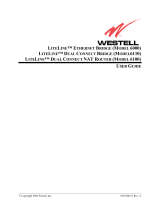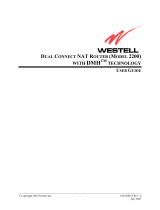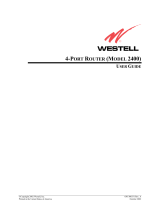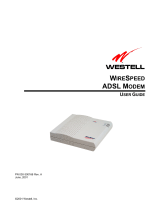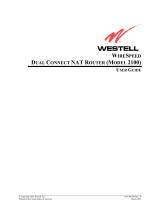Page is loading ...

2001 Westell, Inc.
2/9/01
2/9/012/9/01
2/9/01
W
IRE
S
PEED
™ B
US
-P
OWERED
USB ADSL M
ODEM
I
NSTALLATION AND
U
SER
G
UIDE
B90-36R305
PN 030-300118 Rev. D
February, 2001
.

B90-36R305
Bus-Powered USB ADSL Modem
Installation and User Guide
030-300118D
CONTENTS
INSTALLATION AND USER GUIDE......................................................................................1
I
NTRODUCTION
....................................................................................................................1
P
RODUCT
D
ESCRIPTION
......................................................................................................1
Key Features ..............................................................................................................1
S
YSTEM
R
EQUIREMENTS
.....................................................................................................2
U
NPACKING
........................................................................................................................2
S
AFETY
..............................................................................................................................3
S
OFTWARE
I
NSTALLATION
...................................................................................................4
W
INDOWS
98/W
INDOWS
ME I
NSTALLATION
.........................................................................5
Windows 98/Windows ME Software Installation Procedure.......................................5
Creating a Dial-Up Connection for Windows 98.........................................................9
Creating a Dial-Up Connection for Windows ME .....................................................14
Uninstalling the USB Driver for Microsoft Windows 98/Windows ME ......................18
W
INDOWS
2000 I
NSTALLATION
..........................................................................................21
Windows 2000 Software Installation Procedure.......................................................21
Creating a Dial-Up Connection for Windows 2000...................................................26
Uninstalling the USB Driver for Microsoft Windows 2000 ........................................33
M
ACINTOSH
I
NSTALLATION
................................................................................................36
Macintosh Software Installation Procedure ..............................................................36
Creating a Dial-Up Connection for Macintosh ..........................................................38
Uninstalling the USB Driver for Macintosh ...............................................................44
M
ONITORING
W
INDOWS
P
ERFORMANCE
............................................................................46
M
ONITORING
M
ACINTOSH
P
ERFORMANCE
..........................................................................49
P
RODUCT
A
SSISTANCE AND
G
ENERAL
I
NQUIRIES
...............................................................52
P
RODUCT
S
PECIFICATIONS
................................................................................................53
R
EGULATORY
I
NFORMATION
..............................................................................................54

B90-36R305
Bus-Powered USB ADSL Modem
Installation and User Guide
PN 030-300118D 1
INSTALLATION AND USER GUIDE
I
NTRODUCTION
This guide is written for end users and installation personnel. It contains information about the hardware and
software installation setup and modem status. This document also contains reference information about the features
and interfaces of this product.
P
RODUCT
D
ESCRIPTION
The Westell WireSpeed™ Bus-Powered USB ADSL Modem (36R305) can be easily connected to a USB port on
the PC by a standard USB cable. The PC must be running one of the following operating systems:
•
Microsoft
Windows 98 or Windows 98 Second Edition (Windows 98SE)
•
Microsoft
Windows Millennium Edition (Windows ME)
•
Microsoft
Windows 2000
•
Macintosh OS 8.6 or OS 9.0.
The modem is powered by the PC and does not need to be plugged into a wall socket.
ADSL signals must be blocked from reaching each telephone, answering machine, fax machine, conventional
computer modem or any similar devices. Failure to do so may degrade telephone voice quality and ADSL
performance. Contact your DSL provider to obtain a POTS splitter or inline microfilters.
Key Features
The USB ADSL Modem provides the following features:
•
USB BUS Power Operation – No external power supply is required.
•
DMT transmission technology supports full-rate ADSL with speeds up to 8.0 Mbps downstream and 800 kbps
upstream.
•
Permanent Virtual Circuits (PVCs).
•
Upgradeable protocol software.
•
Configuration and management interface based on Windows Control Panel and Macintosh operating systems.
•
RJ-11 telephone line connector.
•
Compliant with Universal Serial Bus Specification Revision 1.1.

B90-36R305
Bus-Powered USB ADSL Modem
Installation and User Guide
PN 030-300118D 2
S
YSTEM
R
EQUIREMENTS
Windows
The following specifications are the minimum required for optimum performance of this ADSL modem:
•
PC with Pentium, Celeron, Xeon or compatible processor
•
USB V1.0 or V1.1-compliant bus
•
At least 32 MB RAM
•
10 MB of free hard drive space
•
TCP/IP protocol stack installed
•
Microsoft Windows 98/98SE, Windows Millennium (ME), Windows 2000 CD-ROM, or the
appropriate CAB files.
•
Internet Explorer 4.x (or later) or Netscape Navigator 4.x (or later) installed
Macintosh
The following specifications are the minimum required for optimum performance of this ADSL modem:
•
G3 or G4 Macintosh computer
•
USB V1.0 or V1.1-compliant bus
•
At least 32 MB RAM
•
10 MB of free hard drive space
•
TCP/IP protocol stack installed
•
Macintosh operating system OS 8.6 or OS 9.
•
Internet Explorer 4.x (or later) or Netscape Navigator 4.x (or later) installed
U
NPACKING
Your Westell modem box should contain the following items.
•
One ADSL modem
•
One phone cord
•
One USB cable
•
One Westell USB Installation CD-ROM
•
One Installation And User Guide (this document)
Verify that these items are present. Thoroughly inspect the components for damage. If any
part has been damaged during transit, report the damage immediately to your service
provider.

B90-36R305
Bus-Powered USB ADSL Modem
Installation and User Guide
PN 030-300118D 3
S
AFETY
Follow these safety precautions when installing any electronic/telephone equipment:
WARNING
Risk of electric shock. Voltages up to 140 Vdc (Volts direct current with reference to
ground) may be present on telecommunications circuits.
1.
Never install any telephone wiring during a lightning storm.
2.
Never install telephone jacks in wet locations unless the jack is specifically designed for wet locations.
3.
Never touch non-insulated telephone wires or terminals unless the telephone line has been disconnected at the
network interface.
4.
Use caution when installing or modifying telephone lines.
5.
This equipment is to be installed and used with approved telco terminal sockets that provide primary lightning
protection.

B90-36R305
Bus-Powered USB ADSL Modem
Installation and User Guide
PN 030-300118D 4
S
OFTWARE
I
NSTALLATION
Before you start…
ADSL Connection:
Your ADSL line must be installed and activated by your service provider before you can
connect and install your ADSL modem.
Windows CD-ROM/CAB Files:
Windows users should have their Windows operating system CD-ROM on hand
when starting the installation process. Installing Westell modem software on Windows operating systems may
require the user to insert their Windows operating system CD-ROM or to have the CAB files installed on their
system.
USB Connection:
Do NOT attach the USB cable to your computer until specifically instructed to do so during the
software installation process. The USB modem should be connected to a USB port on your computer or a powered
hub, not into a keyboard port. See the Hardware Installation section for details on connecting the hardware.
Internet Browser:
Browser software must be installed in order to set up your modem dial-up connection and
connect to the Internet.

B90-36R305
Bus-Powered USB ADSL Modem
Installation and User Guide
PN 030-300118D 5
W
INDOWS
98/W
INDOWS
ME I
NSTALLATION
NOTE:
The modem software drivers must be installed in the PC
before
the USB modem is
connected to the PC. Because the PC will automatically restart as part of this process, it is
important to save and close all open applications before starting the installation. Modem
installation is not complete and the DSL line will NOT synchronize with the Central Office
equipment until the USB software drivers have been installed.
Windows 98/Windows ME Software Installation Procedure
Note: For Windows ME, screen text may vary slightly from the examples shown.
1.
Verify that the modem is NOT connected to the PC.
2.
Insert the Westell USB Installation CD-ROM into the CD-ROM drive. The program will automatically start and
display the
Welcome
screen. (If the program does not start automatically, choose the CD-ROM drive and click
the Setup.exe file to start the program.)
Figure 1
Figure 2
3.
Click
Next.
!

B90-36R305
Bus-Powered USB ADSL Modem
Installation and User Guide
PN 030-300118D 6
4.
The system will search for existing drivers and install them.
Figure 3
Figure 4
5.
After the drivers have finished loading, the
Setup Complete
screen appears. Click
Finish.

B90-36R305
Bus-Powered USB ADSL Modem
Installation and User Guide
PN 030-300118D 7
Figure 5
6.
When the
DSL Installer
screen tells you to plug in your modem, use the instructions in the following Hardware
Installation section.
Hardware Installation (Windows 98/Windows ME)
IMPORTANT! Do NOT connect the USB modem to the PC until instructed to do so in
the software driver installation procedure for your operating system.
1.
Insert the flat rectangular end of the USB cable into the USB port on your computer. The figure below shows
the basic cable connections.
POWER
READY
USB CABLE
Figure 6. ADSL Modem Cable Connections
2.
Insert the square end of the USB cable into the USB port of the ADSL modem. The green POWER LED
indicates that it has been plugged in correctly and that the power is
ON
.
3.
Plug a telephone cable into the ADSL/Line connector and into a standard RJ-11 telephone jack.
!

B90-36R305
Bus-Powered USB ADSL Modem
Installation and User Guide
PN 030-300118D 8
4.
When the modem is physically connected, the Plug and Play program will recognize the USB modem and install
the hardware drivers.
Figure 7
Figure 8
5.
Click
Yes
to restart your computer.
This completes your installation for Windows 98 or Windows ME. Proceed to the section on creating a
dial-up connection for your operating system.

B90-36R305
Bus-Powered USB ADSL Modem
Installation and User Guide
PN 030-300118D 9
Creating a Dial-Up Connection for Windows 98
NOTE
WINDOWS ME USERS: Instructions for creating a Windows ME dial-up connection differ from Windows
98 and are located in a separate section beginning on page 14.
Use the following procedure to create your DSL dial-up connection on computers using Windows 98 operating
system.
1.
From your PC desktop, double click the
My Computer
icon.
Figure 9
2.
From the
My Computer
window, double-click the
Dial-Up Networking
icon.

B90-36R305
Bus-Powered USB ADSL Modem
Installation and User Guide
PN 030-300118D 10
Figure 10
3.
Double-click
Make New Connection.
On the
Make New Connection
screen type a name for your connection.
Tab to the
Select a device:
field and select the
DSLWanUsb-Line0
device from the drop-down menu.
Figure 11
4.
Click
Next
.

B90-36R305
Bus-Powered USB ADSL Modem
Installation and User Guide
PN 030-300118D 11
5.
On the
Make a New Connection
screen, tab to the
Telephone number
: field and type in
0,38
. (Unless directed
otherwise by your DSL service provider.)
Note: the
Country
or region code
field is not required and can remain at the default setting.
Figure 12
6.
Click
Next
. A message informs you that a new Dial-Up Networking has been successfully created and displays
the name of the connection.
Figure 13
7.
Click
Finish
to return to the
Dial Up Networking
screen.

B90-36R305
Bus-Powered USB ADSL Modem
Installation and User Guide
PN 030-300118D 12
Figure 14
8.
Double-click the
My Connection
icon.
Figure 15
9.
Enter the user name and password provided by your service provider.
10.
Click
Connect
.

B90-36R305
Bus-Powered USB ADSL Modem
Installation and User Guide
PN 030-300118D 13
11.
A dialogue box appears briefly indicating user name and password verification.
Figure 16
The icon that appears in this dialogue box now appears in the lower right-hand corner of your Task Bar.
Clicking this icon displays a dialogue box that shows connection details as illustrated in the following figure.
Figure 17
A DSL icon (double arrows) also appears in the lower right-hand corner of your Task Bar at the bottom of your
screen.
DSL icon
Figure 18
The color of the arrows indicates the state of the DSL connection:
Color Status
Solid yellow Idle
Flashing yellow Training (DSL)
Solid green Modem synchronized
Flashing green Transmitting/receiving traffic.
(Upstream/downstream data rates appear.)
Red DSL Modem not responding
Figure 19
If you pass your cursor over the DSL icon a yellow text box displays a message indicating the state of the
connection.
You have successfully installed the Westell DSL modem hardware and software drivers.

B90-36R305
Bus-Powered USB ADSL Modem
Installation and User Guide
PN 030-300118D 14
Creating a Dial-Up Connection for Windows ME
Use the following procedure to create your DSL dial-up connection on computers using Windows ME operating
system.
1.
From your PC desktop, click
Start
>
Settings
>
Control Panel
.
Figure 20
2.
From the
Control Panel
window, double-click the
Dial-Up Networking
icon. The
Dial-Up Networking
window opens.
Figure 21

B90-36R305
Bus-Powered USB ADSL Modem
Installation and User Guide
PN 030-300118D 15
3.
Double-click
Make New Connection.
On the
Make New Connection
screen type a name to identify your
connection. (For example, My Connection, My DSL, R305USB, etc.) Tab to the
Select a device:
field and
select the
DSLWanUsb-Line0
device from the drop-down menu.
Figure 22
4.
Click
Next
.
5.
On the
Make a New Connection
screen, tab to the
Telephone number
: field and type in
0,38
. (Unless directed
otherwise by your DSL service provider.) Note: the
Country
or region code
field is not required and can
remain at the default setting.
Figure 23

B90-36R305
Bus-Powered USB ADSL Modem
Installation and User Guide
PN 030-300118D 16
6.
Click
Next
. A message informs you that a new Dial-Up Networking has been successfully created and displays
the name of the connection.
Figure 24
7.
Click
Finish
to return to the
Dial Up Networking
screen.
Figure 25
8.
Double-click the
My Connection
icon.

B90-36R305
Bus-Powered USB ADSL Modem
Installation and User Guide
PN 030-300118D 17
Figure 26
9.
Enter the user name and password provided by your service provider.
10.
Click
Connect
.
Figure 27
You have successfully created a dial-up connection for Windows ME.

B90-36R305
Bus-Powered USB ADSL Modem
Installation and User Guide
PN 030-300118D 18
Uninstalling the USB Driver for Microsoft Windows 98/Windows ME
The Westell USB driver and its components must be completely removed from the
Windows operating system before attempting to reinstall the software. Use the following
procedure for Windows 98 or Windows ME.
Procedure:
1.
From the desktop, click
Start
>
Programs
>
Westell DSL Modem Driver
>
Uninstall
.
The DSL Modem
Installer
screen appears.
Figure 28
2.
Click
Remove
.
Figure 29
3.
Click
Yes
to uninstall the software.
!
/