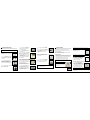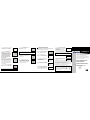ActionTec DSL Gateway Quick start guide
- Category
- Gateways/controllers
- Type
- Quick start guide
This manual is also suitable for

Step 1 Unplug all of the existing Phone
Cords
from their current Phone Jacks.
Step 2 Plug a Phone Filter into every
Phone Jack in your home.
Note: DO NOT plug a Phone Filter into the Jack on the wall near your computer.
Step 3 Plug the loose end of the existing
Phone Cord into a Phone Filter and
keep the other end connected to the
Phone (or fax machine,caller ID,or
answering machine) itself.
If you want to have a Phone next to your Computer:
Step 4 Find the Phone Cord that is
connected to the
Telephone next to
your Computer.Unplug this Phone Cord
from the Phone Jack that it is currently
plugged into.Keep the other end
connected to the Telephone itself.
Note: DO NOT unplug the DSL Cable from the Phone Jack near your computer.
Phone
Jack
Phone
Cord
Note: DO NOT unplug the DSL Cable from the Phone Jack near your computer.
These instructions will change based on your location.
If you are located in the United States,please go to the "U.S.
Customers ONLY" section.
If you are NOT located in the United States, please go to the
"Non-U.S.Customers ONLY" section.
Note: If the Internet light continues to blink, confirm that you have received
notification from your DSL Provider that your DSL service is ON. Otherwise,
contact your DSL Provider immediately.
1
Connect the DSL Gateway
2
Connect the Filters
Step 1 Get your DSL Gateway from
your DSL Quick Start Kit and take it out
of the bag.
Step 4 Plug the larger end of the Power
Cord
into a Power Outlet.
Step 5 Confirm that the Power light
on the DSL Gateway is GREEN.This
may take a few moments.
Step 10 Now get the black DSL Cable.
Step 10 Plug one end of the DSL Cable
into the GREEN Port, labeled “Line”, which
is located on the back of the DSL
Gateway.
Step 11 Plug the other end of the DSL
Cable
into the Phone Jack closest to
your computer.
Step 12 Confirm that the Internet light
on the DSL Gateway is SOLID GREEN.
(This may take up to 30 seconds.)
Step 9 Confirm that the Power and one
of the
Ethernet Network lights on the
Cable/DSL Router are SOLID
GREEN.
(This may take a few moments and the
Gateway light may flash.)
U.S Customers ONLY
Phone Filters are connected to all of the Phone Jacks in your
home to allow you to talk on the phone and be online at the
same time.Every phone in your home with the same phone
number as your DSL line will need a Phone Filter.
Get the CLEAR Bag and take out the Phone Filters.
Step 2 Get the BLACK bag and remove
the
Power Cord and black DSL Cable
from the bag.
Step 3 Plug the smaller end of the
Power Cord into the Black Port located
on the back of the DSL Gateway.
This port is circular and marked “Power”.
Note: The number and type of Phone Filters included in this kit may vary.It is
dependent on your Internet Service Provider.
Home Security Alarm Notice
If you have a monitored home security alarm,
please contact your Security System Provider to
schedule a visit to your home for installation of a
Phone Filter on the Alarm.
Step 6 Get the Yellow Cable from your
DSL Quick Start Kit.
Step 7 Connect one end of the Yellow
Cable
into the Yellow Port on the back
of your DSL Gateway.You will hear a
“click” when the Yellow Cable has been
connected properly.
You can plug the Yellow Cable into any
open Yellow Port.
Step 8 Plug the loose end of the Yellow
Cable
into the Ethernet Port located
on the back of your computer.You will
hear a “click”when the Yellow Cable has
been connected properly.
The Ethernet Port looks similar to a regular
Phone Jack but is slightly larger.
Please flip this Guide over now.
Stock# 0530-0405-000
Note: The pictures included in this Section are for the 4-port DSL Gateway.,If you have
a DSL Gateway with 1 Yellow Port,some of the pictures may not match your installation.

Quick Start Guide
DSL Gateway
1
Connect the DSL Gateway
2
Connect the Filters
3
Configure the DSL Gateway
Note: You should use this Quick Start Guide only if you are connecting
the DSL Gateway via Ethernet and were unable to use the
Actiontec
Installation Buddy CD-ROM. If you want to connect the Gateway
via USB,you must run the Installation Buddy CD-ROM.
This Quick Start Guide will walk you through the
easy steps to set up your DSL Gateway. During this
process,we'll show you how to:
You will need the following items from the
Actiontec DSL Quick Start Kit:
DSL Gateway
Black Bag
Clear Bag
Yellow Cable
NEXT
Note: DO NOT unplug the black DSL Cable from the Phone Jack near your computer.
Non-U.S Customers
DSL Filters are connected to all of the
Phone Jacks in your home to allow you
to talk on the phone and be online at
the same time. Every phone in your
home with the same phone number as
your DSL line will need a DSL Filter.
Get the DSL Filter.
DSL Filter
Step 1 Unplug all of the existing Phone
Cords
from their current Phone Jacks.
Step 1 Open the Web browser.In the
address bar, enter
http://192.168.0.1
then press Enter on the keyboard.
Phone
Jack
Telephone
Cord
Step 2 Plug a Phone Adapter into every
Phone Jack in your home.
Step 2 The “Main Menu”screen
appears. Select
Setup/Configuration.
Note: If you need additional Phone Adapters or DSL Filters,please contact your
DSL Internet Service Provider or visit a local Consumer Electronics Store.
Phone
Jack
Phone
Adapter
Step 3 Plug a DSL Filter into the Phone
Adapter
that is connected to the Phone
Jack on the wall.
Step 3 Follow the instructions in the
“Set Up/Configuration”screen, then
click
Begin Basic Setup.
Step 4 Plug the loose end of the
existing
Phone Cord into a DSL Filter
and keep the other end connected to
the Phone (or fax machine,caller ID,or
answering machine) itself.
Step 5 In the next window,select the
type of connection by clicking on the
circle next to
PPPoA or PPPoE.If unsure
about the selection, contact your ISP.
Step 4 In the next window,follow the
onscreen instructions,then click
Next.
DSL
Filter
Phone
Adapter
Telephone
Cord
Phone
Jack
DSL
Filter
Phone
Adapter
Phone
Jack
Step 6 Plug the Phone Filter into the
Phone Jack on the back of the DSL
Gateway. DO NOT plug the Phone
Filter into the back of your Computer.
Make sure that you have connected
your Phone to the DSL Gateway
EXACTLY as shown in this picture.
Step 5 Plug the loose end of the exist-
ing
Phone Cord into a Phone Filter.
3
Configure the DSL Gateway
To configure the gateway for basic operation.
Step 6 Enter the User Name,Password,
and
Static IP provided by the ISP in the
“DSL Broadband Connection - PPP”
screen. Click
Next.
You should only enter the information that was provided to
you by your ISP. Leave all other fields blank.
Step 7 Click Save and Restart in the
“Save and Restart”screen.
Step 8 The “Congratulations”screen
appears.The Gateway is successfully
configured.
Note: If the ISP uses a connection method other than PPPoE (DHCP or Static IP,
for example) see “Advanced Setup”to connect the Gateway.
The power LED flashes rapidly while the Gateway restarts,then
glows steadily green when fully operational.The Gateway is now
configured and users can start surfing the Web.
If an error stating the Web browser was unable to connect to the
Internet appears,check the configuration settings.Ensure all the
information required by the ISP is entered correctly.
Note: Once you have completed the initial setup of this DSL Gateway,you can
begin the process of connecting additional computers to share your high
speed,DSL Internet access.
If you want to connect to this DSL Gateway WIRELESSLY,
make sure that you have an
Actiontec Wireless Adapter
for each computer.Go to www.actiontec.com to
find the closest
Actiontec retailer.
-
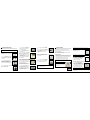 1
1
-
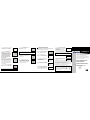 2
2
ActionTec DSL Gateway Quick start guide
- Category
- Gateways/controllers
- Type
- Quick start guide
- This manual is also suitable for
Ask a question and I''ll find the answer in the document
Finding information in a document is now easier with AI
Related papers
-
ActionTec GT701-WG User manual
-
ActionTec GT704WGRV Quick start guide
-
ActionTec GT701WG User manual
-
ActionTec GS204AD9-01 User manual
-
ActionTec R4500U User manual
-
ActionTec GT704WR User manual
-
ActionTec GEU404000-01 User manual
-
ActionTec GT701WRU User manual
-
ActionTec GT704WG User manual
-
ActionTec GT704-WG User manual
Other documents
-
Actiontec electronic Wireless-Ready User manual
-
Actiontec electronic GT704 User manual
-
Actiontec electronic GT701A User manual
-
Actiontec electronic GT701 User manual
-
Actiontec electronic GT701D User manual
-
Actiontec Electronics FV2200 User manual
-
Motorola VT2442 - VONAGE User manual
-
Motorola VT2142 User manual
-
Netgear DG814 User manual
-
Zoom Network Router X5V User manual