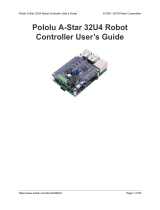Page is loading ...

www.dragino.com
Yun Shield Quick Start Guide 1 / 14
Yun Shield Quick Start Guide
VERSION: 1.0
Version
Description
Date
1.0
Release
2014-Jul-08
1.1
Change Password to dragino
2014-Aug-02

www.dragino.com
Yun Shield Quick Start Guide 2 / 14
Index:
1 Introduction ....................................................................................................... 3
1.1 About this quick start guide ...................................................................... 3
1.2 What is Yun Shield .................................................................................... 3
1.3 Specifications ........................................................................................... 3
1.4 Features ................................................................................................... 4
1.5 System Structure ...................................................................................... 5
2 Set up and use Yun Shield ................................................................................... 7
2.1 Connect to Leonardo and power............................................................... 7
2.2 Connect to Yun Shield ............................................................................... 7
2.3 Set Up Yun Shield to access internet ......................................................... 8
2.4 Detect Yun Shield...................................................................................... 8
2.5 Upload Sketch........................................................................................... 9
2.6 Bridge Library ........................................................................................... 9
3 Examples .......................................................................................................... 10
3.1 Example 1: Say hello to Linux .................................................................. 10
3.2 Example 2: Upload data to IoT Server ..................................................... 12

www.dragino.com
Yun Shield Quick Start Guide 3 / 14
1 Introduction
1.1 About this quick start guide
This is a quick start guide to introduce what is Yun Shield and how to use Yun Shield with Arduino
Leonardo and run simple Bridge examples. For more detail about Yun Shield system other
features or use with other Arduino boards. Please refer the Yun Shield User Manual.
1.2 What is Yun Shield
Yun Shield is one of the most powerful shields for Arduino Board. Yun Shield is designed to solve
the Internet connectivity and storage issue for Arduino Board.
Yun Shield runs Open Source OpenWrt system (Same system as runs in Arduino Yun) and it is fully
compatible with Arduino IDE v1.5.4 or later. Yun Shield is the ideally choice for Arduino Projects
which require various internet connections and more storage.
Basically, Yun Shield + Leonardo equally to the official Arduino Yun, but Yun Shield is more flexible
because it can work with other Arduino board such as Uno, Duemilanove, Mega etc. And Yun
Shield uses external wifi antenna which provides stability and possibility for various
environments.
1.3 Specifications
Processor: 400MHz, 24K MIPS
Flash: 16MBytes
RAM: 64MBytes
Power Input: 4.75v ~ 23v via Arduino VIN pin
1 x 10M/100M RJ45 connector
150M WiFi 802.11 b/g/n
External Antenna via I-Pex connector
1 x USB 2.0 host connector, used for USB storage or 3G connection

www.dragino.com
Yun Shield Quick Start Guide 4 / 14
1 x Reset button
Compatible with 3.3v or 5v I/O Arduino.
1.4 Features
Open source Linux (OpenWrt) inside
Low power consumption
Compatible with Arduino IDE 1.5.4 or later, user can program, debug or upload sketch
to Arduino board via Arduino IDE.
Managed by Web GUI, SSH via LAN or WiFi
Software upgradable via network
Built-in web server
Support internet connection via LAN port, WiFi or 3G dongle.
Support USB flash to provide storage for Arduino projects.
Failsafe design provides robustly system.
Compatible with Arduino Leonardo, Uno , Duemilanove, Diecimila, Mega

www.dragino.com
Yun Shield Quick Start Guide 5 / 14
1.5 System Structure
POWER:
The Dragino HE is the core module of Yun Shield. The HE module requires around 200ma current
when in full load, so it is powered by the Arduino VIN pins to avoid overheated in the Arduino
onboard 5v LDO. So when Yun shield is in used, the Arduino board should be powered by DC port
instead of USB port. The DC input can be 7v ~ 15v.
VIN
+5V
Yun Shield
Dragino HE
module
RJ45
Failsafe
Button
WiFi
USB
Host
SPI
UART
Arduino
Leonardo,
UNO,

www.dragino.com
Yun Shield Quick Start Guide 6 / 14
The USB Host of Yun Shield gets power from the Arduino +5v pin, since the +5v from Arduino
comes from the +5V LDO, to avoid overheated on the Arduino Board, when the USB host is in
used, it is recommended to use +7v DC.
Interface:
The RJ45, WiFi, USB Host and Failsafe are connected to the Dragino HE module directly. And the
Dragino HE module use SPI and UART to communicate with Arduino Board. Yun Shield is
compatible with 3.3v and 5v Arduino board. The on board jumper SV1 is used to set the SPI and
UART to 3.3v or 5v level.
The SPI interface is used to upload the sketches comes from the Arduino IDE. SPI interface only
connects to Dragino HE during uploading so the Arduino SPI can still be used to connect to other
SPI slave devices.
The UART interface is used for the Bridge class in Arduino, there are lots of examples explain how
to use the bridge class in the Arduino IDE. It is the core of Yun solution. We must make sure the
serial Interface of Arduino is not used by other hardware.

www.dragino.com
Yun Shield Quick Start Guide 7 / 14
2 Set up and use Yun Shield
2.1 Connect to Leonardo and power
Simply put the Yun Shield on the top of Arduino Leonardo and Power the Leonardo via the DC
Jack.
2.2 Connect to Yun Shield
At the first boot of Yun Shield, it will auto generate an unsecure
WiFi network call Dragino2-xxxxxx
User can use their laptop to connect to this WiFi network. The
laptop will get an IP 192.168.240.xxx and the Yun Shield has the
default IP 192.168.240.1
Once user joins the network, they can use web browser (recommend Firefox and Chrome) and
enter 192.168.240.1 to enter the Yun Shield setting page.
Default Password for Yun Shield is dragino.

www.dragino.com
Yun Shield Quick Start Guide 8 / 14
2.3 Set Up Yun Shield to access internet
After log in, the GUI will show the WIFI / ETH interface status. Click the Configure button and now
user can configure Yun Shield to access internet via your WiFi router.
2.4 Detect Yun Shield
Assume your laptop and Yun Shield are in the same network. The Yun Shield will broadcast data
in this network and Arduino IDE will receive this data and show the Yun Shield in Tools
Port.
Select WiFi network and key in the password
to connect your wifi router

www.dragino.com
Yun Shield Quick Start Guide 9 / 14
2.5 Upload Sketch
1) In the Arduino IDE, choose the Arduino Yun board type for Leonardo.
2) In Arduino IDE port, choose the correct port. (should be Arduino Yun port with an ip
address)
3) In the Yun Shield GUI Sensor page, choose the Board Type: Leonardo
4) Compile the sketch and upload it to the Arduino Board. During upload, The Yun Shield will
ask you to key in the password, by default, the password is dragino.
2.6 Bridge Library
The Bridge Library simplifies the communication between the Arduino Board and Yun Shield.
Bridge commands from the AVR (Arduino Board) are interpreted by Python on the Yun Shield. Its
role is to execute programs on the GNU/Linux side when asked by Arduino, provide a shared
storage space for sharing data like sensor readings between the Arduino and the Internet, and
receiving commands from the Internet and passing them directly to the Arduino.
There are detail explain and lots of example to show how to use Bridge in the Arduino Official
Website. Reference link is: http://arduino.cc/en/Reference/YunBridgeLibrary and there are two
examples in next chapter.

www.dragino.com
Yun Shield Quick Start Guide 10 / 14
3 Examples
3.1 Example 1: Say hello to Linux
Introduction:
This example is a hello test between the Arduino and Yun Shield. The example can be found on
the Arduino IDE--> File --> Examples --> Bridge --> ConsoleRead. Tutorial of this example can be
found on http://arduino.cc/en/Tutorial/ConsoleRead. Below listing the code and add some detail
to understand it with the Yun Shield:
Code:
#include <Console.h> //use Console class for Arduino IDE debug over WiFi, similar to Serial class,
String name;
void setup() {
// Initialize Console and wait for port to open:
Bridge.begin();
Console.begin();
// Wait for Console port to connect
while (!Console);
Console.println("Hi, what's your name?"); //Data flow: Arduino --> Yun Shield --> Arduino IDE
}
void loop() {
if (Console.available() > 0) {
char c = Console.read(); //read the next char received, data flow: IDE --> Yun Shield--> Arduino
// look for the newline character, this is the last character in the string
if (c == '\n') {
//print text with the name received
Console.print("Hi ");
Console.print(name);
Console.println("! Nice to meet you!");
Console.println();
// Ask again for name and clear the old name
Console.println("Hi, what's your name?");
name = ""; // clear the name string
}
else { // if the buffer is empty Cosole.read() returns -1
name += c; // append the read char from Console to the name string
}
}
}
Screen Shot:

www.dragino.com
Yun Shield Quick Start Guide 11 / 14

www.dragino.com
Yun Shield Quick Start Guide 12 / 14
3.2 Example 2: Upload data to IoT Server
Introduction:
This example shows how to log data to the public IoT server “Xively”. The example is a modified
version(change Serial to Console to fit for different Arduino Board and debug over WiFi) from
Arduino IDE--> File --> Examples --> Bridge --> XivelyClient. Tutorial of this example can refer
http://arduino.cc/en/Tutorial/YunXivelyClient.
Before upload the sketch, make sure:
The Yun Shield already has internet access
Input your FEED ID and API KEY according to the Tutorial. Note, The FEED ID should be
within double quotation marks “”.
Change Serial Class to Console class to fit for different AVRs.
Below listing the code and add some detail to understand it with the Yun Shield:
Code:
// include all Libraries needed:
#include <Process.h> //Process lib use to call Linux Commands in Yun Shield
#include <Console.h> //Console lib, used to show debug info in Arduino IDE
#include "passwords.h" // contains my passwords, see below
/*
NOTE: passwords.h is not included with this repo because it contains my passwords.
You need to create it for your own version of this application. To do so, make
a new tab in Arduino, call it passwords.h, and include the following variables and constants:
#define APIKEY "foo" // replace your pachube api key here
#define FEEDID “0000” // replace your feed ID
#define USERAGENT "my-project" // user agent is the project name
*/
// set up net client info:
const unsigned long postingInterval = 60000; //delay between updates to xively.com
unsigned long lastRequest = 0; // when you last made a request
String dataString = "";
void setup() {
// start console:
Bridge.begin();
Console.begin();
while (!Console); // wait for Network Serial to open
Console.println("Xively client");
// Do a first update immediately
updateData();
sendData();
lastRequest = millis();
}
void loop() {
// get a timestamp so you can calculate reading and sending intervals:
long now = millis();

www.dragino.com
Yun Shield Quick Start Guide 13 / 14
// if the sending interval has passed since your
// last connection, then connect again and send data:
if (now - lastRequest >= postingInterval) {
updateData();
sendData();
lastRequest = now;
}
}
void updateData() {
// convert the readings to a String to send it:
dataString = "Temperature,";
dataString += random(10) + 20;
// add pressure:
dataString += "\nPressure,";
dataString += random(5) + 100;
}
// this method makes a HTTP connection to the server:
void sendData() {
// form the string for the API header parameter:
String apiString = "X-ApiKey: ";
apiString += APIKEY;
// form the string for the URL parameter:
String url = "https://api.xively.com/v2/feeds/";
url += FEEDID;
url += ".csv";
// Send the HTTP PUT request, form the linux command and use Process Class to send this command to Yun
Shield
// Is better to declare the Process here, so when the
// sendData function finishes the resources are immediately
// released. Declaring it global works too, BTW.
Process xively;
Console.print("\n\nSending data... ");
xively.begin("curl");
xively.addParameter("-k");
xively.addParameter("--request");
xively.addParameter("PUT");
xively.addParameter("--data");
xively.addParameter(dataString);
xively.addParameter("--header");
xively.addParameter(apiString);
xively.addParameter(url);
xively.run();
Console.println("done!");
// If there's incoming data from the net connection,
// send it out the Console:
while (xively.available() > 0) {
char c = xively.read();
Console.write(c);
}
}

www.dragino.com
Yun Shield Quick Start Guide 14 / 14
Screen Shot:
Xively Dashboard
/