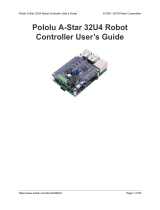Page is loading ...

www.dragino.com
Yun Shield User Manual 1 / 32
Yun Shield User Manual
VERSION: 1.1
Version
Description
Date
0.1
Initiate
2014-Jun-21
1.0
Release
2014-Jul-08
1.1
Add USB mount description Add LEDs description, change default password to
dragino
2014-Aug-02

www.dragino.com
Yun Shield User Manual 2 / 32
Index:
1 INTRODUCTION ......................................................................................................... 4
1.1 What is Yun Shield .............................................................................................. 4
1.2 Specifications ..................................................................................................... 4
1.3 Features .............................................................................................................. 4
1.4 LEDs .................................................................................................................. 5
1.5 System Structure ................................................................................................. 6
2 CONFIGURE YUN SHIELD ........................................................................................ 8
2.1 Find the ip addresses ........................................................................................... 8
2.2 Configure Method ............................................................................................... 9
2.2.1 Access via web interface .......................................................................... 9
2.2.2 Access via SSH ........................................................................................ 9
2.3 Web Configure Pages ........................................................................................ 10
2.3.1 General Set Up ....................................................................................... 10
2.3.2 Arduino related set up ............................................................................ 10
2.3.3 Upgrade ................................................................................................. 11
3 USE WITH ARDUINO BOARDS ............................................................................... 12
3.1 Connects to Arduino Boards .............................................................................. 12
3.1.1 Connect to Leonardo .............................................................................. 12
3.1.2 Connect to Arduino Uno ........................................................................ 12
3.1.3 Connect to Arduino Duemilanove/Diecimila .......................................... 14
3.1.4 Connect to Arduino Mega2560 ............................................................... 14
3.2 Detect Yun Shield ............................................................................................. 15
3.3 Upload Sketch .................................................................................................. 17
3.4 Bridge Library .................................................................................................. 17
4 EXAMPLES ................................................................................................................ 18
4.1 Example 1: Say hello to Linux .......................................................................... 18
4.2 Example 2: Upload data to IoT Server ............................................................... 20
4.3 Example 3: Log Data to USB flash .................................................................... 23
4.4 Example 4: Use MQTT ..................................................................................... 25
5 FAQ ............................................................................................................................. 26
5.1 What is the difference between the official Arduino Yun and Yun Shield? .......... 26
5.2 Is Yun Shield compatible with a variant Arduino Board? ................................... 26
5.3 How to set up /www/sd and /mnt/sd? ................................................................ 27
5.4 Arduino IDE doesn’t detect Yun Shield ............................................................. 27
5.5 Where can I find the source code of Yun Shield? ............................................... 27

www.dragino.com
Yun Shield User Manual 3 / 32
5.6 How to Upload, Download or Edit files in Yun Shield ....................................... 27
5.7 How to reset the Yun Shield?............................................................................. 29
5.8 How to recover the Yun Shield in case firmware crash....................................... 29
6 REFERENCE .............................................................................................................. 32

www.dragino.com
Yun Shield User Manual 4 / 32
1 INTRODUCTION
1.1 What is Yun Shield
Yun Shield is one of the most powerful shields for Arduino Board. Yun Shield is designed to solve
the Internet connectivity and storage issue for Arduino Board.
Yun Shield runs Open Source OpenWrt system (Same system as runs in Arduino Yun) and it is fully
compatible with Arduino IDE v1.5.4 or later. Yun Shield is the ideally choice for Arduino Projects
which require various internet connections and more storage.
Basically, Yun Shield + Leonardo equally to the official Arduino Yun, but Yun Shield is more flexible
because it can work with other Arduino board such as Uno, Duemilanove, Mega etc. And Yun
Shield uses external wifi antenna which provides stability and possibility for various
environments.
1.2 Specifications
Processor: 400MHz, 24K MIPS
Flash: 16MBytes
RAM: 64MBytes
Power Input: 4.75v ~ 23v via Arduino VIN pin
1 x 10M/100M RJ45 connector
150M WiFi 802.11 b/g/n
External Antenna via I-Pex connector
1 x USB 2.0 host connector, used for USB storage or 3G connection
1 x Reset button
Compatible with 3.3v or 5v I/O Arduino.
1.3 Features
Open source Linux (OpenWrt) inside

www.dragino.com
Yun Shield User Manual 5 / 32
Low power consumption
Compatible with Arduino IDE 1.5.4 or later, user can program, debug or upload sketch
to Arduino board via Arduino IDE.
Managed by Web GUI, SSH via LAN or WiFi
Software upgradable via network
Built-in web server
Support internet connection via LAN port, WiFi or 3G dongle.
Support USB flash to provide storage for Arduino projects.
Failsafe design provides robustly system.
Compatible with Arduino Leonardo, Uno , Duemilanove, Diecimila, Mega
1.4 LEDs
There are four LEDs on the Yun Shield. The functions of these LEDs are:
PWR: Power Indicate LED. Turn on once there is power.
LAN: Indicate there is LAN connection when it is on or blinking.
WLAN: Indicate WiFi status.
SYS: LED for USB storage. It is on if the USB flash are link to Arduino Yun default SD
directory /mnt/sd and /www/sd

www.dragino.com
Yun Shield User Manual 6 / 32
1.5 System Structure
POWER:
The Dragino HE is the core module of Yun Shield. The HE module requires around 200ma current
when in full load, so it is powered by the Arduino VIN pins to avoid overheated in the Arduino
onboard 5v LDO. So when Yun shield is in used, the Arduino board should be powered by DC port
instead of USB port. The DC input can be 7v ~ 15v.
VIN
+5V
Yun Shield
Dragino HE
module
RJ45
Failsafe
Button
WiFi
USB
Host
SPI
UART
Arduino
Leonardo,
UNO,

www.dragino.com
Yun Shield User Manual 7 / 32
The USB Host of Yun Shield gets power from the Arduino +5v pin, since the +5v from Arduino
comes from the +5V LDO, to avoid overheated on the Arduino Board, when the USB host is in
used, it is recommended to use +7v DC.
Interface:
The RJ45, WiFi, USB Host and Failsafe are connected to the Dragino HE module directly. And the
Dragino HE module use SPI and UART to communicate with Arduino Board. Yun Shield is
compatible with 3.3v and 5v Arduino board. The on board jumper SV1 is used to set the SPI and
UART to 3.3v or 5v level.
The SPI interface is used to upload the sketches comes from the Arduino IDE. SPI interface only
connects to Dragino HE during uploading so the Arduino SPI can still be used to connect to other
SPI slave devices.
The UART interface is used for the Bridge class in Arduino, there are lots of examples explain how
to use the bridge class in the Arduino IDE. It is the core of Yun solution. We must make sure the
serial Interface of Arduino is not used by other hardware.

www.dragino.com
Yun Shield User Manual 8 / 32
2 CONFIGURE YUN SHIELD
2.1 Find the ip addresses
The Yun Shield has a WiFi interface and a LAN port. Either of them has IP address, can be used for
internet connection and device management.
Factory IP of WiFi port
At the first boot of Yun Shield, it will auto generate an unsecure
WiFi network call Dragino2-xxxxxx
User can use their laptop to connect to this WiFi network. The
laptop will get an IP 192.168.240.xxx and the Yun Shield has the
default IP 192.168.240.1
Fall Back IP
A fall back IP 172.31.255.254/255.255.255.252 is
assigned to Yun Shield's LAN port so user can always
access Yun Shield with this ip if their laptop has the IP
172.31.255.253/255.255.255.252.
Detect IP from Arduino IDE
If Yun Shield’s Ethernet port is connected to the uplink router or the WiFi interface is associated
to the WiFi router. The PC in the same network can use Arduino IDE to detect Yun Shield’s IP
address as described in Detected Yun Shield.

www.dragino.com
Yun Shield User Manual 9 / 32
2.2 Configure Method
The Yun Shield runs Open Source Linux system. If user has a PC at the same network as Yun Shield,
user can access its system via either Web Interface or Secure Shell (SSH).
2.2.1 Access via web interface
The recommended browsers to configure Yun Shield are Firefox and Chrome. Simply type the IP
address into your browser and you will see the log in page of Yun Shield.
Default User name and Password for Yun Shield is root/dragino.
2.2.2 Access via SSH
Via SSH access, user can access to the Linux system directly and customized the system to
support more features and applications.
SSH Access:
IP address: IP Address of Yun Shield
Port: 22
User Name: root
Password: dragino (default)

www.dragino.com
Yun Shield User Manual 10 / 32
2.3 Web Configure Pages
2.3.1 General Set Up
After log in, the GUI will show the WIFI / ETH interface status. Click the Configure button and now
user can configure the device password and network parameters.
2.3.2 Arduino related set up
Arduino Board Type: Define the bootloarder/mcu type/ fuse setting during Sketch upload.
Operation Mode: make sure it is in Arduino Bridge mode so the Bridge class for Arduino Yun
works.
Select WiFi network and key in the password
to connect your wifi router

www.dragino.com
Yun Shield User Manual 11 / 32
2.3.3 Upgrade
Yun Shield firmware can be upgraded via the GUI for bug fixes / system improvement or new
features.
Go to GUI Upgrade page and select the correct firmware to upgrade. The firmware used for
web upgrade should be a sysupgrade type firmware, user can choose if keep settings or not after
upgrade.
Normally it will take about 2 minutes to flash the new firmware. Then all the LEDS will blink
together which indicates that the system reboot with the new firmware.
The firmware version info can be check from this link: Yun Firmware Change log

www.dragino.com
Yun Shield User Manual 12 / 32
3 USE WITH ARDUINO BOARDS
The Yun Shield use SPI for uploading sketch and use UART port for Bridge class to talk to the AVR.
While connects Yun Shield to Arduino Board, below points should be checked:
Whether the Arduino Board is power by DC jack
If the board type setting is correct in Yun Shield. ()
If the board type setting is correct in Arduino IDE
Whether the Arduino SPI and UART is not influenced by other hardware
Make sure the UART mode is in Arduino Bridge mode.
3.1 Connects to Arduino Boards
3.1.1 Connect to Leonardo
Simply plug the Yun Shield on top of the Leonardo, and power the Leonardo via DC jack.
In Arduino IDE, the board type should select Arduino Yun.
3.1.2 Connect to Arduino Uno
1) In UNO, the uart connection between mega328P and mega16u2 will influence the bridge
feature with Yun Shield. So we have to disconnect it by set the mega16u2 into reset mode. As
below:
Note: USB upgrade/debug won’t work after this change, User will have to upgrade sketch and
debug via Arduino IDE via WiFi (see examples)
2) Add a “Uno Yun” board type in the file: Arduino\hardware\arduino\avr\board.txt. as below
and reopen the Arduino IDE:

www.dragino.com
Yun Shield User Manual 13 / 32
##############################################################
unoyun.name=Arduino Uno -- Dragino Yún
unoyun.upload.via_ssh=true
unoyun.vid.0=0x2341
unoyun.pid.0=0x0043
unoyun.vid.1=0x2341
unoyun.pid.1=0x0001
unoyun.upload.tool=avrdude
unoyun.upload.protocol=arduino
unoyun.upload.maximum_size=32256
unoyun.upload.maximum_data_size=2048
unoyun.upload.speed=57600
unoyun.upload.disable_flushing=true
unoyun.upload.use_1200bps_touch=true
unoyun.upload.wait_for_upload_port=true
unoyun.bootloader.tool=avrdude
unoyun.bootloader.low_fuses=0xff
unoyun.bootloader.high_fuses=0xde
unoyun.bootloader.extended_fuses=0x05
unoyun.bootloader.file=optiboot/optiboot_atmega328.hex
unoyun.bootloader.unlock_bits=0x3F
unoyun.bootloader.lock_bits=0x0F
unoyun.build.mcu=atmega328p
unoyun.build.f_cpu=16000000L
unoyun.build.board=AVR_YUN
unoyun.build.core=arduino
unoyun.build.variant=standard
##############################################################
3) Put the Yun Shield on top of Uno and power it via DC jack.

www.dragino.com
Yun Shield User Manual 14 / 32
3.1.3 Connect to Arduino Duemilanove/Diecimila
1) In Duemilanove/Diecimila, the mega avr uart interface is connected to the FTDI chip, we have
to disconnect them as shown in below picture:
2) Add a “Duemilanove Yun” board type in the file: Arduino\hardware\arduino\avr\board.txt.
user can use the UnoYun board type if they has mega328p. for
mega328/mega168/mega168p, they can modify the upload.maximum_data_size/
upload.maximum_size and build.mcu accordingly.
3) Put the Yun Shield on top of Duemilanove and power it via DC jack.
3.1.4 Connect to Arduino Mega2560
1) In Mega2560, the uart connection between mega2560 and mega16u2 will influence the
bridge feature with Yun Shield. So we have to disconnect it by set the mega16u2 into reset
mode. As below:
2) Add a “Mega2560 Yun” board type in the file: Arduino\hardware\arduino\avr\board.txt. as
below and reopen the Arduino IDE:
##############################################################

www.dragino.com
Yun Shield User Manual 15 / 32
mega2560Yun.name=Arduino Mega 2560 -- Dragino Yún
mega2560Yun.upload.via_ssh=true
mega2560Yun.vid.0=0x2341
mega2560Yun.pid.0=0x0044
mega2560Yun.vid.1=0x2341
mega2560Yun.pid.1=0x003f
mega2560Yun.upload.tool=avrdude
mega2560Yun.upload.protocol=arduino
mega2560Yun.upload.maximum_size=258048
mega2560Yun.upload.maximum_data_size=8192
mega2560Yun.upload.speed=57600
mega2560Yun.upload.disable_flushing=true
mega2560Yun.upload.use_1200bps_touch=true
mega2560Yun.upload.wait_for_upload_port=true
mega2560Yun.bootloader.tool=avrdude
mega2560Yun.bootloader.low_fuses=0xff
mega2560Yun.bootloader.high_fuses=0xd8
mega2560Yun.bootloader.extended_fuses=0xfd
mega2560Yun.bootloader.file=stk500v2/stk500boot_v2_mega2560.hex
mega2560Yun.bootloader.unlock_bits=0x3F
mega2560Yun.bootloader.lock_bits=0x0F
mega2560Yun.build.mcu=atmega2560
mega2560Yun.build.f_cpu=16000000L
mega2560Yun.build.board=AVR_MEGA2560
mega2560Yun.build.core=arduino
mega2560Yun.build.variant=mega
##############################################################
3) Put the Yun Shield on top of Mega2560 and power it via DC jack.
3.2 Detect Yun Shield
Make sure your laptop and Yun Shield are in the same network. The Yun Shield will broadcast
data in this network and the Arduino IDE will receive this data and show the Yun Shield in
Tools
Port.

www.dragino.com
Yun Shield User Manual 16 / 32

www.dragino.com
Yun Shield User Manual 17 / 32
3.3 Upload Sketch
1) In the Arduino IDE, choose the correct board type for the AVR module.
2) In Arduino IDE port, choose the correct port. (should be Arduino Yun port with an ip
address)
3) In the Yun Shield GUI Sensor page, choose the correct board type for upload.
4) Compile the sketch and upload it to the Arduino Board. During upload, The Yun Shield will
ask you to key in the password, by default, the password is dragino.
3.4 Bridge Library
The Bridge Library simplifies the communication between the Arduino Board and Yun Shield.
Bridge commands from the AVR (Arduino Board) are interpreted by Python on the Yun Shield. Its
role is to execute programs on the GNU/Linux side when asked by Arduino, provide a shared
storage space for sharing data like sensor readings between the Arduino and the Internet, and
receiving commands from the Internet and passing them directly to the Arduino.
There are detail explain and lots of example to show how to use Bridge in the Arduino Official
Website. Reference link is: http://arduino.cc/en/Reference/YunBridgeLibrary

www.dragino.com
Yun Shield User Manual 18 / 32
4 EXAMPLES
4.1 Example 1: Say hello to Linux
Introduction:
This example is a hello test between the Arduino and Yun Shield. The example can be found on
the Arduino IDE--> File --> Examples --> Bridge --> ConsoleRead. Tutorial of this example can be
found on http://arduino.cc/en/Tutorial/ConsoleRead. Below listing the code and add some detail
to understand it with the Yun Shield:
Code:
#include <Console.h> //use Console class for Arduino IDE debug over WiFi, similar to Serial class,
String name;
void setup() {
// Initialize Console and wait for port to open:
Bridge.begin();
Console.begin();
// Wait for Console port to connect
while (!Console);
Console.println("Hi, what's your name?"); //Data flow: Arduino --> Yun Shield --> Arduino IDE
}
void loop() {
if (Console.available() > 0) {
char c = Console.read(); //read the next char received, data flow: IDE --> Yun Shield--> Arduino
// look for the newline character, this is the last character in the string
if (c == '\n') {
//print text with the name received
Console.print("Hi ");
Console.print(name);
Console.println("! Nice to meet you!");
Console.println();
// Ask again for name and clear the old name
Console.println("Hi, what's your name?");
name = ""; // clear the name string
}
else { // if the buffer is empty Cosole.read() returns -1
name += c; // append the read char from Console to the name string
}
}
}
Screen Shot:

www.dragino.com
Yun Shield User Manual 19 / 32

www.dragino.com
Yun Shield User Manual 20 / 32
4.2 Example 2: Upload data to IoT Server
Introduction:
This example shows how to log data to the public IoT server “Xively”. The example is a modified
version(change Serial to Console to fit for different Arduino Board and debug over WiFi) from
Arduino IDE--> File --> Examples --> Bridge --> XivelyClient. Tutorial of this example can refer
http://arduino.cc/en/Tutorial/YunXivelyClient.
Before upload the sketch, make sure:
The Yun Shield already has internet access
Input your FEED ID and API KEY according to the Tutorial. Note, The FEED ID should be
within double quotation marks “”.
Change Serial Class to Console class to fit for different AVRs.
Below listing the code and add some detail to understand it with the Yun Shield:
Code:
// include all Libraries needed:
#include <Process.h> //Process lib use to call Linux Commands in Yun Shield
#include <Console.h> //Console lib, used to show debug info in Arduino IDE
#include "passwords.h" // contains my passwords, see below
/*
NOTE: passwords.h is not included with this repo because it contains my passwords.
You need to create it for your own version of this application. To do so, make
a new tab in Arduino, call it passwords.h, and include the following variables and constants:
#define APIKEY "foo" // replace your pachube api key here
#define FEEDID “0000” // replace your feed ID
#define USERAGENT "my-project" // user agent is the project name
*/
// set up net client info:
const unsigned long postingInterval = 60000; //delay between updates to xively.com
unsigned long lastRequest = 0; // when you last made a request
String dataString = "";
void setup() {
// start console:
Bridge.begin();
Console.begin();
while (!Console); // wait for Network Serial to open
Console.println("Xively client");
// Do a first update immediately
updateData();
sendData();
lastRequest = millis();
}
void loop() {
/