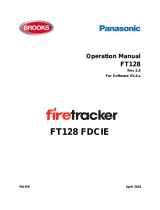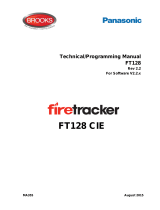2
Table of Contents
1 Introduction ...................................................................................................................... 3
1.1 Detection Ranges ................................................................................................... 3
1.2 Object Detection Capability ..................................................................................... 3
1.2.1 Detection Pattern ........................................................................................... 4
1.2.2 Factors Influencing the Detection of Objects .................................................. 5
2 Contents ........................................................................................................................... 6
2.1 Standard Kit Contents ............................................................................................. 6
2.2 Optional items (not included) ................................................................................... 6
3 Hardware Installation ........................................................................................................ 7
3.1 System Connectivity................................................................................................ 7
3.2 Installation Site........................................................................................................ 8
3.3 Electrical Connections ............................................................................................. 8
3.4 Sensor Mounting and Location ................................................................................ 9
3.4.1 Sensor Direction ............................................................................................ 9
3.4.2 Sensor Fixing................................................................................................. 9
3.4.3 Vehicle Overhang into Detection Area ........................................................... 9
3.4.4 Mounting Angle .............................................................................................. 9
3.4.5 Offset to Vehicle Centre Line Mounting ........................................................ 10
3.5 Cable .................................................................................................................... 10
3.6 Display .................................................................................................................. 10
3.6.1 Mounting ...................................................................................................... 10
3.6.2 LED Functionality ........................................................................................ 11
3.7 Initial System Power Up and Test ......................................................................... 13
3.8 Volume Button Functionality .................................................................................. 13
3.9 Error States ........................................................................................................... 14
4 Configurable System BS-9000-WD ................................................................................ 16
4.1 PC System Requirements ..................................................................................... 16
4.2 Software Installation .............................................................................................. 16
4.2.1 USB to Serial Port Driver Installation ........................................................... 16
4.2.2 Configuration Tool Software Installation ....................................................... 18
4.3 Using the Configuration Tool Software .................................................................. 20
4.3.1 Identifying COM Port Number ...................................................................... 20
4.3.2 User Interface Overview .............................................................................. 22
4.3.3 Main Menu ................................................................................................... 22
4.3.4 Connecting to the Brigade Backsense
®
System ........................................... 22
4.3.5 Disconnecting from Brigade Backsense
®
System ........................................ 23
4.3.6 Writing Configuration to the Brigade Backsense
®
System ............................ 24
4.3.7 Reading Configuration from the Brigade Backsense
®
System ...................... 24
4.3.8 Saving Configuration to a File ...................................................................... 25
4.3.9 Loading Configuration from a File ................................................................ 25
4.3.10 Detection Area Setup ................................................................................... 26
4.3.11 Blind Area Setup .......................................................................................... 30
5 Testing and Maintenance ............................................................................................... 35
5.1 Operator Instructions............................................................................................. 35
5.2 Maintenance and Testing ...................................................................................... 35
6 Specifications ................................................................................................................. 37
7 Mounting Dimensions ..................................................................................................... 39
8 Disclaimer ...................................................................................................................... 40