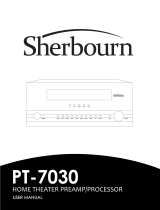Page is loading ...

Installation Guide 4555A
BS-8000
BS-7030, BS-7045, BS-7060
Backsense
®
Radar Object Detection Systems
Installation & Operation Guide

2
Table of Contents
1 Introduction .......................................................................................................................... 3
1.1 Detection Ranges ....................................................................................................... 3
1.2 Object Detection Capability ........................................................................................ 3
1.2.1 Detection Pattern .............................................................................................. 4
1.2.2 Factors Influencing the Detection of Objects .................................................... 5
2 Contents............................................................................................................................... 6
3 Hardware Installation ........................................................................................................... 7
3.1 System Connectivity ................................................................................................... 7
3.2 Installation Site ........................................................................................................... 8
3.3 Electrical Connections ................................................................................................ 8
3.4 Sensor Mounting and Location .................................................................................. 8
3.4.1 Sensor Direction ............................................................................................... 9
3.4.2 Sensor Fixing .................................................................................................... 9
3.4.3 Vehicle Overhang into Detection Area ............................................................. 9
3.4.4 Mounting Angle ................................................................................................. 9
3.4.5 Offset to Vehicle Centre Line Mounting ............................................................ 9
3.5 Cable ........................................................................................................................ 10
3.6 Display ...................................................................................................................... 10
3.7 Initial System Power Up and Test ............................................................................ 11
3.8 Error States .............................................................................................................. 12
4 Configurable System Model BS-8000 ................................................................................ 13
4.1 PC System Requirements ........................................................................................ 13
4.2 Software Installation ................................................................................................. 13
4.2.1 USB to Serial Port Driver Installation .............................................................. 13
4.2.2 Configuration Tool Software Installation ......................................................... 15
4.3 Using the Configuration Tool Software .................................................................... 17
4.3.1 Identifying COM Port Number ......................................................................... 17
4.3.2 User Interface Overview ................................................................................. 19
4.3.3 Main Menu ...................................................................................................... 19
4.3.4 Connecting to the Brigade Backsense
®
System ............................................. 19
4.3.5 Disconnecting from Brigade Backsense
®
System .......................................... 20
4.3.6 Writing Configuration to the Brigade Backsense
®
System ............................. 21
4.3.7 Reading Configuration from the Brigade Backsense
®
System ....................... 21
4.3.8 Saving Configuration to a File ......................................................................... 22
4.3.9 Loading Configuration from a File................................................................... 22
4.3.10 Detection Area Setup ...................................................................................... 23
4.3.11 Blind Area Setup ............................................................................................. 27
5 Testing and Maintenance .................................................................................................. 32
5.1 Operator Instructions ................................................................................................ 32
5.2 Maintenance and Testing ......................................................................................... 32
6 Specifications ..................................................................................................................... 34
7 Mounting Dimensions ........................................................................................................ 37
8 Disclaimer .......................................................................................................................... 38

3
1 Introduction
Brigade’s Backsense
®
uses FMCW (Frequency Modulated Continuous Wave) radar system
technology and is designed to detect people and objects in blind spots, significantly reducing
collisions. They detect stationary and moving objects, providing the driver with in-cab visual
and audible warnings – alerting the operator whose attention cannot be focused on all risk
areas. Backsense
®
works effectively in harsh environments and in poor visibility including
darkness, smoke, fog and dust.
It is imperative that Brigade Backsense
®
is fitted and commissioned by competent and trained
technicians. The installer is responsible for the fitness for purpose of the overall system and
must adhere to relevant regulations and legislation. Operators of the vehicle to which the
Brigade Backsense
®
System is fitted must be made fully aware of how to interpret the system
so they will not be distracted by or rely completely on it. Distraction can cause collisions.
The system is intended as an aid only. The operator must still concentrate on operating the
vehicle, obeying traffic and local regulations and continuing to use his/her own training, senses
and other vehicle aids, such as mirrors, as if the system were not in place. Nothing removes
the responsibility of the operator to operate the vehicle in a proper and lawful manner.
1.1 Detection Ranges
There are four available Backsense
®
systems available:
Model Name
Detection Length
Length of each
Detection Zone
Detection Width
Nominal Tolerance
[m]
[ft]
[m]
[ft]
[m]
[ft]
[m]
[ft]
BS-7030
3
10
0.6
2
2.5
8
±0.25
±1
BS-7045
4.5
15
0.9
3
3.5
12
±0.25
±1
BS-7060
6
20
1.2
4
4.5
15
±0.25
±1
BS-8000
3 - 30
(10)*
10 - 98
(33)*
1 - 26
(2)*
3 - 85
(7)*
2 - 10
(7)*
7 - 33
(23)*
±0.25
±1
* Default setting
BS-7030, 7045 & 7060 each has a fixed detection length and width. The length is divided into
five equal detection zones. The buzzer and trigger output activate in all zones on detection.
BS-8000 uses the same fundamental operation as all the above systems but the settings are
fully configurable: Detection length, detection width, zones length, blind length, blind width,
blind zones, trigger output length and buzzer starting zone. Refer to section “4 Configurable
System Model BS-8000”.
1.2 Object Detection Capability
Warning
• There is no detection of objects or part of an object closer than approx. 0.3m to
the sensor.
• Object detection between approx. 0.3m to 1.3m from the sensor requires a
minimum relative speed of around 2km/h between the object and sensor. Same for re-
detection of objects after a stationary condition.

4
• Brigade Backsense
®
radar beam angle has a 120° horizontal angle out to the maximum
designated width. The vertical angle is 12°. Both angles are symmetrically perpendicular
to the sensor front surface.
• All dimensions for detection of objects are nominal and vary significantly depending on
many parameters. For more details, see section “1.2.2 Factors Influencing the Detection
of Objects”.
• An object will cause a detection alert in less than 0.5 second.
• After turning on the power the system takes around 6 seconds to be active. Time from
standby to active state is less than 0.2 second.
Notes:
• For distances below 1.3m (detection with relative speed only) or below 0.3m (no
detection) the space covered in general by radar systems is very small so this system
might not be a suitable solution. Brigade therefore recommends adding a Brigade
Backscan
®
System based on ultrasonic sensing technology, which offers better
detection at close ranges as applicable.
• Brigade Backsense
®
system is not affected if multiple systems are operating in the same
area or on the same vehicle, even if they are installed in close proximity with overlapping
detection ranges.
Tip: Brigade Backsense
®
detection is generally better when there is relative speed between
the sensor and the objects.
1.2.1 Detection Pattern
1.2.1.1 Horizontal Pattern
Horizontal (m)
Detection Distance (m)
Person
Car
Truck

5
1.2.1.2 Vertical Detection Area
1.2.2 Factors Influencing the Detection of Objects
Brigade Backsense
®
shares in principle the advantages and limitations of all radar-based
systems when compared to other sensing technologies. In general, it can reliably detect most
objects in most environmental conditions such as dirt, dust, rain, snow, sun, fog, darkness,
acoustic noise, mechanical vibration, electromagnetic noise or similar.
However, there are some occasions when an object could stay undetected. Radar works on
the principle of line of sight and relies on some of the electromagnetic energy transmitted by
the sensor being reflected back from the object to the sensor. If an object does not reflect
enough electromagnetic energy back to the sensor it will not be detected.
In the case where there are multiple objects in the detection area at various distances and/or
angles, the sensor detects the closest object, which is the most important one for collision
avoidance.
The object properties, location and direction are key influences in determining if an object is
detected or not. The influencing factors are listed below.
• Size: Larger surfaces are detected better than smaller surfaces. If there are small and large
objects in the detection area, the smaller object might only register in Detection Zones closer
to the sensor.
• Material: Metal is detected better than non-metal materials, e.g. wood, plastic.
• Surface: A smooth and solid surface is detected better than rough, uneven, porous,
fragmented or liquid surfaces, e.g. bushes, brick work, gravel, water.
• Shape: A flat object is better detected than a complex shape. Variation in relative location
and direction can influence detection significantly.
• Angle: An object facing directly towards the sensor (perpendicular, orientation head on to
the sensor) is detected better than an object that is located towards the edges of the
detection area or at an angle.
• Distance: An object closer to the sensor is better detected than one that it is further away.
• Relative speed to sensor: Detection is better if there is a relative speed between object
and sensor.
• Ground condition: Objects on flat, mineral material ground are better detected than on
rough or metal surfaces.
• Weather conditions: Dense dust or very strong rain or snowfall will reduce the detection
capability.
Person
Car
Truck
Detection Distance (m)
Vertical (m)

6
2 Contents
System
Sensor
Display
Cable
Software
Connectivity
BS-7030
BS-7XXXS
BS-7030D
BS-09DCX
-
-
BS-7045
BS-7045D
BS-7060
BS-7060D
BS-8000
BS-8000S
BS-8000D
CD
USB Cable
Sensor
BS-7XXXS or BS-8000S
Display
BS-7030D / BS-7045D / BS-7060D / BS-8000D
4x 4x
Sensor Fixing Kit
BS-FIX-01
Extension Cable 9m
BS-09DCX
Configurable system includes additional:
Software CD
USB Cable
(USB standard type A plug to mini-B plug)
Optional items (not included):
Extension Cables 5m (16ft) or 9m (29ft)
BS-05DCX or BS-09DCX
Adjustable Sensor Bracket
BKT-017

7
3 Hardware Installation
3.1 System Connectivity

8
3.2 Installation Site
The installation site should be relatively flat without excessive deviation and larger than the
detection range of the intended Backsense
®
System. This will enable a basic setup,
configuration and testing.
3.3 Electrical Connections
Refer to the vehicle manufacturer or bodybuilder guidelines for installation procedures and
connectivity in all applications. Ensure the positive supply connections are fused at source.
The system connections are shown in the table below:
• Red cable to non permanent power supply e.g. ignition.
• Black cable to ground.
• Grey cable to the activating trigger, e.g. reverse. This Activation Input changes the system
status between standby and active.
• White cable is a trigger output to activate secondary functions or devices. The white cable
is switch to ground (black cable) when an object is detected within the detection area.
For example a secondary device could be a Brigade bbs-tek
®
white sound
®
alarm or a
light beacon to send a warning into the detection area. Simply connect the device to the
power supply, same non permanent as the red cable is connected to, and the white cable
as a negative connection. For electrical loading limits see section “6 Specifications”. On
the BS-8000 system, the distance when the trigger output is activated can be configured.
System Connections
RED
Vehicle non permanent
power supply
System supply (3A blade fuse)
(Range +12V to +24V)
BLACK
Ground
Supply negative
GREY
Activation Input
Trigger from vehicle, high active
(Range above +9Vdc, up to supply voltage)
WHITE
Trigger Output
Switched to Ground when active
(Loading up to 0.5A)
3.4 Sensor Mounting and Location
Brigade Logo Readable,
Normal Orientation
Cable Exit Direction
Pointing To Bottom
Adjustment Angle
In Horizontal Plane

9
3.4.1 Sensor Direction
The sensor should be mounted in the upright position with cable exit on the sensor pointing
downwards. The Brigade logo on the front of the sensor should be in readable, normal
orientation when standing in the required detection area, see image above. The front of the
sensor should have line of sight to all areas where objects should be detected.
3.4.2 Sensor Fixing
The unit is supplied with four M5x30mm screws and four M5 polymer locknuts for mounting
purposes. The recommended torque is 6Nm or 50 inch/lbs.
3.4.3 Vehicle Overhang into Detection Area
The vehicle mounting location should avoid detection of any overhang or furniture, when
installing a non-configurable system. This is also recommended for the configurable system
where possible. Such objects will cause false alarms (for exceptions see section “1.2 Object
Detection Capability”, paragraph “Warning”). Any vehicle object in the detection area has to be
avoided. The detection area of the Brigade Backsense
®
radar beam has a 120° horizontal
angle to the maximum designated width and a vertical angle of 12°, see section “1.2.1
Detection Pattern” for details.
The configurable Backsense
®
System can be configured using the Blind Area setup to ignore
objects in the detection area, see section “4.3.11 Blind Area Setup”.
3.4.4 Mounting Angle
Brigade recommends mounting the radar on a bracket (available from Brigade, see section “2
Content”), which can be adjusted for angle in the horizontal plane, This will enable a simple
adjustment to optimise the performance. See below suggested vertical angle mounting
depending on the installation height on the vehicle.
Depending on the vehicle, working environment and typical objects to be detected an
adjustment of a few degrees around the suggested values can improve the detection
performance or avoid false alarms.
Installation height on vehicle
(to sensor centre point)
Adjustment angle in upward direction
from the horizontal plane
[m]
[in]
[°]
0.3m
12
9
0.5m
20
7
0.7m
28
5
0.9m
35
4
1.1m
43
3
1.3m
51
2
1.5m
59
0
Depending on the model of the Brigade Backsense® system and the required mounting height
of the sensor either the angle needs to be adjusted or the distance to ground level must be
longer than the detection length selected.
3.4.5 Offset to Vehicle Centre Line Mounting
If the Brigade Backsense
®
System is fitted off-centre or at an angle to the vehicle centre line
the detection area (see section “1.2.1 Detection Pattern”) is likely to be incorrect or misaligned
with the vehicle width or direction of travel.

10
Using the Blind Area Setup of the configurable Backsense
®
System might resolve or
compensate for mounting location issues, enabling off-centred or angled installations ( see
section “4.3.11 Blind Area Setup”).
3.5 Cable
Cables should be run in conduit and along suitable cable runs throughout the vehicle. A 24mm
hole is required to pass the connectors through.
Note: ● Allow a reasonable bending radius when folding excess cabling or for the routing of
the cable.
• Avoid tight bends close to the connectors.
• Avoid pulling on the connector.
• Ensure all cables are fitted into suitable protective conduit
• Ensure cabling and connectors are fitted away from sources of excess heat, vibration,
movement and water.
3.6 Display
The display should be mounted so the vehicle operator has good visibility in all environments
and situations. The display should be fixed in a suitable location in line with any current
legislation/regulations.
The base is fixed to the display with a keyway locking method and locked with a machine
screw. The base can be separated from the display by removing the screw and sliding back
and down if the display is used for any flush mounting.
The base has a self-adhesive pad applied for mounting e.g. on the dashboard. Additional
drilling and fixing with screws may be required in some applications.
The neck is adjustable in all directions up to 30° and is secured with a locking nut. Locking nut
should only be tightened by hand and excessive torque should be avoided. The volume is
adjustable from 65 to 90dB measured at 1m distance.
USB Connector
(Right Hand Side,
Configurable Version Only)
Volume Control
Right Hand Side)
Status Light
Green Zone Light
Furthest Detection Zone 5
Buzzer Output
(Underneath)
Locking Nut
Self-adhesive Pad
Red Zone Light
Closest Detection Zone 1
Light Green Zone Light
Detection Zone 4
Yellow Zone Light
Detection Zone 3
Orange Zone Light
Detection Zone 2

11
Function
Location
Zone Lights or Status
Light flash frequency
Buzzer alert
Interval
System off
(not powered or
Configuration Tool
in connected state
BS-8000 only)
Status Light
off
off
System power on
Self Test
(after applying
power supply)
all Zone Lights
constant for 1 second
constant for
1 seconds
Status Light
red / constant for
5 seconds
System Standby
(after Self Test)
Status Light
red / constant
off
System Active and
no object detection
(via Activation Input)
Status Light
green / constant
off
Detection in Zone 5
(Furthest Detection
Zone)
Green Zone Light
constant
1.5 times per
second
Detection in Zone 4
Green & Light Green Zone
Lights
constant
2 times per
second
Detection in Zone 3
Green & Light Green & Yellow
Zone Lights
constant
2.5 times per
second
Detection in Zone 2
Green & Light Green & Yellow
& Orange Zone Lights
constant
3 times per
second
Detection in Zone 1
(Closest Detection
Zone)
Green & Light Green & Yellow
and Orange & Red Zone Lights
constant
constant
System Error
occurred with
System Active
all Zone Lights
constant for 5 seconds
constant for
5 seconds
Status Light
red / 1 time per second
System Error with
System Active
Status Light
red / 1 time per second
0.5 seconds,
repeated in
5 seconds
System Error with
System Standby
Status Light
red / 1 time per second
off
BS-7030, 7045 & 7060 each has a fixed detection length and width. The length is divided into
five equal detection zones. The buzzer and trigger output activate in all zones on detection.
BS-8000 uses the same fundamental operation as all the above systems but the settings are
fully configurable: Detection length, detection width, zones length, blind length, blind width and
blind zones, trigger output length and buzzer starting zone. Refer to section “4 Configurable
System Model BS-8000”.
3.7 Initial System Power Up and Test
Once the sensor and display are installed and connected, power should be applied to test
correct system operation. On power up, the display will go through its self-test by sounding the
buzzer and illuminating the Status Light red and all Zone Lights. After about 5 seconds only
the Status Light should show red colour. When the activation input becomes active (e.g.
reverse gear is selected to apply power to the activation input) the status light turns green and
the system is in detection mode. Check the system is operating correctly in an open area with
no obstructions.

12
If the display indicates an error mode (see section “3.6 Display”) check section “3.8 Error
States” for possible resolutions.
If any or all of the Zone Lights remain constantly lit, check for any obstruction in the detection
area, which may be detected by the sensor, and remove it. If this is not possible as the object
is part of the vehicle, move the sensor so it is not detecting such object(s). If it is not possible
to relocate the sensor, then it may be necessary to install the BS-8000 or consult Brigade for
advice, see section “3.4.3 Vehicle Overhang into Detection Area”.
If the system is working as described, follow the section “5 Testing and Maintenance”. Add the
results from the test procedure in section 5, the configuration data (BS-8000 only) and this
installation and operation guide to the vehicle documentation accessible for the relevant
people.
3.8 Error States
If the display shows an error state (see section “3.6 Display”) check for the following potential
issue below. If the error is resolved the display will return automatically after a few seconds
and the self test to normal operation.
• Sensor or extension cable not connected.
Action: Check all connectors are plugged together fully.
• No data connection between sensor and display.
Action: Check for damage on connectors and cable.
• No power connection to sensor.
Action: Check for damage on connectors and cable.
• CAN communication error with sensor.
Cable is routed or system is installed too close to an electric noise source in vehicle.
Action: Try to relocate affected part of the system.
• Data corruption in sensor.
Action: Consult Brigade for advice.
The Brigade Backsense
®
Systems cannot self-diagnose potential sensor detection issues
caused by the build up of ice, dirt, mud, heavy rain or immersion in water, which may impede
system performance. Therefore, follow the section “5 Testing and Maintenance”.

13
4 Configurable System Model BS-8000
This section covers the setup of the configurable Brigade Backsense
®
model BS-8000.
4.1 PC System Requirements
The system requires a PC with a USB 2.0 Type-A connector, which will connect a computer to
the programming interface connector located on the display. A USB cable with USB standard
type A plug to mini-B plug should be used, which is included with the BS-8000.
The Configuration Tool is compatible with Microsoft Windows 7 & 8 (32-bit or 64-bit version)
operating system.
4.2 Software Installation
The software installation requires two steps. First, the installation of a USB to serial port driver
and second the installation of the Configuration Tool itself. The installation files can be found
on the CD supplied with the BS-8000.
4.2.1 USB to Serial Port Driver Installation
A USB to serial port driver is required to communicate between the PC and the BS-8000. This
driver is included on the CD and should be installed before any cable connection is made to a
PC.
Insert and access the CD ROM, go to folder “Driver” and double click and run
“PL2303_Prolific_DriverInstaller_v1.9.0”.
Click “Next >”

14
The installation progress will be shown as in both windows below:
Once the installation is complete, click “Finish”:
In case there are any issues with the driver installation further information can be found on the
CD ROM, folder “Driver”, document “PL2303 Windows Driver User Manual v1.9.0.pdf”.

15
If there is doubt whether the installation has been successful, follow sections “4.3 Using the
Configuration Tool Software” and “4.3.1 Identifying COM Port Number” to check for correct
installation and port properties.
4.2.2 Configuration Tool Software Installation
Insert and access the CD ROM, go to folder “ConfigTool” and double click and run the file
“setup”.
In some cases you may have a digital signature warning. Click “Run” to continue with the
installation. If unsure or your user rights are not permitting the installation, refer to your IT
department or a person with reasonable PC skills.
Click “Next >”

16
Check the tick-box to create a desktop icon and click “Next >”.
Change or confirm the installation folder location is correct and click “Next >”. The default
location is shown below.
Confirm installation by clicking “Next >”:

17
The installation progress will be shown as displayed below:
Once the installation is complete, click “Close”:
Desktop Icon shown below:
4.3 Using the Configuration Tool Software
Connect the display to the PC using the provided USB cable to the USB connector located on
the display.
Note: Before connection is made ensure Brigade Backsense
®
is powered and activated -
Status Light on the display should show constant green.
4.3.1 Identifying COM Port Number
To check the COM port number you are using for the connected Brigade Backsense
®
on the
PC you will need to open Windows “Device Manager”.

18
Click Windows Start button (typically on the bottom left on the screen) and select “Run…”. In
the “Run” dialogue box, type ‘devmgmt.msc’ and click “OK”; this will open the Device
Manager.
In the Device Manager window click “Ports (COM & LPT)” and check “Prolific USB-to-Serial
Com Port (COM##)”. The “##” represents the number of the port through which the display is
currently connected to the PC. Note this number as it is needed later in section “4.3.4
Connecting to the Brigade Backsense
®
System“. In the image below the number is shown as
“8” but this can vary.

19
4.3.2 User Interface Overview
The Configuration Tool provides multiple sub-windows. The sub-windows are used either to
view or to set up the configuration. The typical application is outlined below.
Menu area highlighted with letter “A” opens different windows to either view, change or
activate the corresponding function.
For the detection area definition there is one view sub-window (see above marked with “B”),
showing the graphical representation of the detection area and one setup sub-window (see
above marked with “C”) to enter the values. For the blind zone function, there is also one for
view and one for setup (not shown above). Most of the key configurations are repeated in the
view windows. More details are provided in the following sections.
Status bar marked with “D” shows the multiple status information, e.g. of the connection state.
4.3.3 Main Menu
The Main menu includes four options for “System”, “View”, “Setup” and “About”.
System menu is used to control the connection between the Configuration Tool and Brigade
Backsense
®
System for reading and writing the configuration to and from the system, loading
and saving the configuration data from/to a file, closing the active view window or exiting the
program.
View opens the Detection Zone and Blind Zone view windows.
Setup opens the setup windows for the Detection Zones and Blind Zones.
About provides version information for the Configuration Tool and LED Display software.
4.3.4 Connecting to the Brigade Backsense
®
System
Connect the display to the PC with the USB cable provided in the Brigade Backsense
®
System
BS-8000.
B
C
D
A

20
Note: Before connection is made ensure Brigade Backsense
®
is powered and activated -
Status Light on the display should show constant green.
Before connecting the Configuration Tool to the display, the correct com port must be
selected. Section “4.3.1 Identifying COM Port Number” describes how to find the correct port
number.
In menu area click “System” then “Connect Sensor”. This will open the Com Port Setup
window (this may take several seconds whilst the PC checks available COM ports). The COM
port indentified before should be used by selecting it from the drop down list and then click
“OK”.
Com Port setup needs to be run every time the Configuration Tool is opened. If the incorrect
COM port is selected the below error window will be shown:
Once connected an automatic read is executed and a configuration window will be shown:
The Status Bar will display “Connected” at the bottom right of the main window:
The Status Light on the display will be off while the Configuration Tool is in connected state.
4.3.5 Disconnecting from Brigade Backsense
®
System
Before physically disconnecting the USB cable from the display or PC a “disconnect”
function in the Configuration Tool must be completed. Click in menu area “System” and
then “Disconnect Sensor”, see image below. The tick option shows the current state of the
data connection.
/