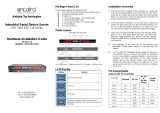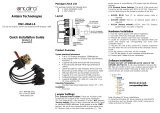Page is loading ...

Wireless Serial-Ethernet Server
STW-601C
Quick Start Guide
Version 1.4

Quick Start Guide
Wireless Serial to Ethernet Server
STW-601C
Copyright © 2013 Antaira Technologies, LLC
All rights reserved.
1
Thank you for purchasing the STW-601C Wireless Serial Server product. This document intends
to provide customers with brief descriptions about the product and to assist customers to get
started. For detail information and operations of the product, please refer to the product user’s
manual in the product CD.
1. Packaging
Please check your package contains the following items:
- STW-601C Wireless Serial Server x 1
- Mini DIN to DB-9 Cable x 1
- 5 pins Terminal Block for Serial Connector x 1
- 3 pins Terminal Block for Power Connector x 1
- 4 dBi Antenna x 1
- Wall Mount Kits x 2
- Quick Start Guide x 1
- Product CD Containing Configuration Utility x 1
2. Hardware Setup
Figure 1 shows the names of the STW-601C components. In the figure, the indicated
switch settings represent factory settings.
Figure 1. Nomenclature of the STW-601C Components
*Reset Button: Press Reset button continuously over 3 sec to reload factory default

Quick Start Guide
Wireless Serial to Ethernet Server
STW-601C
Copyright © 2013 Antaira Technologies, LLC
All rights reserved.
2
LED Indications: The LEDs were indicated for status
Name Color Status Description
Signal
Strength
Red(2) ON
Its strength is poor, but the link is connected for the wireless
link
Yellow(2) ON
Its strength is fair or good, the wireless link can supply a
good transfer channel
Green(2) ON
Its strength is very good and the link is connected on best
status
WLAN Green
Off
Wireless Link is Broken or No data transmit or receive via
wireless connectivity
Blink Wireless Traffic be indicted for data transfer
COM Green
Off No data transmit or receive via serial port
Blink
Serial traffic be indicted for data transfer
RUN Green
OFF/ON System is not ready or halt
Blink System is running and LED is blink per 0.5 sec
Hardware installing procedure for initialization
Step 1: Pick the device up from the packaged box, connected Ethernet-link to LAN switch with
standard UTP cable.
Step 2: Attached the power wire to the device for 9~30V DC, and confirm the power polarity
carefully.
Step 3: Wait the device start up after 10~20 Seconds, and See the next section for software
installing
3. Software Installing
Configure by monitor.exe utility
Use monitor.exe that comes with product CD to configure the network parameters of the
STW-601C. Please refer to Appendix D Configuration Utility in the product user manual for more
details.
Step 1: Find new device and IP assignment
Step 2: User Monitor.exe for new device, get device’s current IP from table list
Step 3: Re-assigned IP, network mask and gateway if need with Monitor.exe.
Step 4: Configurative wireless, serial and connectivity mode by web browser or telnet tool.
Warning: Please avoid setting LAN and WLAN IP address in the same subnet, that may make
unexpected network problems.
Auto IP with DHCP
A DHCP server automatically assigns the IP address and network settings. The STW-601C
supports DHCP. It will supply for the unit with an IP address gateway address, and subnet mask.
You may use Monitor.exe software to search network information automatically by putting a
check on Auto IP on Dialog window.
Configure by web server
Step 1: Open web browser, type in the IP address of the STW-601C to be configured. Default
user name is admin and default password is null (leave it blank).
Step 2: Configure settings from web page links then click “Save Configuration” to save settings.
Step 3: Click on “Restart” button to make the change effective.

Quick Start Guide
Wireless Serial to Ethernet Server
STW-601C
Copyright © 2013 Antaira Technologies, LLC
All rights reserved.
3
Configure by Telnet utility
Step 1: Telnet to the STW-601C using command “Telnet IP_address”. Default IP address is
10.0.50.100 and default password is null.
Step 2: COM ports and wireless settings can be configured individually.
Step 3: The connection status is shown from “AP version” column of monitoring tool
(Monitor.exe).
4. Pin assignments
Mini DIN connector pin assignments for Serial port:
Mini-DIN DB9
Pin#
RS-232
2 wire RS-485 4 wire RS-422
1
DCD
2
RXD Tx+
3
TXD Data+ Rx+
4
DTR
5
SG (Signal Ground)
6
DSR
7
RTS Data- Rx-
8
CTS Tx-
Terminal block pin assignments for Serial port and Power
5-pin for serial connections
RS-232 RS-485 RS-422
3-pin for Power input
SG
GND GND GND
FG FG
RTS/R-
RTS Data- R- Vin- GND
TxD/R+
TxD Data+ R+ Vin+ 9~30V
CTS/T-
CTS T-
RxD/T+
RxD T+
5. Customer Services and Supports
1) Contact your local dealers or Antaira Technical Support at the following numbers.
1-877-229-3665
1-714-671-9000
2) Report the errors via website or e-mail
www.antaira.com / support@antaira.com
/