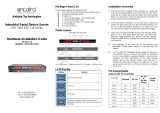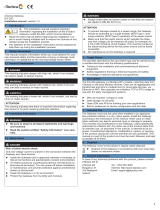1
1.
Introduction
The STM-60XC series Modbus gateways are bi-directional gateways for integrating new and existing
Modbus/RTU and Modbus/ASCII serial devices to newer TCP/IP networked-based devices. The STM-
601C/602C/604C feature two independent Ethernet ports and MAC addresses to provide redundancy
and reliability. They provide a simple and cost-effective way to bring remote management and data
accessibility to thousands of devices that cannot connect to a network. STM-601C/602C/604C provide
a feature that can allow users to select either master or slave operation mode for each serial port.
They not only allow an Ethernet master to control serial slaves, but also allow serial masters to control
Ethernet slaves.
1.1
Product Overview
Antaira’s STM-60XC series of Modbus Gateways are a robust, feature-rich, and cost-effective way to
integrate Ethernet and Serial Modbus devices. The STM-60XC series provides one, two, or four serial
ports, two Ethernet ports, a wide range of power inputs, and a compact slim design, making them an
ideal solution for connecting multiple Modbus/RTU and Modbus/ASCII serial devices to Modbus TCP
(Ethernet).
Originally developed for PLCs in industrial automation and manufacturing control applications,
Modbus is one of the most popular open standard protocols in use today. The communication mode
can be Modbus RTU/ASCII (Serial) or Modbus TCP (Ethernet). Many industrial devices use Modbus
as their communication standard. However, the Ethernet-based Modbus protocol is different from the
original serial-based protocols in that a Modbus Gateway is needed to be a bridge for integration.
The two Ethernet ports allow the STM-60XC series to establish two separated Ethernet connections
to two Ethernet domains or two Ethernet switches in the same domain. Through a dual Ethernet
connection, the STM-60X series greatly improves the device connectivity reliability, increases system
stability, and simplifies the redundant configuration.
The Modbus/RTU and Modbus/ASCII protocols define how a “master” device pulls one or more
“slave” devices and writes real-time data over RS-232, RS-422, or RS-485 serial data communication.
The STM-60XC series provides a feature that can allow users to select either master or slave
operation for each serial port. The STM-60XC series not only allows Ethernet masters to control serial
slaves, but also allow serial masters to control Ethernet or serial slaves. Furthermore, the STM-60XC
series can allow both Ethernet and serial slaves to be controlled by both Ethernet and serial masters.
The STM-60XC series supports various operating modes: RTU Master, RTU Slave, ASCII Master,
and ASCII Slave