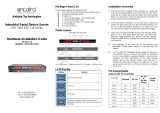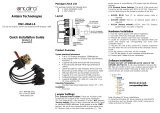Page is loading ...

Serial-Ethernet Server
STE-501C
User’s Manual
Version 1.4

User’s Manual Version 1.4
Serial to Ethernet Device Server
STE-501C
Copyright © 2017 Antaira Technologies, LLC
All rights reserved.
1
IMPORTANT ANNOUNCEMENT
The information contained in this document is the property of Antaira Technologies, LLC and is supplied for the
sole purpose of operation and maintenance of products of Antaira Technologies, LLC No part of this publication
is to be used for any other purposes, and it is not to be reproduced, copied, disclosed, transmitted, stored in a
retrieval system, or translated into any human or computer language, in any form, by any means, in whole or in
part, without the prior explicit written consent of Antaira Technologies, LLC.
Published by
Antaira Technologies, LLC
Toll-Free: 1-877-229-3665
e-Mail: info@antaira.com
Website: www.antaira.com
Copyright © 2017 Antaira Technologies, LLC. All rights reserved.
All other product names referenced herein are registered trademarks of their respective companies.

User’s Manual Version 1.4
Serial to Ethernet Device Server
STE-501C
Copyright © 2017 Antaira Technologies, LLC
All rights reserved.
2
This document is intended to provide customers with brief descriptions on the product and to assist customers
to get started. For detail information and operations of the product, please refer to the manual in the CD
attached.
FCC
WARNING
Class A for Ethernet Serial Server
This equipment has been tested and found to comply with the limits for a Class A digital device pursuant to Part
15 of the FCC rules. These limits are designed to provide reasonable protection against harmful interference
when the equipment is operated in a commercial environment. This equipment generates, uses and radiates
radio frequency energy and, if not installed and used in accordance with the instructions, may cause harmful
interference to radio communications.
Operation of this equipment in a residential area is likely to cause harmful interference in which case the user
will be required to correct the interference at his own expenses.
A shielded-type power cord is required in order to meet FCC emission limits and also to prevent interference to
the nearby radio and television reception. It is essential that only the supplied power cord can be used.
Use only shielded cables to connect the device’s RS-232 or RS-485 port.
Be cautioned that changes or modifications not explicitly approved by Antaira Technologies could void your
authority to operate the equipment.

User’s Manual Version 1.4
Serial to Ethernet Device Server
STE-501C
Copyright © 2017 Antaira Technologies, LLC
All rights reserved.
3
CONTENTS
1. Introduction .......................................................................................................................................................... 6
1.1 Packaging ......................................................................................................................... 6
2. Hardware Setup .................................................................................................................................................. 9
2.1 LED Indicators ................................................................................................................ 10
2.1.1 LAN LED ................................................................................................................... 10
2.1.2 COM Port LED .......................................................................................................... 10
2.1.3 RUN LED .................................................................................................................. 10
2.2 Installation Procedures.................................................................................................... 10
3. Software Setup .................................................................................................................................................. 11
3.1 Configuration by Monitor.exe Utility ................................................................................. 11
3.1.1 Static IP ..................................................................................................................... 11
3.1.2 Auto IP (Dynamic IP) ................................................................................................. 12
3.2 Configuration by Telnet Utility .......................................................................................... 13
3.2.1 Login to the System .................................................................................................. 13
3.2.2 Networking ................................................................................................................ 14
3.2.3 Change the Password ............................................................................................... 15
3.2.4 COM1 Setup ............................................................................................................. 15
3.2.5 Configure STE-501C as TCP Client .......................................................................... 17
3.2.6 Configure STE-501C as UDP Client .......................................................................... 18
3.2.7 COM Port Setting ...................................................................................................... 18
3.2.8 Enabling Serial Data Buffer ....................................................................................... 19
3.2.9 Setting Packet Delimiter ............................................................................................ 19
3.3 Configuration Using Web Browser .................................................................................. 20
3.3.1 Log in to the System ................................................................................................. 20
3.3.2 Change the password ............................................................................................... 21
3.3.3 Network Setup .......................................................................................................... 23
3.3.4 Configure STE-501C as TCP Server ......................................................................... 23
3.3.5 Configure STE-501C as TCP Client .......................................................................... 25
3.3.6 Pair Connection ........................................................................................................ 26
3.4 Assign a New IP Address by ARP Command .................................................................. 27
4. Using Virtual COM ........................................................................................................................................... 29
4.1 Setup of a Virtual COM Driver ......................................................................................... 29
4.1.1 Pre-installation Requirements ................................................................................... 29

User’s Manual Version 1.4
Serial to Ethernet Device Server
STE-501C
Copyright © 2017 Antaira Technologies, LLC
All rights reserved.
4
4.1.2 Cautions on Use ....................................................................................................... 29
4.1.3 Limitation .................................................................................................................. 29
4.1.4 Installation ................................................................................................................. 30
4.1.5 Uninstalling ............................................................................................................... 30
4.2 Virtual COM Communication ........................................................................................... 30
4.2.1 Enable Virtual COM on STE-501C ............................................................................ 30
4.2.2 Run Serial/IP on Monitoring PC ................................................................................. 32
4.3 Configuring Virtual COM Ports ........................................................................................ 32
5. SNMP Setup ....................................................................................................................................................... 34
5.1 SNMP Network Management Platform ............................................................................ 34
6. Start Writing Ones Own Applications ........................................................................................................ 35
6.1 Preparing the System ..................................................................................................... 35
6.2 Running the Sample Program ......................................................................................... 35
6.2.1 TCPTEST in Visual Basic .......................................................................................... 35
6.2.2 TCPTEST2 in Visual C .............................................................................................. 36
7. Diagnostics ........................................................................................................................................................ 37
7.1 Use Standard TCP/IP Utility Ping Command ................................................................... 37
7.2 Use Monitor.exe Configuration Utility Program ................................................................ 37
7.3 Use TCPTEST.exe or TCPTEST2.exe Sample Program ................................................. 38
Appendix A: Specifications ............................................................................................................................... 39
A.1 Hardware Specifications ................................................................................................. 39
A.2 Software Specifications................................................................................................... 40
A.3 Panel Layout and Connector Pin Assignments ............................................................... 40
A.3.1 Panel Layout ............................................................................................................... 40
A.3.2 DB9 Pin Assignments ............................................................................................... 41
A.3.3 Ethernet Port (RJ-45) ................................................................................................ 41
A.3.4 Power Terminal Block Connector .............................................................................. 42
Note: It could be reversed for the pin of VIN- and VIN+. ..................................................... 42
A.4 Buzzer/LED Message .................................................................................................. 42
A.4.1 Buzzer ...................................................................................................................... 42
A.4.2 LAN LED .................................................................................................................. 42
A.4.3 COM Port LED .......................................................................................................... 42
A.4.4 RUN LED .................................................................................................................. 43
Appendix B: Upgrade System Firmware ...................................................................................................... 44

User’s Manual Version 1.4
Serial to Ethernet Device Server
STE-501C
Copyright © 2017 Antaira Technologies, LLC
All rights reserved.
5
B.1 Upgrade Procedures ...................................................................................................... 44
B.2 Critical Issues of Upgrading ............................................................................................ 45
B.3 Error Messages .............................................................................................................. 46
Appendix C: Disable System Firmware ........................................................................................................ 47
Appendix D: Using Monitor.exe Utility ........................................................................................................... 48
D.1 Run the utility ................................................................................................................. 48
D.2 Detect Operational Devices ............................................................................................ 48
D.3 Configure Devices .......................................................................................................... 48

User’s Manual Version 1.4
Serial to Ethernet Device Server
STE-501C
Copyright © 2017 Antaira Technologies, LLC
All rights reserved.
6
1. Introduction
The STE-501C Ethernet Serial Server is a gateway between Ethernet (TCP/IP) and RS-232 or
RS-485/RS-422 communications. The information transmitted by STE-501C
is transparent to both host
computers (Ethernet) and devices (RS-232 or RS-485/RS-422). Data coming from the Ethernet (TCP/IP)
is sent to the designated RS-232 or RS-485/RS-422 port and data being received from RS-232 or
RS-485/RS-422 port is sent to the Ethernet (TCP/IP) transparently.
In the computer integration manufacturing or industrial automation area, the STE-501C Ethernet Serial
Server is used for field devices to direct connect to Ethernet network. Terminal Server (main control
program run in STE-501C) transforms whatever data received from RS-232 or RS-485/RS-422 to
TCP/UDP port then connect devices to the Ethernet network via a single application program or multiple
application programs.
Many control devices provide the ability to communicate with hosts through RS-232 or RS-485/RS-422
however RS-232 or RS-485/RS-422 serial communication has its limitations. For one, it is hard to transfer
data through a long distance. With STE-501C, it is possible to communicate with a remote device in the
Intranet environment or even in the Internet and thus, increases the communication distance dramatically.
STE-501C offers one RS-232 or RS-485/RS-422 port, one RJ45 Ethernet and Watch-Dog Timer etc.
1.1 Packaging
Please check ones package contains the following items:
STE-501C Serial Server
Quick Start Guide
Product CD
Wall mounting screws
3 pin terminal block for power input
1.
2 Application Connectivity
TCP Server Mode
:
STE-501C can be configured as a TCP server on TCP/IP Network to wait for other
applications (clients) in host computer to establish a connection with the serial
device. After the connection is established between serial device and host
computer, data can be transmitted in both directions.

User’s Manual Version 1.4
Serial to Ethernet Device Server
STE-501C
Copyright © 2017 Antaira Technologies, LLC
All rights reserved.
7
TCP Client Mode
:
STE-501C can be configured as a TCP client on TCP/IP Network to establish a
connection with other applications (server) in host computer actively. After the
connection is established, data can be transmitted between serial device and
host computer in both directions.
UDP Mode
:
UDP is a faster but non-guaranteed datagram delivery protocol.STE-501C
can be configured as a UDP mode on TCP/IP Network to establish a connection using
unicast or multicast data from the serial device to one or multiple host computers. Vice
versa is also true.

User’s Manual Version 1.4
Serial to Ethernet Device Server
STE-501C
Copyright © 2017 Antaira Technologies, LLC
All rights reserved.
8
Tunneling Mode
:
In the case of the serial connection is established with two or more STE-501C to
send data over TCP/IP Network .It can avoid RS-232 interface 15 meter distance
limitation imposed.

User’s Manual Version 1.4
Serial to Ethernet Device Server
STE-501C
Copyright © 2017 Antaira Technologies, LLC
All rights reserved.
9
2. Hardware Setup
NOTE:
1. P
anel layout in Appendix A.3.1
2. One can press the reset button of STE-501C to reset the settings to the default value
Figure 2.1 shows the interfaces.
Figure 2.1 STE-501C interfaces.

User’s Manual Version 1.4
Serial to Ethernet Device Server
STE-501C
Copyright © 2017 Antaira Technologies, LLC
All rights reserved.
10
2.1 LED Indicators
2.1.1 LAN LED
Message Description
Off Ethernet Disconnected
Blinking with Green Data is transmitting on Ethernet for 100Mbps
Blinking with Orange Data is transmitting on Ethernet for 10Mbps
Table 1. LAN LED Message
2.1.2 COM Port LED
Message Description
Off No data is transmitting on COM port
Blinking Data is transmitting on COM port
Table 2. COM Port LED Message
2.1.3 RUN LED
Message Description
On Jumper JP1 Pin1 and Pin2 are shorted to disable
AP firmware running
Blinking (rate: 0.5 Sec) AP firmware is running normally
Table 3. RUN LED Message
2.2 Installation Procedures
Step 1: Connect STE-501C to power source using 5V DC Jack
(or 9~30V DC Terminal Block power source)
Note
:
STE-501C provide two power inputs can be connected simultaneously to live DC
power sources. Anyone of the power inputs fails, the other live source acts as a backup
to support power needs automatically. The redundant dual DC power inputs give one
extra assurance of non-stop operation
Step 2: Connect STE-501C to ones Ethernet network. Use a standard straight-through Ethernet cable
when one connect it to a hub/switch, one also can connect it to ones PC‘s Ethernet port via a
cross-over Ethernet cable for easy set up. However, in this case one need to make sure ones
PC is in the same network sub-net as STE-501C.
Step 3: Connect STE-501C’s serial port to a serial device.
Step 4: Placement options. One can mount STE-501C to a wall/panel (Mounting screws included) or
Din-Rail rack (Require optional item model: Din-Rail-Kit DK-25).

User’s Manual Version 1.4
Serial to Ethernet Device Server
STE-501C
Copyright © 2017 Antaira Technologies, LLC
All rights reserved.
11
3. Software Setup
STE-501C Ethernet Serial Server is shipped with default settings shown in the following table:
Property Default Value
IP Address
10.0.50.100
Gateway
10.0.0.254
Subnet Mask
255.255.0.0
User Name
admin
Password
Null(leave it blank)
COM 1 9600,None, 8, 1, No flow control, buffer disabled, packet delimiter timer 2ms
Link 1 Type: TCP Server, Listen port 4660, Filter=0.0.0.0, Virtual COM disabled
SysName of SNMP name
SysLocation of SNMP location
SysContact of SNMP contact
3.1 Configuration by Monitor.exe Utility
3.1.1 Static IP
Use monitor.exe that comes with product CD to configure the network parameters of STE-501C.
Please click “Config” button(ref Figure 3.1) then give it a static IP information.( Figure 3.2)
Figure 3.1 Configure by monitor.exe utility

User’s Manual Version 1.4
Serial to Ethernet Device Server
STE-501C
Copyright © 2017 Antaira Technologies, LLC
All rights reserved.
12
F
igure 3.2 Static IP setup dialog window
3.1.2 Auto IP (Dynamic IP)
A DHCP server can automatically assign the IP address and network settings. STE-501C supports the
DHCP function. By default, the DHCP function on STE-501C is disabled; one can use Monitor.exe
software to search network information automatically by following steps:
->Execute Monitor.exe(Figure 3.1)
->Click on the IP address of STE-501C in monitor
->Click “Config” button(It will pop-up Dialog Window)
->Check ”Auto IP” (Figure 3.3)
->Click “ Config Now” button(The STE-501C will restart and get IP from DHCP server automatically)
Figure 3.3 monitor.exe Auto IP Dialog Window

User’s Manual Version 1.4
Serial to Ethernet Device Server
STE-501C
Copyright © 2017 Antaira Technologies, LLC
All rights reserved.
13
3.2 Configuration by Telnet Utility
One can use Telnet utility to change configuration settings of STE-501C by following steps:
3.2.1 Login to the System
->Open Ms-DOS command prompt window
->Telnet to STE-501C using command “Telnet IP_address”.( For example:Input Telnet 10.0.50.100 in
Ms-DOS command prompt window).After telnet to STE-501C, system prompts for a password, the default
password is left it blank. (Figure 3.4)
F
igure 3.4 Login to the system
N
ote: One can press the default button of STE-501C to reset the password to the default value.
1. After verifying the password, the following terminal screen appears.( Figure 3.5)
F
igure 3.5 Main menu
Note:
1. If STE-501C does not receive any command within 1 minute, Telnet will be terminated automatically.
2. The changes of networking parameters will take effect only when one exit and restart STE-501C.
->Select “1” from “Input choice and enter (0~4):” to enter overview page as following:( Figure 3.6)

User’s Manual Version 1.4
Serial to Ethernet Device Server
STE-501C
Copyright © 2017 Antaira Technologies, LLC
All rights reserved.
14
F
igure 3.6 Overview
This page gives one the general information of STE-501C including IP and MAC address, SNMP
information, kernel and AP version, and connection status of the device.
3.
2.2 Networking
Select “2” from “Input choice and enter (0~4):” to enter Networking page as following:( Figure 3.7)
Figure 3.7 Network settings
This page allows one to change network settings of the device including IP address, subnet mask,
gateway IP address and SNMP information of STE-501C. Please notice that any setting change made on

User’s Manual Version 1.4
Serial to Ethernet Device Server
STE-501C
Copyright © 2017 Antaira Technologies, LLC
All rights reserved.
15
this page won’t take effect until one restart the device.
Note: Press “ESC” key to return to the previous menu .
3.
2.3 Change the Password
1. Select “3” from “Input choice and enter (0~4):” the following screen appears. (Figure 3.8)
F
igure 3.8 change the password
2. If one want to change the password, please type the old password in the “Please input old
password” field, type the new password in the “Please input new password” and the “Please verif
y
n
ew password” fields.
Note: One can press the default key of product to reset password to the default value.
3.2.4 COM1 Setup
Select “4” from “Input choice and enter (0~4):” the following screen appears: (Figure 3.9)
Figure 3.9 Com1 setup
The page gives one the opportunity to configure parameters of COM1 setting which include COM1
working mode, port parameters, enabling or disabling serial buffer’s data and setting packet delimiter.

User’s Manual Version 1.4
Serial to Ethernet Device Server
STE-501C
Copyright © 2017 Antaira Technologies, LLC
All rights reserved.
16
LINK Mode Setup Configure STE-501C as TCP server:(Figure 3.10)
Type 1 from “Input choice and enter (1~4):” of COM1
Type 1 in the “Input choice(1~5) and enter
:
”
Input local port in the “Please input local port
:
”
1.If one want to enable IP filter:
Input y in the “Do one want to enable IP filter(y/n)?”
Input source IP in the “Please input Filter_IP
:
”
Double click “Enter” key
2.If one don’t want to enable IP filter:
Input n in the “Do one want to enable IP filter(y/n)?”
Double click “Enter” key
Input idle time in “Please input idle time to send TCP alive packet(4*10sec)
:
”(If one input 2->the
s
ending TCP keep alive packet period will be change to 2*10 sec)
Note:
1. IP filtering function is disabled if setting FILTER_IP to “0.0.0.0”.
2. IP filter is disabled by default
3. If IP filter is enabled, only source IP assigned can connect to STE-501C.
F
igure 3.10 Link Mode-TCP server setup

User’s Manual Version 1.4
Serial to Ethernet Device Server
STE-501C
Copyright © 2017 Antaira Technologies, LLC
All rights reserved.
17
3.2.5 Configure STE-501C as TCP Client
Type 2 in the “Input choice(1~5) and enter
:
“(Figure 3.11)
Input destination IP in the “Please input Destination IP
:
”
Input destination port in the “Please input Destination port
:
”
1.Type 1 for Connected always:
Double click “Enter” key
Input idle time in “Please input idle time to send TCP alive packet(4*10sec)
:
”(If one input 2->the
s
ending TCP keep alive packet period will be change to 2*10 sec)
2.Type 2 for Trigger by receiving COM port data:
Input idle time to disconnect in the “Please input idle time to disconnect(0sec , 1~255)
:
” (If one
i
nput 0->disable the function; if one input 2 ->the serial Inactivity beyond 2 sec will cause disconnect)
Input error retrying time in “Please input waiting time for error retrying(0 minute,1~255)
:
” (If one
input 0->disable the function; if one input 2 ->the serial Inactivity beyond 2 sec will cause disconnect)
Double click “Enter” key
Input idle time in “Please input idle time to send TCP alive packet(4*10sec)
:
”(If one input 2->the
s
ending TCP keep alive packet period will be change to 2*10 sec)
F
igure 3.11 Link Mode-TCP client setup

User’s Manual Version 1.4
Serial to Ethernet Device Server
STE-501C
Copyright © 2017 Antaira Technologies, LLC
All rights reserved.
18
3.2.6 Configure STE-501C as UDP Client
For example the local port is 4660, the destination IP is 10.0.29.254, destination port is
1234. ( Figure 3.12)
F
igure 3.12 Link Mode-UDP client setup
3.2.7 COM Port Setting
Type 2 from “Input choice and enter (1~4):” of COM1, the following screen appears, one can then give
the COM port alias name, set the baud rate and parity, determine number of data bit and stop bit, and
decide if one want to use flow control and the type of flow control one want to use.( Figure 3.13)
Figure 3.13 Com port setting

User’s Manual Version 1.4
Serial to Ethernet Device Server
STE-501C
Copyright © 2017 Antaira Technologies, LLC
All rights reserved.
19
3.2.8 Enabling Serial Data Buffer
Type 3 from “Input choice and enter (1~4):” of COM1, by default COM port serial data buffer is enabled
meaning that when TCP/IP Ethernet connection is broken, serial data collected from serial device will be
empty in STE-501C once TCP/IP connection is resumed, the serial data will be sent through Ethernet
connection, one can disable it if one wish.( Figure 3.14)
Figure 3.14 Com port-Enabling serial data buffer
3.2.9 Setting Packet Delimiter
Packet delimiter is a way of controlling packets within serial communication. It can prevent packets from
being cut thus keep the packets complete. STE-501C provides two ways of parameter setting as inter
character timer and terminator. By default packet delimiter timer is 1 ms, one can change timer shown in
the following figure:( Figure 3.15)
Figure 3.15 Setting packet delimiter timer
One can also choose character pattern as the packet delimiter indicated in the following figure:
(Figure 3.16)
/