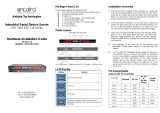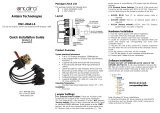Page is loading ...

Serial-Ethernet Server
STE-501C
Quick Start Guide
Version 1.3

Quick Start Guide Version 1.3
Serial to Ethernet Device Server
STE-501C
Copyright © 2013 Antaira Technologies, LLC
All rights reserved.
1
This document is intended to provide customers with brief descriptions on the product and to assist
customers to get started. For detail information and operations of the product, please refer to the
user’s manual in the product CD.
1.Packaging
Please check your package contains the following items:
STE-501C Serial Server
Quick Start Guide
Product CD
Wall mounting screws
3 pin terminal block for power input
2.Hardware Setup
STE-501C interfaces
NOTE:
One can press the reset button of the STE-501C to reset the settings to the default value
Figure 2.1 shows the interfaces.
Figure 2.1. STE-501C Interface
LED Indicators:
LAN LED
Message Description
Off
Ethernet Disconnected
Blinking with Green
Data is transmitting on Ethernet for 100Mbps
Blinking with Orange
Data is transmitting on Ethernet for 10Mbps
Table 1. LAN LED Message

Quick Start Guide Version 1.3
Serial to Ethernet Device Server
STE-501C
Copyright © 2013 Antaira Technologies, LLC
All rights reserved.
2
COM Port LED
Message Description
Off
No data is transmitting on COM port
Blinking
Data is transmitting on COM port
Table 2. COM Port LED Message
RUN LED
Message Description
On Jumper JP1 Pin1 and Pin2 are shorted to disable
AP firmware running
Blinking (rate: 0.5 Sec) AP firmware is running normally
Table 3. RUN LED Message
Installation Procedures:
Step 1: Connect the STE-501C to the power source using 5V DC Jack
(or 9~30V DC Terminal Block power source)
Note: STE-501C provides two power inputs that can be connected simultaneously to live DC
power sources. If any one of the power inputs fails, the other live source acts as a backup to
support power needs automatically. The redundant dual DC power inputs give an extra
assurance of non-stop operation
Step 2: Connect the STE-501C to ones Ethernet network. Use a standard straight-through Ethernet
cable when one connect it to a hub/switch, one also can connect it to ones PC‘s Ethernet
port via a cross-over Ethernet cable for easy set up. However, in this case one need to
make sure ones PC is in the same network sub-net as the STE-501C.
Step 3: Connect the STE-501C’s serial port to a serial device.
Step 4: Placement options. One can mount the STE-501C to a wall/panel (Mounting screws included)
or Din-Rail rack (Require optional item model: Din-Rail-Kit).
3. Software Setup
Default Network Setting: Default User Name/Password:
IP: 10.0.50.100 User Name: admin
Gateway: 10.0.0.254 Password: null (leave it blank)
Subnet: 255.255.0.0
Auto IP (Dynamic IP):
A DHCP server can automatically assigns the IP address and network settings. The STE-501C
supports the DHCP function. By default, the DHCP function on the STE-501C is disabled; you can
use Monitor.exe to enable this function. (ref Figure 3.1)
Figure 3.1. monitor.exe utility Dialog Window

Quick Start Guide Version 1.3
Serial to Ethernet Device Server
STE-501C
Copyright © 2013 Antaira Technologies, LLC
All rights reserved.
3
Assign a Static IP address by:
A. Using Telnet
1. Telnet to the STE-501C using DOS command “Telnet IP_address”. Example: telnet
10.0.50.100
2. Network, Link Mode, and COM Ports settings can be configured in the telnet window
B. Using Monitor.exe Utility
Use Monitor.exe which comes inside the Product CD to automatically search for all STE-501Cs
connected to ones local area network. Then please select the desired STE-501C to configure the
network setting individually.
C. Using Web Browser
1. Make sure ones PC is located on the same network sub-net as the STE-501C
2. Open a web browser, then type in the IP address of the STE-501C to be configured. Default
user name is admin and default password is null (leave it blank).
3. The STE-501C’s network, link mode and COM ports settings can be configured in different
web pages.
4. Click “Save Configuration” to save settings.
5. Click ”Restart” button to make the change effective if necessary.
4. Pin Assignments
The pin assignments of DB9 connector on the STE-501C is shown in the following table:
Pin#
RS-232
Full Duplex
RS-485 2-wire
Half Duplex
RS-422/RS-485 4-wire
Full Duplex
1 DCD N/A N/A
2 RXD N/A TXD+
3 TXD DATA+ RXD+
4 DTR N/A N/A
5 SG (Signal Ground) SG (Signal Ground) SG (Signal Ground)
6 DSR N/A N/A
7 RTS DATA- RXD-
8 CTS N/A TXD-
9 N/A N/A N/A
Customer Services and Supports
1. Contact your local dealers or Antaira Technical Support Center at the following numbers.
1-877-229-3665
1-714-671-9000
2. Report the errors via website or e-mail
/