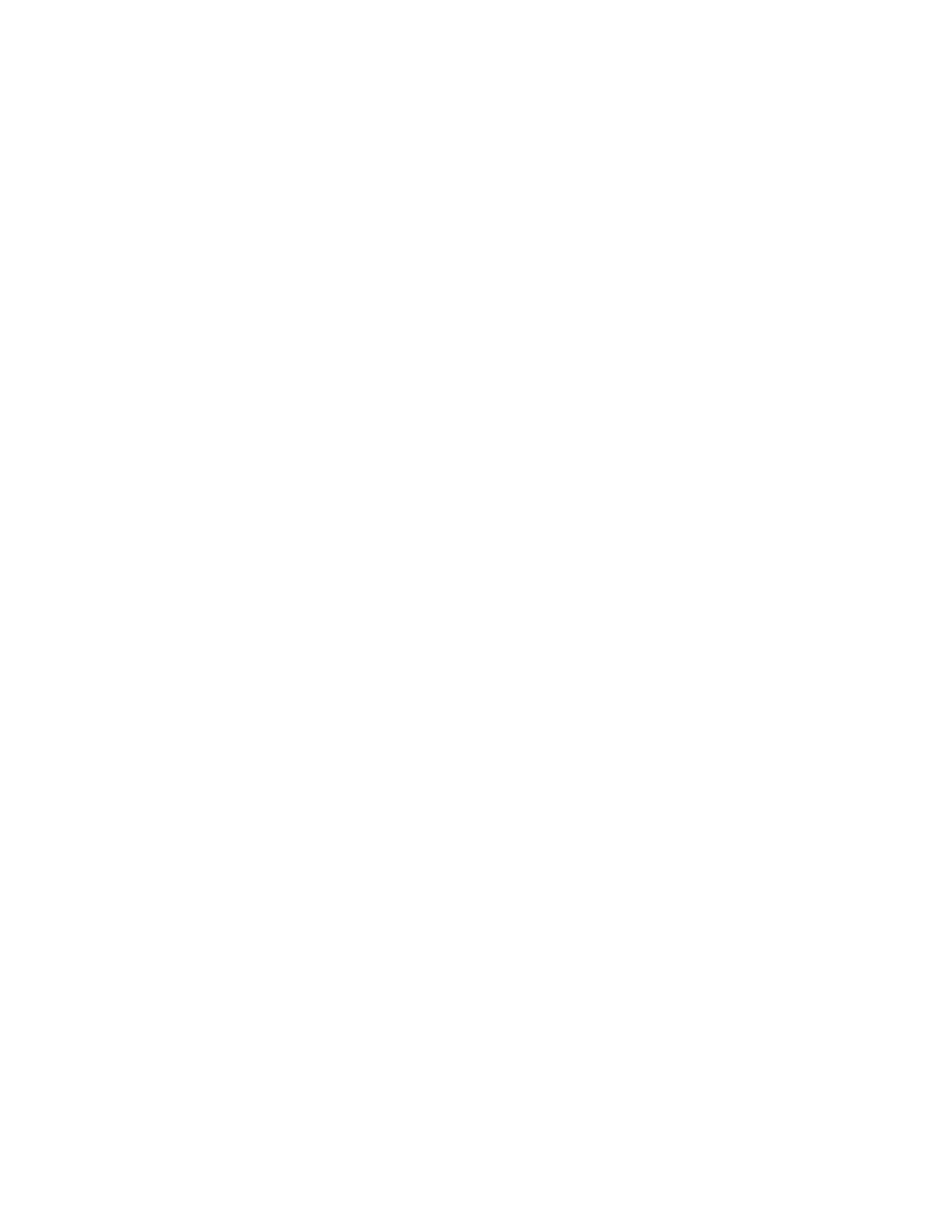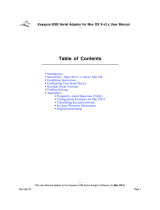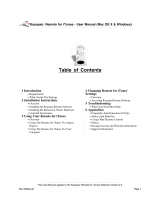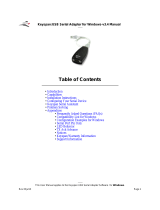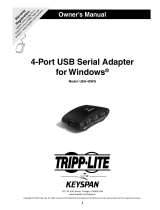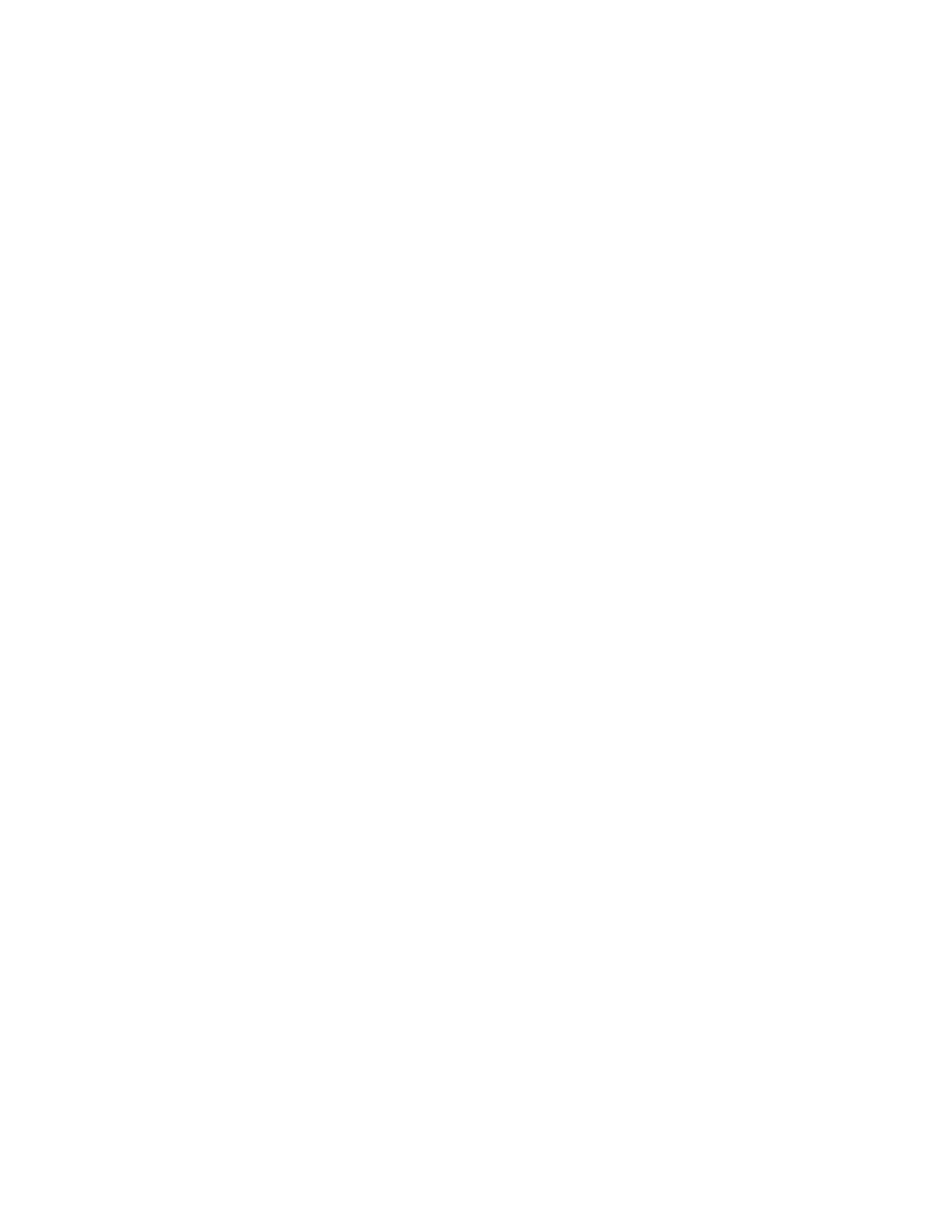
If your software requires Classic and has not been updated to work with Mac OS X, install the
Keyspan OS 8.6 - 9.x drivers. DO NOT INSTALL THE MAC OS X drivers. If you install the
Keyspan Mac OS X drivers, Mac OS X will control your Keyspan adapter and it will not 'share'
it with Classic. Uninstall the Keyspan Mac OS X drivers to resolve this issue.
IMPORTANT NOTE:
There is no way to make a Keyspan adapter work in two OSes at the
same time (ie both Mac OS 9.2.2 via Classic and Mac OS X). Please
make sure you only install one driver.
If your serial device's software requires the 'Classic' environment to run under Mac OS X,
please skip ahead to 'classic' Mac OS Serial Ports & Serial Devices ...
If your serial device's software is Mac OS X native software, please skip ahead to Keys-
pan Mac OS X Serial Ports & Serial Devices
...
If you are not sure if your serial device has Mac OS X native software, please read the
rest of this section ...
'Classic' Mac OS Serial Ports & Serial Devices
Serial devices under theMac OSes (Mac OS 8.x-9.x) access serial ports via the following soft-
ware:
the Chooser (ie printers)
applications (ie Palm Pilots)
Control Panels (ie Wacom tablets)
Regardless of which software you used, your serial device was communicating with software
libraries that handled the very low level communications between your serial device hardware
and your serial port. These low level software libraries (specifically: Communications Resource
Manager (CRM), CommToolBox (CTB), and OpenTransport) are unique to the pre-Mac OS X
OSes (9.2.2 and below) and are not found on Mac OS X.
Unfortunately, 'older' serial programs cannot communicate with Mac OS X serial ports. There-
fore, if your serial device's software only works on a 'older' Mac OSes, installing the USB Serial
Adapter software for Mac OS X will not make your serial device work under Mac OS X.
If your serial device's software only runs in 'classic' Mac OSes, you have several options:
•
Try to get your serial device to work using your existing 'classic' hardware and software
(the hardware and software that ran on Mac OS 8.1 through 9.x) via Mac OS X CLAS-
SIC environment. If this does not work, please try option 2.! ! ! !
! ! !
Keyspan USB Serial Adapter Software v2.x for Mac OS X User Manual
Page 4