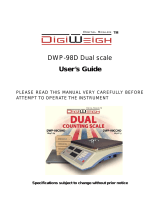11.3.3. Length of Code.............................................................................................................................. 32
11.3.4. Prefix, Suffix .................................................................................................................................. 33
11.3.5. Field Selection............................................................................................................................... 33
11.3.6. Filtering ......................................................................................................................................... 33
11.3.7. Test ............................................................................................................................................... 34
11.4. Additional Display..................................................................................................................................... 34
11.4.1. Port ................................................................................................................................................ 34
11.4.2. Display Type ................................................................................................................................. 35
11.4.3. Bottom Text Area Template .......................................................................................................... 35
11.5. Modbus..................................................................................................................................................... 35
11.5.1. Protocol Type ................................................................................................................................ 35
11.5.2. Communication Port ..................................................................................................................... 36
11.5.3. Address ......................................................................................................................................... 36
12. ADDITIONAL MODULES .............................................................................................................................. 36
12.1. Anybus Module ........................................................................................................................................ 36
12.1.1. Profibus Module ............................................................................................................................ 37
12.1.2. Profinet Module ............................................................................................................................. 37
12.2. Analog Output Module ............................................................................................................................. 38
12.2.1. Module Activation .......................................................................................................................... 38
12.2.2. Section linearity ............................................................................................................................. 38
12.2.2.1. Linearity Determination ....................................................................................................... 39
12.2.2.2. Corrections .......................................................................................................................... 39
12.2.2.3. Deleting Linearity ................................................................................................................. 40
13. PRINTOUTS ................................................................................................................................................... 40
13.1. Print Mode: Header – GLP Printout - Footer ........................................................................................... 40
13.2. Non-Standard Printouts ........................................................................................................................... 42
13.3. Dosing Report Printouts ........................................................................................................................... 43
13.4. Formulation Report Printouts ................................................................................................................... 44
13.5. Vehicle Weighing Report Printouts .......................................................................................................... 44
13.6. Adjustment Report Printout ...................................................................................................................... 46
14. INPUTS / OUTPUTS ...................................................................................................................................... 47
14.1. Input Setup ............................................................................................................................................... 47
14.2. Output Setup ............................................................................................................................................ 47
15. DISPLAY ........................................................................................................................................................ 48
15.1. Workspace ............................................................................................................................................... 49
15.1.1. Label.............................................................................................................................................. 49
15.1.2. Text Box ........................................................................................................................................ 51
15.1.3. Bar Graph...................................................................................................................................... 51
15.2. Button Functions ...................................................................................................................................... 53
15.3. Default Screen Settings ........................................................................................................................... 55
16. PERMISSION LEVELS .................................................................................................................................. 55
16.1. Anonymous Operator ............................................................................................................................... 55
16.2. Date and Time .......................................................................................................................................... 55
16.3. Printouts ................................................................................................................................................... 56
16.4. Databases Editing .................................................................................................................................... 56
16.5. Select Database Record .......................................................................................................................... 56
17. UNITS ............................................................................................................................................................. 57
17.1. Units Availability ....................................................................................................................................... 57
17.2. Start Unit .................................................................................................................................................. 57
17.3. Gravitational Acceleration ........................................................................................................................ 58
17.4. Custom Units ............................................................................................................................................ 58
18. MISCELLANEOUS PARAMETERS .............................................................................................................. 58
18.1. Interface Language .................................................................................................................................. 58
18.2. Display Brightness ................................................................................................................................... 59
18.3. Date and Time .......................................................................................................................................... 59
18.4. Backlight Standby Time ........................................................................................................................... 60
18.5. Automatic Shutdown ................................................................................................................................ 60
18.6. Logging In Required ................................................................................................................................. 60
18.7. Passwords Type....................................................................................................................................... 60
18.8. Codes Type .............................................................................................................................................. 61
18.9. Default Operator Settings ........................................................................................................................ 61
19. ADJUSTMENT ............................................................................................................................................... 61
19.1. External Adjustment ................................................................................................................................. 61
19.2. User Adjustment....................................................................................................................................... 62